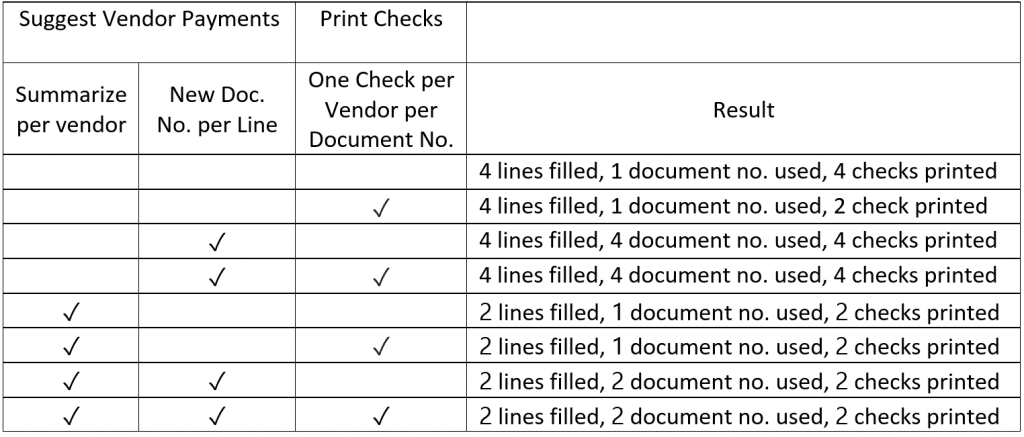Exploring Payment Processing in Dynamics NAV – Suggest Vendor Payment and Print Check Toggles
There is an old Apache saying, "You can take many paths to get to the same place." This is as true in life as it is with payment processing. Whether you wish to print out multiple checks per vendor or one check per vendor, there are various options to choose from to achieve both outcomes.
These differences in outcomes boil down to three toggles. When running Suggest Vendor Payments, two of the toggles are Summarize per vendor and New Doc. No. per Line, and the toggle when clicking Print Checks is One Check per Vendor per Document No.
Summarize per vendor:
- Specify if you want the batch job to make one line per vendor for each currency in which the vendor has ledger entries.
- If, for example, a vendor uses two currencies, the batch job will create two lines in the payment journal for this vendor. The batch job then uses the Applies-to ID field when the journal lines are posted to apply the lines to vendor ledger entries.
- If you do not select this check box, then the batch job will make one line per invoice.
New Doc. No. per Line:
- Specify if you want the batch job to fill in the payment journal lines with consecutive document numbers, starting with the document number specified in the Starting Document No. field.
One Check per Vendor per Document No.:
- Select to print only one check per vendor for each document number.
Suppose we owe two invoices each from two vendors and decide to make these payments in the payment journal. Here are the outcomes from flipping the various toggles:
As you can see, your desired outcome all depends on how you want your checks sent out and your posted payment journal formatted. For instance, if you want all of your invoices to appear individually in the payment journal, do not choose “Summarize per vendor”. However, you still can pay out your checks in a way that will send out one payment per vendor.
One thing to consider when you are not summarizing per vendor and not printing one check per vendor is that you will get an error if Suggest Vendor Payments fills in any open credit memos. This is because you cannot send out an individual check for a negative value.
Additionally, when summarizing per vendor, even though the descriptions do not list the invoices, you can still see which invoices (and credit memos) make up the amount on the line by highlighting the row and clicking “Apply Entries …” on the ribbon.
Lastly, it should also be noted that if you are printing computer checks from the payment journal, the check number will overwrite the Doc. No. that fills in automatically after running Suggest Vendor Payments. Therefore, the “New Doc. No. per Line” toggle is only for sorting purposes when printing computer checks.
There is another Apache saying, “Be strong when you are weak. Be brave when you are scared. Be humble when you are victorious.” If you arrived at this article weak or scared, I hope that you have emerged victorious for now understanding all of your design options when filling payment journal lines and printing checks.
Under the terms of this license, you are authorized to share and redistribute the content across various mediums, subject to adherence to the specified conditions: you must provide proper attribution to Stoneridge as the original creator in a manner that does not imply their endorsement of your use, the material is to be utilized solely for non-commercial purposes, and alterations, modifications, or derivative works based on the original material are strictly prohibited.
Responsibility rests with the licensee to ensure that their use of the material does not violate any other rights.