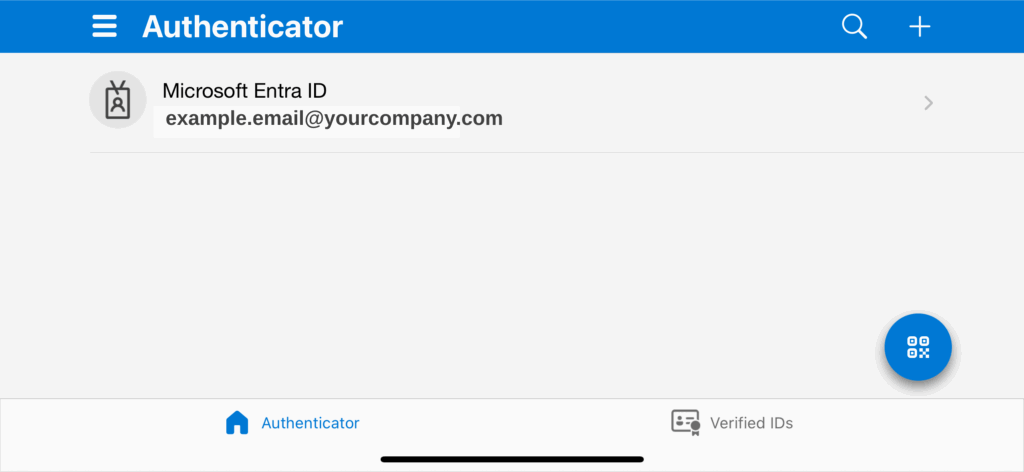Changes to Microsoft Authenticator for iOS: What You Need to Know
As of September 2025, Microsoft Authenticator in iOS will back up and restore using Apple iCloud + iCloud Keychain, and the Microsoft personal account requirement for backups will go away.
This means you can expect a simpler device-to-device setup, the automatic appearance of account names on a new iPhone, and the removal of the old in-app “Cloud backup” option. In this blog, we will provide you with an overview of what is changing, how it can or will affect your team, and what you can do to prepare.
What’s Changing?
Here is a brief overview of the key changes you can expect with this update:
Backup Destination and Method:
Previously, iOS users enabled “Cloud backup” inside Microsoft Authenticator and tied it to a Microsoft personal account. After the change, Authenticator will rely on iCloud and iCloud Keychain instead—no Microsoft personal account needed.
What Gets Backed Up:
Microsoft states that account names and third‑party TOTP (one‑time‑password) credentials are included in the new iCloud‑based backup. Other credentials are not.
Restore Flow On a New iPhone:
When you sign in to a new iPhone that has iCloud + iCloud Keychain turned on, installing Authenticator will automatically show your account names. You then sign in as needed to complete setup—again, without using a Microsoft personal account just to unlock a backup.
In‑App Settings Change:
The old “Cloud backup” toggle in Authenticator settings goes away on iOS since iCloud/iCloud Keychain now handles backups at the OS level.
Timing & Rollout
- Rollout window: Microsoft indicates a worldwide rollout starting September 2025, completing by early October 2025.
- OS requirement: This experience requires iOS 16 or later.
- In‑app notifications: Users will see a banner in Authenticator explaining the new backup behavior.
Why This Matters For You
- Less friction for users: No more “which Microsoft account did I use for backup?” loop—especially helpful during phone upgrades.
- Platform‑native security: iCloud Keychain provides end‑to‑end encrypted storage integrated with Apple’s device‑based protections and Apple ID recovery.
- Clear separation from passwords: Microsoft is also retiring Authenticator’s built‑in password autofill (stops working from July 2025; passwords not accessible from August 2025).
What Admins Need to Do (And Consider)
- No required action: Microsoft says no admin action is required for the backup/restore change.
- Update docs & runbooks: Replace references to “turn on Cloud backup in Authenticator” with “ensure iCloud + iCloud Keychain are enabled.”
- MDM/Compliance nuances: If your organization restricts iCloud or iCloud Keychain on corporate iPhones, the new seamless experience won’t apply.
- Cross‑platform caveat: As before, iOS backups can’t be restored to Android and vice versa.
3 Easy Steps for iOS Users to Prepare
- On the iPhone, go to Settings ▸ [your name] ▸ iCloud and confirm iCloud Backup and iCloud Keychain are ON.
- Install/update Microsoft Authenticator from the App Store.
- That’s it—no Microsoft personal account sign-ins needed just to back up.
Frequently Asked Questions
Here are some common questions surrounding this topic that might give you greater insight into how it will affect your business:
Q: Does this back up everything—including approvals and passkeys?
A: No. Microsoft’s description specifies account names and third‑party TOTP credentials.
Q: Where do I manage or turn off the backup?
A: In iOS Settings under iCloud (including Keychain).
Q: We block iCloud Keychain on managed devices—what happens?
A: The seamless backup/restore won’t apply.
Q: What about Authenticator’s password autofill?
A: Microsoft is discontinuing autofill in Authenticator (stops July 2025; passwords inaccessible from August 2025).
Need Help? Talk to a Stoneridge Expert Today!
This update brings backup/restore in line with how most iOS apps handle secure data—through Apple’s platform services—while reducing the “which account did I back up to?” support burden.
Our team can help you get this update set up and help give you peace of mind in syncing devices to your environment and knowing where your data is going to be backed up. Contact us today to learn more.
Under the terms of this license, you are authorized to share and redistribute the content across various mediums, subject to adherence to the specified conditions: you must provide proper attribution to Stoneridge as the original creator in a manner that does not imply their endorsement of your use, the material is to be utilized solely for non-commercial purposes, and alterations, modifications, or derivative works based on the original material are strictly prohibited.
Responsibility rests with the licensee to ensure that their use of the material does not violate any other rights.