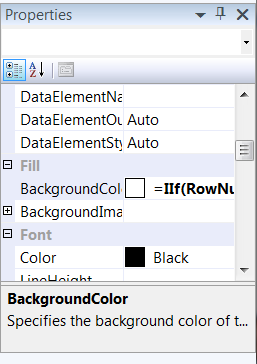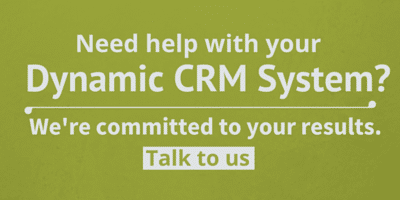CRM Online Reporting FetchXML (Handy SQL Reporting)
CRM Online Reporting with FetchXML Series
Intro: Intro to Series
Part I: How to Set up a Data Source to Access CRM Data in SQL Reporting Services
Part II: How to Use FetchXML Data in the Report
Part IIa: CRM FetchXML Operators
Part III: Handy SQL Reporting Services Functions for CRM Online Reports
When creating a report in SQL Server Reporting Services, there are a number of tweaks you can make to a report to make it look professional. Here are a few of my more common changes I like to make to reports.
Create "Banded Rows" - a different background color for each report
This is a way to make your report much easier to read, so I like to do this with all of my SQL Reporting Services reports. To do this, first you need to highlight the row in the design view:
Then click down in the lower right in the Properties box:
Enter an expression in the Background Color drop arrow to change colors for every other row. You can substitute in the color of choice for Lemon Chiffron here:
=IIf(RowNumber(Nothing) Mod 2,"LemonChiffon","White")
Date Functions - DateAdd
I like to be able to default in start and end dates for parameters when I do time-based reporting, so I end up using the DateAdd function quite a bit to set the Start date parameter to 7 or 30 days before today. The DateAdd works like this:
=DateAdd(DateInterval.[Span],[First Value],[Second Value])
So I use it like this:
=DateAdd(DateInterval.Day,-7,Today())
This gives me a start date of 7 days prior to today in the ShortDate format (with no time stamp). To factor in the hour of the day, use the Now() function instead.
The [Span] values you can use for the DateInterval options are as follows: Year, Quarter, Month, Week, Day, Hour, Minute, Second. You can sub in short values, such as "hh" for hour, but I figure it's just easier to use the full name.
Formatting Values with 2 Decimals
In my report I was putting the value for the hours we spend on each task, and our smallest increment of time that we'd record is 15 minutes. I like to represent the time in hours, so that means the max number of decimals in the report is 2. I want consistency in the report, so I want all values to have two decimal places. To make sure this works, you can put an expression around your value to make sure the value has two decimal places:
=FormatNumber(Fields!Data.Value,2)
I hope you find these functions helpful - it had been a year or so since I created a report, so it took a while for it all to come back to me. Now I have a place to look the next time I get stuck.
Under the terms of this license, you are authorized to share and redistribute the content across various mediums, subject to adherence to the specified conditions: you must provide proper attribution to Stoneridge as the original creator in a manner that does not imply their endorsement of your use, the material is to be utilized solely for non-commercial purposes, and alterations, modifications, or derivative works based on the original material are strictly prohibited.
Responsibility rests with the licensee to ensure that their use of the material does not violate any other rights.