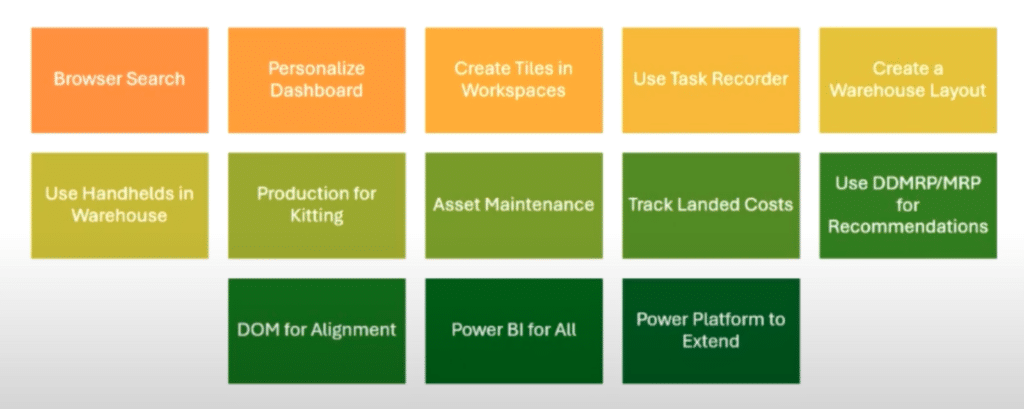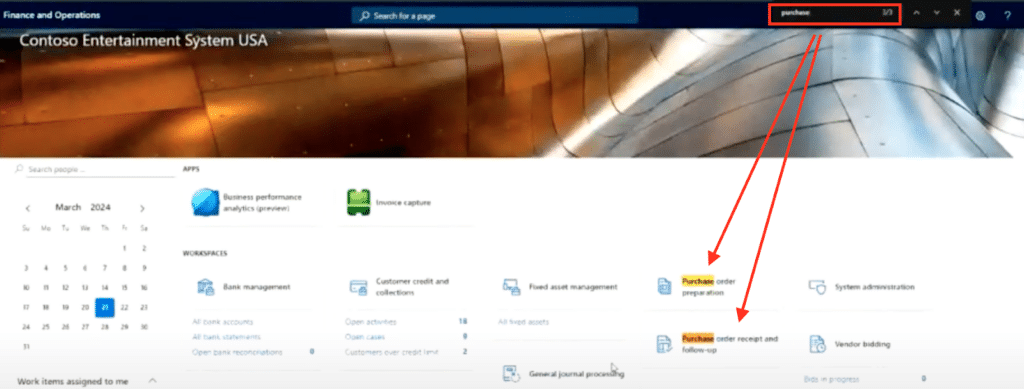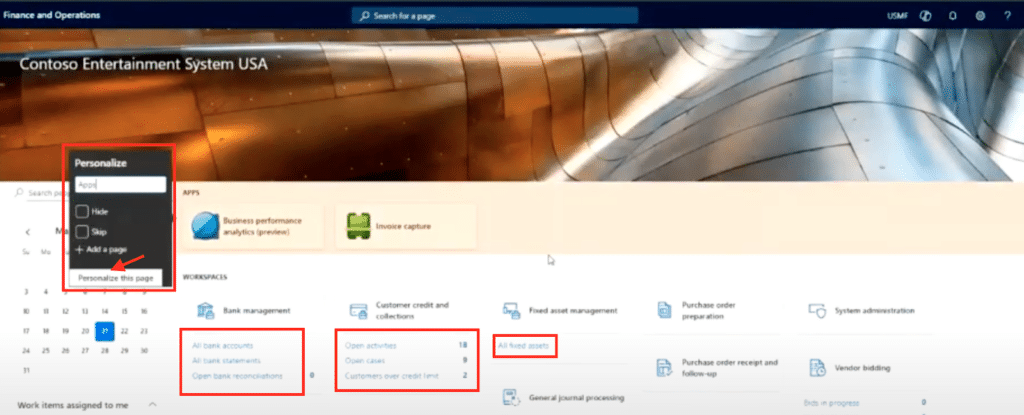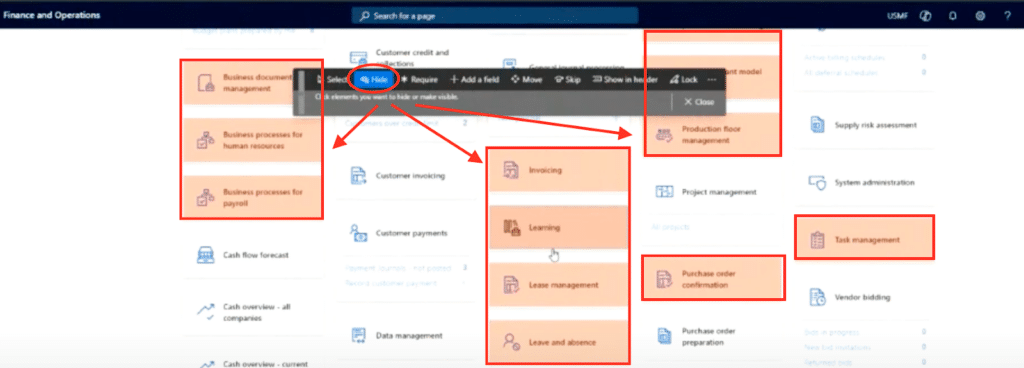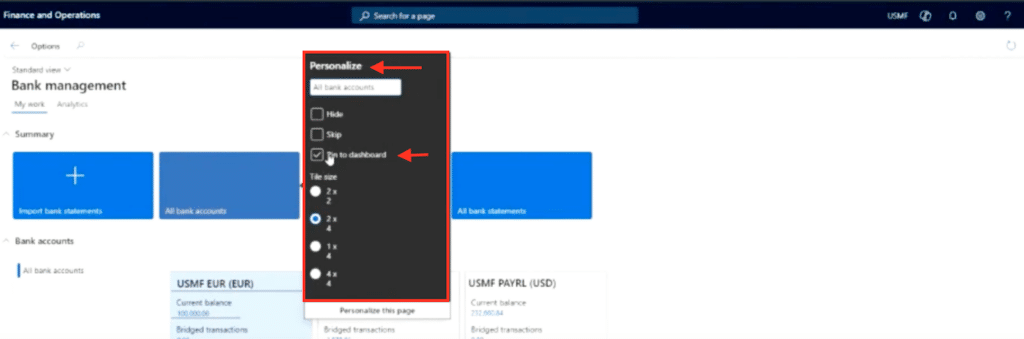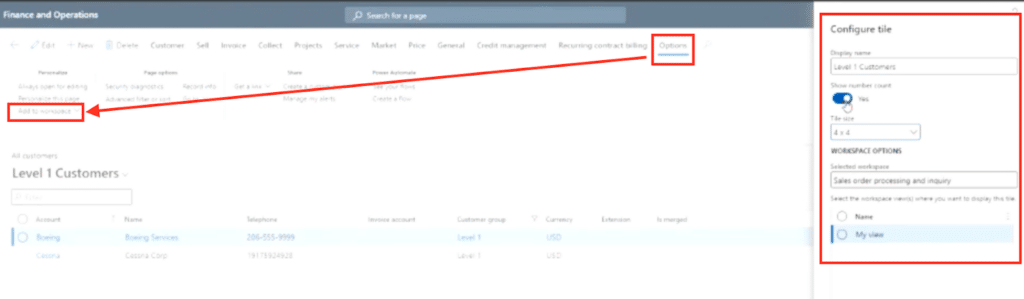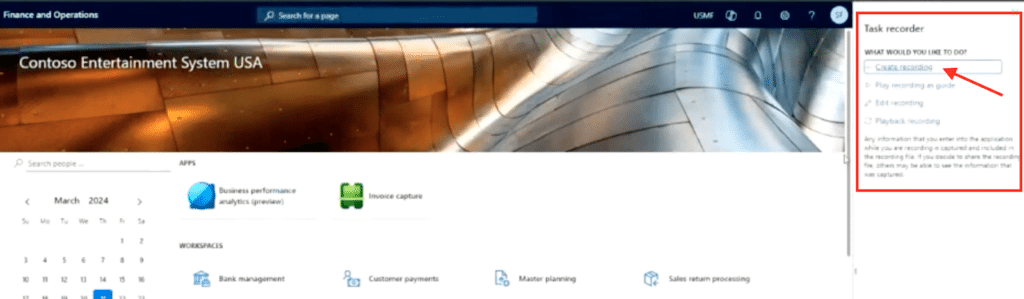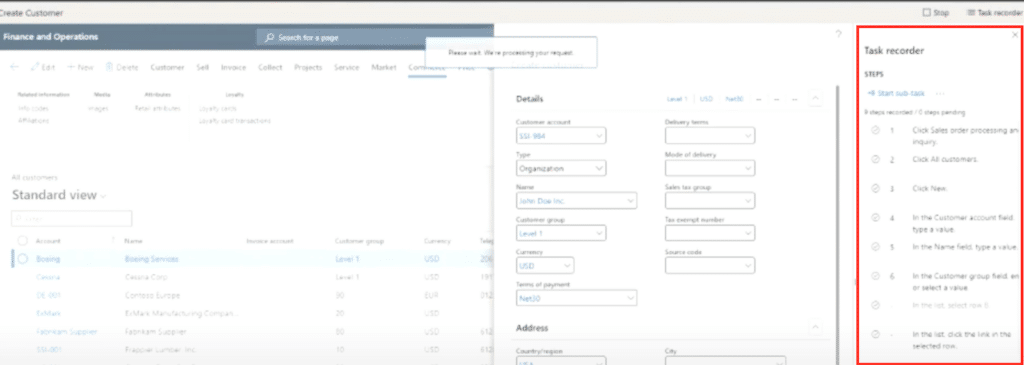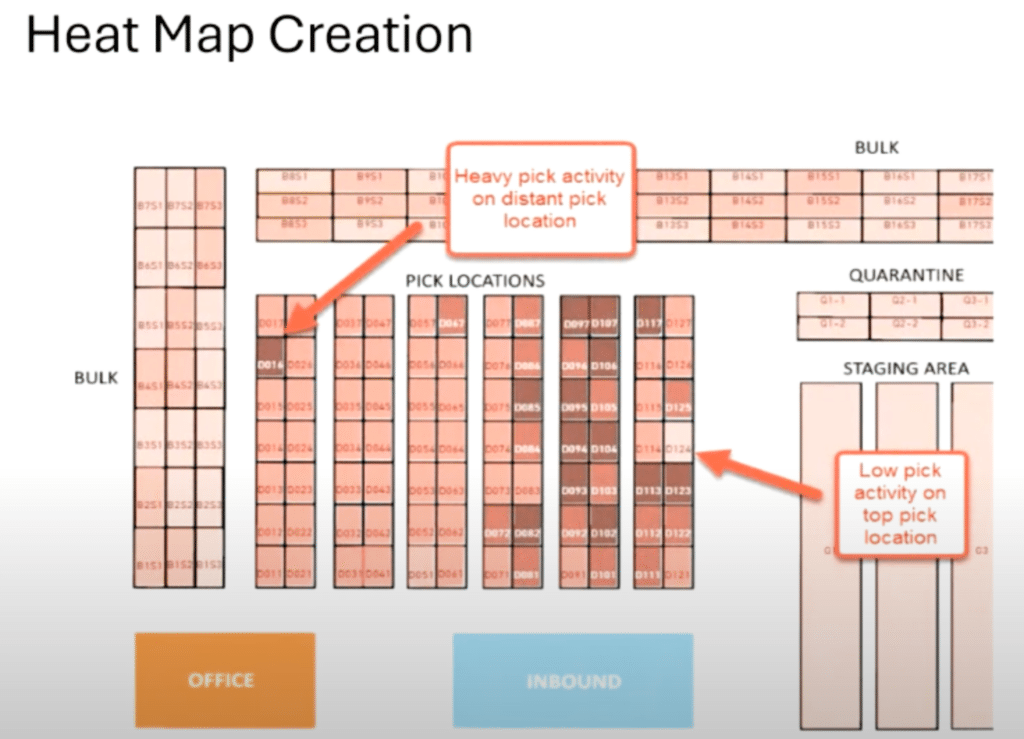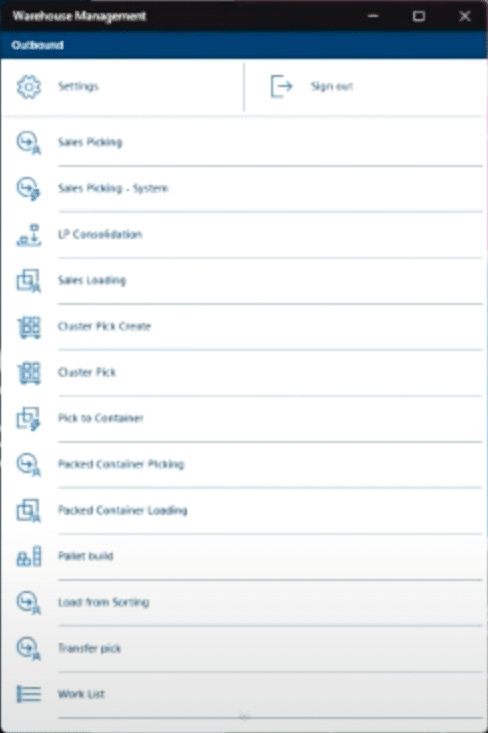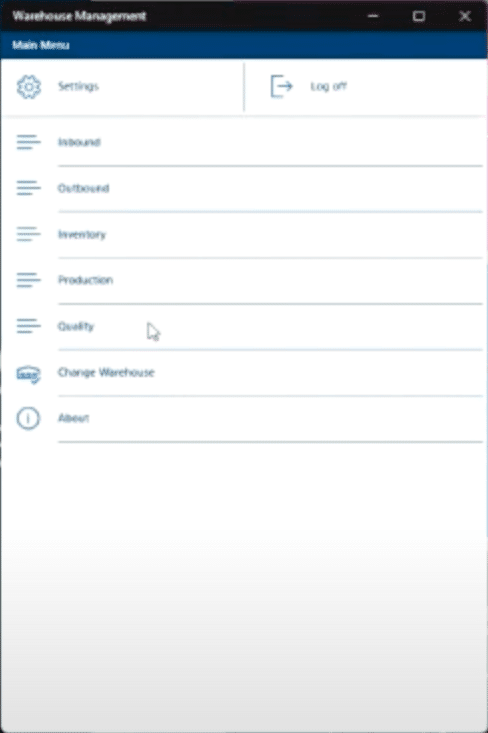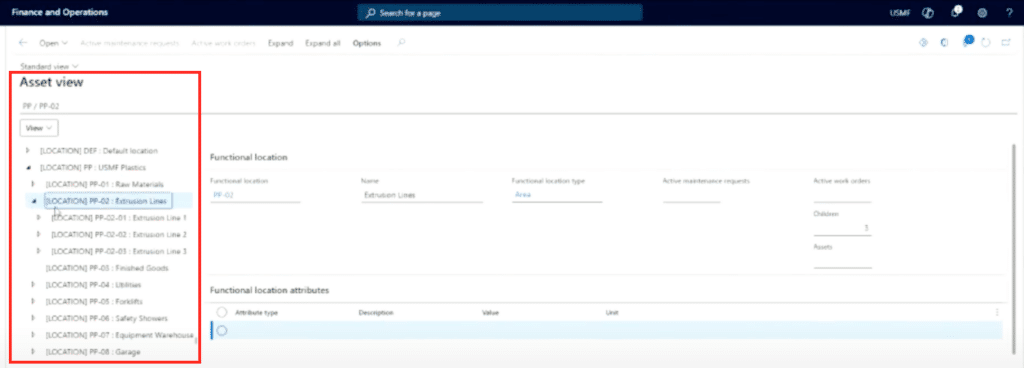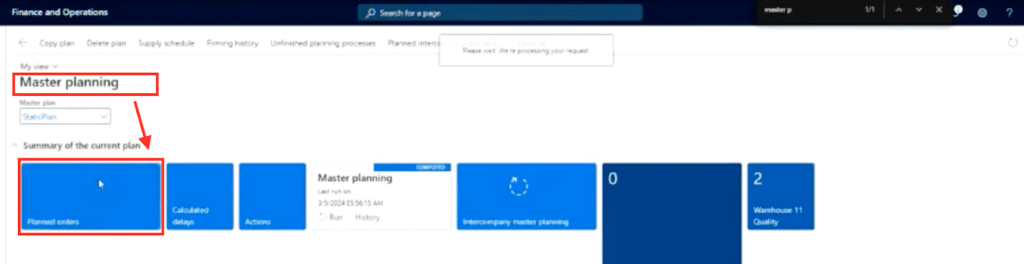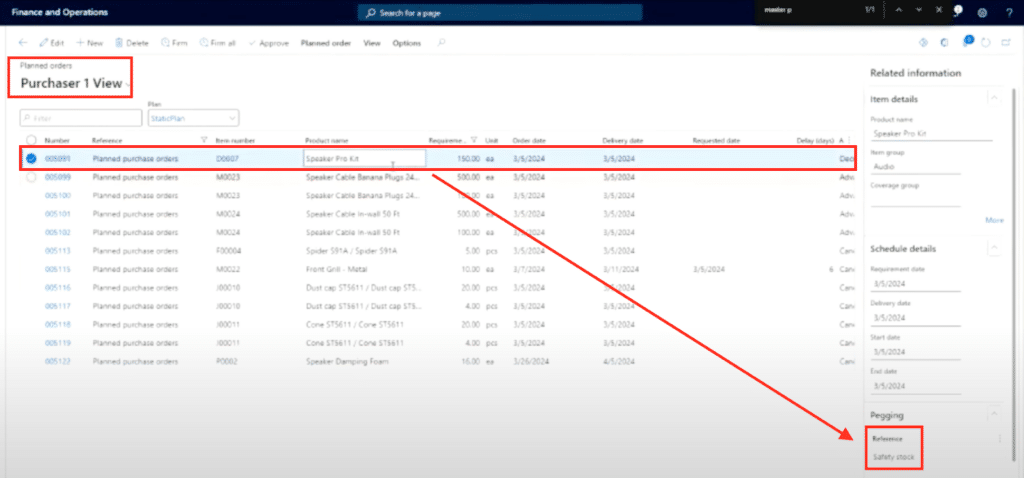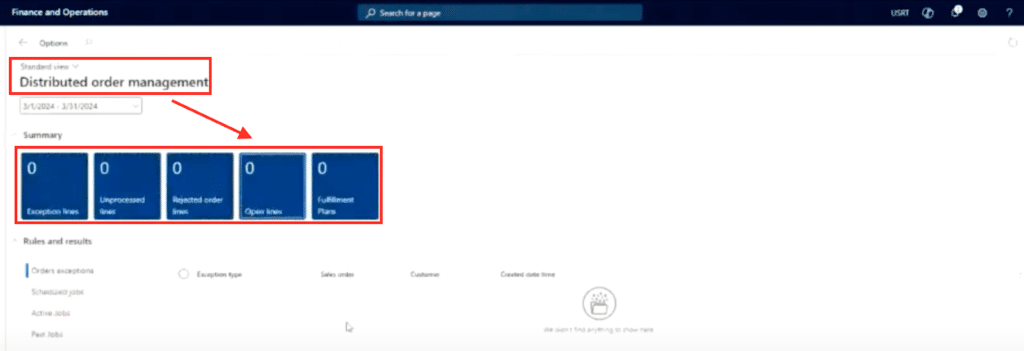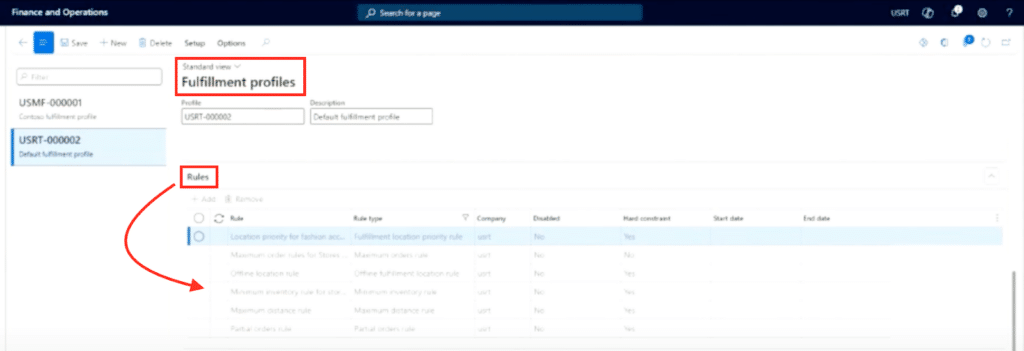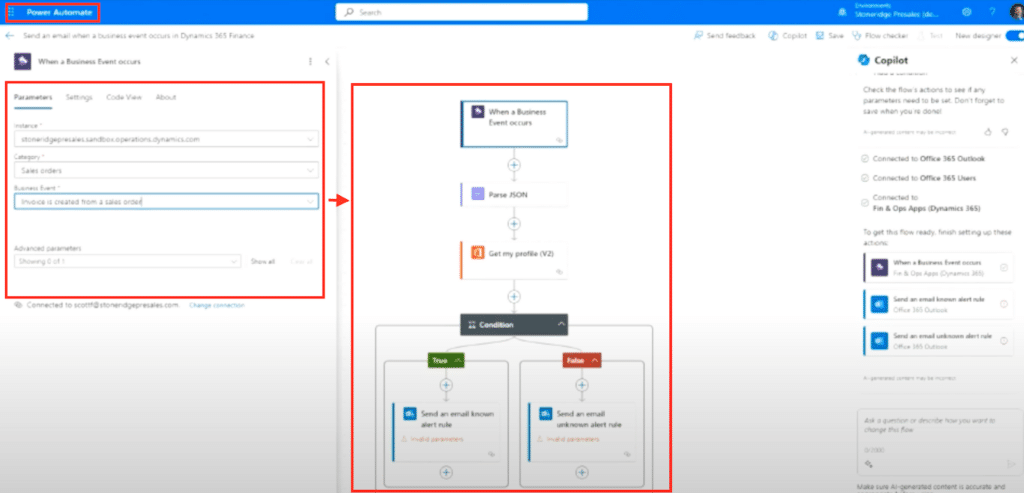D365 Finance and Operations: 13 Key Tips to Elevate Your Distribution Operations
Efficient and effective distribution operations in today’s technology-driven environment hinge on fully harnessing the available capabilities of your software and leveraging them to their fullest potential. In this blog, we explore 13 essential strategies to enhance your distribution workflows specifically within Dynamics 365 Finance and Operations (D365 Finance and Operations). From simple reminders about utilizing the browser search function for swift information retrieval to personalizing dashboards tailored to your specific role, each tip is designed to help streamline your operations and maximize the full potential of this cloud-based environment.
Here are the key areas we will delve into to further empower your distribution operations:
1. Browser Search
Browser search is a simple yet versatile and powerful tool that is often undervalued. It enhances productivity within any industry or product environment, including D365 Finance & Operations, and provides quick access to specific information. Streamlining navigation is crucial for distributors aiming to optimize efficiency.
Benefits of Browser Search for Distributors:
- Efficient Information Retrieval: Easily locate fields, values, or menu items within Dynamics 365 (D365) using browser search functionalities.
- Optimized Screen Navigation: Navigate complex screens and menus swiftly by searching for specific terms, functions, or values directly from your browser.
- Customized Screen Interactions: Customize your browser settings to zoom in, go full screen, or utilize keyboard shortcuts for an enhanced user experience during training or daily operations.
How to Use Browser Search in Dynamics 365:
- Search for Specific Terms: Use the browser's search function (Ctrl + F) to find specific terms like "purchase orders" within D365 screens.
- Customize Screen View: Customize screen interactions by zooming in (Ctrl + Plus) or going full screen (F11) to optimize visibility and usability.
- Enhance Navigation: Utilize browser capabilities such as bookmarks, multiple tabs, and personalization to optimize your experience and productivity within D365.
By leveraging browser search capabilities, distributors can save time, navigate D365 efficiently, accelerate information retrieval, and enhance overall usability for streamlined operations.
2. Personalize Dashboards
Personalizing dashboards is a key practice for distributors within D365 Finance and Operations, allowing users to tailor their interface for quick access to essential information and streamlined workflows. By customizing dashboards, distributors can optimize screen layouts, prioritize relevant workspaces, and enhance overall productivity.
Benefits of Personalized Dashboards for Distributors:
- Workflow Optimization: Customize dashboard layouts to prioritize essential workspaces and streamline workflows based on your day-to-day use.
- Quick Access to Information: Pin frequently used tiles or workspaces to dashboards for immediate access to critical data and functionalities.
- Enhanced User Experience: Improve user experience by removing clutter, reducing clicks and highlighting relevant information through dashboard personalization.
How to Personalize Dashboards in Dynamics 365:
- Dashboard Customization: Right-click on dashboards to personalize layout, unhide workspaces, and prioritize tiles based on user preferences.
- Tile Pinning: Pin specific tiles from workspaces to dashboards for quick access to important functionalities or data views.
- Create Custom Tiles: Develop custom tiles to represent unique workflows or data views, optimizing dashboard usability and functionality.
By leveraging dashboard personalization features in D365 Finance and Operations, distributors can tailor their interface to meet their unique and specific business needs, optimize workflows, and enhance overall efficiency in day-to-day operations.
3. Creating Custom Tiles in Workspaces
Let's dive deeper into the world of tiles within D365 Finance and Operations and explore the power of creating custom tiles to enhance your distribution workflows. Tiles are not only useful for quick navigation within pre-defined workspaces but also for tailoring specific views and processes to meet your unique business needs.
Key Points on Creating Custom Tiles:
- Tailored Views and Processes: Consider a scenario where you need to verify customer setups swiftly as they transition from CRM leads to business system accounts. Customizing tiles enables you to streamline this process within your distribution environment.
- Personalization Options: Within a workspace like 'Sales Order Processing and Inquiry,' you can personalize existing tiles or create new ones to display critical information, hide unnecessary sections, and prioritize essential data fields.
- Integration with Workflows: Custom tiles can integrate seamlessly with your workflows, ensuring efficient task execution and smooth transitions.
How to Create Custom Tiles:
- Personalize Existing Views: Begin by customizing an existing view, such as 'All Customers,' within a specific workspace. Hide irrelevant sections, rearrange columns, and filter data to focus on essential information.
- Save Customized Views: Once you've tailored the view to your requirements (e.g., 'Level One Customers'), save it within Dynamics 365.
- Add to Workspace as a Tile: Utilize the options menu to add your customized view as a tile within a designated workspace (e.g., 'Sales Order Processing and Inquiry'). Configure the tile size and visibility settings based on its importance to your workflow.
- Interact with Custom Tiles: After adding the custom tile to your workspace, access it directly from the main screen. The tile serves as a functional component, providing immediate access to critical data or actions.
Creating custom tiles empowers you to optimize your workspace layout. Whether you're organizing customer data, managing orders, or tracking workflows, personalized tiles can transform how you interact with your distribution environment.
4. Leveraging Task Recorder for Streamlined Processes
Let's explore another powerful feature within D365 Finance and Operations that can revolutionize how distributors optimize their business processes: Task Recorder. This tool allows you to create step-by-step recordings of specific tasks, enabling process alignment and facilitating training and documentation within your system.
Key Points on Using Task Recorder:
- Process Documentation: With Task Recorder, you can document complex processes like creating a new customer or processing orders by recording each step of the workflow.
- Training and Onboarding: Task Recorder is invaluable for training new users or providing refresher courses. The recorded tasks can be played back as a guide, directing users on where to click and what actions to take within D365 Finance and Operations.
- Standardization and Optimization: By standardizing processes through Task Recorder, you ensure consistency and efficiency across your distribution operations. It's a powerful tool for process optimization and quality assurance.
How to Use Task Recorder:
- Start Recording: Begin by launching Task Recorder and naming your recording (e.g., 'Create Customer'). Click through the necessary steps within Dynamics 365 to complete the desired task.
- Save and Export: Once the task is recorded, save the recording locally or export it as a Word document. This documentation serves as a valuable training resource.
- Playback for Training: Use the recorded task guide to train new users or demonstrate specific processes within Dynamics 365. This visual aid simplifies complex tasks and accelerates onboarding.
- Standardize Workflows: Task Recorder allows you to standardize workflows and ensure adherence to best practices across your distribution environment. It promotes efficiency and minimizes errors.
Task Recorder is a powerful feature for optimizing business processes and fostering continuous improvement within D365 Finance and Operations. Whether you're refining workflows or enhancing user training, Task Recorder empowers you to continue to excel in your operations.
5. Creating a Warehouse Layout for Optimization
Setting up a visual warehouse layout within D365 Finance and Operations is a crucial step in optimizing distribution operations. By mapping out your warehouse's physical structure and storage locations, you can streamline inventory management and enhance efficiency.
Key Points on Warehouse Layout Creation:
- Visual Representation: Design a warehouse layout that reflects the physical structure of your facility, including aisles, racks, and storage locations. Visualizing this layout within D365 Finance and Operations enables efficient inventory tracking and movement.
- Optimizing Movement: Minimize unnecessary movements and maximize efficiency by strategically organizing warehouse locations based on inventory velocity and operational needs.
- Heat Maps for Insights: Utilize heat maps within Power BI to analyze picking activities and identify optimization opportunities. Heat maps can highlight areas of high and low activity, guiding decisions for warehouse layout adjustments.
How to Create a Warehouse Layout:
- Visual Mapping: Draw a visual representation of your warehouse layout, including aisles, racks, and storage bins.
- Implement in Dynamics 365: Input this layout into Dynamics 365 to create a digital representation of your warehouse structure.
- Utilize Heat Maps: Analyze picking data using Power BI heat maps to optimize layout based on inventory flow and operational requirements.
By creating and optimizing a warehouse layout within Dynamics 365, distributors can improve operational efficiency and reduce unnecessary movements, ultimately enhancing overall productivity.
6. Harnessing Mobility in Warehouse Operations
Utilizing mobile applications within the warehouse environment is essential for leveraging advanced capabilities in D365 Finance and Operations. Mobile devices enable real-time tracking, efficient picking, and streamlined operations, empowering distributors to maximize productivity.
Key Points on Mobility in Warehouse Operations:
- Handheld Efficiency: Use handheld devices to manage multiple warehouses, perform activities like outbound picking, and optimize workflows on the go.
- Adaptive Device Compatibility: D365 Finance and Operations mobile application adapts to various devices, including tablets and handheld scanners, ensuring seamless integration with warehouse operations.
- Advanced Functions: Leverage mobile apps for tasks such as loading, picking, building pallets, and executing transfers, enhancing overall operational agility.
How to Use Mobility in Dynamics 365:
- Device Compatibility: Ensure compatibility with various mobile devices, including handheld scanners and tablets.
- Task Execution: Perform warehouse tasks efficiently using the mobile app, from picking orders to managing inventory and executing transfers.
- Real-Time Updates: Leverage real-time data and on-the-go capabilities to optimize workflows and minimize downtime.
By embracing mobility in warehouse operations within D365 Finance and Operations, distributors can achieve heightened efficiency and responsiveness, ultimately driving superior customer service and operational excellence.
7. Production for Kitting
When it comes to kitting, leveraging production functionality within D365 Finance and Operations offers a streamlined approach that enhances efficiency without unnecessary complexity. Many distributors overlook the benefits of using production orders for kitting, assuming it's too heavy-handed for their needs. However, by employing forward and back flushing techniques, kitting can seamlessly integrate with production processes to optimize workflows.
Benefits of Using Production for Kitting:
- Efficient Kit Order Generation: Production orders serve as a structured document to outline kit compositions, facilitating accurate picking and assembly processes.
- Unified Make-to-Order (MTO) and Make-to-Stock (MTS) Scenarios: Production orders unify MTO and MTS approaches by enabling on-hand kit production for specific locations, streamlining stock management.
- Automated Replenishment: Production orders trigger automatically from MRP when stock levels hit safety or min-max thresholds, ensuring continuous kit availability.
How to Use Production for Kitting in Dynamics 365:
- Generate Production Orders: Access the Production Control module and navigate to Production Orders to create a new order designated for kit assembly.
- Specify Kit Items and Attributes: Add kit components to the production order, specifying attributes or variants as needed to accurately represent the kit composition.
- Utilize Production Pools or Groups: Assign production orders to designated pools or groups for efficient management and tracking of kit assembly tasks.
- Customize Views for Kit Management: Personalize views within D365 Finance and Operations to create specific kit management dashboards or workspaces, optimizing visibility and usability.
By utilizing production orders for kitting, distributors can simplify kit management processes within D365 Finance and Operations. This approach empowers users to efficiently generate kit assembly instructions, automate replenishment based on demand, and streamline workflows for enhanced productivity.
8. Asset Maintenance
Efficient asset maintenance is critical for distributors to minimize downtime and maximize operational uptime. Leveraging D365’s Finance and Operations Enterprise Asset Management (EAM) capabilities enables proactive maintenance planning, optimizing asset utilization, and enhancing overall reliability.
Key Points on Asset Maintenance:
- Proactive Maintenance: Set up preventative maintenance plans for critical assets to ensure reliability and minimize unplanned downtime.
- Mobile Maintenance: Use mobile apps to perform inspections, repairs, and break-fix scenarios, improving asset uptime and operational efficiency.
- Work Order Management: Manage work orders efficiently within D365 Finance and Operations, from scheduling to completion, ensuring timely maintenance and asset reliability.
How to Implement Asset Maintenance in D365 Finance and Operations:
- Asset Setup: Define assets within D365 Finance and Operations, including critical details such as location, maintenance schedules, and associated work orders.
- Preventative Maintenance: Establish preventative maintenance plans to conduct inspections and maintenance tasks proactively.
- Work Order Execution: Utilize work order management features to oversee asset maintenance tasks, allocate resources, and track progress.
By implementing Enterprise Asset Management (EAM) within D365 Finance and Operations, distributors can optimize asset performance, reduce downtime, and extend asset lifecycles, ultimately enhancing operational efficiency and profitability.
9. Tracking Landed Costs
Tracking landed costs is essential for distributors, especially in high-volume, low-margin environments where even small cost impacts can significantly affect profitability. D365 Finance and Operations offers robust capabilities to manage landed costs efficiently, aligning vessel voyages, and associated expenses with product fulfillment.
Key Points on Landed Cost Tracking:
- Comprehensive Cost Management: Manage various costs associated with importing goods, including port fees, tariffs, exchange rates, and adjustment fees like bunker charges.
- Voyage and Product Alignment: Align voyages and containers with specific purchase orders or transfers, ensuring accurate cost allocation to products.
- Impact on Profitability: Landed costs directly impact product profitability, especially in scenarios with thin profit margins or high transaction volumes.
How to Track Landed Costs in D365 Finance and Operations:
- Voyage and Container Management: Associate voyages and shipping containers with relevant purchase orders or transfers within D365 Finance and Operations.
- Cost Allocation: Allocate various costs (e.g., port fees, tariffs) to specific products using manual cost entries or predefined allocation rules.
- Impact Analysis: Analyze the impact of landed costs on product profitability using D365's Finance and Operations reporting capabilities, ensuring comprehensive cost visibility.
By effectively tracking landed costs within D365 Finance and Operations, distributors can make informed decisions, optimize product pricing strategies, and enhance overall profitability.
10. Utilizing DD-MRP/MRP for Recommendations
Material Requirements Planning (MRP) and Demand-Driven MRP (DD-MRP) are valuable tools for distributors to optimize inventory management and meet demand efficiently. D365's Finance and Operations MRP functionalities cater to distribution requirements, providing insights into inventory shortages and optimizing supply chain operations.
Key Points on DD-MRP/MRP for Distributors:
- Supply-Demand Alignment: Align supply with demand by leveraging MRP insights to identify inventory shortages and plan procurement accordingly.
- Distribution Network Optimization: Optimize distribution networks by leveraging MRP to balance stock levels across multiple warehouses or distribution centers.
- Integration with Manufacturing: Facilitate a seamless transition between distribution and manufacturing operations, ensuring timely supply chain execution.
How to Implement DD-MRP/MRP in Dynamics 365:
- Demand Forecasting: Utilize demand forecasting features to anticipate inventory requirements based on sales orders, forecasts, and historical data.
- MRP Execution: Generate planned orders and purchase requisitions based on demand forecasts, ensuring timely procurement to meet distribution needs.
- Network Optimization: Optimize distribution networks by strategically distributing inventory to minimize stockouts and reduce lead times.
By leveraging Dynamics 365's DD-MRP/MRP capabilities, distributors can enhance supply chain efficiency, reduce operational costs, and improve customer service levels.
11. Distributed Order Management (DOM) for Alignment
Distributed Order Management (DOM) plays a pivotal role in optimizing order fulfillment for distributors, enabling efficient allocation of orders across multiple warehouses or distribution centers. D365's Finance and Operations DOM functionalities streamline order processing and enhance customer service.
Key Points on Distributed Order Management (DOM):
- Multi-Warehouse Fulfillment: Efficiently allocate orders across multiple warehouses based on predefined fulfillment rules and profiles.
- Automated Order Allocation: Automate order allocation using DOM to ensure optimal inventory utilization and minimize shipping costs.
- Fulfillment Rule Configuration: Define fulfillment profiles and rules to automate order allocation based on inventory availability and customer proximity.
How to Leverage DOM in D365 Finance and Operations:
- Fulfillment Profile Setup: Define fulfillment profiles and rules within D365 Finance and Operations to automate order allocation based on predefined criteria.
- Order Allocation: Automate order allocation using DOM to streamline order processing and enhance order fulfillment efficiency.
- Customer-Centric Fulfillment: Optimize customer satisfaction by leveraging DOM to allocate orders from the nearest warehouse, minimizing delivery times.
By aligning Distributed Order Management within D365 Finance and Operations, distributors can optimize order processing, reduce shipping costs, and enhance overall customer satisfaction.
12. Power BI
Power BI is a powerful tool for distributors to visualize and analyze distribution metrics, providing actionable insights to drive operational efficiency and informed decision-making. D365 integrates seamlessly with Power BI, enabling real-time reporting and analytics.
Key Points on Using Power BI for Distribution:
- Real-Time Data Visualization: Create interactive dashboards and reports in Power BI to visualize distribution metrics such as order fulfillment rates, inventory levels, and shipping performance.
- Performance Monitoring: Monitor key performance indicators (KPIs) using Power BI dashboards, enabling proactive management of distribution operations.
- Custom Reporting: Design custom reports and analytics within Power BI to gain deeper insights into distribution trends, customer behavior, and inventory optimization.
How to Implement Power BI in Dynamics 365:
- Data Integration: Integrate D365 Finance and Operations data with Power BI to access real-time distribution metrics and operational data.
- Dashboard Creation: Design interactive dashboards in Power BI to monitor distribution KPIs, track performance trends, and identify areas for improvement.
- Custom Reporting: Create custom reports and visualizations in Power BI to address specific distribution challenges and optimize operational efficiency.
By leveraging Power BI within D365 Finance and Operations, distributors can gain actionable insights, optimize distribution strategies, and drive continuous improvement across their operations.
13. Extending D365 Capabilities with Power Platform
The Power Platform offers distributors the flexibility to extend D365 capabilities through custom applications and workflows, empowering them to address unique business requirements without relying on third-party solutions. D365 Finance and Operations integrates seamlessly with the Power Platform, enabling rapid customization and automation.
Key Points on Extending D365 with Power Platform:
- Custom App Development: Develop custom applications using Power Apps to streamline specific distribution processes, such as order management or inventory tracking.
- Workflow Automation: Automate business processes using Power Automate (formerly Flow) to improve operational efficiency and reduce manual tasks.
- Integration with D365 Finance and Operations: Seamlessly integrate custom applications and workflows with D365 Finance and Operations, ensuring data consistency and operational continuity.
How to Leverage Power Platform in D365 Finance and Operations:
- App Development: Build custom applications using Power Apps to address unique distribution requirements, such as order tracking or vendor management.
- Workflow Automation: Automate routine tasks and processes using Power Automate, enhancing overall operational efficiency and productivity.
- Integration with D365 Finance and Operations: Integrate custom applications and workflows with D365 Finance and Operations to extend core functionalities and optimize distribution operations.
By harnessing the Power Platform within D365 Finance and Operations, distributors can adapt to evolving business needs, enhance operational agility, and drive continuous innovation across their distribution processes.
Stoneridge is Here to Help
At Stoneridge Software, we are always ready to discuss these strategies further and assist you in leveraging your existing software to its fullest potential, ensuring maximum productivity in your operations. Reach out to our team - we look forward to partnering with you, addressing any questions you have, and providing a comprehensive demonstration of Microsoft D365's capabilities!
Under the terms of this license, you are authorized to share and redistribute the content across various mediums, subject to adherence to the specified conditions: you must provide proper attribution to Stoneridge as the original creator in a manner that does not imply their endorsement of your use, the material is to be utilized solely for non-commercial purposes, and alterations, modifications, or derivative works based on the original material are strictly prohibited.
Responsibility rests with the licensee to ensure that their use of the material does not violate any other rights.