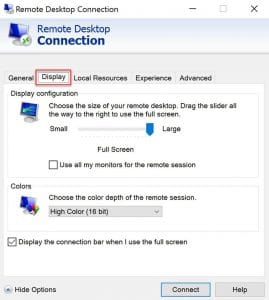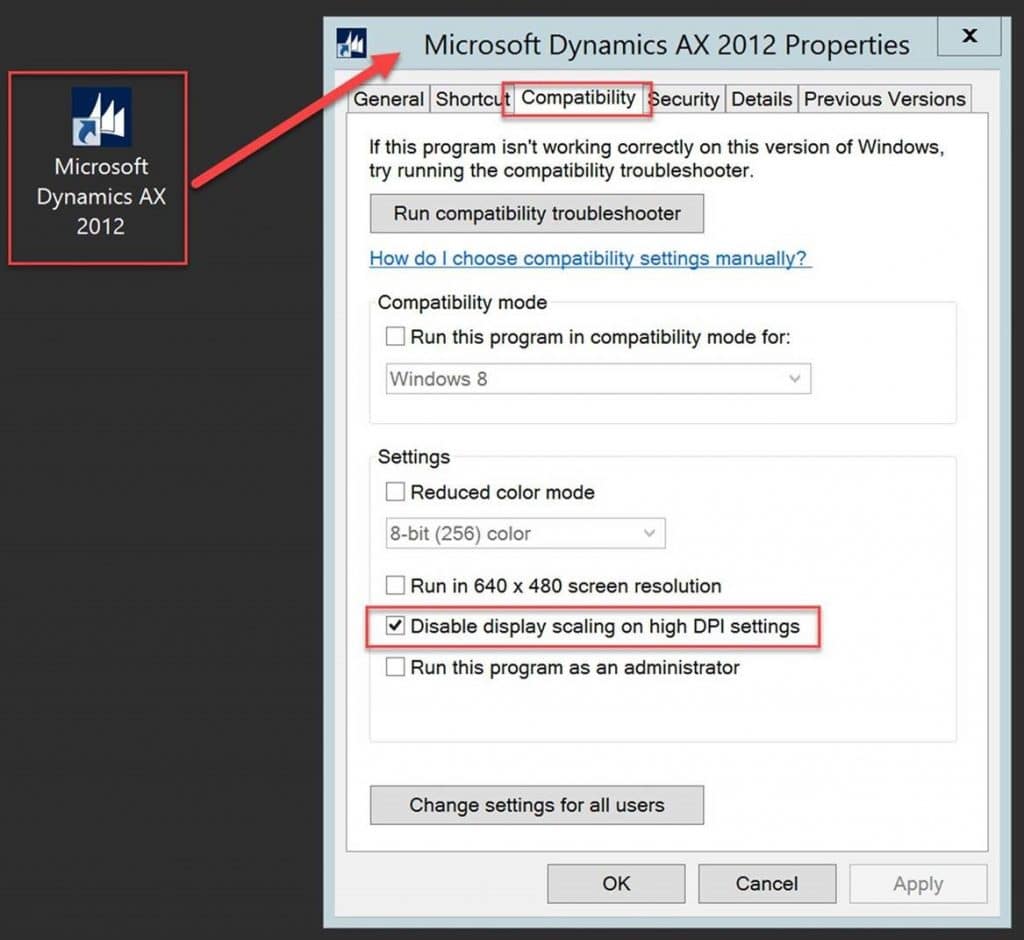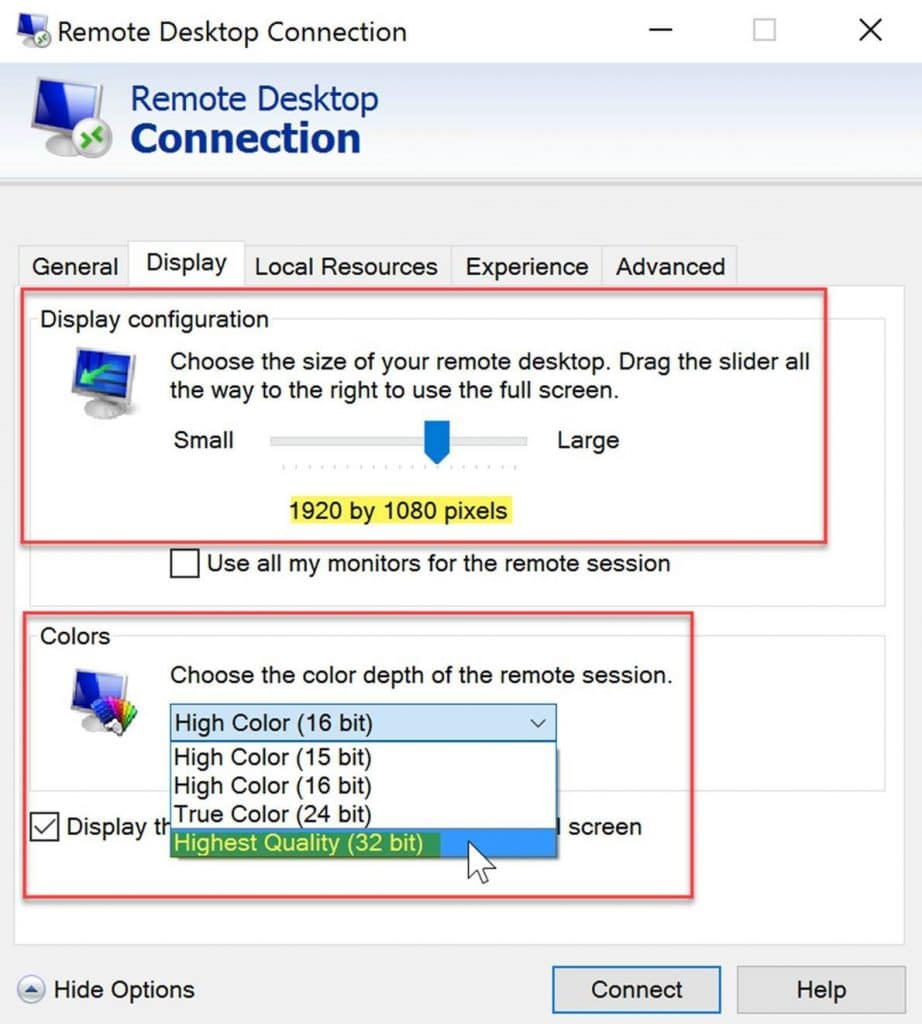Dynamics AX 2012 + High Resolution Screens = Bad Relationship
I recently acquired a brand new Lenovo ThinkPad P50s for project utilization. This powerful machine can do so much more than I'll ever need for daily tasks. Bonus feature: The incredibly sharp 4k LCD display!
As Project Coordinator, I access Dynamics AX frequently to input and update data for projects. Sometimes, the business process workflow requires the capability to fully view the workflow taskbar, a.k.a. the yellow highlighted area across the middle of the screen.
Unfortunately, this was my view of the workflow taskbar -- only partially visible.
This viewing error puzzled my colleagues as they tried to troubleshoot it. Eventually, I learned to work around it.
Then, one morning, a team member contacted me to review the view error again. I told him that my laptop was configured with a 4k display, and he immediately knew it was a resolution scaling issue.
First, we checked the display and compatibility settings for Remote Desktop Connection and Dynamics 2012.
Remote Desktop Connection: From the shortcut, right-click the icon, then Edit.
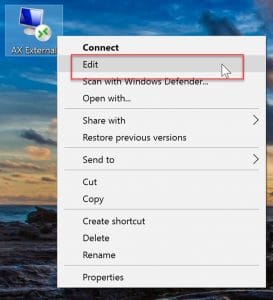
Dynamics AX 2012: Right-click the icon, select Properties.
Enable "Disable display scaling on high DPI settings" by checking the box. Click Apply then Ok.
If this is not enabled, your Dynamics display will look massive.
Then, we adjusted the settings for the Remote Desktop Connection.
AX 2012 was developed to be viewed at a maximum resolution of 1080p. So the display configuration was scaled down and the color depth was increased. Luckily, I utilize a second monitor for productivity, which has a resolution of 1920 x 1080.
Before connecting to the remote session, we moved the window to my second monitor. Maximized the window then connected to the remote session. Lastly, we opened Dynamics AX 2012 and maximized that window.
Voila! The workflow status bar is fully visible!
If a second monitor is not available for usage, the content of AX 2012 may be teeny tiny.
The new settings should save upon disconnect from the remote session. If signing out instead, the settings will have to be readjusted prior to sign in. Subsequent sessions should open with the new view settings.
In conclusion, Dynamics AX 2012 is not compatible with display screens above 1080p, i.e. 2k, 3k and 4k displays. Apparently, Microsoft is aware of this issue. With a shift towards AX 7 and Dynamics 365 and its intuitive user interface, this resolution issue will hopefully become a non-issue.
Under the terms of this license, you are authorized to share and redistribute the content across various mediums, subject to adherence to the specified conditions: you must provide proper attribution to Stoneridge as the original creator in a manner that does not imply their endorsement of your use, the material is to be utilized solely for non-commercial purposes, and alterations, modifications, or derivative works based on the original material are strictly prohibited.
Responsibility rests with the licensee to ensure that their use of the material does not violate any other rights.