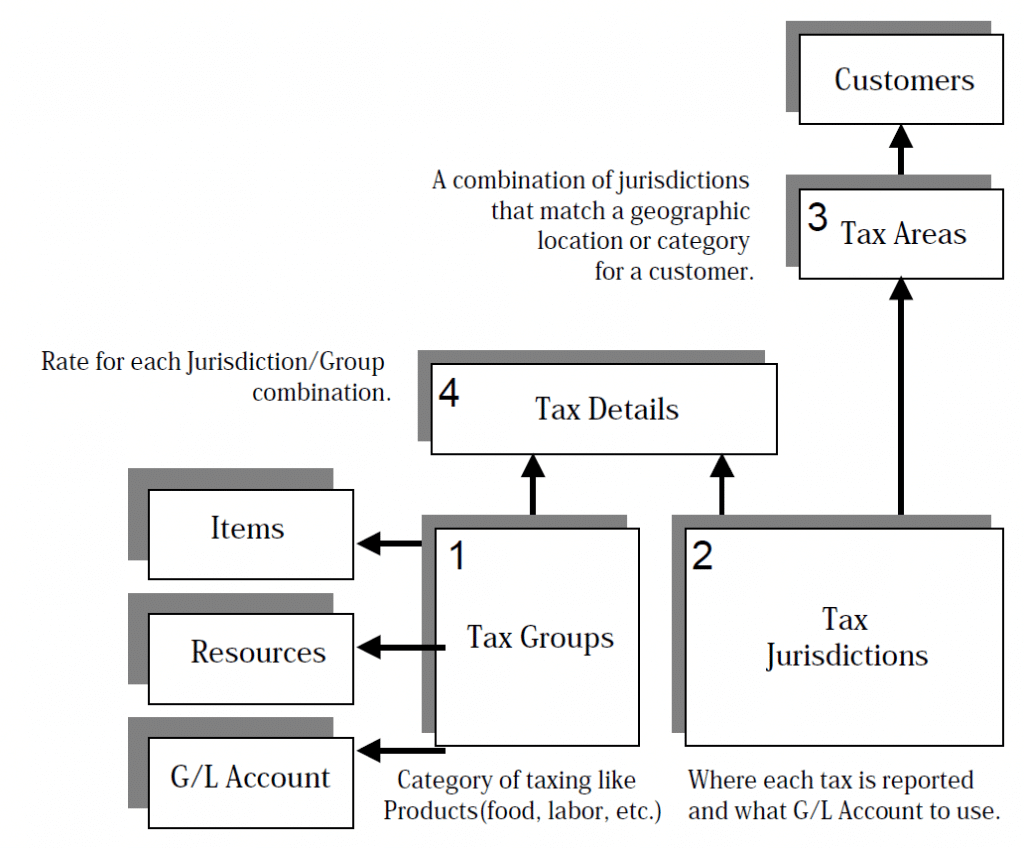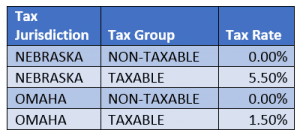Dynamics NAV US Sales Tax
*This post was written for Dynamics NAV but the content directly applies to Dynamics 365 for Financials, which is the cloud product based on Dynamics NAV. You may notice some slight differences in the screenshots, but the information and steps are directly applicable to Dynamics 365 for Financials.
In Dynamics NAV, for the US, there are generally two ways to manage your sales taxes:
- For more straight-forward tax requirements, you can configure the out-of-the-box tables to calculate taxes.
- For more complex tax requirements, NAV may be integrated to a cloud-based service to calculate (and report) taxes.
Understanding whether your company falls into the first or second category is critical. For many companies, the tax setups and functionality within NAV will suffice. For some companies, more complicated requirements necessitate the use of a tax-specific cloud solution. The most common factors that might dictate the second path are numerous tax nexuses, complicated jurisdiction rules (invoice line thresholds, product taxability differences across jurisdictions, etc…), address validation requirements, and streamlining of state tax reporting.
If you are primarily charging sales tax in only one or two states and the taxation rules within those states is straight-forward (as much as tax rules are ever straight-forward), then you are likely able to use the NAV tools and don’t necessarily need to subscribe to an integrated, external tax solution. I am going to briefly address those setups within NAV, but understand that anyone could alternatively integrate an external tax solution. Additionally, it should be noted that use tax for purchases may be set up similarly.
The setup of sales tax involves four building blocks:
- Tax Jurisdictions
- Tax Areas
- Tax Groups
- Tax Details
Tax Jurisdictions and Tax Areas correspond to physical places. Tax Jurisdictions specifically represent taxing entities (state, county, city, school district, or an area subject to a tax levy), while Tax Areas are regions on a map with unique taxability. Each Tax Area contains a combination of Tax Jurisdictions likely not found in any other Tax Area.
As an example, a Tax Area might contain Tax Jurisdictions for Omaha and Nebraska. An address within city limits would be assigned to this Tax Area and would be subjected to taxation for both the state and the city. An address still in Nebraska, but outside of Omaha would be in a different Tax Area – one that only contained a Tax Jurisdiction for Nebraska.
Tax Groups represent the taxability of items or services. In the most simple cases, two Tax Groups are needed: TAXABLE and NON-TAXABLE. For companies with more diverse product or service offerings (or where taxability between states is different), many Tax Groups might be required. Tax Areas are assigned to customers (or vendors) in Dynamics NAV while Tax Groups are assigned to Items, Resources or G/L Accounts.
Tax Details bring the two together by allowing you to assign tax rates to each combination of Tax Jurisdiction and Tax Group. Continuing on the above example, Omaha charges 1.5% for taxable goods and services (Tax Groups) and Nebraska charges 5.5%. For non-taxable Tax Groups, both rates would be 0%. The Tax Area containing both would have a total tax of 7% (for taxable Tax Groups) while a Tax Area outside of Omaha would have a tax of 5.5%. The Tax Details table would look something like the following:
While the Tax Jurisdictions, Tax Areas and Tax Details would normally be set up manually, there are also sales tax services that can provide monthly updates - which can be loaded into NAV through automation. This is a different service than the cloud-based rate, address verification and reporting options, but can sometimes provide a cost-effective option when the cloud-based offerings cannot be fully justified.
There are a number of other setup considerations, but a basic understanding of the sales tax structure in Dynamics NAV only requires familiarity with the above concepts. For more information, see the MSDN related to Dynamics NAV sales tax.
Under the terms of this license, you are authorized to share and redistribute the content across various mediums, subject to adherence to the specified conditions: you must provide proper attribution to Stoneridge as the original creator in a manner that does not imply their endorsement of your use, the material is to be utilized solely for non-commercial purposes, and alterations, modifications, or derivative works based on the original material are strictly prohibited.
Responsibility rests with the licensee to ensure that their use of the material does not violate any other rights.