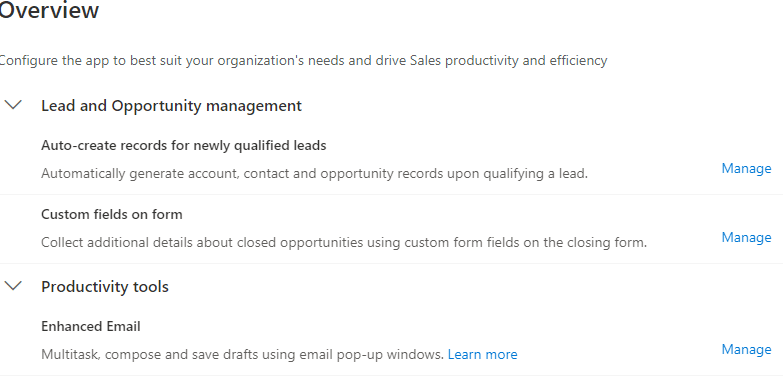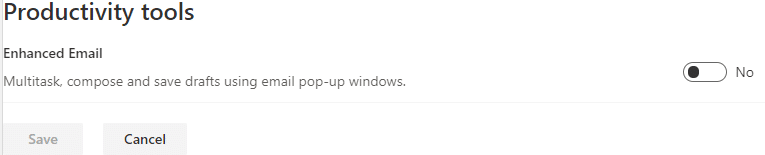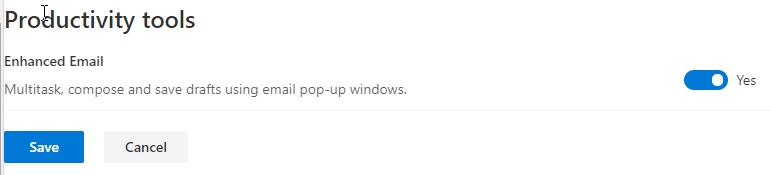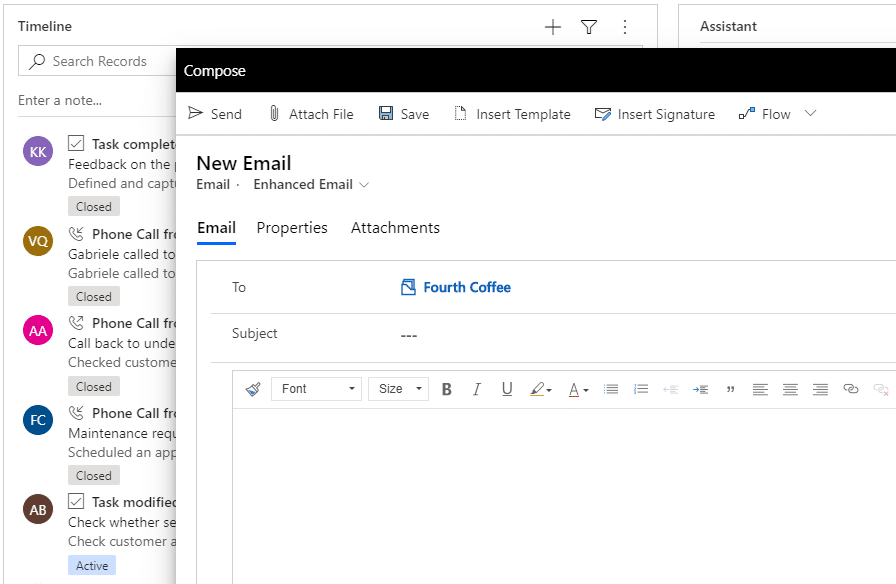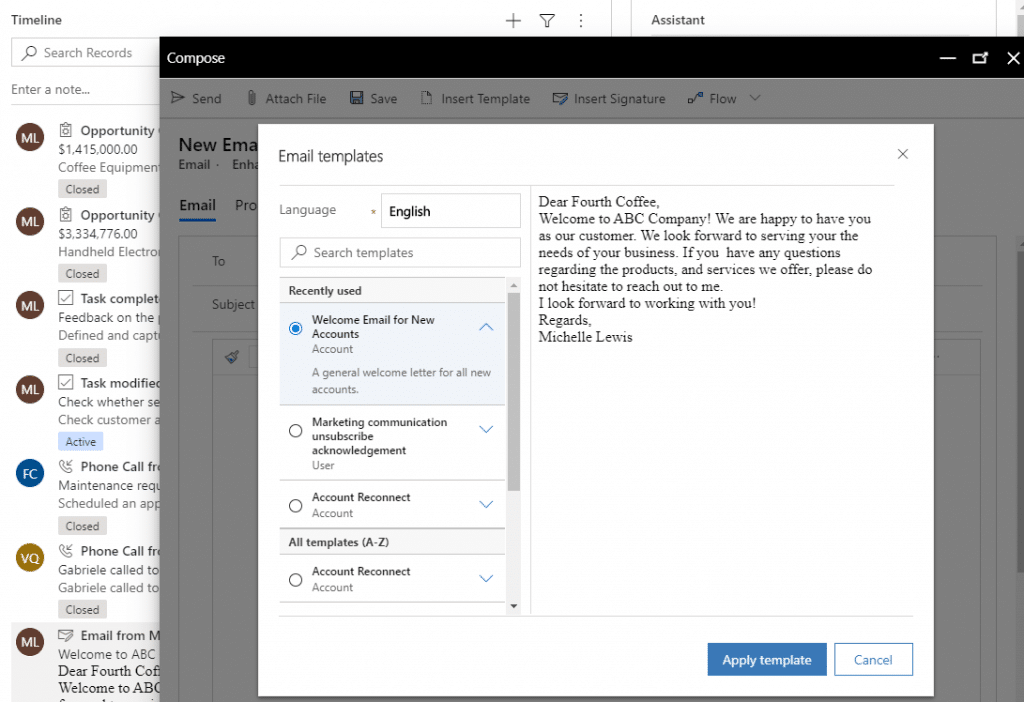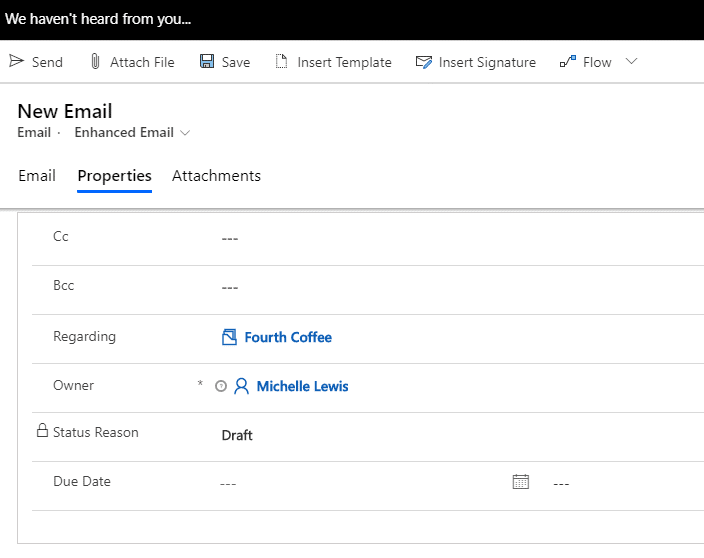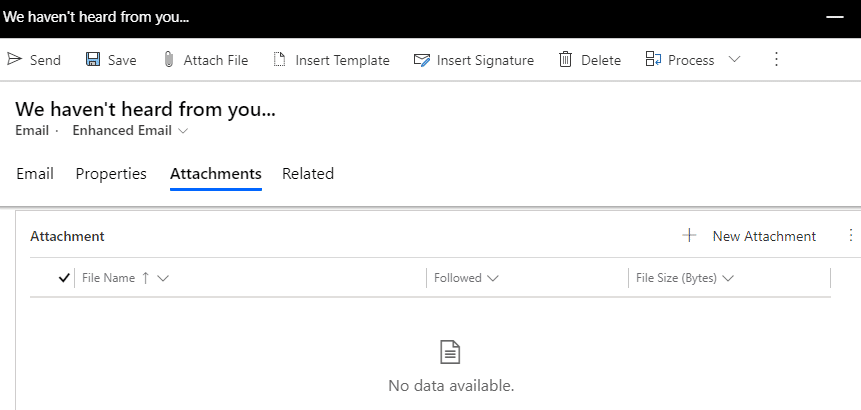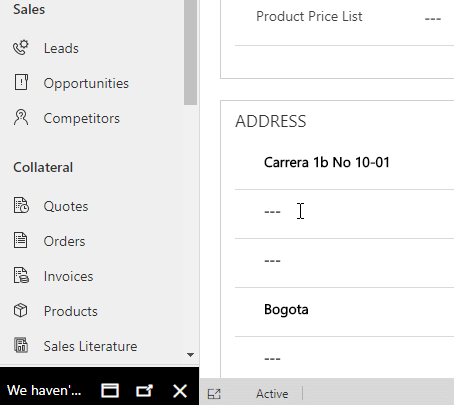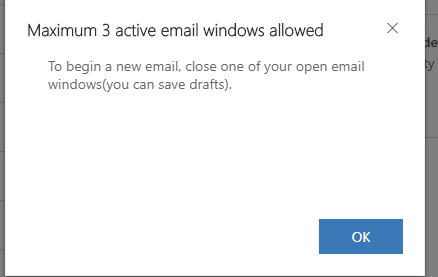Enhanced Email Editing, Template Capabilities in Dynamics 365 CE Spring Release
The Dynamics 365 Customer Engagement (CRM) Spring Release has introduced new email editing and template capabilities. In a model-driven app, users will be able to edit an email within a pop-up window without navigating away from the current record. Another useful new feature is the ability to minimize the current email pop-up window and create up to two additional email pop-up windows. Users can also navigate to other entities while keeping a minimized version of the email pop-up window available for additional editing. This enhances the user experience by allowing the ability to collect data across multiple records before sending an email. Also introduced in the April release are enhanced email template capabilities. Users can preview a mockup of an email template prior to selecting. It is also easier to select templates commonly used as they are grouped together at the top of the template list. Let’s walk through all the awesome D365 CE new features with enhanced email editing and template capabilities in the April 2020 release!
Enable the D365 CE Enhanced Email Capabilities
D365 CE System Administrators and System Customizers can enable the enhanced email capabilities by navigating to the site map and selecting the Change area. Once selected, click App Settings.
On the Overview page, select the Manage link under Productivity Tools/Enhanced Email.
Click the No button to change it to Yes for Enhanced Email. Click Save.
Now that you have enabled Enhanced Email for users, navigate to the Timeline section on an entity record within a model-driven app, and click the plus sign to Add info and activities. Select Email. With enhanced email capabilities enabled, instead being taken out of the current record into an email template record, a smaller pop-up email window opens within the current record.
The To and From fields are populated automatically based on the user, account, and contact of the current record. You can now either draft a new email or select Insert Template from the email pop-up navigation bar.
Enhanced template capabilities now provide an easier template selection experience
- Selecting a specific template allows you to view a preview of how the email
- Clicking on the arrow next to the template name reveals a description of the template
- Templates are grouped based on categories such as "Recently Used"
- If multiple languages are enabled, you can select the language for the email template
- Keyword search is enabled for templates to allow ease in finding a template
Once in the email pop-up window, you can navigate to different tabs as needed. The Properties tab contains fields such as carbon copy, blind carbon copy, email status, and the due date.
The Attachments tab contains a list of files that are attached to the current email.
The enhanced email capabilities allow users to minimize the current email pop-up window. Once minimized, you can navigate to other entities within CE. When ready, click the Normalize (1) or Maximize (2) button to continue editing the email. The Normalize button will bring up the email pop-up window while the Maximize button will fully open the email activity record.
A maximum of 3 email pop-up windows can be open at one time.
Once done editing your email, click Send.
These new template and email enhancements make managing email activities within Dynamics 365 CE easier than ever!
Under the terms of this license, you are authorized to share and redistribute the content across various mediums, subject to adherence to the specified conditions: you must provide proper attribution to Stoneridge as the original creator in a manner that does not imply their endorsement of your use, the material is to be utilized solely for non-commercial purposes, and alterations, modifications, or derivative works based on the original material are strictly prohibited.
Responsibility rests with the licensee to ensure that their use of the material does not violate any other rights.