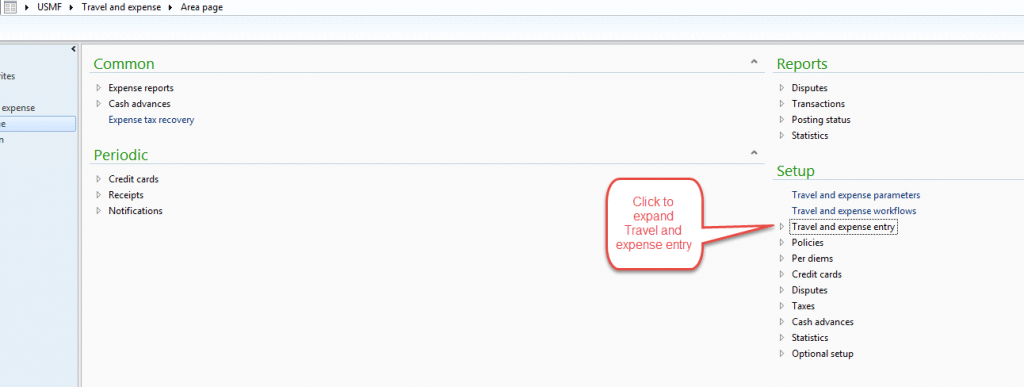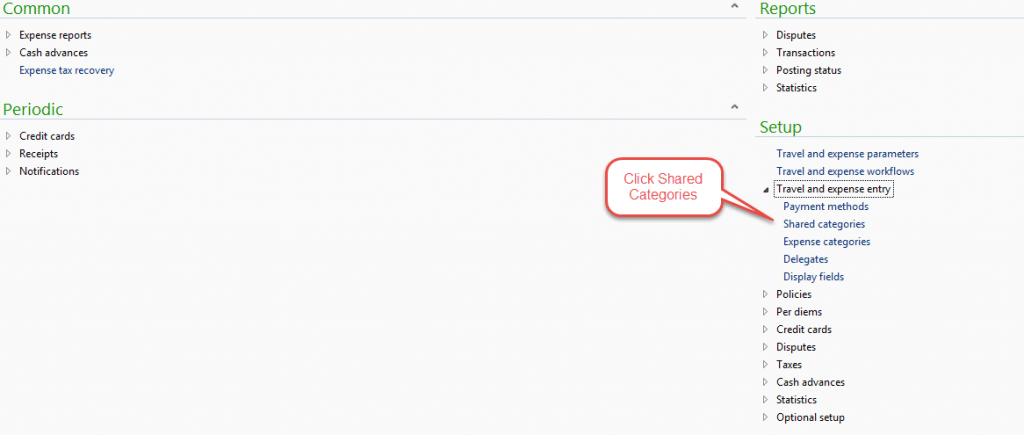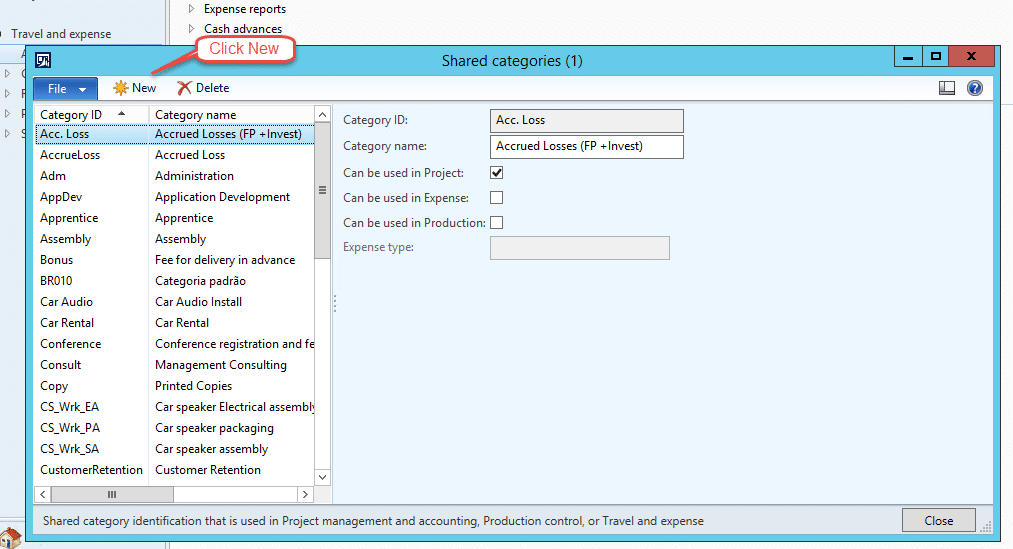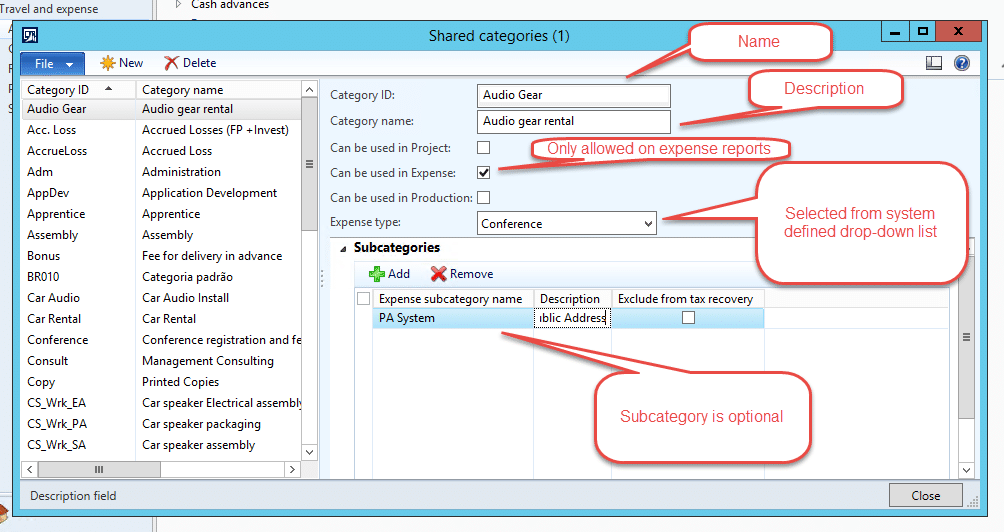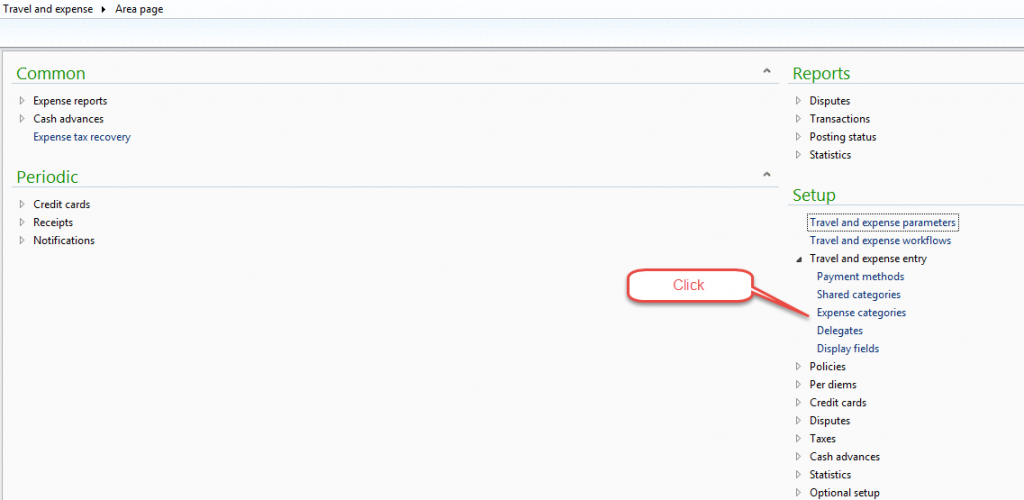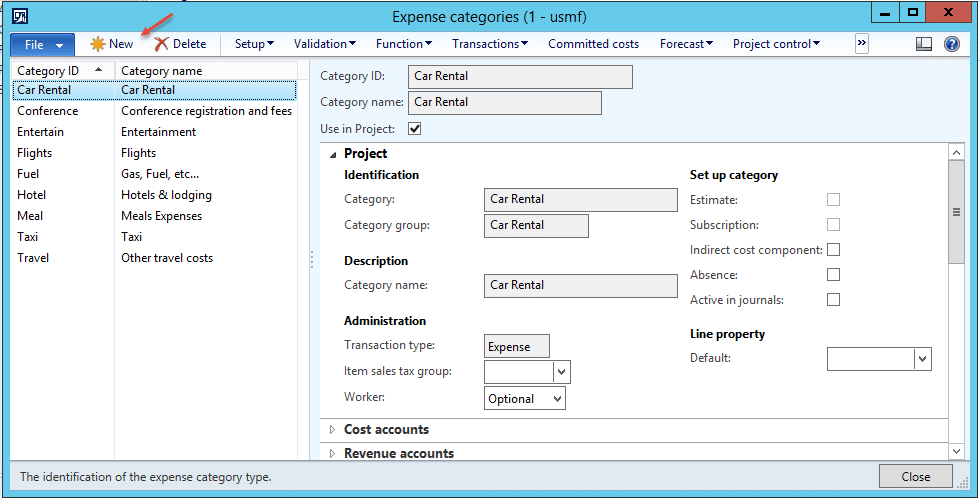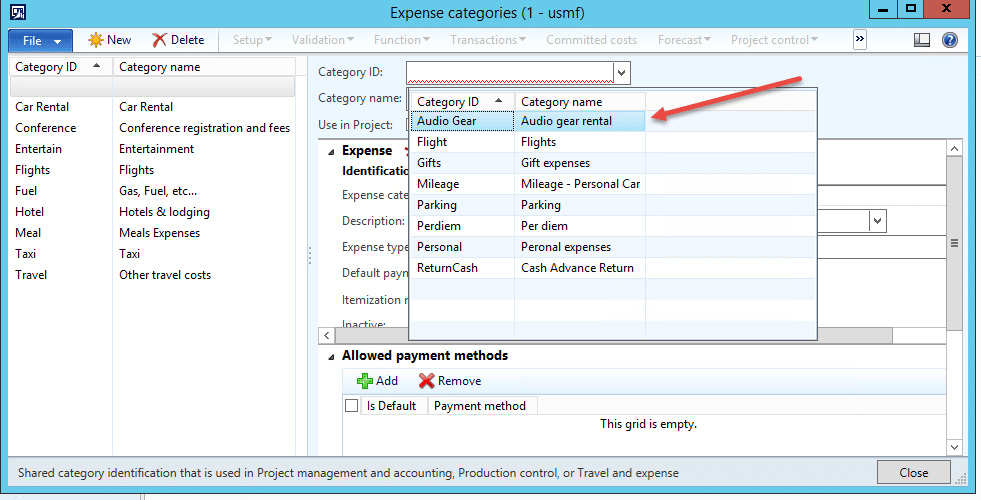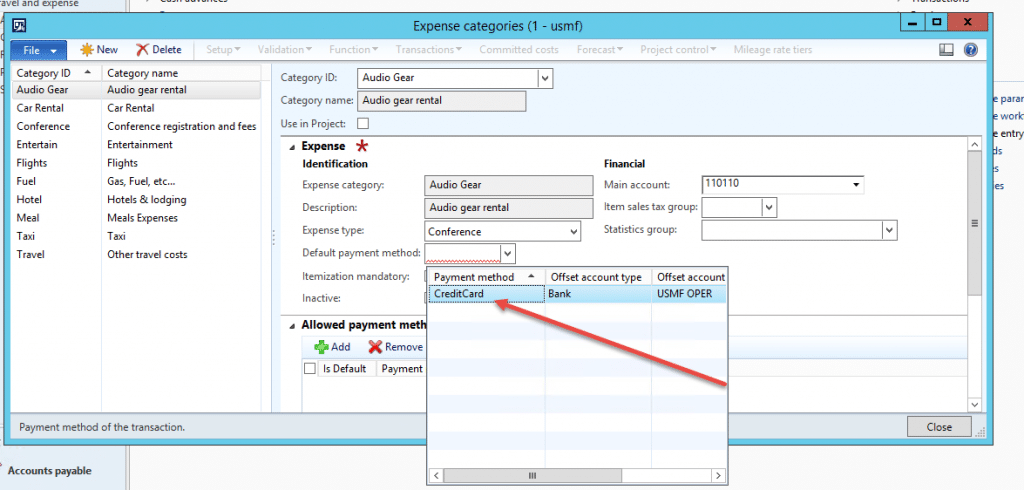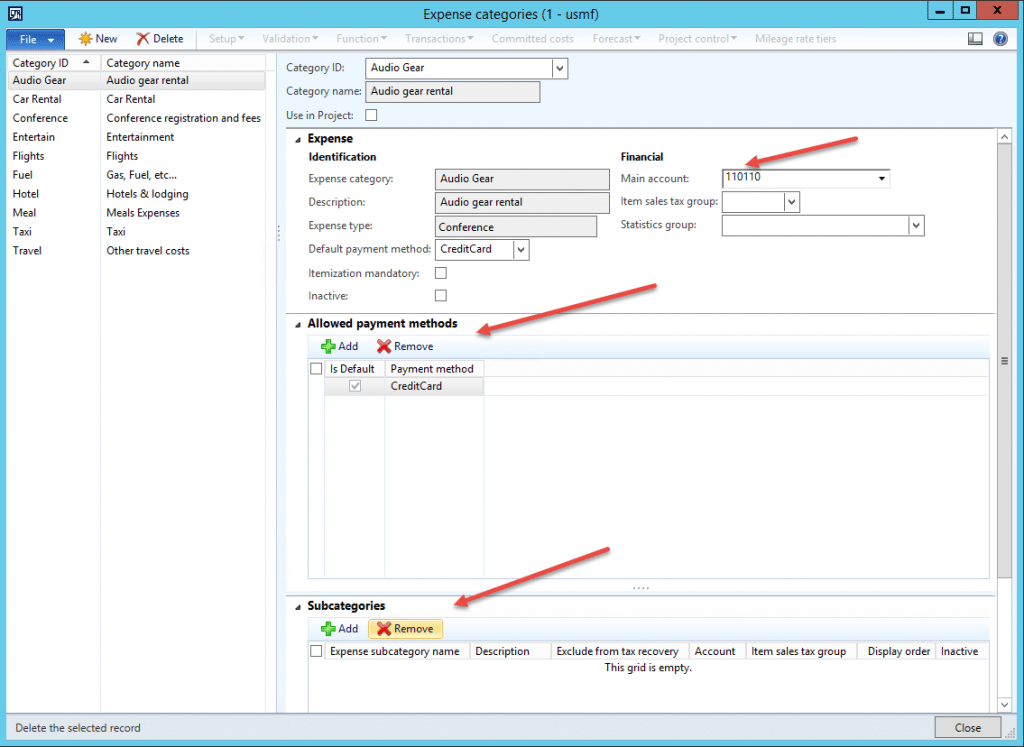How to Create New Expense Categories in Dynamics AX 2012
This post shows how to create new categories for use in expense reports in Dynamics AX 2012. In the example scenario illustrated below, many of our employees rent audio gear for serenading our customers while installing their software. We want to track this as a separate expense report entry. Before we can enter an expense category, we must enter a shared category, or use an existing one. In this example we will create a new category.
To begin, we navigate to the Travel and expense area page and expand Travel and expense entry under Setup:
Then we select > Shared categories:
Click > New on the Shared Categories form:
Fill in the form: Note that the subcategory is optional.
Once the form is filled in, click > Close and return to the area page. Click > Expense Categories:
Click New to create a new Expense category:
Select the shared category from the drop-down list to fill it into the expense category:
Note that the Default payment method is required.
The main account, additional payment methods, and sub-categories are not required. The expense category is now ready for use on expense reports:
Under the terms of this license, you are authorized to share and redistribute the content across various mediums, subject to adherence to the specified conditions: you must provide proper attribution to Stoneridge as the original creator in a manner that does not imply their endorsement of your use, the material is to be utilized solely for non-commercial purposes, and alterations, modifications, or derivative works based on the original material are strictly prohibited.
Responsibility rests with the licensee to ensure that their use of the material does not violate any other rights.