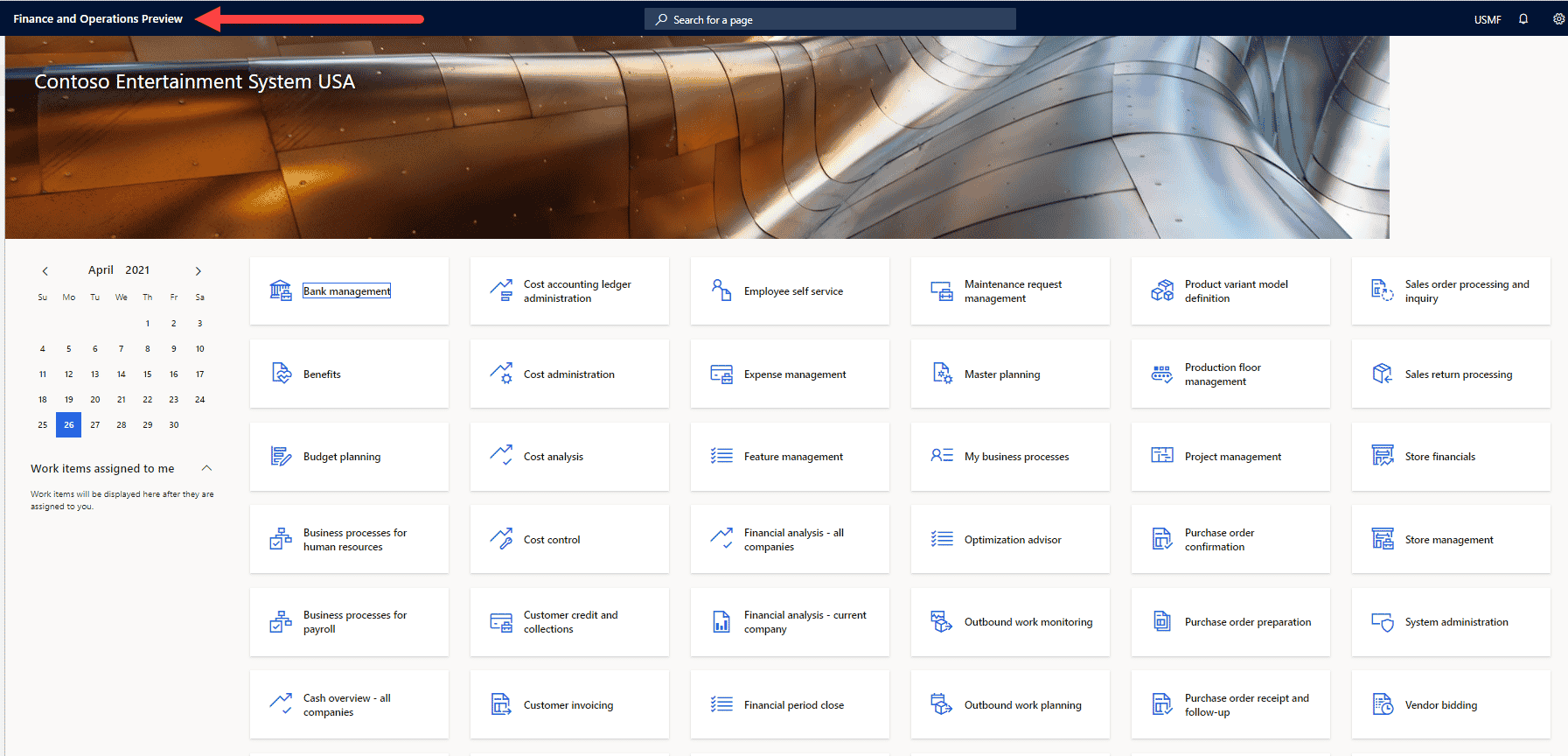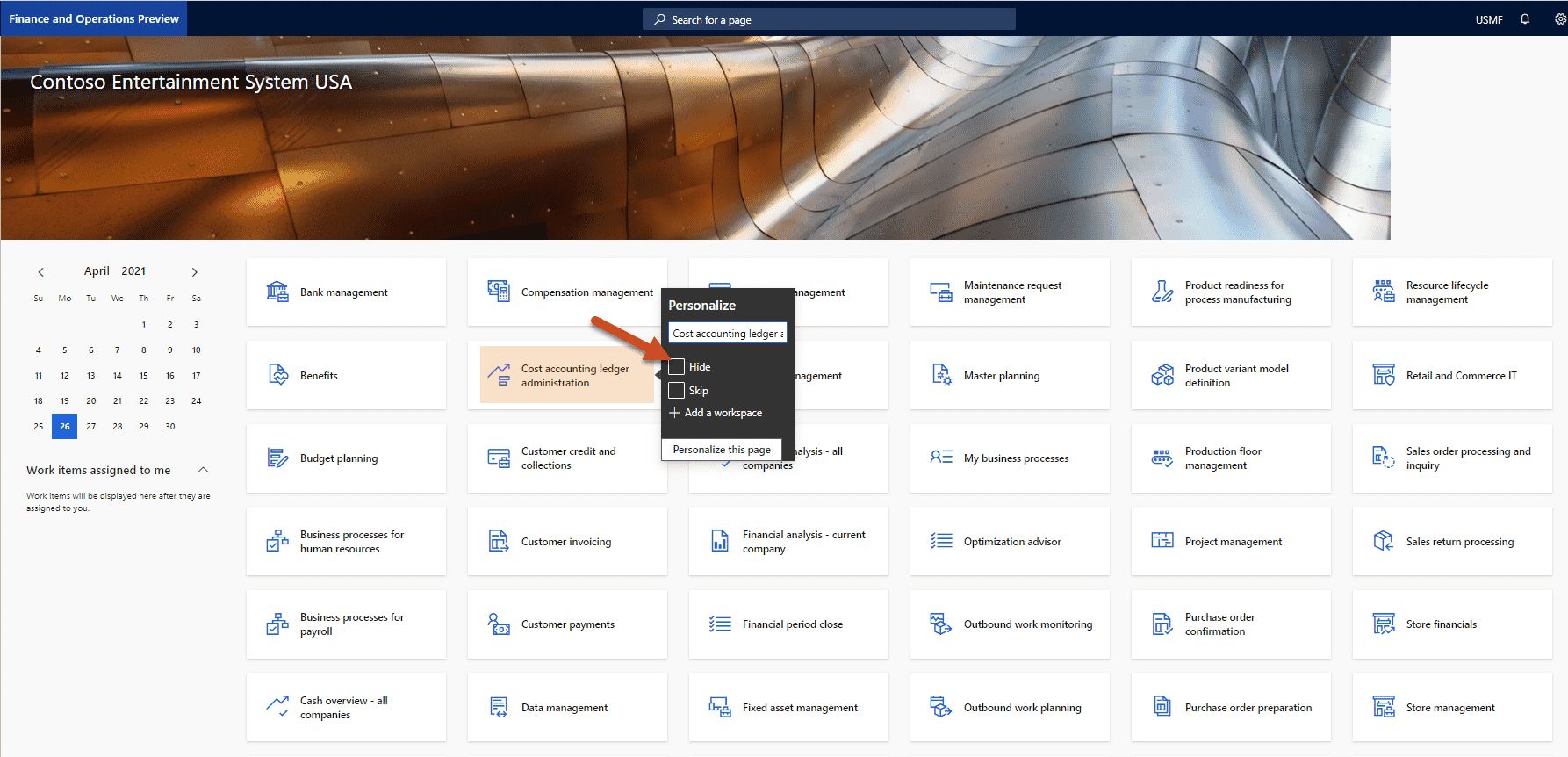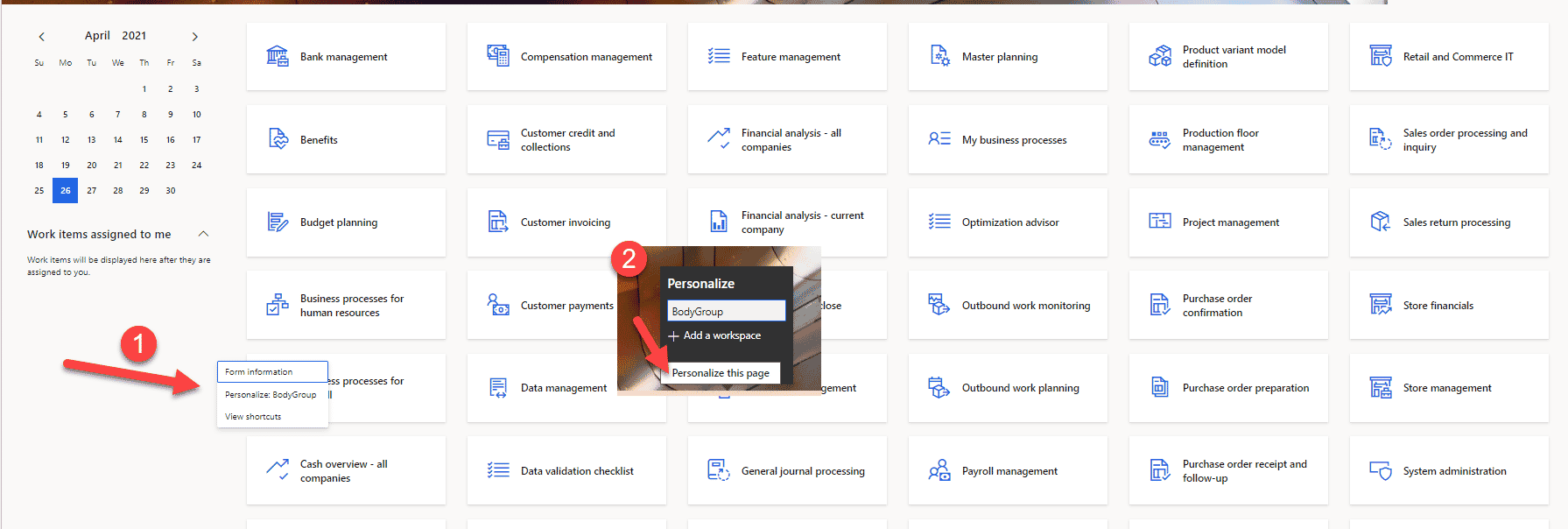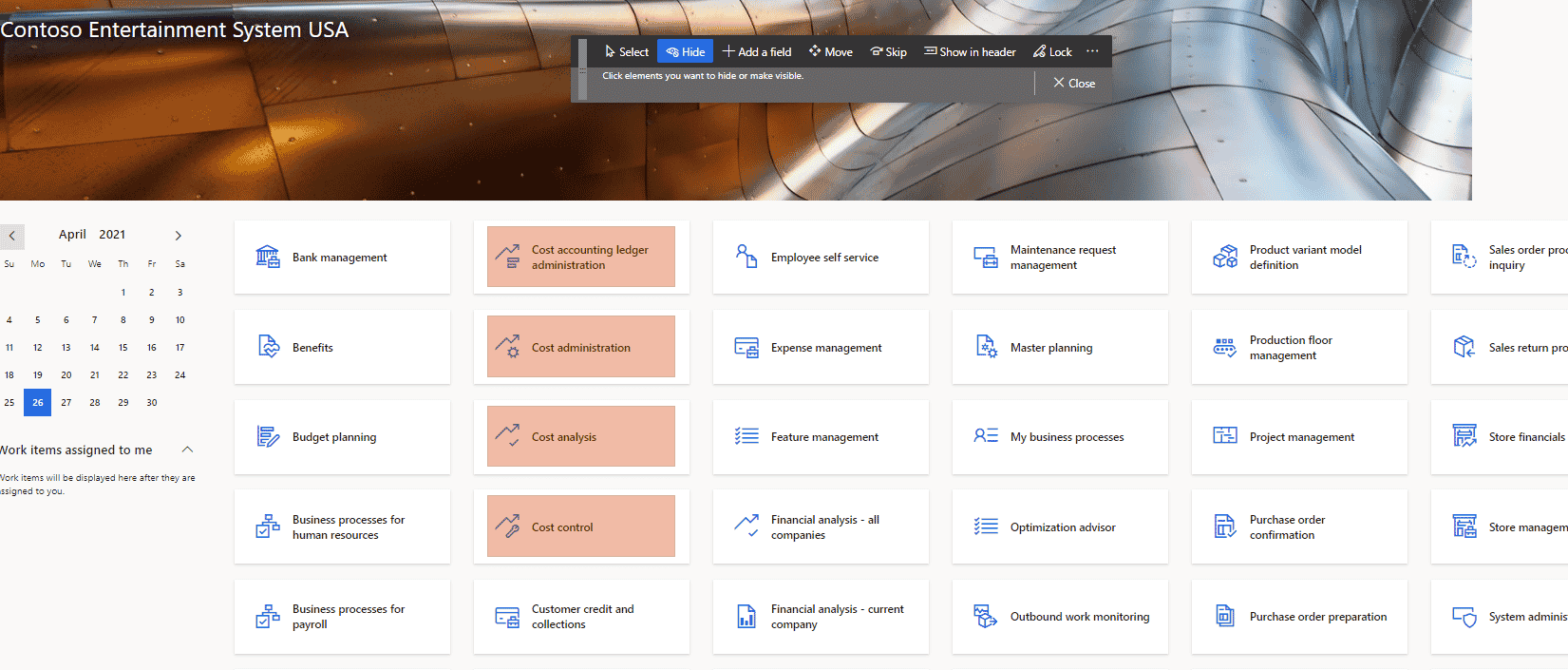How to Hide and Unhide Workspaces on the D365 Finance and Operations Dashboard
To provide a simplified and customized view for each user you can hide and unhide workspaces on the D365 Finance and Operations dashboard.
To get to the Dashboard, click on “Finance and Operations”
To Hide a Workspace in D365 Finance & Operations:
Right-click on the Workspace Tile you want to hide->Click on “Personalize”->Check “Hide”
To Unhide a Workspace on the Dashboard in D365 Finance & Operations:
- Right-click somewhere in the white space on the Dashboard and select “Personalize”
- Click on “Personalize this page”
Click on Hide -> Then click on the highlighted Workspaces you want to show on the Dashboard again.
Under the terms of this license, you are authorized to share and redistribute the content across various mediums, subject to adherence to the specified conditions: you must provide proper attribution to Stoneridge as the original creator in a manner that does not imply their endorsement of your use, the material is to be utilized solely for non-commercial purposes, and alterations, modifications, or derivative works based on the original material are strictly prohibited.
Responsibility rests with the licensee to ensure that their use of the material does not violate any other rights.