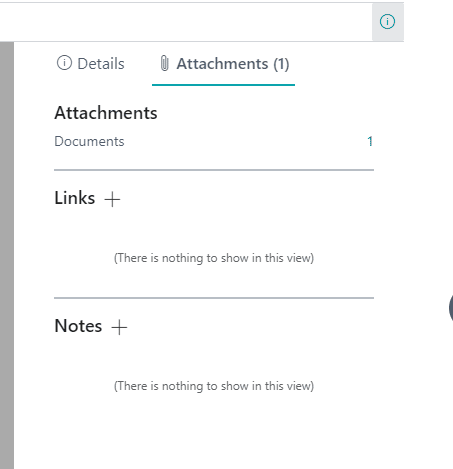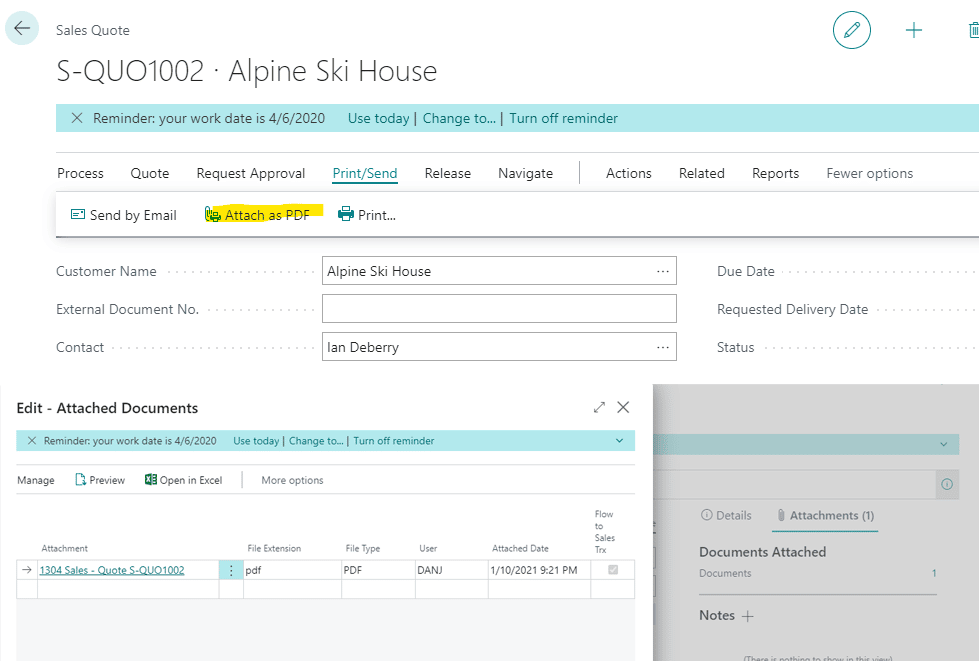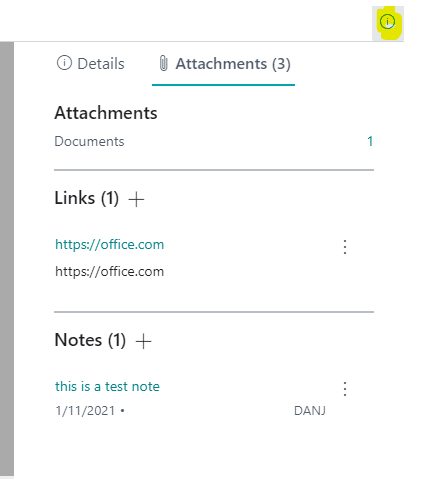How to Manage Attachments, Links, and Notes in Dynamics 365 Business Central
Learning how to manage Attachments, Links, and Notes in Dynamics 365 Business Central can help you streamline your work processes.
Manage Attachments, Links, and Notes in Dynamics Business Central
In factBox on most cards and documents, you can attach files, add links, and write notes. This allows you to attach emails or supporting documents for Journal entries. The number behind the tab title indicates how many files, links, or notes exist.
You can also save a document as a PDF attachment. This is useful, for example, when documents follow multiple steps in a process such as the sales process. You can refer to a printout of the previous step.
You can also add a URL link from a card or document. The link must be a valid internet URL.
You can also write a note on a card or document. This is used to communicate special instructions to other users of the document or card.
As you can see the ability to add notes, files, and links is a powerful feature in Microsoft Dynamics 365 Business Central. It allows you to stay organized by adding supporting documentation or communicating with other team members.
Questions?
Have a question about Business Central? Email our Dynamics 365 support team.
Under the terms of this license, you are authorized to share and redistribute the content across various mediums, subject to adherence to the specified conditions: you must provide proper attribution to Stoneridge as the original creator in a manner that does not imply their endorsement of your use, the material is to be utilized solely for non-commercial purposes, and alterations, modifications, or derivative works based on the original material are strictly prohibited.
Responsibility rests with the licensee to ensure that their use of the material does not violate any other rights.