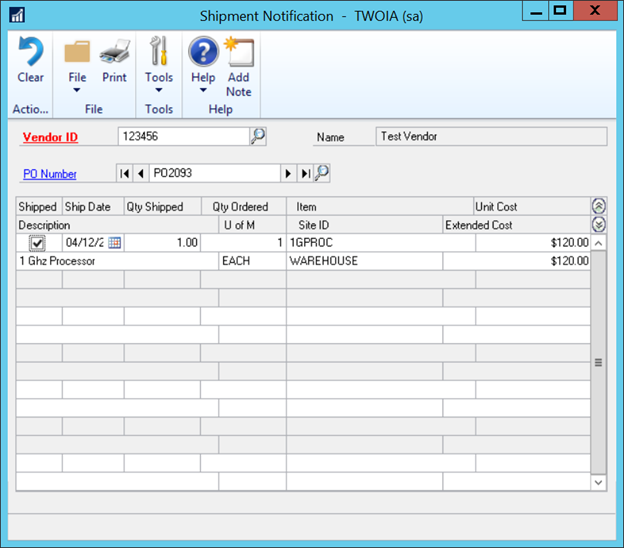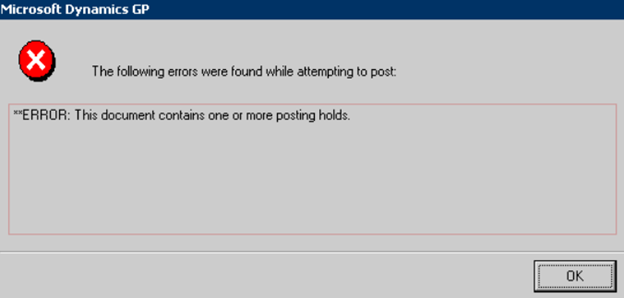How to Run Drop Ship Sales in Dynamics GP
Need to Invoice the Customer before you get the invoice from the vendor? This blog post details the steps you need to take to get there.
The freight forwarder has contacted you that the goods being drop-shipped to your customer are on the way. You want to invoice the customer, but you have not got the invoice from your vendor yet.
To ensure that sales are correctly costed out of the box Dynamics GP will not allow you to invoice the customer until the invoice from the vendor has been processed.
Running Drop Ship Sales in Dynamics GP
The first thing you have to do is enter the Free Dynamics GP add-on available from Microsoft Shipment Notification Tool. The shipment notification tool allows you to check a box to indicate that the goods on a PO have been shipped which in turn will allow the customer order to transfer to an invoice.
Invoices generated this way will allow you to print the invoice but not post the invoice. If you try to post, you will get an error message indicating that there is a posting hold.
Looking at the transaction holds you will not see any, but don’t panic. This is GP once again trying to ensure that the correct costing is used on the sales transaction based on what is on the vendor invoice. You can’t post the Customer Invoice until you process the Vendor Invoice.
Recognizing Your Sales and Cost of Sales When Learning How to Drop Ship Sales in Dynamics GP
If you want to recognize your revenue and your cost of sales regardless of if the vendor invoice has been received, you can add a switch to your DEX.ini file.
There are three switches that you can add.
1. taShipmentNotificationAlwaysPost = true
If this switch exists in the dex.ini and is set to true, invoices will always be allowed to post, even if the Shipped flag is not marked.
Including this switch in the DEX file will allow your invoice to post.
2. taShipmentNotificationAlwaysTransfer = true
If this switch exists in the dex.ini and is set to true, orders will always be allowed to be transferred to invoices, even if the Shipped flag in the taShipmentNotification table is not marked.
Be careful of this switch. All lines on a sales order will transfer to an invoice with this setting. This is not ideal if you are trying to invoice a partial shipment to a customer.
3. taShipmentNotificationAllowVoids = true
If this switch exists in the dex.ini and is set to true, invoices will be able to be voided, even if they have Purchase Order Commitments.
Consideration will have to be given to if the goods are still going to be delivered and if you need to break the PO link.
Managing Costing while Learning Drop Ship Sales in Dynamics GP
If you invoice the customer before you process the invoice from the vendor, and you use the switch to post the customer invoice before the vendor invoice is processed for a FIFO item GP is going to look to the item card for the current cost and use it on the Sales Invoice. This is the same behavior as if you invoice something that electronically you do not have.
If when the invoice from the vendor is processed the cost is different from the current cost, there will be a balance left in the Drop Ship Accrual Account.
Typically, the Drop Ship accrual account has a zero balance. Vendor Invoice Debits in, Customer Invoice Credits out. If you have a policy of only invoicing the customer for complete orders the Vendor invoices debiting in will need to be reconciled. If you have costing differences as discussed above, you will need to find them to reclassify to the appropriate COGS account.
Ensure that your month-end balancing procedures can review the Drop Ship Accrual Account.
Questions?
Stoneridge Software has a team of experts ready to help you with the Drop Ship Process, the Shipment Notification tool, DEX Settings, or any other Dynamics GP solutions. Please reach out to us so we can help optimize your experience.
Under the terms of this license, you are authorized to share and redistribute the content across various mediums, subject to adherence to the specified conditions: you must provide proper attribution to Stoneridge as the original creator in a manner that does not imply their endorsement of your use, the material is to be utilized solely for non-commercial purposes, and alterations, modifications, or derivative works based on the original material are strictly prohibited.
Responsibility rests with the licensee to ensure that their use of the material does not violate any other rights.