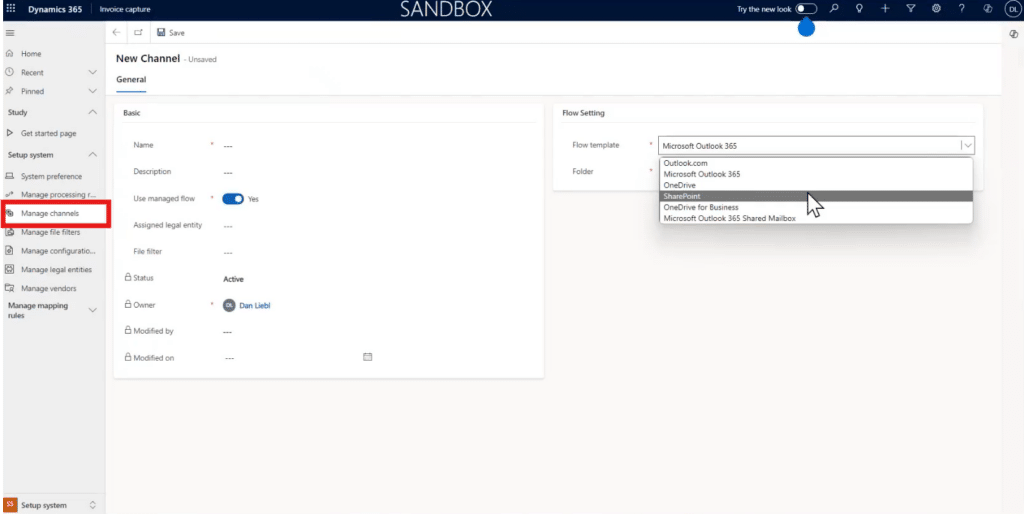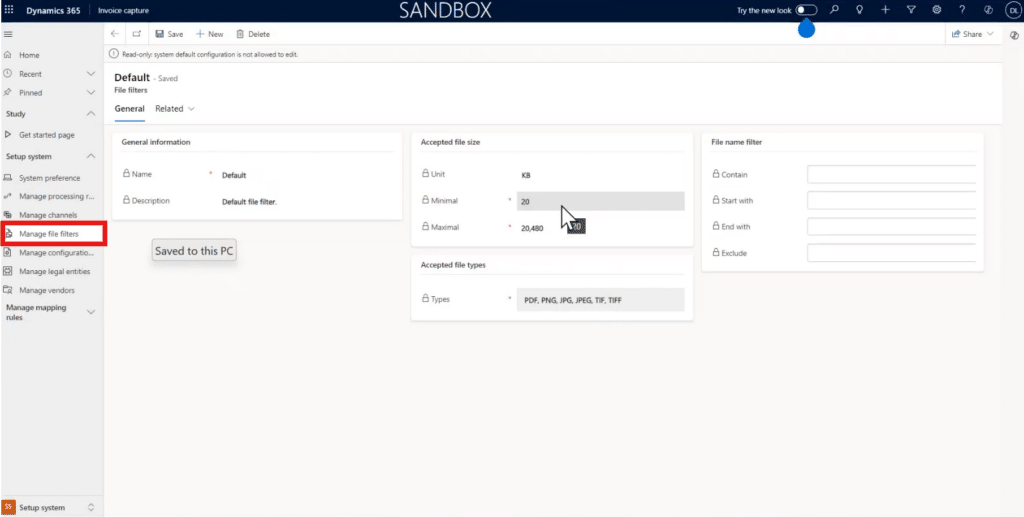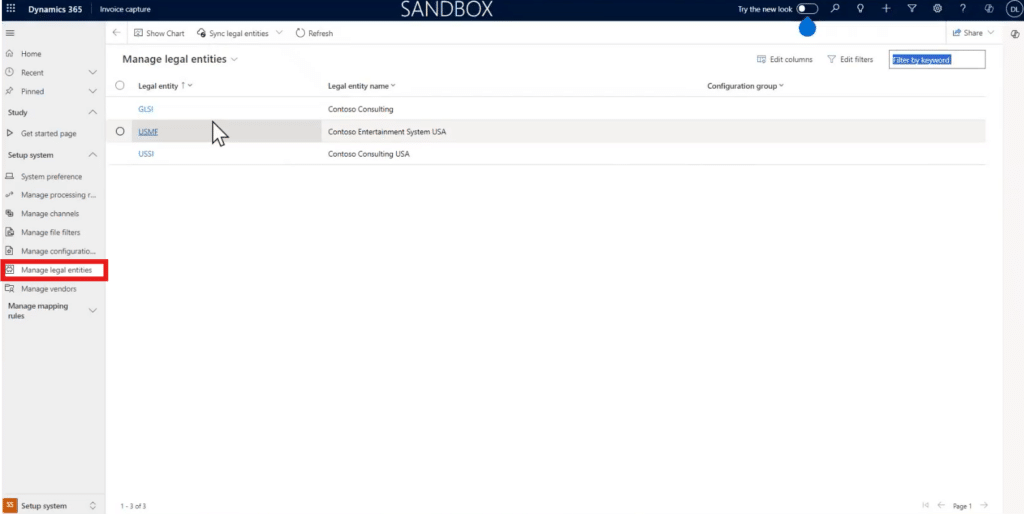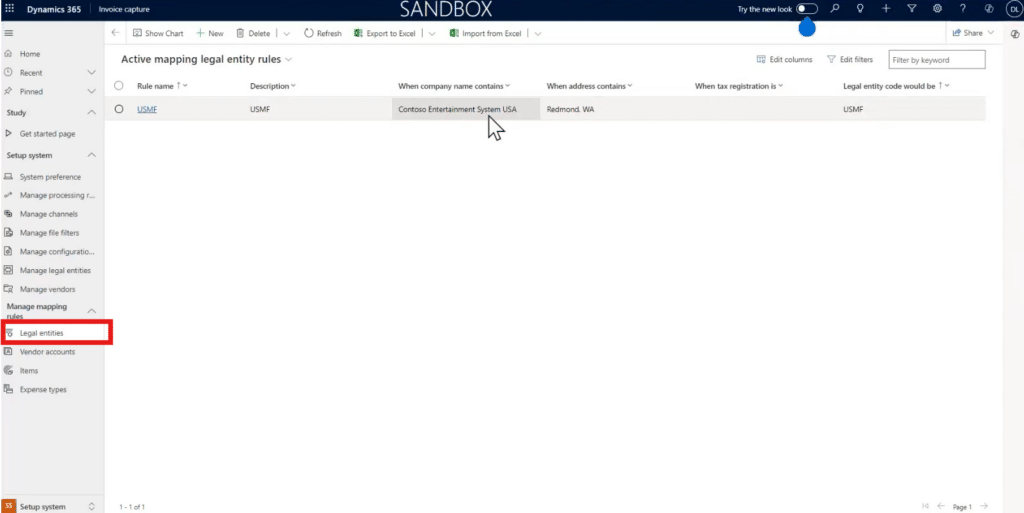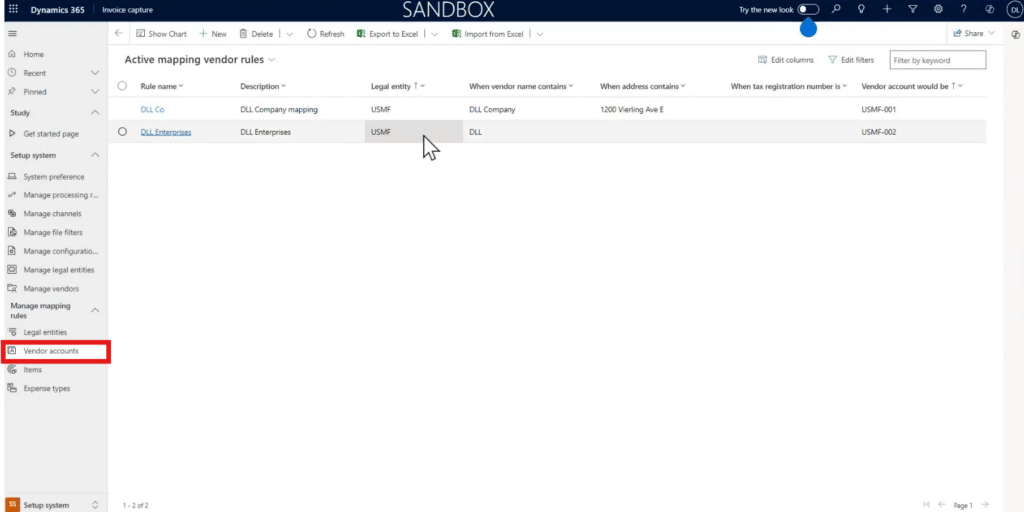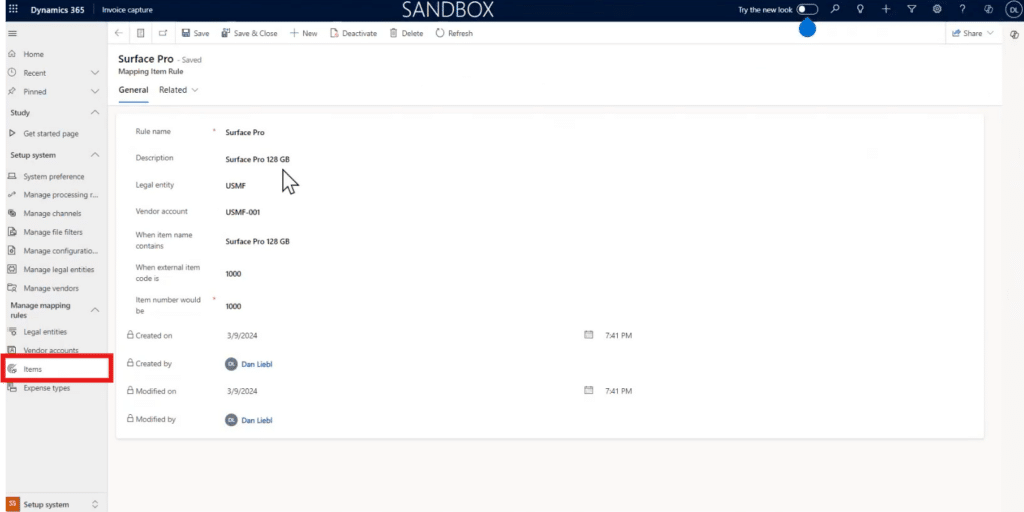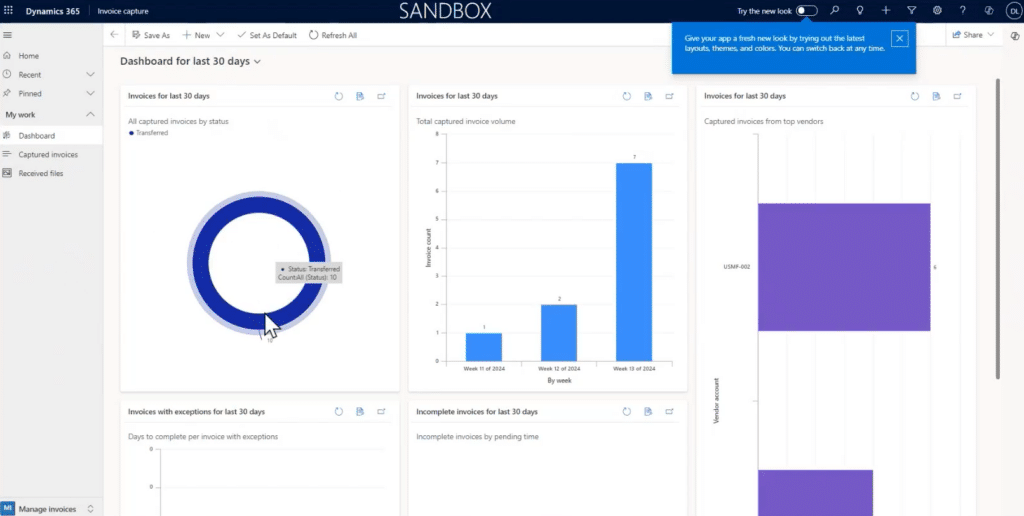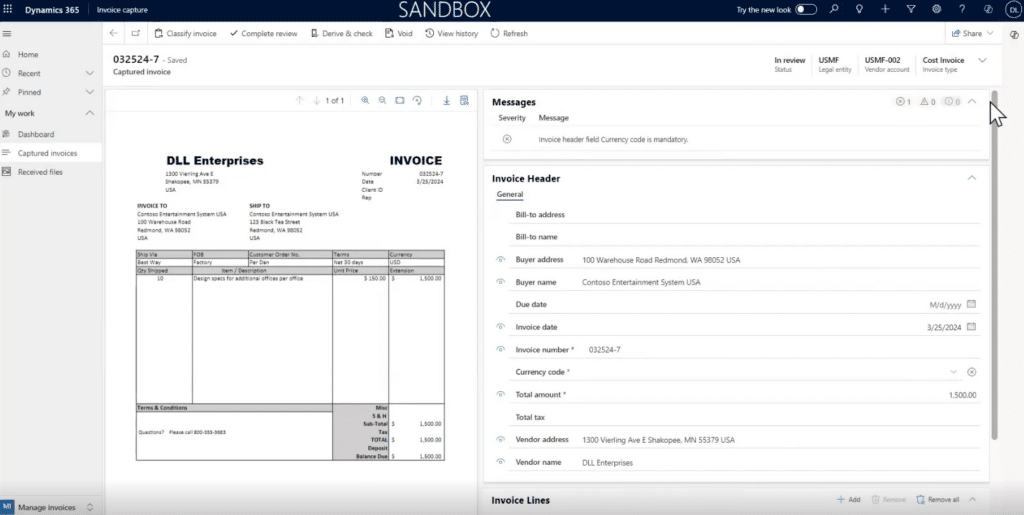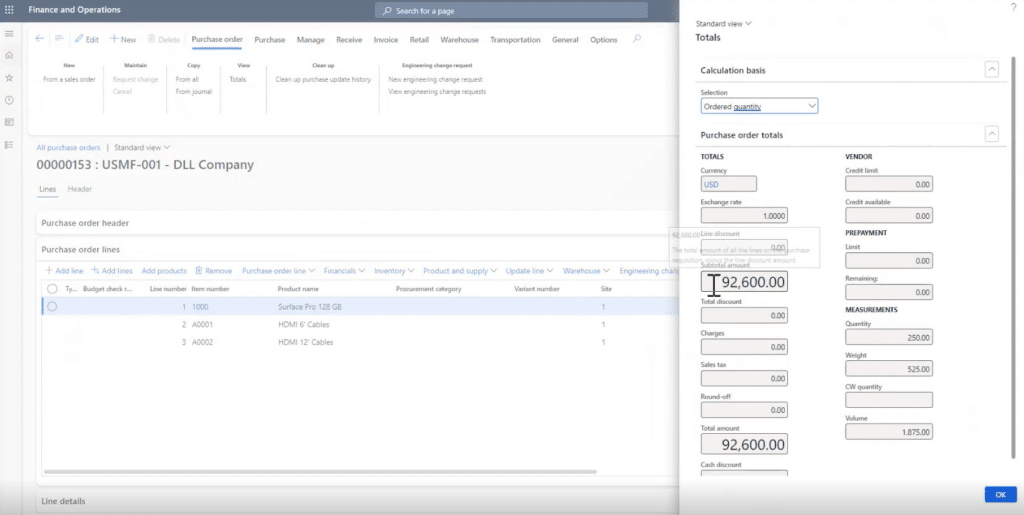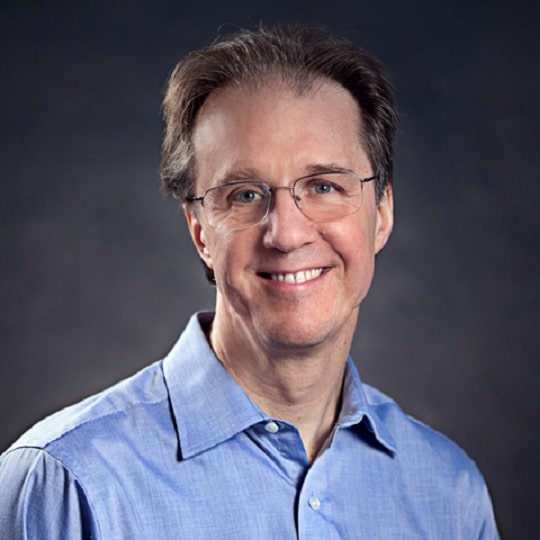How to Use Invoice Capture in Dynamics 365 Finance
Using Microsoft’s new AI-powered invoice capture feature can help increase productivity in your business by streamlining invoice automation.
If your business works with or produces many invoices, handling and managing them is a tedious process with a lot of manual work. Luckily, the new invoice capture feature streamlines and automates this process. In this blog, we will detail the features and benefits of Microsoft Invoice Capture and how it can help you streamline your operations in Dynamics 365 Finance.
What is Invoice Capture?
Microsoft invoice capture is an innovative automation functionality that simplifies the invoice processing workflow. It automates the extraction, processing, and management of invoices, reducing the risk of human error and speeding up the entire invoice lifecycle. You can also leverage AI to read different invoice formats from different vendors with little to no human intervention.
Invoice capture revolutionizes invoice processes by saving your team effort and improving accuracy. This feature is part of Microsoft’s strategy to integrate AI and automation into everyday business operations.
The Benefits of Using Invoice Capture
From a high-level perspective, automation is a key benefit. But when you dig deep into what automation means, there are many specific benefits:
1. Spend Control
One of the most significant advantages of using Microsoft Invoice Capture is enhanced spend control. Automated processing allows businesses to get real-time reporting, as invoices are no longer stuck on an AP clerk's desk or lost in transit. This immediate processing ensures companies have a current view of their expenditures, enabling better financial decision-making.
2. Faster Cycle Times
Automation drastically reduces the time it takes to process invoices. AP resources are freed from manual entry tasks, and the system's computer-read capabilities minimize keying errors. This efficiency leads to faster cycle times, allowing businesses to manage their finances more effectively and respond quickly to financial obligations.
3. Paperless Accounts Payable
Going paperless is not just a trend; it’s necessary in today's business environment. By reducing paper usage, companies can lower their carbon footprint and contribute to environmental sustainability. Additionally, a digital approach eliminates the risk of lost invoices and reduces the need for physical storage space, making operations more streamlined and organized.
Key Capabilities of Invoice Capture
Microsoft Invoice Capture offers a range of features designed to accommodate various business needs. Some of the notable capabilities include:
Multiple Channels for Invoice Submission
Invoices can be submitted through several channels, including Outlook, SharePoint, OneDrive, and manual uploads. This flexibility ensures you can choose the most convenient and efficient method for their operations.
AI-Powered Processing
The feature is powered by a pre-built AI model using Microsoft AI Builder and Azure Form Recognizer. This AI-driven approach enables the system to read and process invoices accurately. If the out-of-the-box model doesn’t fit specific needs, you can use custom AI capabilities to tailor the processing rules to match your business requirements.
Intelligent and Flexible Business Rule Engine
The system includes a robust business rule engine that allows for extensive customization. Businesses can map rules to accommodate various scenarios and ensure invoices are processed correctly according to their unique requirements. This flexibility is crucial for adapting the system to different operational contexts.
How to Use Invoice Capture
There are three main portions to using invoice capture:
Set Up and Configuration
Setting up Microsoft Invoice Capture involves navigating through the Power Platform to access the Invoice Capture app. The system setup page provides various options, including managing channels, configuring file filters, and setting up legal entities. Here are the key steps in this phase:
Manage Channels
Businesses can configure the channels through which invoices are received. This setup ensures that all incoming invoices are directed into the system efficiently.
File Filters and Configuration Groups
These settings help categorize and filter invoices based on specific criteria, making the processing more organized and streamlined.
Legal Entities
Setting up legal entities ensures that invoices are correctly attributed to the right part of the business, facilitating accurate financial tracking and reporting.
Mapping Companies, Vendors, and Items
Mapping is a crucial part of the setup process. It involves linking companies, vendors, and items within the system to ensure that invoices are processed accurately.
Mapping Companies/Legal entities
Mapping companies and legal entities ensures the invoice data is attributed to the correct business entity.
Mapping Vendors
This step aligns incoming invoices with the appropriate vendors, facilitating seamless processing.
Mapping Items
The last step in mapping makes sure the items listed on the invoices are correctly identified and matched within the system.
Processing Invoices
The real magic of Microsoft Invoice Capture happens during the processing phase. The first feature you’ll notice is the user-friendly dashboard that displays all your important invoice information.
Here’s how it works:
Non-PO or AP Invoice Processing
Non-PO invoices are manually uploaded into the system. The AI then reads the invoice, extracts the necessary data, and prepares it for processing. If the system finds any discrepancies, it will prompt you to intervene and edit manually to ensure accuracy.
PO Invoice Processing
For invoices associated with a purchase order (PO), the system automatically matches the invoice data with the PO details. If the PO has already been received, the system processes the invoice seamlessly, ensuring everything aligns correctly.
Final Thoughts on Invoice Capture
Whether you want to improve spend control, speed up cycle times, or move towards a paperless accounts payable system, Microsoft invoice capture offers several great capabilities to help you.
With its intelligent business rule engine and flexible configuration options, this feature can be tailored to fit the unique needs of any business.
As demonstrated, setting up and using Invoice Capture is straightforward, making it a valuable addition to your financial operations toolkit.
Want to Learn More About How to Automate Processes in Your Microsoft Solutions?
Contact the Stoneridge experts! We can help you utilize new automation features and integrate AI into your workday to help you streamline work processes across your organization and make your team’s jobs easier.
Under the terms of this license, you are authorized to share and redistribute the content across various mediums, subject to adherence to the specified conditions: you must provide proper attribution to Stoneridge as the original creator in a manner that does not imply their endorsement of your use, the material is to be utilized solely for non-commercial purposes, and alterations, modifications, or derivative works based on the original material are strictly prohibited.
Responsibility rests with the licensee to ensure that their use of the material does not violate any other rights.