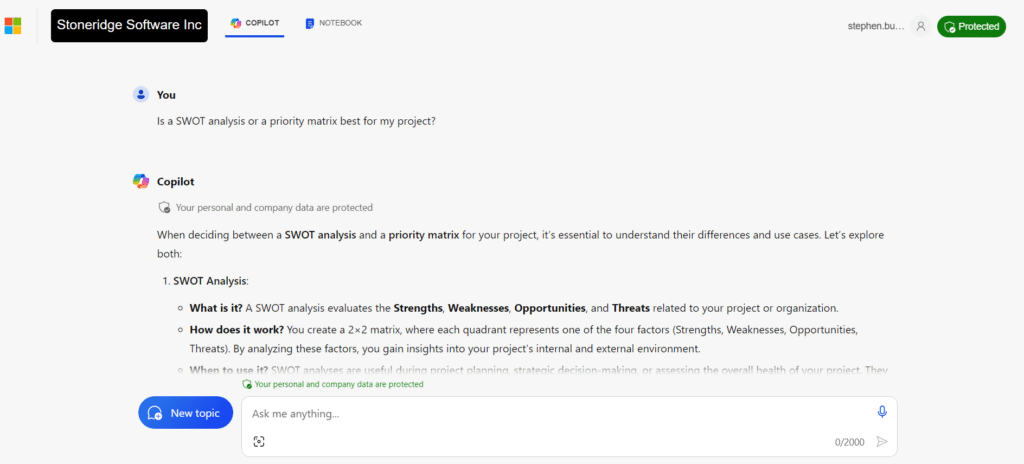How to Write AI Prompts: 10 Tips to Get The Most Out of Microsoft Copilot
Artificial Intelligence can help you streamline many business processes, but learning how to write AI prompts effectively is what can take this technology to another level.
With Copilot for Microsoft 365 and Dynamics 365, writing hyper-specific prompts will generate better outcomes. Similar to how it's important to be clear and concise when asking a person for something, the same methods will give you better results from your AI technologies.
For this blog, we are going to use an example of asking Copilot to help you prepare for a sales and revenue growth meeting with investors by drawing from reports and data within your system.
Below are 10 techniques you should try to get the best results from Microsoft Copilot for Microsoft 365 and Dynamics 365.
1. Map Out Your Request and Data Ahead of Time
Microsoft recommends having four key things planned out before writing your prompt:
- Goal - What do you want Copilot to help you accomplish? For example, you might want to ask for Copilot's help in creating a spreadsheet, presentation, and visualizations that highlight key findings in your data.
- Context - Tell Copilot why you need it and who is involved. In this scenario, you could tell Copilot that you are presenting to investors or members of your organization's board about recent sales growth and why they should invest more.
- Expectations - Define how Copilot can best respond to your request. You can ask it to draw data from your system to create a slideshow, visualizations in Power BI, a spreadsheet, or more elements you can use to present.
- Source - Where should Copilot pull the information from? Tell Copilot where you want the information to come from. You can point Copilot to an internal sales report or even the sales data from the past year. In this example, compiling your sales information and a comparison of this year and last year into a well-structured and palatable document will help Copilot give you faster results when drawing from it.
Simply put, getting your ducks in a row will help you get the most of out Copilot's time-saving abilities.
2. Structure Your Prompts Thoughtfully
With Copilot - and many other AI tools - the later parts of a prompt are weighed more heavily than the earlier parts. In this scenario, you could structure it in a few different ways. You might want Copilot to emphasize the look, feel, and design of the materials and then check the data accuracy yourself. Or maybe you want to ensure the data is right and then tweak the visuals afterward. Whichever way you want it, structuring your prompt so that the most important details go last is important.
3. Be Clear and Concise With Your Instructions
Try not to dance around the point of your request. Staying with the last example, you probably aren't going to get a very strong blog post if you simply ask:
- "Create a spreadsheet, slideshow, and visuals based on how our sales have increased over the past year."
A prompt like this leaves too much open to Copilot's interpretation. Instead, try something like this:
- "I need to show investors that we are seeing tremendous growth in our sales and revenue. Draw from the data source posted below. Create a spreadsheet with columns for each subsection of data. Also, identify and summarize the key points in the document and turn them into a PowerPoint slide show. Use a straightforward and professional tone.
- You could then go over to Power BI and ask Copilot: "Use the data set below to build graphs and charts highlighting our sales growth over the past year. Use bright colors for the visuals and display them as bar graphs and area charts."
4. Don't Be Afraid to Try Several Times
You might not always get the right response the first time. If that happens - even multiple times - don't be afraid to try again. You can also revisit this list and try out some of the tips. The more you practice the easier it will be to write effective prompts without having to think too hard.
5. Focus on Positive Instructions and Not Negative Ones
By positive instructions, we mean focus on what Copilot can do instead of what it shouldn't do. For example, if we tweak the example above but tell Copilot to "not use anything from the third section" it will muddle your request. If you do this the response you get won't be as effective.
6. Include Details and Avoid Ambiguous Language
AI tools will only generate content based on what you prompt it with. If your prompt is vague or unfocused, the response will be as well. Make sure to map out all the necessary details you want to include in your request to get the best answer out of Copilot. The more detailed your prompt is the more refined your response will be.
7. Review Responses to Identify Areas of Improvement
While AI is a great tool that can save you valuable time, it still requires some human oversight. If you ask Copilot to build spreadsheets, a slideshow, and visualizations for you, you'll want to review the content, style, tone, and more before using it in a live presentation. You'll want to check the data to ensure it's correct, check text for contextual errors, and ensure you as the presenter are comfortable with it. Because Copilot operates with a Large Language Model, it is predictive and can occasionally produce content that is incorrect or not entirely related to what you want.
8. Use Natural Language
It's important to converse with Copilot like it were a person while maintaining the specificity and details that will give you a better answer. Think of it this way, if you were asking a team member to write create these things for you, you'd provide them with all the necessary details for them to write the post and would explain things like word count, tone, format, and more to them. Try to submit your prompt to Copilot in the same way.
9. Stick to One Task at a Time
Try not to pile requests on top of each other in the same prompt. It makes it harder for Copilot to give you specific responses as it won't know what to focus on. If you have multiple tasks that are part of the same project try doing them separately and then piecing them together after. In this example, you might want to do three separate prompts for each aspect of your presentation.
10. Stuck? Visit the Copilot Lab for Ideas
The Copilot lab has pre-built prompts that only lack the information you can provide. If you are feeling stuck or have tried multiple prompts with middling results, you can use these as starting points when developing your own. From there you can customize them to fit the needs of your request.
Want to Learn More About How AI and Copilot Can Help Your Business?
Get in touch with the Stoneridge team! We can help you prepare for and implement Copilot into your systems and everyday applications. Once you have it, we will continuously support you to ensure you can use it to work smarter and faster.
Under the terms of this license, you are authorized to share and redistribute the content across various mediums, subject to adherence to the specified conditions: you must provide proper attribution to Stoneridge as the original creator in a manner that does not imply their endorsement of your use, the material is to be utilized solely for non-commercial purposes, and alterations, modifications, or derivative works based on the original material are strictly prohibited.
Responsibility rests with the licensee to ensure that their use of the material does not violate any other rights.