Important Year-End Information for Dynamics 365 Business Central / Dynamics NAV Users
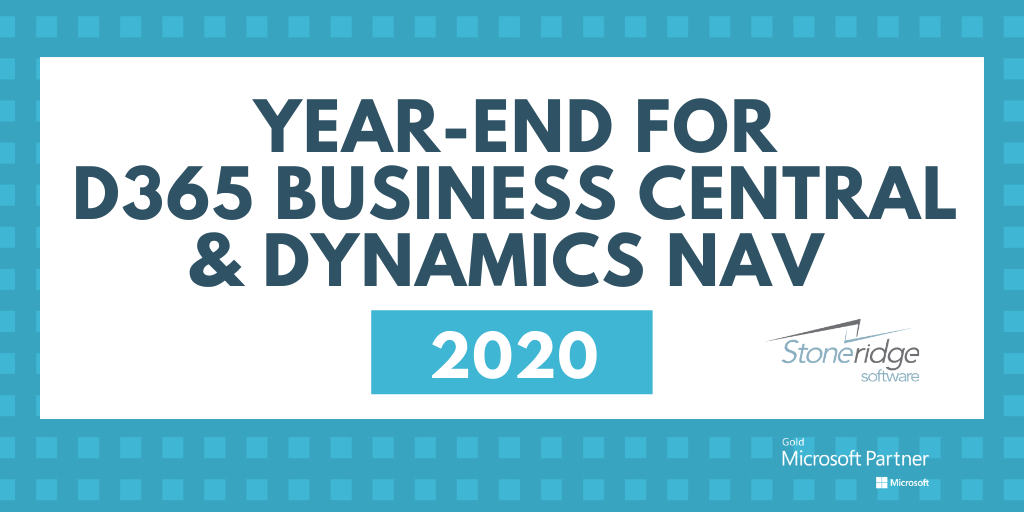
Prior to year-end for Dynamics 365 Business Central and Dynamics NAV users, businesses should ensure that their system is updated to include the latest tax form changes and updates. An outline of those updates is below, along with a high-level overview of how to close out year-end.
Tax/Payables Form Changes
Regulatory 1099 Format Changes December 2020
New requirements from the IRS in 2020 include an updated 1099 tax form for payments to vendors. The 1099 has been broken into two separate forms – one for reporting nonemployee compensation (NEC) and one for miscellaneous income. An updated 1099 form must be sent to vendors each year on or before the last day of January.
In Dynamics 365 Business Central, the new 1099 Forms includes Box codes NEC-01 and MISC-14. Additionally a new form – Vendor 1099 NEC – has been added. In order to access the updated forms, you’ll need to upgrade your Business Central environment.
- Run the action Update Form Boxes on the 1099 Form-Boxes page.
- Important to note: Make sure you have completed all 2019 reporting PRIOR to updating the form boxes.
1099 Codes
Common 1099 codes are included within Business Central and can be used when generating your reports. These are codes defined on the IRS 1099 Form Box, which is also where you can add new 1099 codes. You can specify the correct 1099 code on the Payments FastTab on the Vendor card in BC.
The Vendor 1099 Information report in BC allows you to review all 1099 transactions paid during a specified period. You can also print 1099 transactions on preprinted forms.
Printing 1099 Tax Forms
From the IRS 1099 Form Box page in BC you can access these forms:
- Vendor 1099 Div - Prints the federal form 1099-DIV for dividends and distribution. You can print all or specific 1099-DIV forms. The report uses the codes that apply to the DIV form amount boxes from the IRS 1099 Form-Box page.
- Vendor 1099 Int - Prints the federal form 1099-INT for interest income. You can print all or specific 1099-INT forms. The report uses the codes that apply to the INT form amount boxes from the IRS 1099 Form-Box page.
- Vendor 1099 Misc - Miscellaneous income - Prints the federal form 1099-MISC for miscellaneous income. You can print all or specific 1099-MISC forms. The report uses the codes that apply to the MISC form amount boxes from the IRS 1099 Form-Box page.
- Vendor 1099 NEC – Non-employee compensation – Prints the federal form 1099-NEC for nonemployee compensation. You can print all or specific 1099-NEC forms. The report uses the codes that apply to the NEC form amount boxes from the IRS 1099 Form-Box page.
Regulatory changes affecting this report and the table data are generally handled in end-of-year updates. It may be helpful to run the Vendor 1099 Information report to review the data before printing the forms.
Submitting 1099 tax forms electronically
To submit the 1099 tax forms electronically, use the Vendor 1099 Magnetic report.
Mainstream Support for Microsoft Dynamics NAV 2015 ended on 1/14/2020 which means you no longer receive tax and year-end updates. If you are in 2015, or any older version, reach out to Stoneridge to learn about your options.
Year-End Process Overview for Business Central
Year-end closing in Business Central involves three steps:
- Close the fiscal year. The fiscal year must closed before the batch job can be run. For more information, see Close Accounting Periods.
- Choose the
icon, enter Close Income Statement, and then choose the related link.
- Choose the OK button to run the batch job.
Notes for year-end close:
- All transaction details are retained even after you (fiscally) close the year.
- Upon close, your earnings from calculated earnings are moved to a posted account or the Retained Earnings account.
- The system will mark the fiscal year as closed and mark all subsequent entries for the closed year as “prior year entries”.
- Closing entries are generated but not posted automatically. You need to make an offsetting equity account entry, which allows you to decide how to allocate your closing entry.
If you need assistance with year-end, please reach out to Stoneridge Software.
Under the terms of this license, you are authorized to share and redistribute the content across various mediums, subject to adherence to the specified conditions: you must provide proper attribution to Stoneridge as the original creator in a manner that does not imply their endorsement of your use, the material is to be utilized solely for non-commercial purposes, and alterations, modifications, or derivative works based on the original material are strictly prohibited.
Responsibility rests with the licensee to ensure that their use of the material does not violate any other rights.
