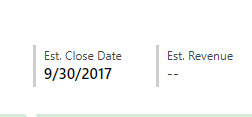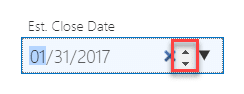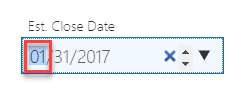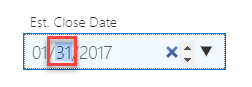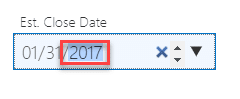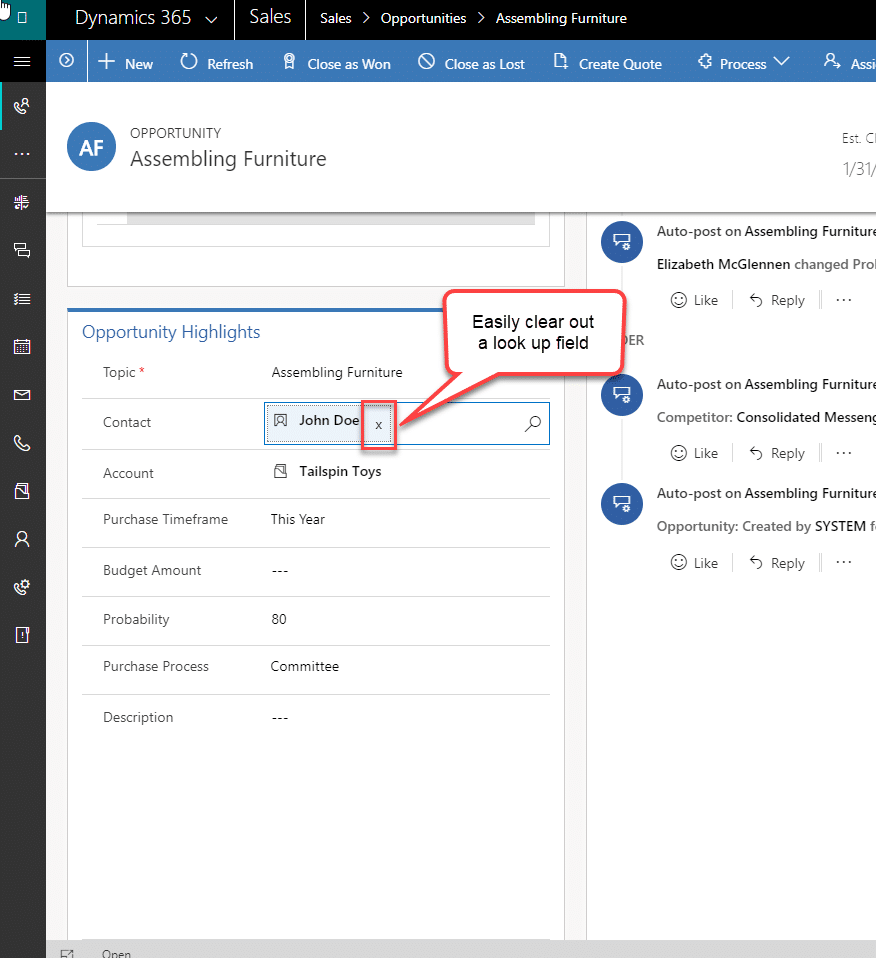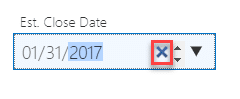New Features in Dynamics 365 (CRM) Business Central – UI Improvements: Date Fields & Look Up Fields
Date fields in Dynamics 365 (CRM) Business Cental have a new UI feature! They now have an up and down arrow. It allows the user to quickly adjust the month, date or year. This will be handy for all the sales people that just want to push their opportunity Est. Close Date out one more month. Oh wait, salespeople would never do that.
In the Previous Version:
In the New Version:
Notice that the month is highlighted, this means that the arrows will adjust the month. The date and year can also be selected and adjusted with the arrows.
Month:
Date:
Year:
You’ll notice that in look up and date fields there are is new “X” functionality. This is my favorite UI improvement. I’ve seen so many users struggle with clearing out a look up field, particularly if the text takes up the entire width of the field. It was difficult to click in there to delete or backspace the data without actually clicking on the blue hyperlink text and accidentally opening the record. It may seem like a small thing, but this is huge usability improvement!
Look Up Field
Date Field
Under the terms of this license, you are authorized to share and redistribute the content across various mediums, subject to adherence to the specified conditions: you must provide proper attribution to Stoneridge as the original creator in a manner that does not imply their endorsement of your use, the material is to be utilized solely for non-commercial purposes, and alterations, modifications, or derivative works based on the original material are strictly prohibited.
Responsibility rests with the licensee to ensure that their use of the material does not violate any other rights.