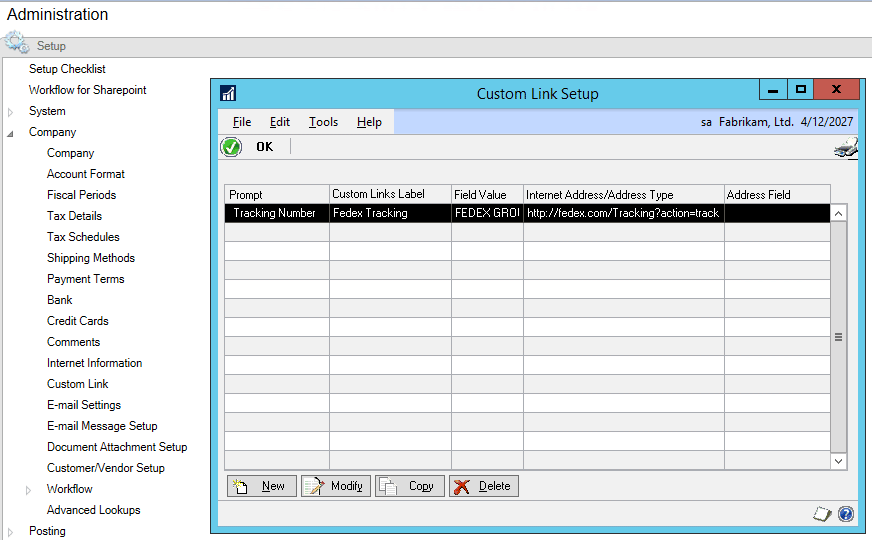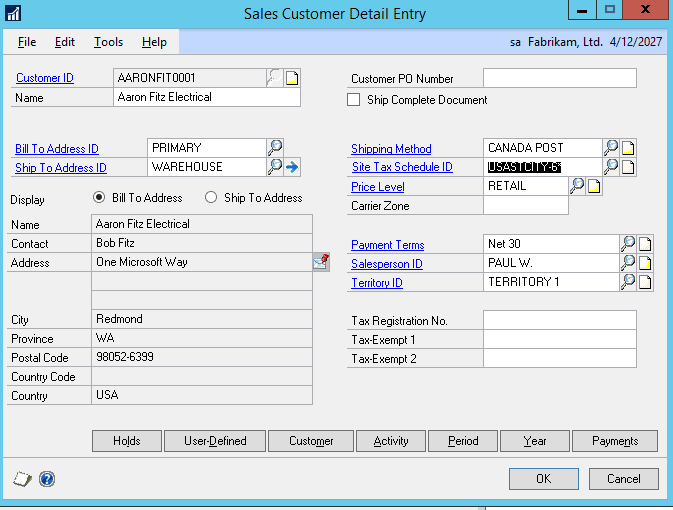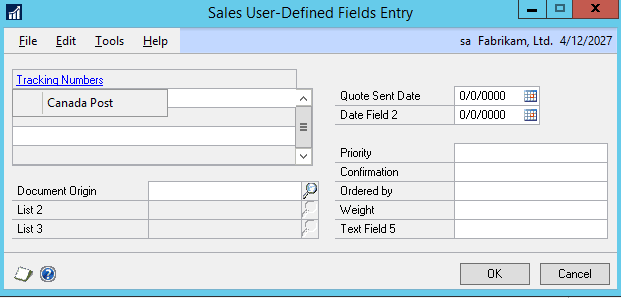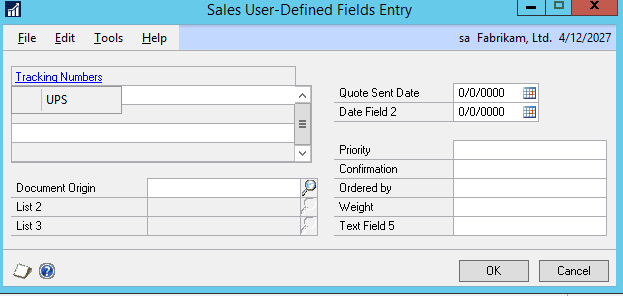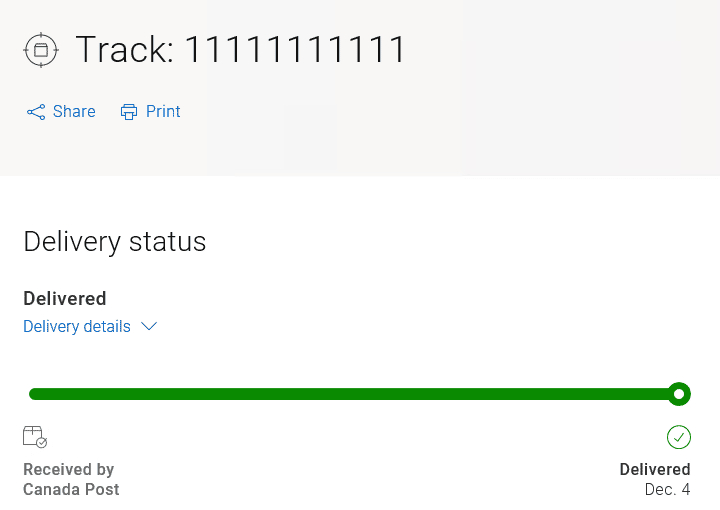Overlooked Dynamics GP Features – Part One – Custom Links
We all love the features inside Dynamics GP, but there are so many that get overlooked or forgotten.
One often overlooked feature that has been around for a long time is Custom Links.
You can add a link to;
- Chequebook
- Credit Card
- Currency
- Customer
- Employee
- Exchange Rate
- Item
- Salesperson
- Tracking Number
- Vendor
Add a picture of a Vendor, Customer, Employee, Salesperson, or Inventory Item. Add a website link to a Chequebook, Credit Card, Currency, or Exchange Rate. Embed a link for a Teams Chat with your customer or vendor contact. Send a waybill number from a Sales Order to the shipping company to track an incoming or outgoing package. As with most things in GP you are limited by your imagination!
The first in this series of custom links is Tracking a Package.
To track a package, you will first need to determine the carrier’s website.
- Federal Express: http://fedex.com/Tracking?action=track&tracknumber_list=%1
- UPS: https://wwwapps.ups.com/etracking/tracking.cgi?submit=Track&InquiryNumber1=%1&TypeOfInquiryNumber=T#/
- Canada Post: https://www.canadapost.ca/trackweb/en#/search?searchFor=%1
An assumption must be made that all items on the sales order are being shipped via the same carrier.
The Shipping Method from the Sales Order Header will identify which Carrier’s Website to use.
To track a package via Canada Post;
Set up the Custom Link with the Shipping Method in the Field Value field and the URL for the tracking website.
In the Sales Customer, Detail Entry window use the Shipping Method.
There will now be a link in the Sales User Defined Fields Entry window for Canada Post.
Switch the Shipping Method to UPS and the link changes.
Canada Post has a tracking number that will resolve for testing purposes.
Join us next time for part two and learn how to add a picture to an inventory item.
Questions?
Should you have any questions, email our support team.
Under the terms of this license, you are authorized to share and redistribute the content across various mediums, subject to adherence to the specified conditions: you must provide proper attribution to Stoneridge as the original creator in a manner that does not imply their endorsement of your use, the material is to be utilized solely for non-commercial purposes, and alterations, modifications, or derivative works based on the original material are strictly prohibited.
Responsibility rests with the licensee to ensure that their use of the material does not violate any other rights.