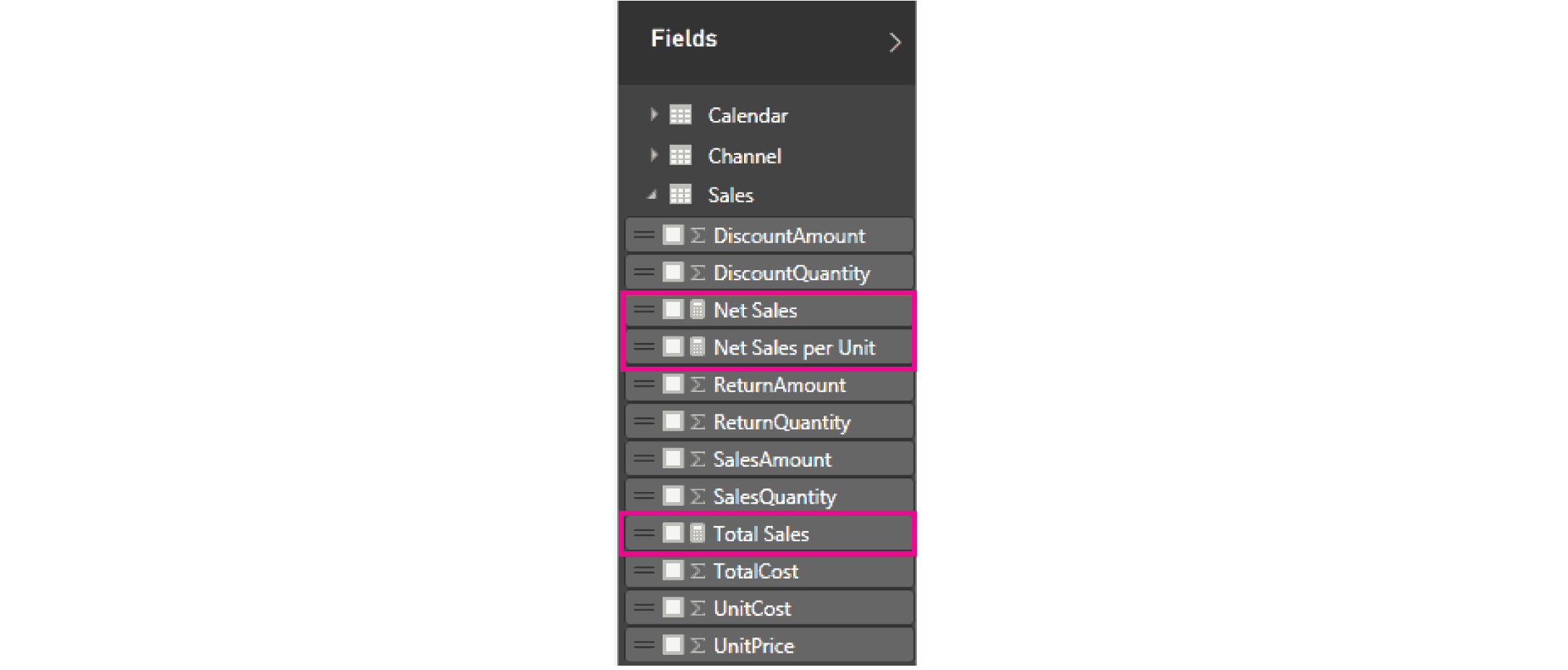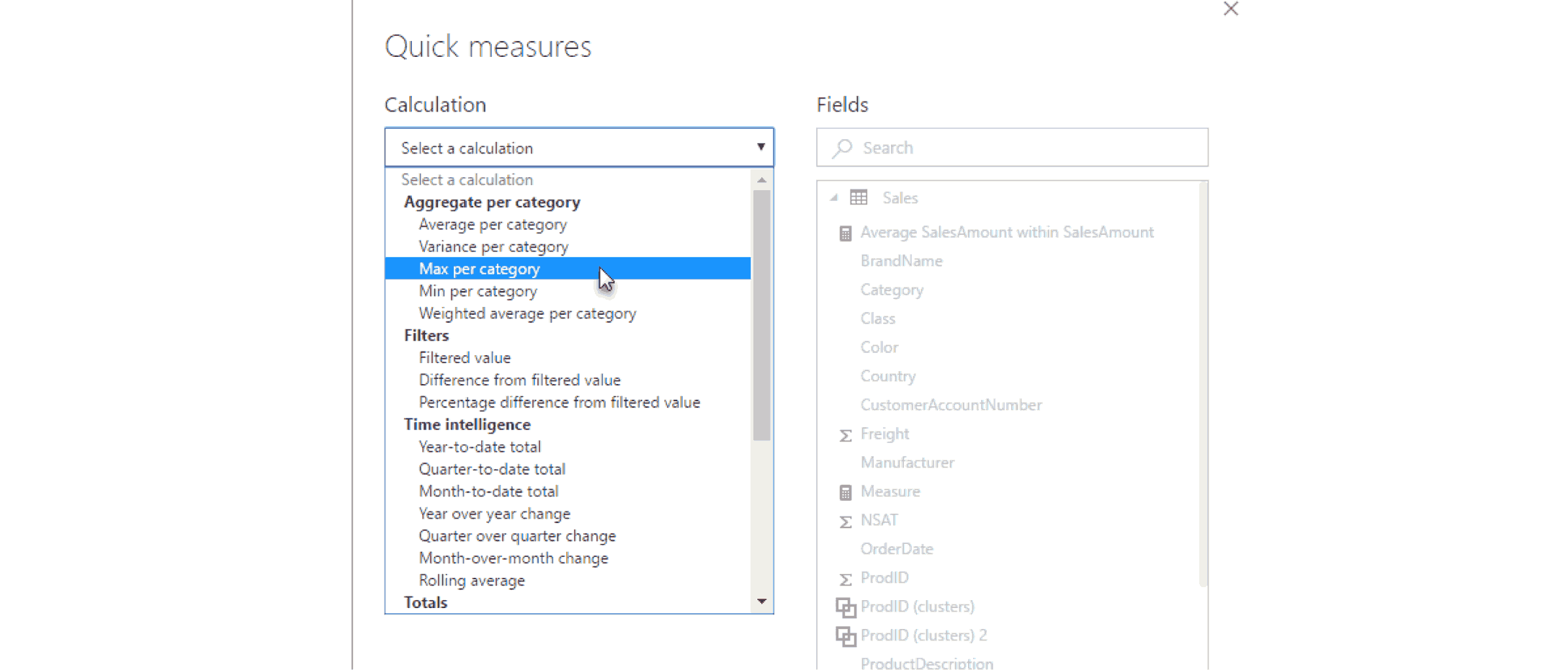Power BI Feature Series – Measures and Quick Measures
Measures and Quick Measures are very powerful tools in Power BI. What are Measures? Sometimes your data doesn't include everything you need to answer questions.
You use DAX formulas to create a measure field that you can then use in the report or Data view. Examples of measures are sums, averages, minimum or maximum values, and counts. For more advanced calculations, you can create yourself using DAX. The calculated results of measures are always changing in response to your interactions.
The measures you create will show in the field list with a calculator icon next to the field.
Quick Measures
Quick measures are pre-built measures. You do not have to write your own DAX syntax. You are prompted to input data into dialog boxes, the results are then presented for you to use in your report. You can also see the DAX created which will help you learn DAX.
There are 5 distinct groups of quick measures calculation types Aggregate per category, Filters, Time intelligence, Totals and Mathematical operations text.
To create a quick measure right-click on a field (any field) and select New quick measure. Then select the calculation you want to use and the fields against which you want the calculation to run.
Questions?
If you have any questions on how to get started with Power BI, using Measures or Quick Measures contact, please reach out to us!
Under the terms of this license, you are authorized to share and redistribute the content across various mediums, subject to adherence to the specified conditions: you must provide proper attribution to Stoneridge as the original creator in a manner that does not imply their endorsement of your use, the material is to be utilized solely for non-commercial purposes, and alterations, modifications, or derivative works based on the original material are strictly prohibited.
Responsibility rests with the licensee to ensure that their use of the material does not violate any other rights.