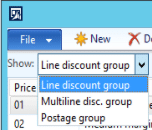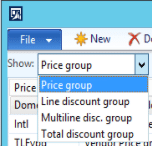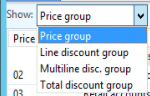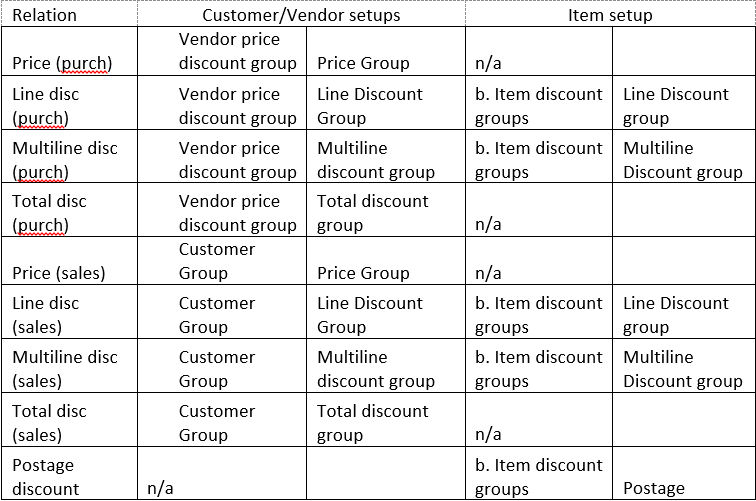Setup for Trade Agreement Journals in Microsoft Dynamics AX
There are many white papers and blog postings about trade agreements in Microsoft Dynamics AX. They describe the details of the decision which need to be made in order to set up a trade agreement. But they are missing the basics. Where do you go to access the setup tables? Are all of the tables unique or are some of them shared?
Types of Trade agreements in Dynamics AX
Trade agreements are available in Dynamics AX for Price, Line discount, Multiline discount and Total Discount. I will outline each of these throughout the post.
Enable your trade agreements in (activate them on a shared screen)
Paths: Procurement and sourcing->Setup->Price/discount->activate price/discount
Sales and marketing->Area page->Setup->Activate price/discount
Setup Price/discount in Dynamics AX
NOTE: Most of the setups can be accessed through multiple modules. That means that one form is shared between the various modules those are noted by “(shared)”.
Trade agreement journal names (shared)
Paths: Procurement and sourcing->Setup-> Price/discount->Trade agreement journal names
Sales and marketing->Setup-> Price/discount->Trade agreement journal names
Item group (shared)
Item discount groups need to be set up differently for each type of trade agreement. Choose an option from the “Show” dropdown box.
Paths: Procurement and sourcing->Setup->Price/discount->Item discount groups
Sales and marketing->Setup->Price/discount->Item discount groups
Inventory management->Setup-> Price/discount->Item discount groups
Item price tolerance groups group
Path: Inventory management->Setup-> Price/discount->Item price tolerance groups
Vendor group
Vendor groups need to be set up differently for each type of trade agreement. Choose an option from the “Show” dropdown box.
Path: Procurement and sourcing->Setup->Price/discount->Vendor price/discount groups
Inventory management->Setup-> Price/discount->Vendor price/discount groups
Customer Group (shared)
Customer groups need to be set up differently for each type of trade agreement. Choose an option from the “Show” drop-down box.
Path: Sales and marketing->Setup->Price/discount->Customer price/discount groups
Inventory management->Setup-> Price/discount-> Customer price/discount groups
Retail->Setup->Pricing and discounts->Price groups
Smart Rounding
Path: Sales and marketing->Setup->Price/discount->Smart rounding
Attribute-based pricing data (shared)
Paths: Procurement and sourcing->Setup->Price/discount->Attribute-based pricing data
Sales and marketing->Setup->Price/discount->Attribute-based pricing data
Inventory management->Setup-> Price/discount-> Attribute-based pricing data
Trade Agreement journals
You will notice that the options you have will change depending upon which choices you make as you enter the trade agreement journal.
Relation “Price (purch.)” and “Price (sales)”
i. Note that there is an option of Item code/Group from within the journal. This field is not set up in the standard discount forms. You would need to set it up from the view details form from within the journal. It is not recommended to use this feature.
Group Setups used within the trade agreement journals
Under the terms of this license, you are authorized to share and redistribute the content across various mediums, subject to adherence to the specified conditions: you must provide proper attribution to Stoneridge as the original creator in a manner that does not imply their endorsement of your use, the material is to be utilized solely for non-commercial purposes, and alterations, modifications, or derivative works based on the original material are strictly prohibited.
Responsibility rests with the licensee to ensure that their use of the material does not violate any other rights.