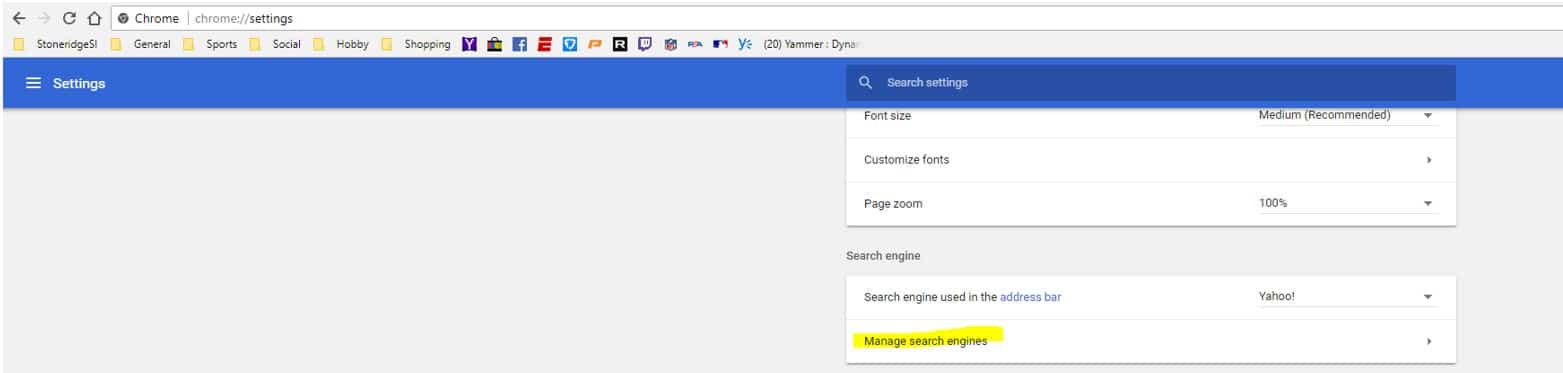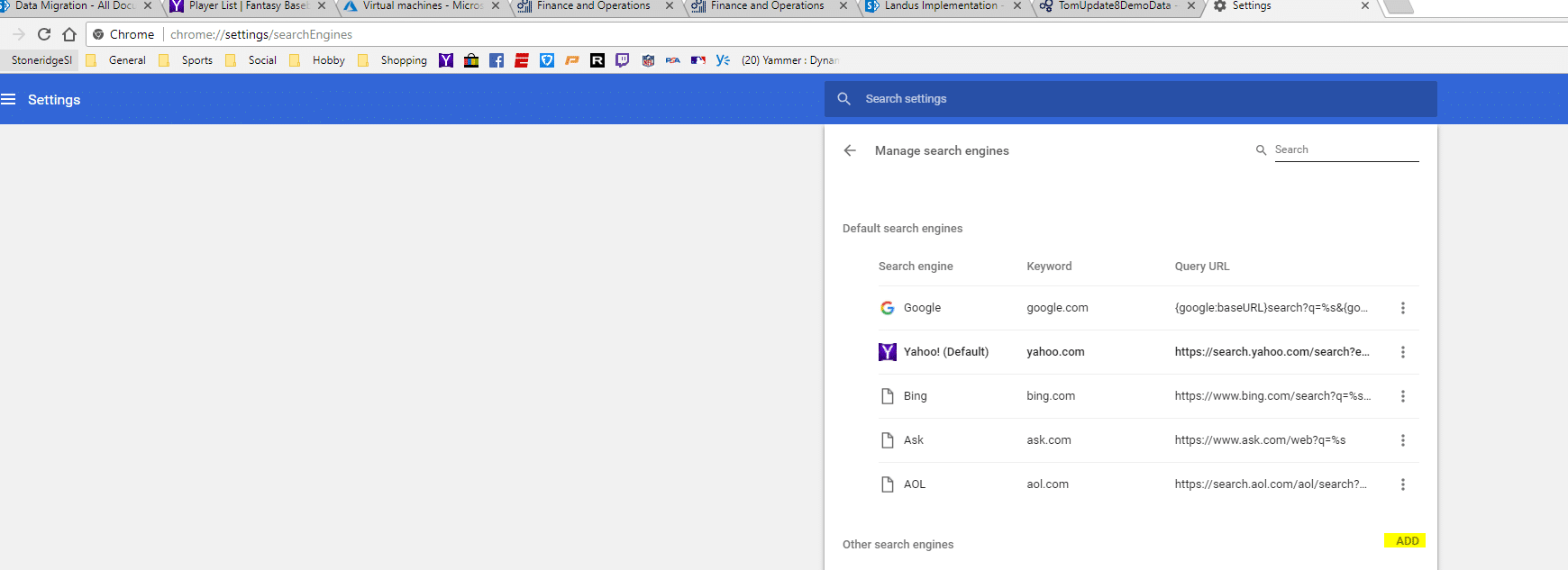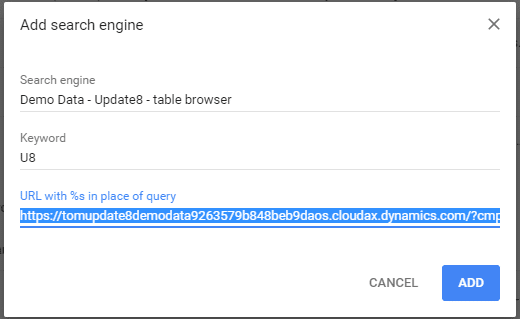The Easiest Way to Use Table Browser, Delete or Add Table Data in Dynamics 365 for Finance and Operations
Most of you using Dynamics 365 for Finance and Operations have seen the utilities that you can download as extensions with Google Chrome to use table browser, well don’t use them anymore! There’s a much easier way to use table browser with the Google Chrome Web Browser, which I suspect you can do any search engine (IE).
Here’s what you do:
1. Open Chrome > Go to Settings.
- chrome://settings/In the Search Engine Group, click Manage Search Engines
2. In the Search Engine Group, click Manage Search Engines
3. In the list of your search engines, there will be a very discrete option under Other Search Engines to Add a new one. Click Add.
4. This will open a form where you define:
- Search Engine – This is the name field.
- Keyword – This is the word you type in the URL bar to access this search engine. Use “UAT” or the name of the environment you want to use table browser with.
- URL with %s in place of query – This will be the link to the environment.
5. Below is an example of my setup.
The key here is the URL. You need to make sure you enter this appropriately.
I just opened my environment up and copied the URL that first comes up. It originally was:
- https://tomupdate8demodataaos.cloudax.dynamics.com/?cmp=usmf&mi=DefaultDashboard
Then you need to modify this value into the URL for the search engine to be:
- https://tomupdate8demodataaos.cloudax.dynamics.com/?cmp=usmf&mi=SysTableBrowser&TableName=%S
Then click Add
You should be all set.
How to use this functionality
1. Open Chrome
2. In the URL Bar, type your Keyword (Mine was U8) and hit tab.
- NOTE: It’s case sensitive.
3. Once you tab off, it will show your search engines name as seen below.
Enjoy!
Props to Tim Pypa (Stoneridge Developer) who showed me this little trick! Thanks, Tim!
Under the terms of this license, you are authorized to share and redistribute the content across various mediums, subject to adherence to the specified conditions: you must provide proper attribution to Stoneridge as the original creator in a manner that does not imply their endorsement of your use, the material is to be utilized solely for non-commercial purposes, and alterations, modifications, or derivative works based on the original material are strictly prohibited.
Responsibility rests with the licensee to ensure that their use of the material does not violate any other rights.