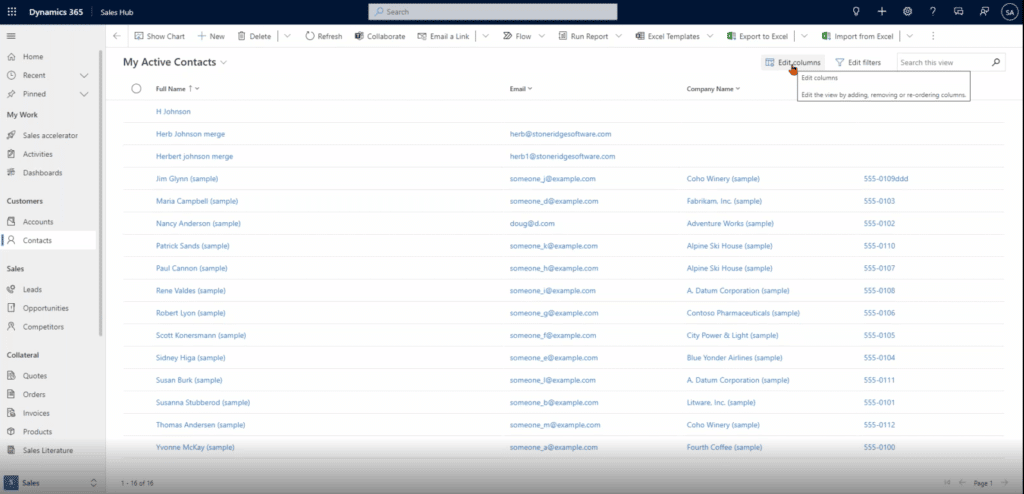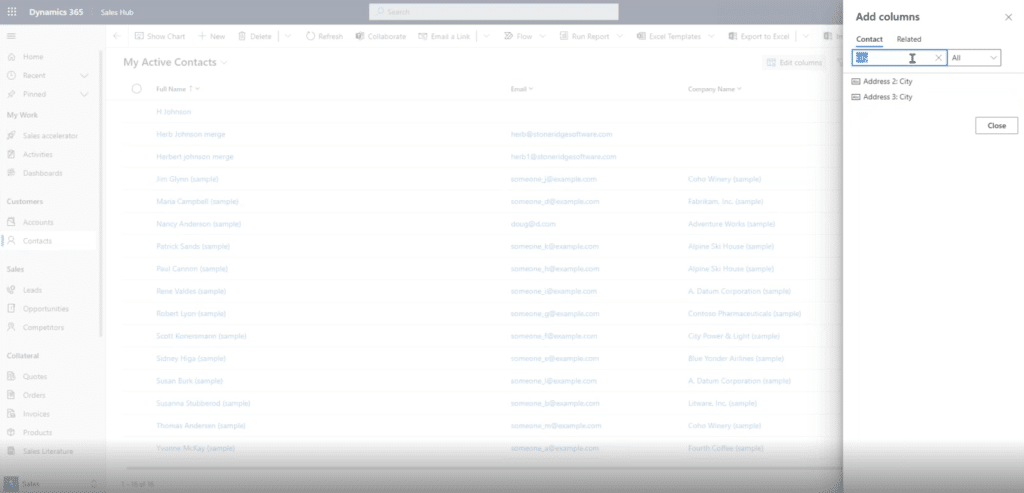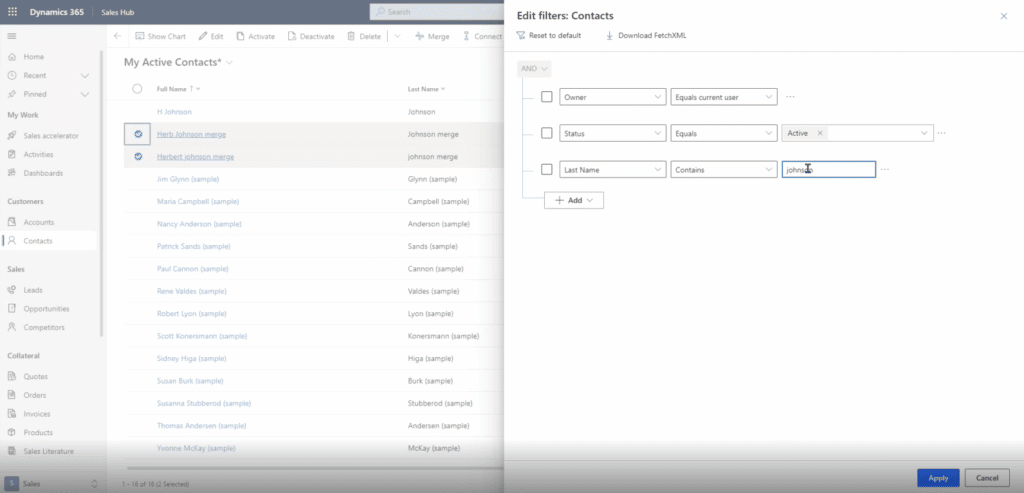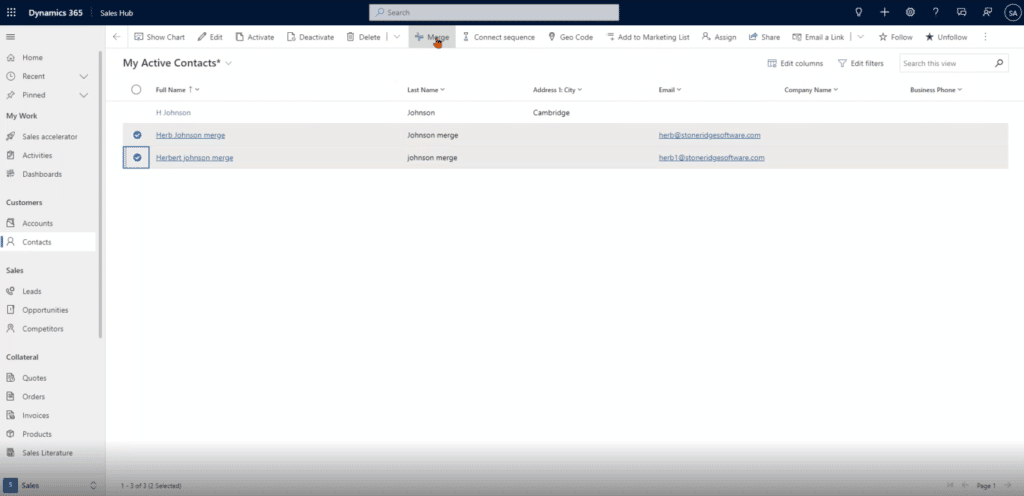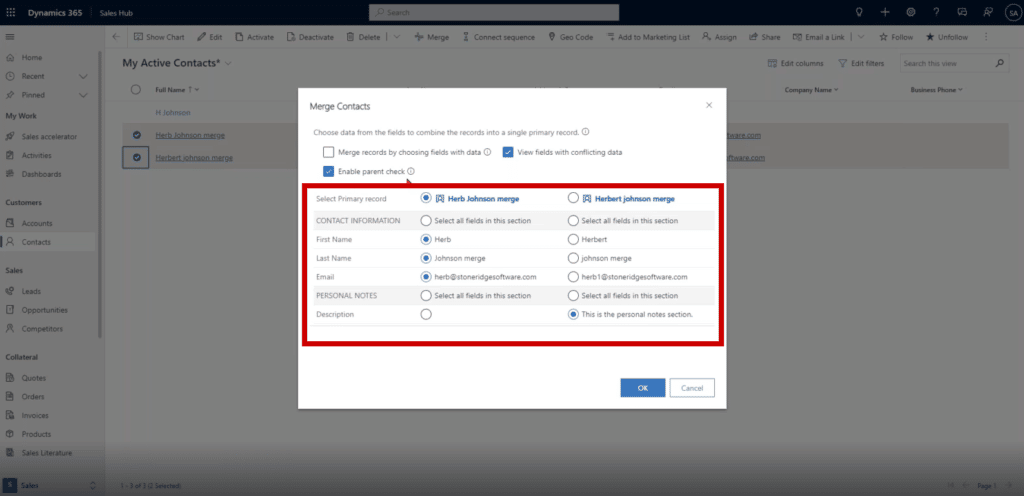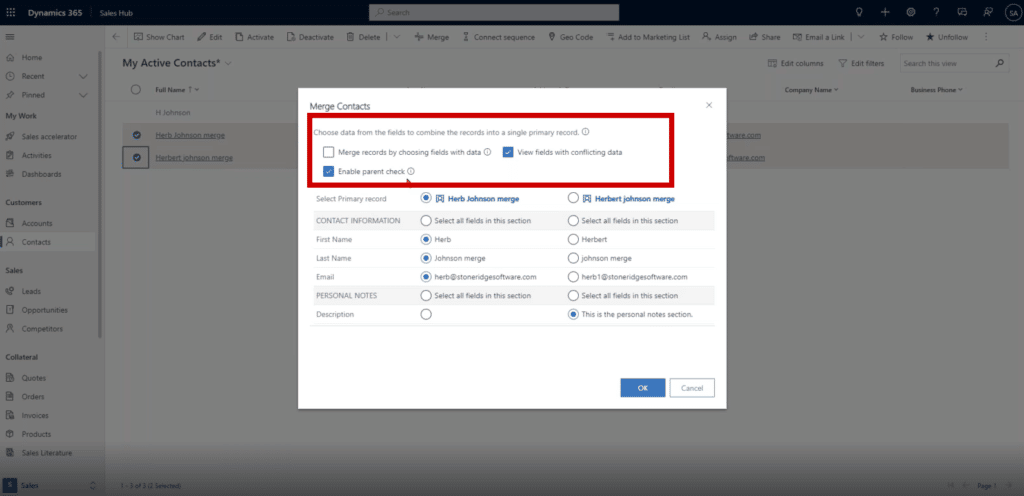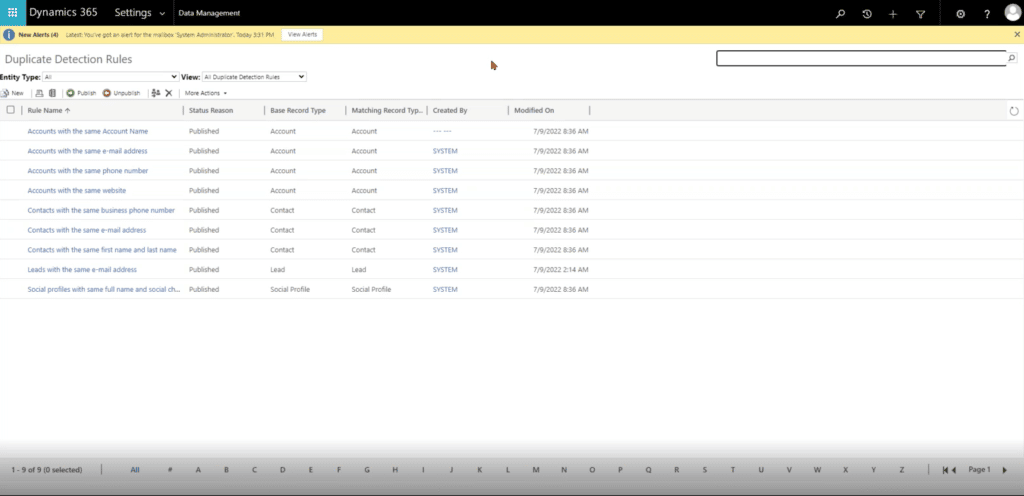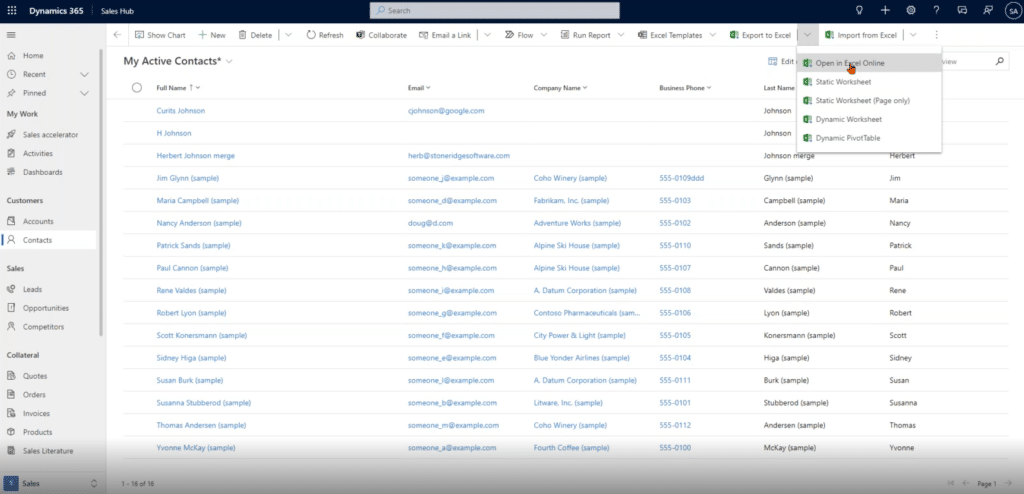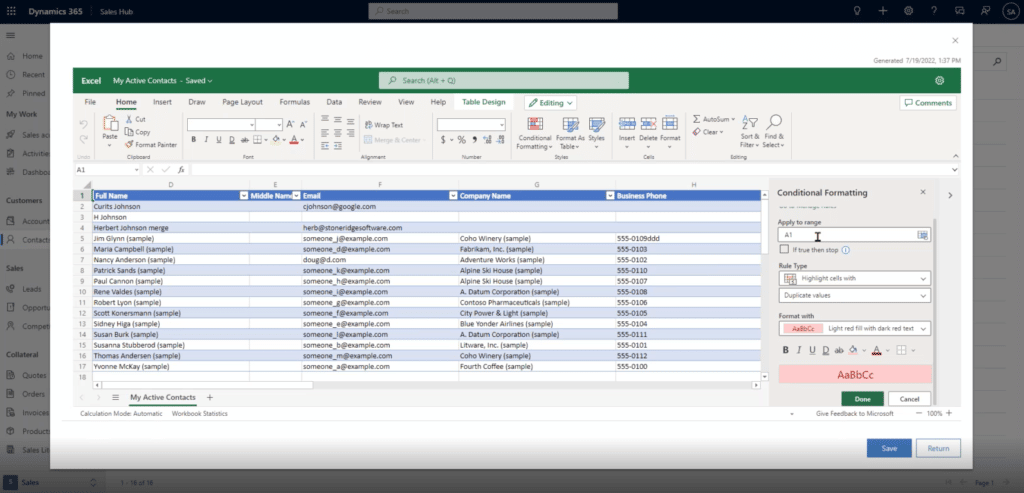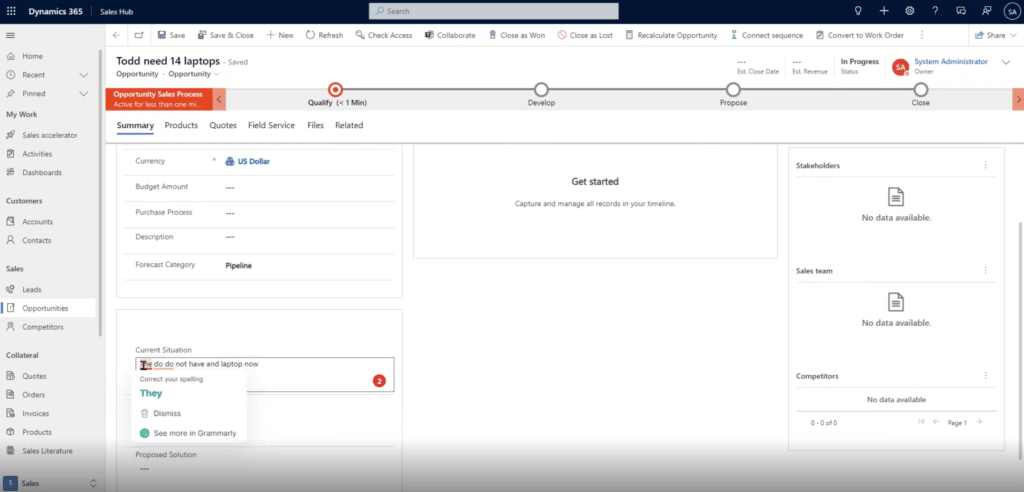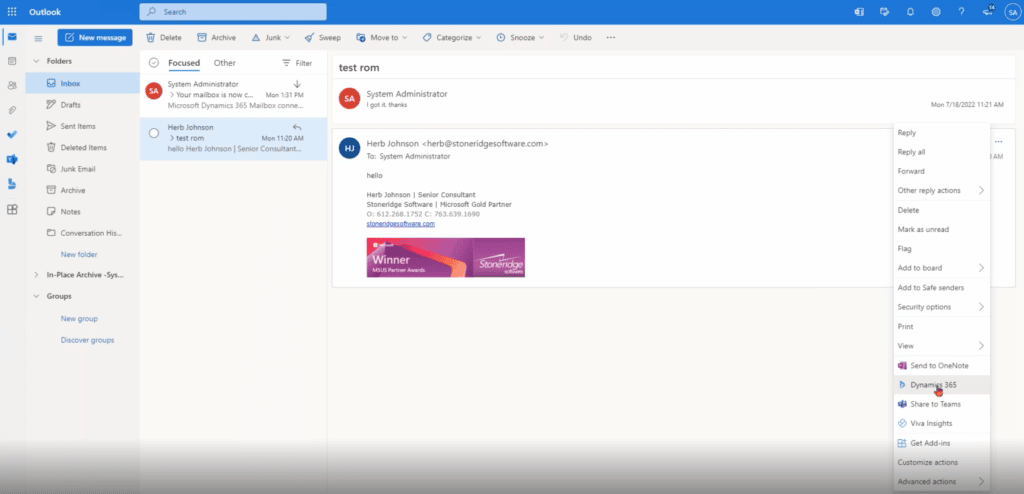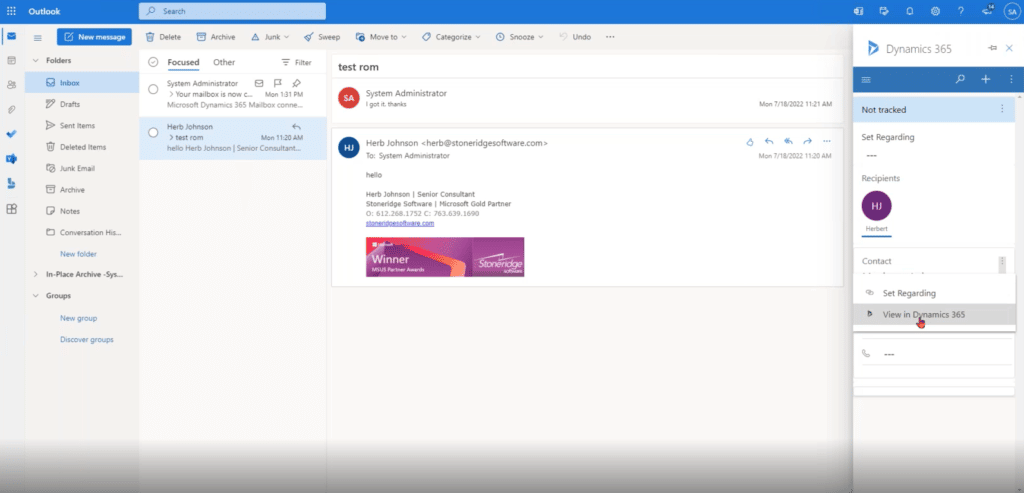Tools to Help You Keep a Clean Dynamics 365 CRM System
In part 1 of this series, we explained why keeping your Dynamics 365 CRM system clean is key to continuously improving your business process.
In this part, we will look at some specific tools you can utilize to ensure your system is tidy and free of bad data.
Manage Views by Editing Columns and Filters
Editing columns and filters in views can help you analyze your data and quickly identify duplicates. From there, you can merge them together to create one contact with the right information. In the example below, we are looking at My Active Contacts and notice there are three records with similar information.
In your Dynamics 365 CRM system, you can add columns to give you more specifics about duplicate records. For example, if you have three records that contain similar information, you can add columns to your view to develop one holistic record.
Similarly, you can edit your filters to narrow down the list of records you want to analyze.
Merge Contacts
Let’s say you have three records that have similarities (in this example, H Johnson, Herb Johnson merge, and Herbert Johnson merge). You might be able to piece together all the information you need to create one contact by looking at what is contained in all three. This eradicates duplicates and provides more information to the record for those who need to access it.
From there you can merge records by following these two steps:
1 - Clicking "Merge" on your top navigation ribbon
2 - Entering the “Merge Contacts” form to select the information you want to keep
You can also utilize the three checkboxes at the top of the form:
- Merge records by choosing fields with data – If both records have data in the same field, the primary record field is selected
- View fields with conflicting data – You likely won’t need to use this, as it shows you fields with no data in them and takes up space
- Enable parent check – The contacts you’re merging might have a parent company or contact they need to be attached to. Unchecking it will bypass the parent check
Note: You can only merge 2 records at a time.
Once you select the information you want to keep, click "OK" and merge your contact. You'll still be able to find the old contact under “Inactive Contacts” if you need to access it again or want to clean it out completely.
Duplicate Detection Rules
These are set up by your system administrator. They configure these ahead of time or update them ongoing. These rules are set to automatically detect duplicates and get rid of them so you can save your employees from completing that work manually.
If a user creates a new record and it breaks one of these rules, they will get a notification and can either ignore it, merge their information with the existing record, or cancel it.
You can mention this feature to your manager or system administrators if you notice there are a lot of duplicate records popping up in your system.
Microsoft Excel
Although it's not everyone's preferred solution, exporting your list to Excel works very well if you are comfortable using that solution.
Once you export your list to Excel, you can go to Conditional Formatting -> Highlight Cell Rules -> Duplicate Values.
This should bring up a box on the right-hand side of your screen where you can define the search. You can select the cells you want to search, pick “duplicate values” and the color you want duplicates highlighted with. From there finding and removing duplicates is easy.
When you click "Save", it will reupload the data to back into CRM with the changes you made.
Grammarly
Another tool you can utilize is Grammarly, an internet browser plugin that checks your spelling, grammar, and punctuation. Work moves fast and human error is inevitable. Having Grammarly as a backup helps you clean up those everyday mistakes many of us make from time to time.
To use this tool, just search “Grammarly Extension” and download the Grammarly plugin to your corresponding browser.
Dynamics 365 App for Outlook
This is something an administrator can enable and configure in your system. If you navigate to Outlook, you can click on the three dots on the very right side of an email and select “Dynamics 365.” Once you’ve done that, the app gives you a window into Dynamics 365 and you can work right from your Outlook. If you already have the app, you will see the Dynamics 365 logo in your top toolbar.
Once you are in, you can also click on the three dots next to "Contact" and select “View in Dynamics 365”. Doing this will take you right to the contact in your CRM who sent you the email.
Other features of this app include:
- Set parameters on what gets tracked and what doesn’t
- Search for records
- Add and remove records from Outlook
- And more
Users won’t be able to do everything from Outlook, but the app provides them with a base to do some of the important things without having to switch windows.
Final Thoughts
As you now know, there are a lot of good reasons to keep clean data in your CRM system. There are also a lot of great tools you can utilize as well.
When working with clients, I typically offer two key recommendations:
1 – Assign a person or group of people to review your data
Give access to one or multiple people in your organization to your CRM system who will be responsible for reviewing all data to make sure it's clean. You can split this task among multiple people but be sure to not let too many cooks in the kitchen.
2 – Train Your Staff
Make sure everyone in your organization knows how to use:
- Dynamics 365
- Office 365
- Microsoft Excel, Teams, SharePoint, etc.
- Your own company’s business processes and ISV solutions
Want to Learn More?
Let's chat! We have a team of experts ready and willing to assist you with keeping your data clean.
Under the terms of this license, you are authorized to share and redistribute the content across various mediums, subject to adherence to the specified conditions: you must provide proper attribution to Stoneridge as the original creator in a manner that does not imply their endorsement of your use, the material is to be utilized solely for non-commercial purposes, and alterations, modifications, or derivative works based on the original material are strictly prohibited.
Responsibility rests with the licensee to ensure that their use of the material does not violate any other rights.