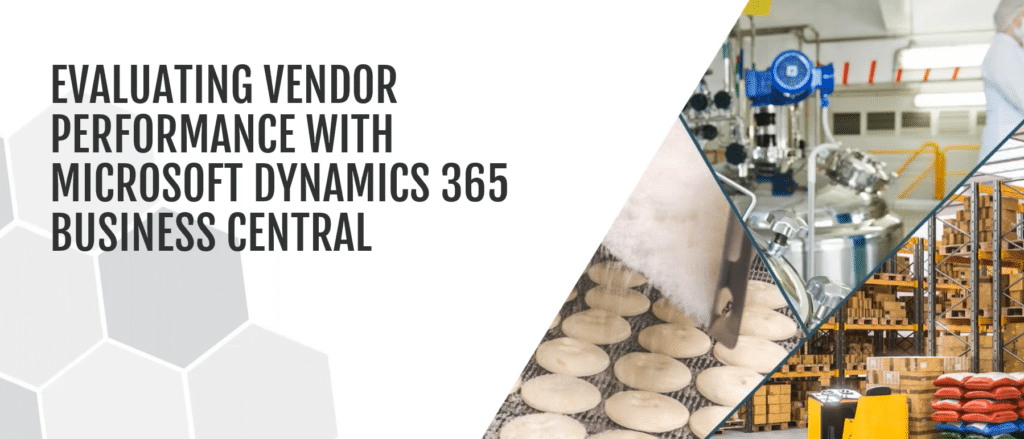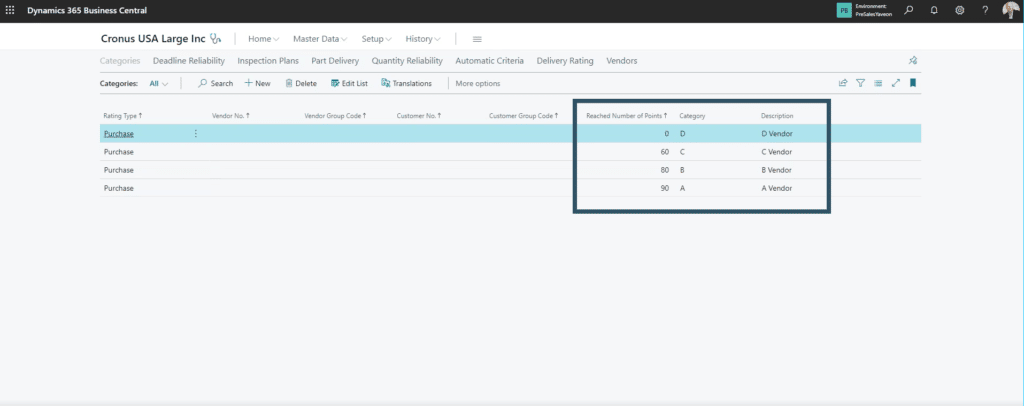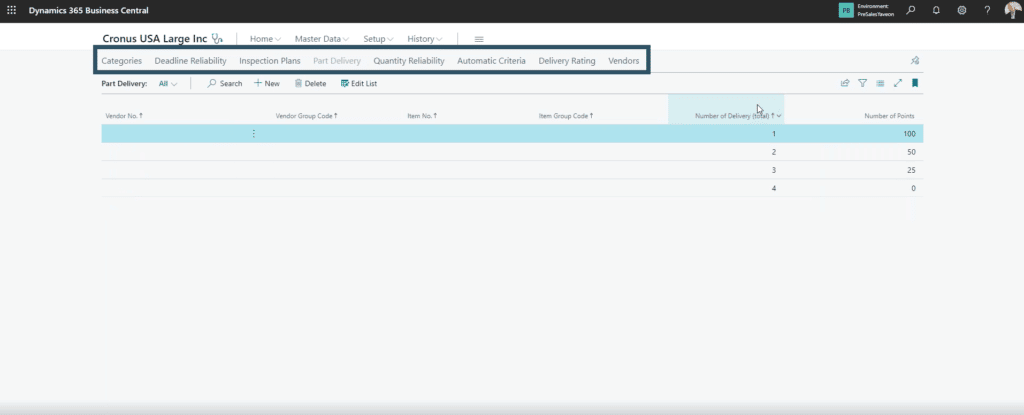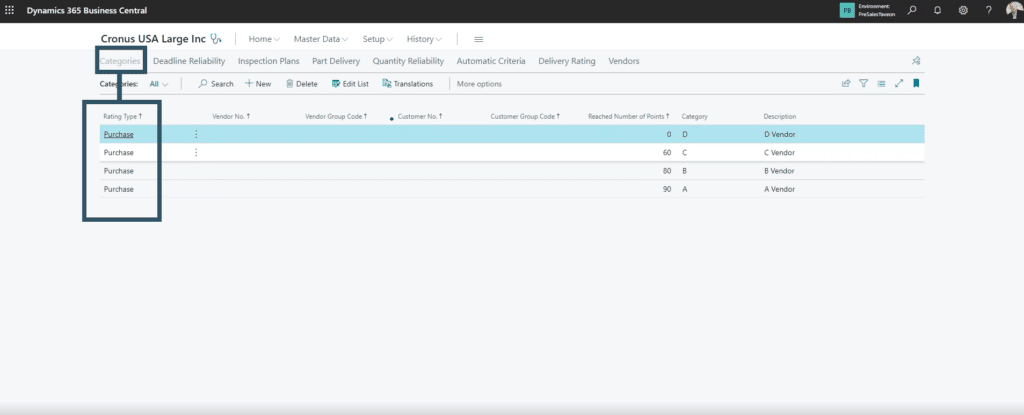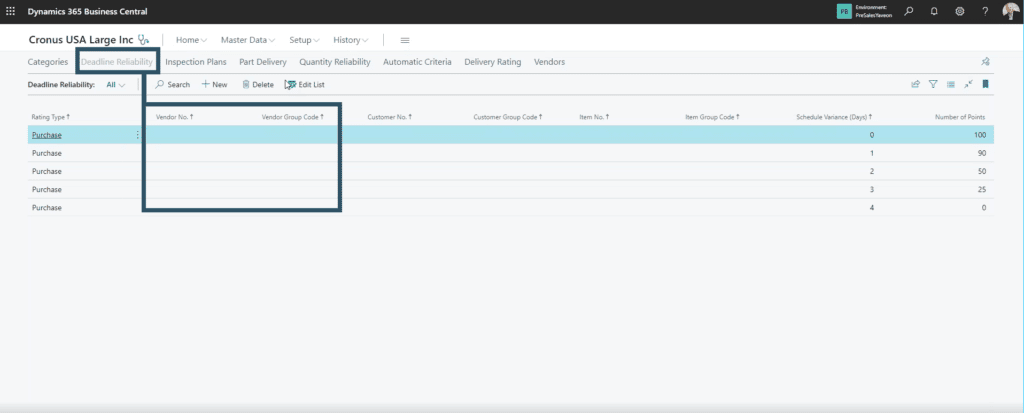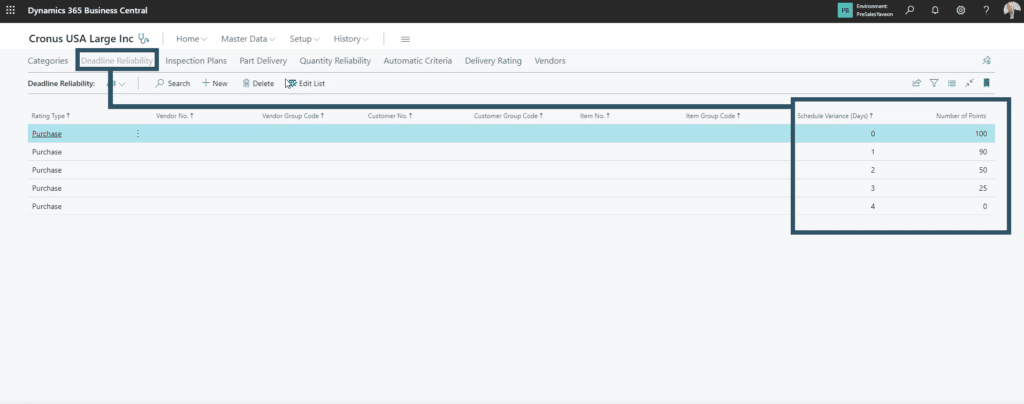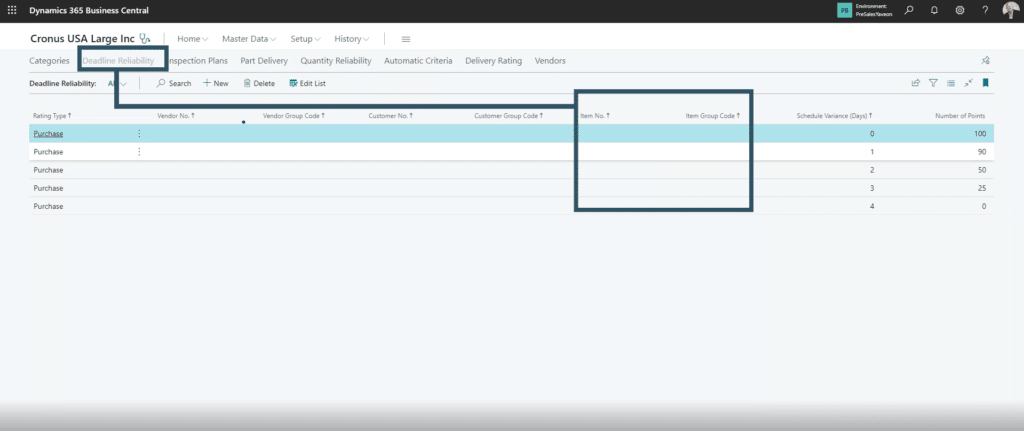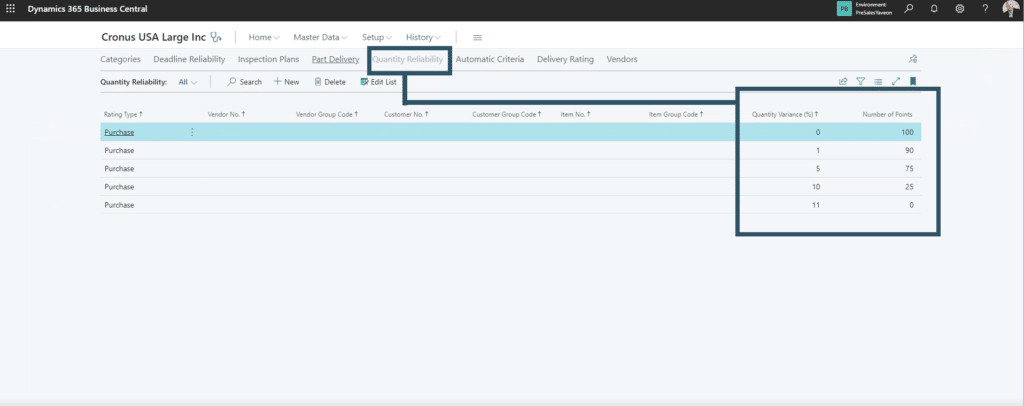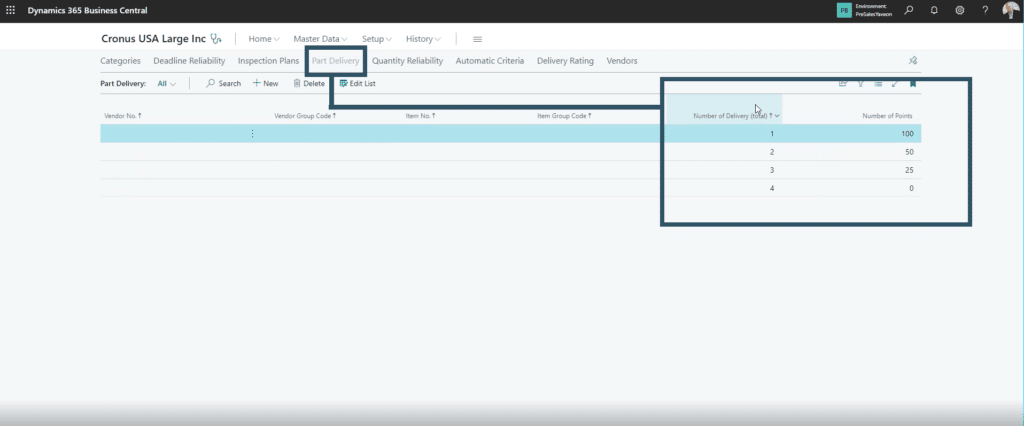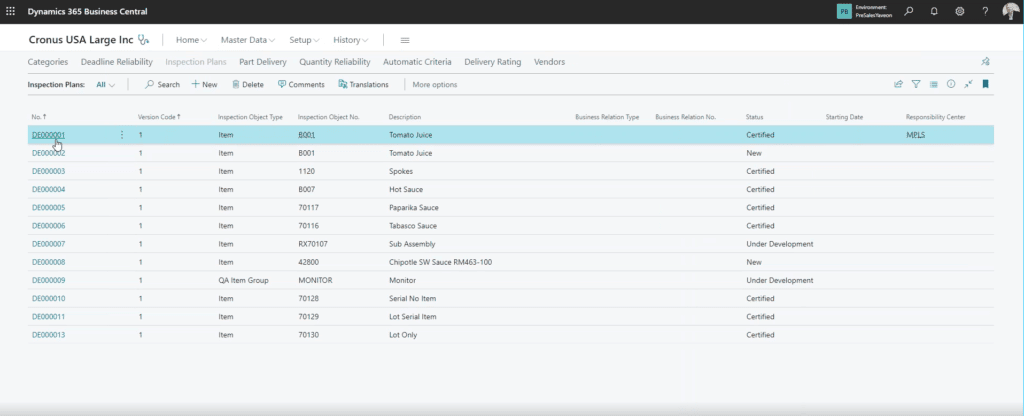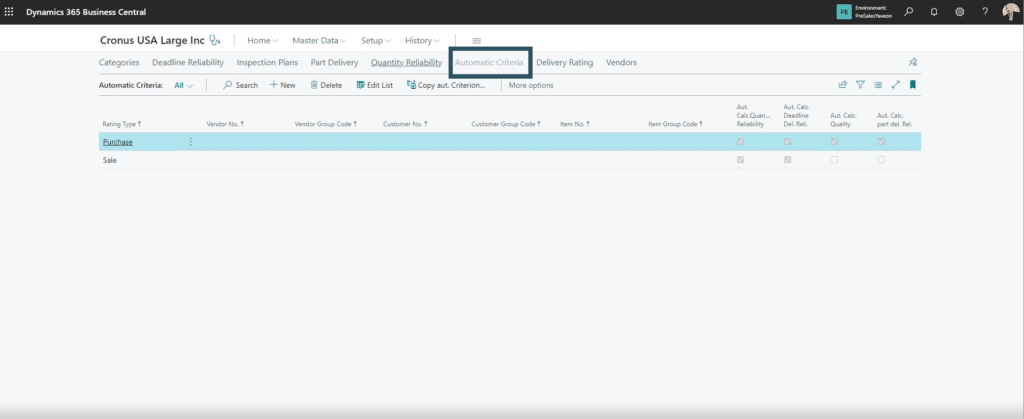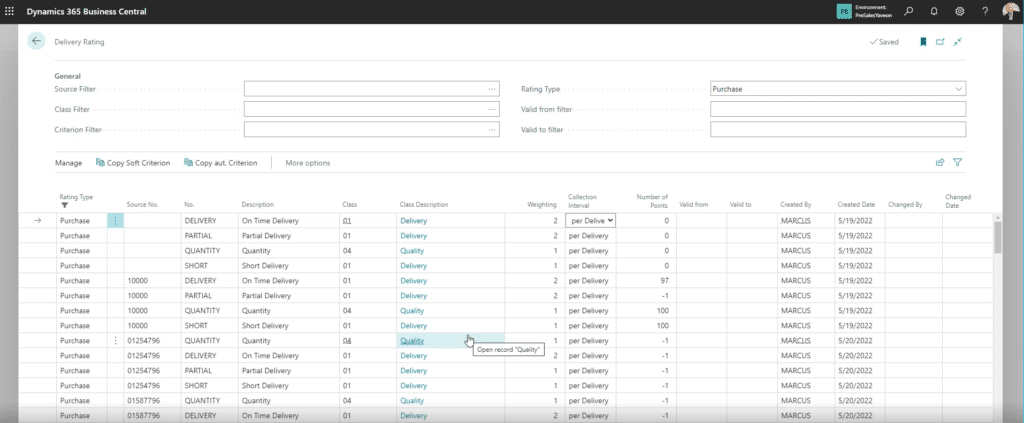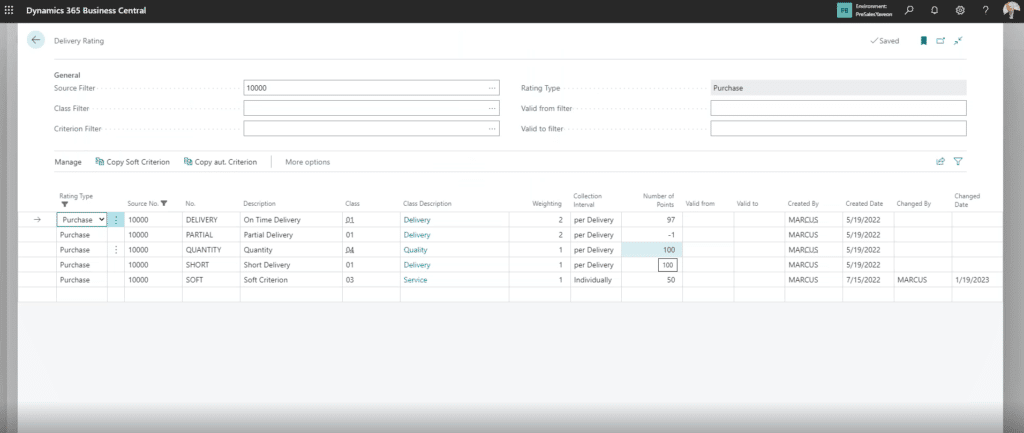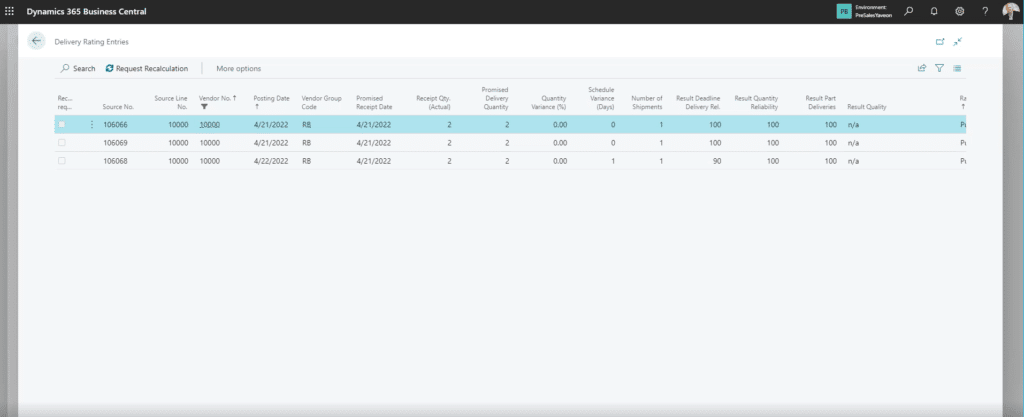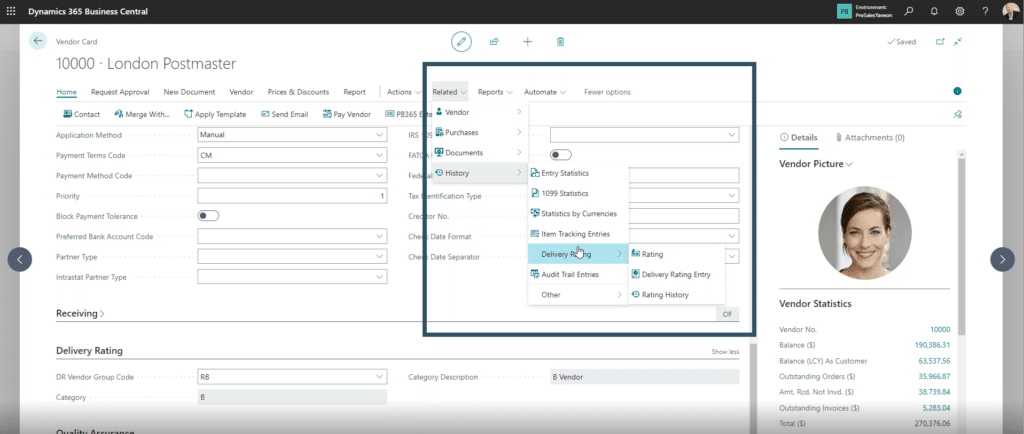Using Dynamics 365 Business Central and YAVEON ProBatch to Optimize Your Batch Manufacturing Process: Vendor Rating
The delivery rating module is an extension of Dynamics 365 Business Central powered by YAVEON ProBatch.
This feature will help you decide which vendors to work with and is particularly useful for companies in the pharmaceutical, biotechnology, cosmetics, foods, medical technology, and chemical manufacturing industries.
It's part of a series on the integration between Dynamics 365 Business Central and YAVEON ProBatch.
In this post, we will show you how it can help you keep an organized and practical vendor rating system. This extension provides you with solid quantitative and qualitative metrics to provide you with leverage during vendor negotiations. It also allows you to measure your process so you can relay that information to your customer or identify areas of improvement.
Let’s take a look at the details of the delivery rating module and how it can help your business.
Configure the Delivery Rating Module in your Dynamics 365 Business Central Environment to Your Specifications
All companies rate things uniquely. Some rate on a scale from A to F, 1 to 10, or Bad to Great. The module reinforces your existing terminology and can be customized to fit what your users are comfortable with.
You can also add a points system to further determine the efficiency of your vendors. While the basic rating scale is great, the points system allows you to be more specific to determine which vendors are at the very top and which ones you might need to consider your relationship with.
You can also set your configurations globally and manage them all from your top navigation ribbon.
Vendors are unique, and some might require an entirely different rating system depending on what you determine is best. You can choose different rating systems for certain types of vendors, or differentiate between vendor ratings and your customer ratings.
To change that you would change the Rating Type on the lefthand side of your screen from "Purchase" to "Customer".
There are additional configuration options you can use, including:
Vendor No. or Vendor Group
You might have two or more vendors who sell very specific products vital to your business. For this reason, you might want to split them from the rest of the group and assign them a more complex rating system. While you don't want to overload your system with too many different rating systems, it's a nice option to have.
Schedule Variance
You can examine schedule variances on days to delivery and assign points based on how many days past or before the expected delivery date the product arrives. In the example below, you can see the vendor who delivered on time has 100 points and the vendor who delivered four days late has zero points. Additionally, you can add negative points for vendors who deliver too early.
Item No. and Item Group Code
This allows you to complete item-specific or item-group ratings. If you have a category of items that weigh heavier on the rating score, you can define that here.
Quantity Variance
This lets you look at a percentage variance of what was on an order. For example, if you order 10 units from a vendor and only receive 4, you can rate them based on the percentage of units received.
Number of Delivery
You can rate vendors based on how many deliveries it takes for you to get your product. To bring back to the previous example, if you get your 10 units of product but it arrives in three different shipments, the vendor won’t be rated as high as if it were to come in one shipment.
Inbound and Outbound Inspection Processes
The vendor rating module also allows you to perform inbound inspections from vendors and outbound inspections for customers and adjust your ratings based on whether a product is damaged or in good condition. You can also apply this to more complex chemical tests, which typically require a more thorough inspection.
Hands-off Automation Keeps Your Team Free While Keeping Them Informed
The system will automatically calculate rating scores for you as you process transactions. From there, you can schedule automatic updates so your users can see rating scores with live updates.
Whether it's monthly, bi-weekly, daily, or quarterly, being able to see ratings in real-time will equip your team with vital knowledge to keep your business running well.
On the left hand side of your screen (seen above) you can choose the Rating Type. A Purchase rating type is a rating of your vendor, and a Sales rating type is a rating of your service to your customer.
More Specifications Give You an Accurate Rating
As you look at the four main components of the vendor rating module, you can customize weights to those based on what's most important to your company. For example, you might value on-time delivery above the others (quantity delivery, number of deliveries, inspection.) You can configure the module to account for this. This is completely customizable to you and your preferences.
You can also determine how you want to calculate the rating at a transaction level. This means you can affect the rating with every single transaction or you can spread it out. You can use the Collection Interval section for this and set it to one of five options:
- Per delivery
- Per month
- Per quarter
- Per Year
- Individually
You can also set valid dates for the calculation in the Valid from and Valid to sections. This allows you a vendor rating during a specific period. Additionally, you can override the Class Description to weigh things differently with certain vendors to achieve a different rating. This process is a bit more complicated, but it is doable.
Track Vendor History to Ensure You're Optimizing the Process
The last feature we will touch on with the Vendor Rating Module is the ability to view the history. This includes all of the information, transactions, and interactions logged in your system that have determined a vendor’s rating.
You can navigate there from the vendor page by going to the drop-down menu under Related -> History -> Delivery Rating. From there you can look at three things:
The Rating Calculation
This gives you a quick look at how the rating has been calculated. From here you can also manage soft criteria, which are interactions outside of what the system can automate and you can manually adjust. For example, if you have an issue with your order the system will automatically deduct points from that vendor. However, when you contact them their customer service process might be quick and easy and they might have a resolution for you within minutes. Because of this positive experience, you might want to give back some of the points deducted. Soft criterion allows you to do that.
Delivery Rating Entry
Here you will find the specific transactions that form the calculations and ratings. You can see how the system calculated a rating, its basis, where it came from, its accuracy, and the soft criterion that affected it. From there you or members of your team with proper security permissions can review and audit these transaction details.
Rating History
On this screen, you can see the period of data that you are analyzing. Using the drop-down menu and subsequent menus, you can look through the history of your vendor, the process of how they got their rating, and much more information to help you make informed decisions.
Keep Your Business Sharp Using the Same Tools
As mentioned earlier you can also rate your own business and then use that to either showcase your excellent customer service to your customers or identify areas of improvement so you can continue to provide excellent service to your customers.
Want to Learn More?
Stoneridge Software is the leading partner in providing implementations and support for YAVEON products in North America.
Please get in touch with us to get started. If you want to read the other parts of this series, check out the related posts below.
You can also check out our YouTube page for more great content or click on the video below for a breakdown on Vendor Ratings.
Under the terms of this license, you are authorized to share and redistribute the content across various mediums, subject to adherence to the specified conditions: you must provide proper attribution to Stoneridge as the original creator in a manner that does not imply their endorsement of your use, the material is to be utilized solely for non-commercial purposes, and alterations, modifications, or derivative works based on the original material are strictly prohibited.
Responsibility rests with the licensee to ensure that their use of the material does not violate any other rights.