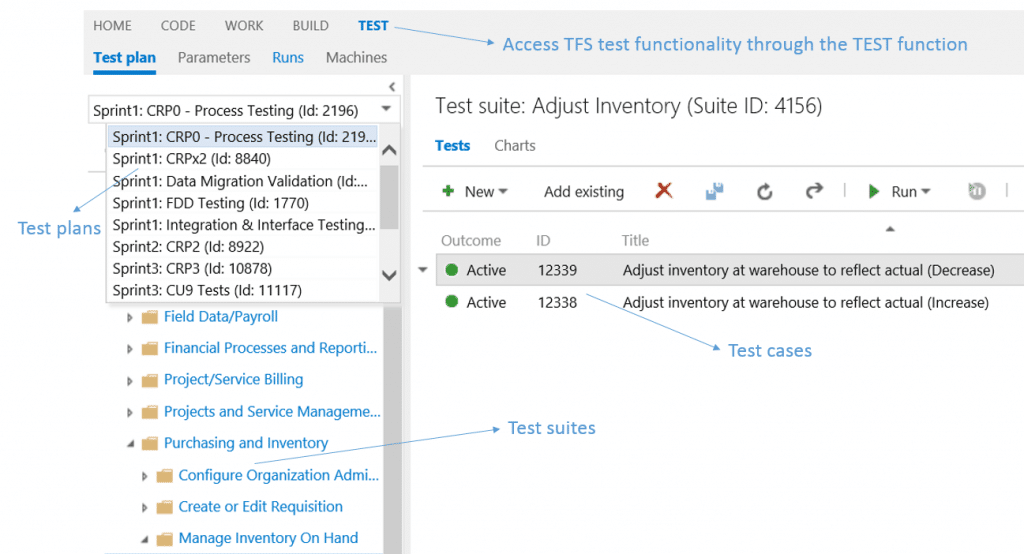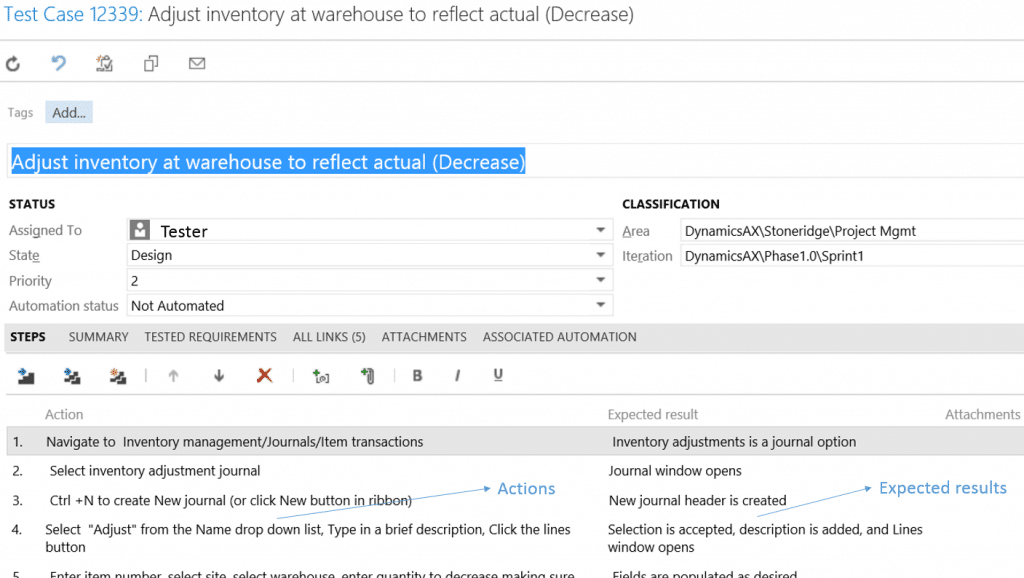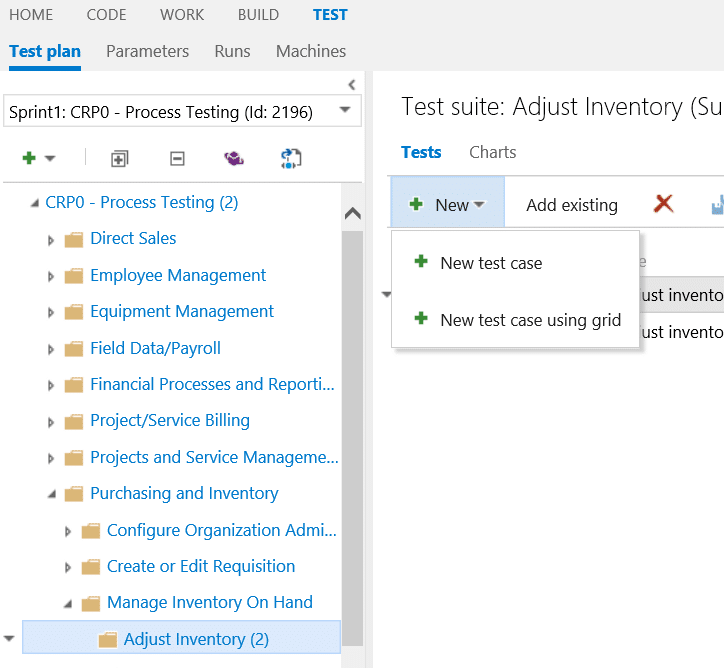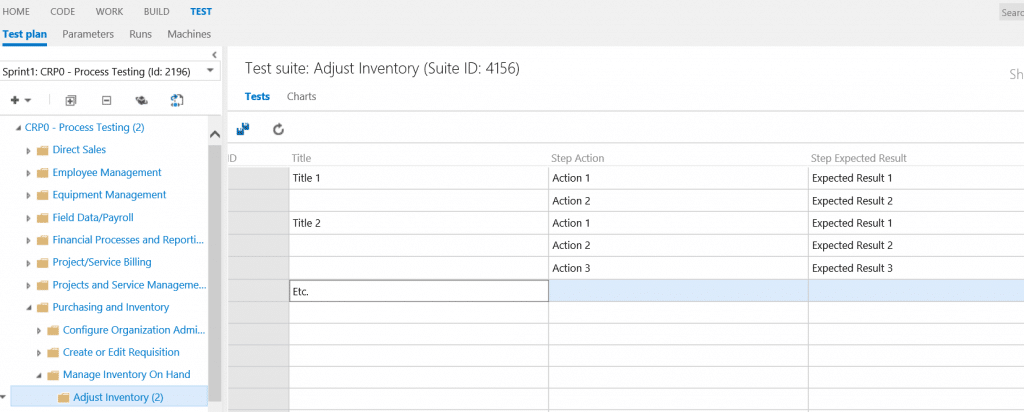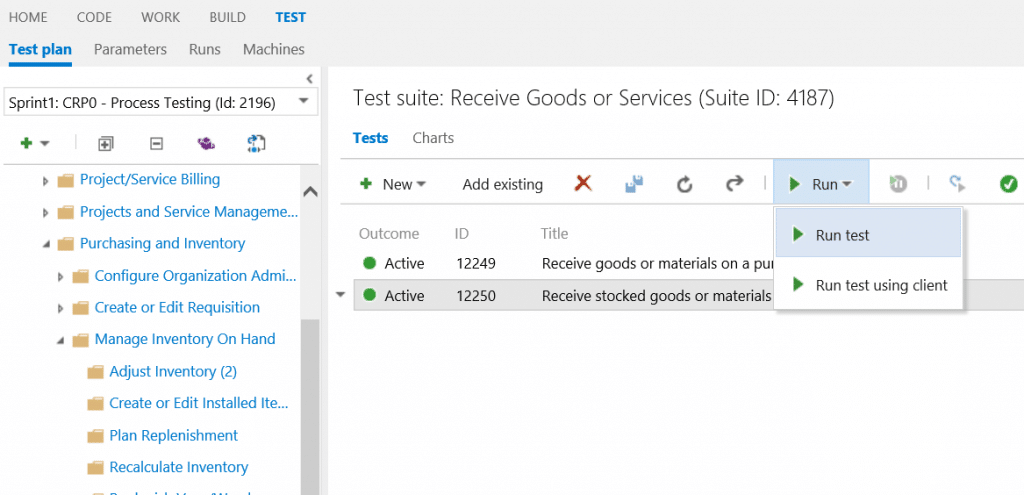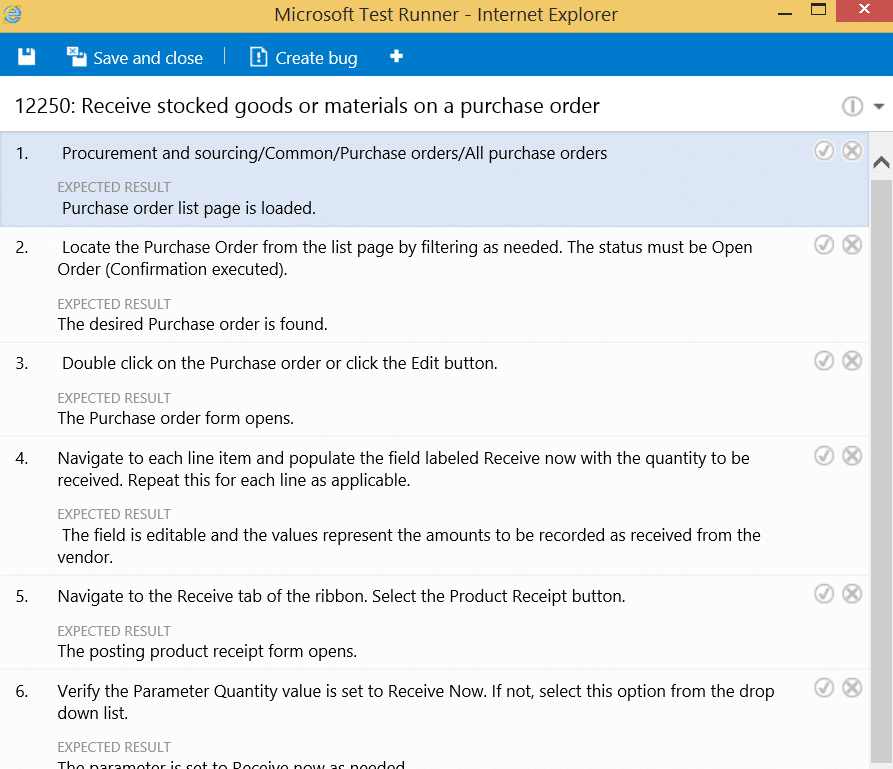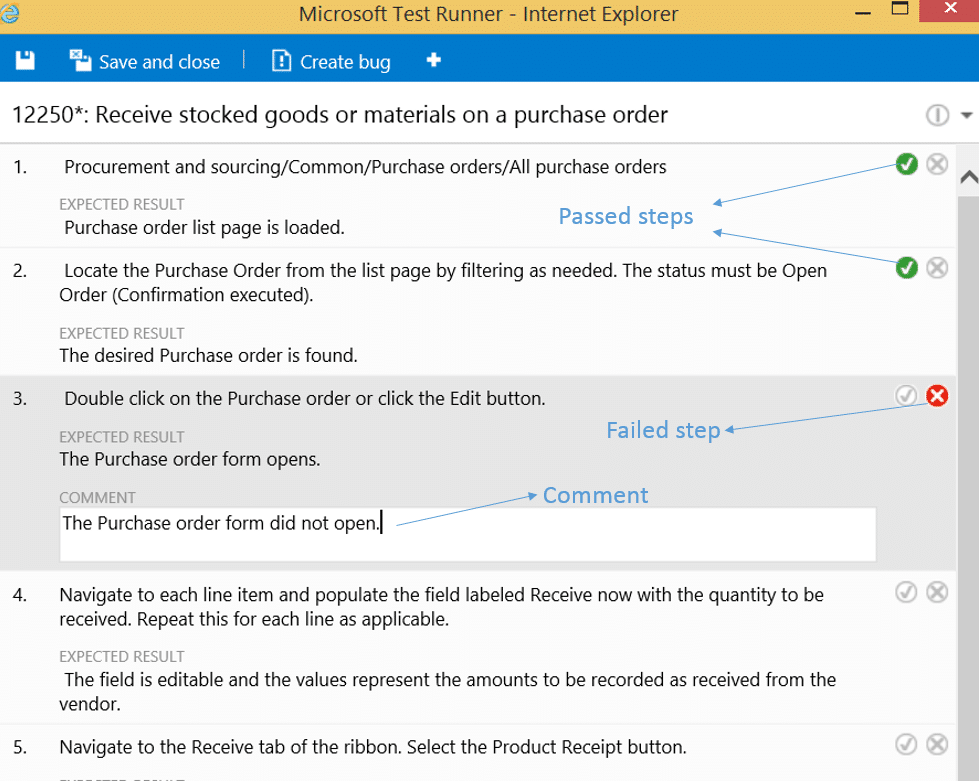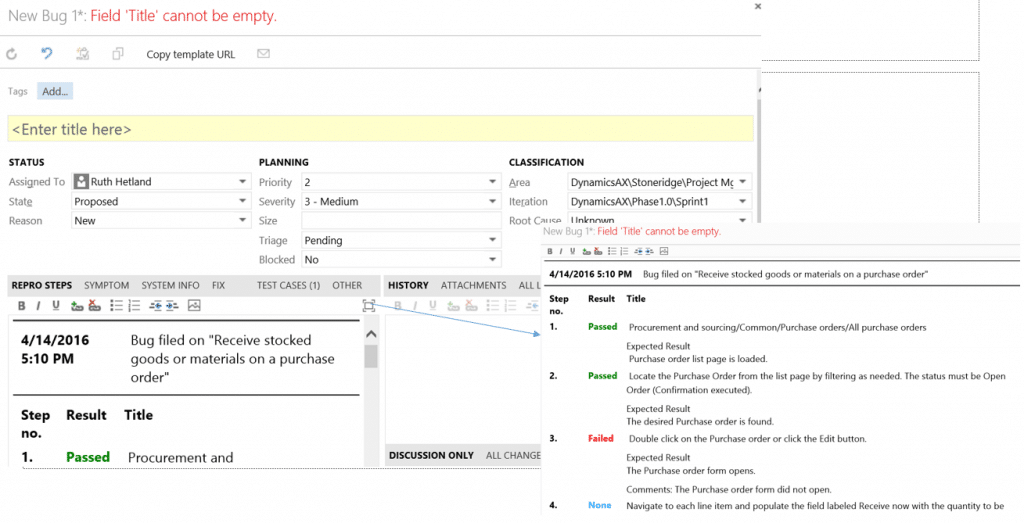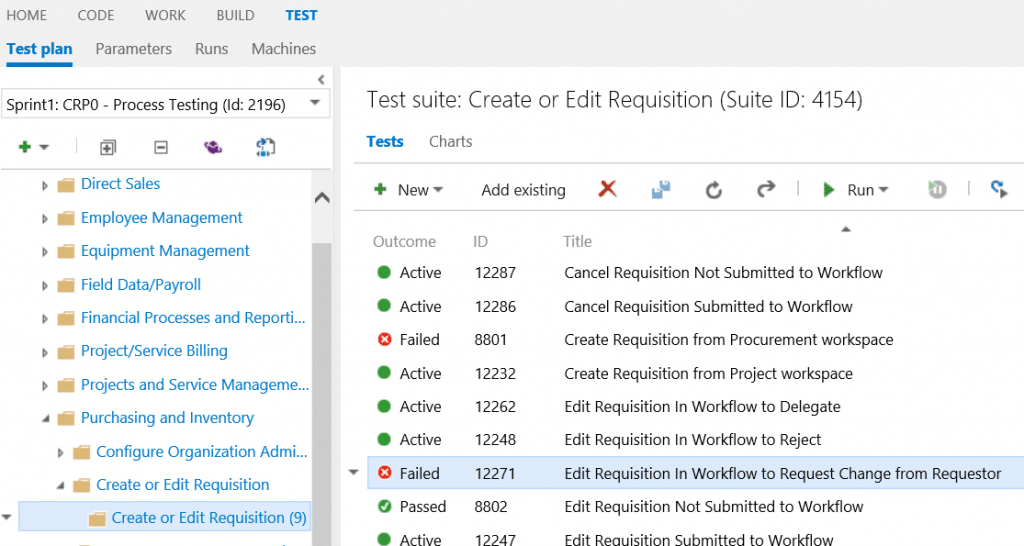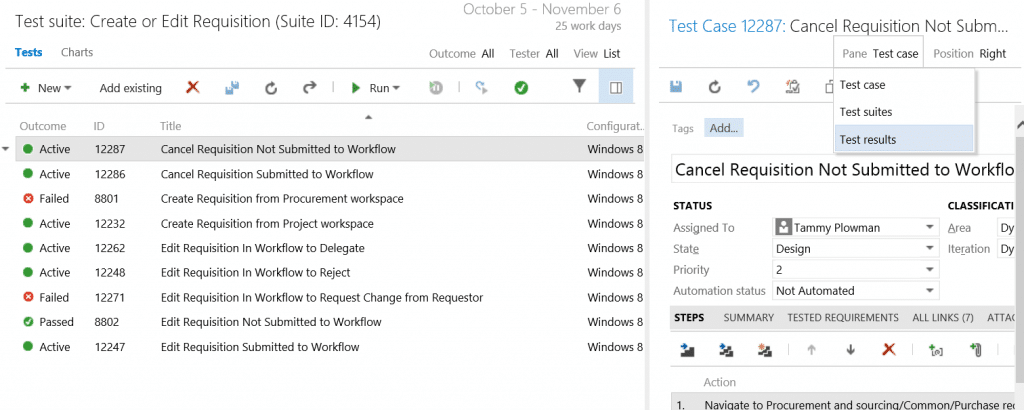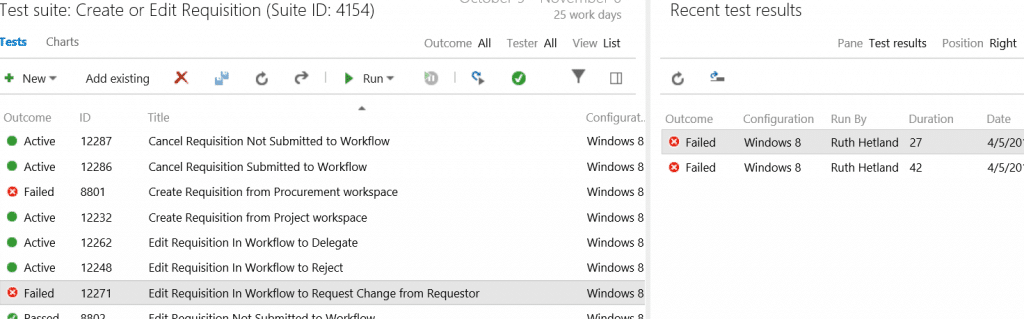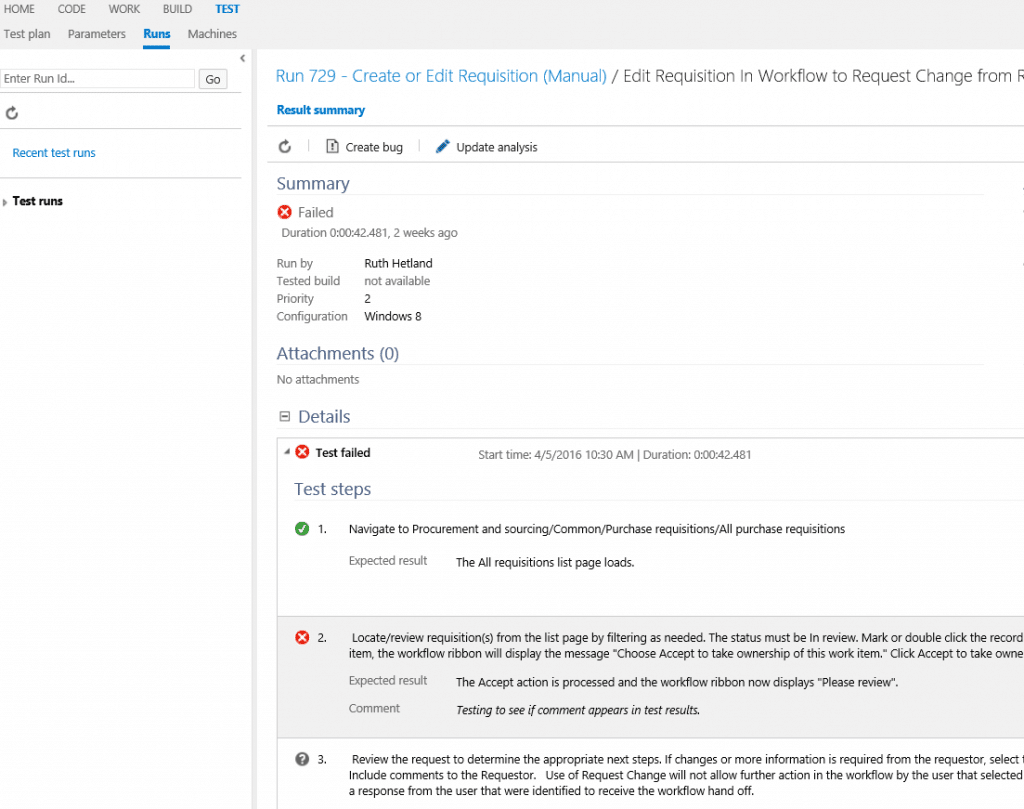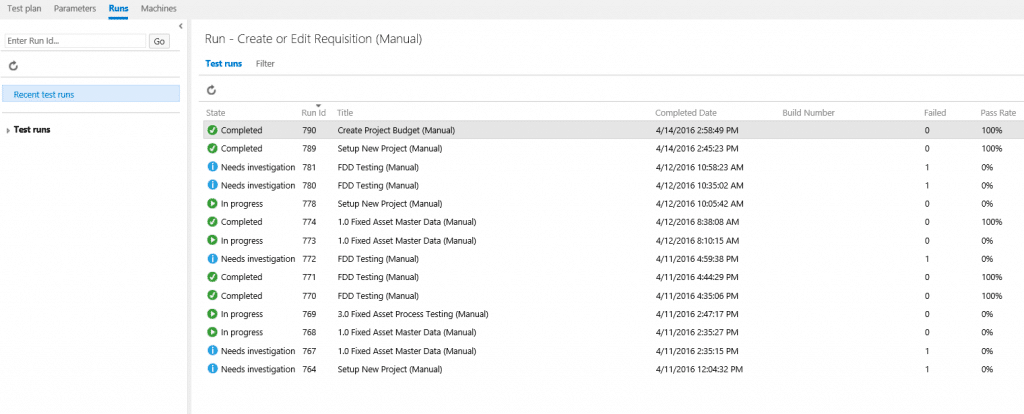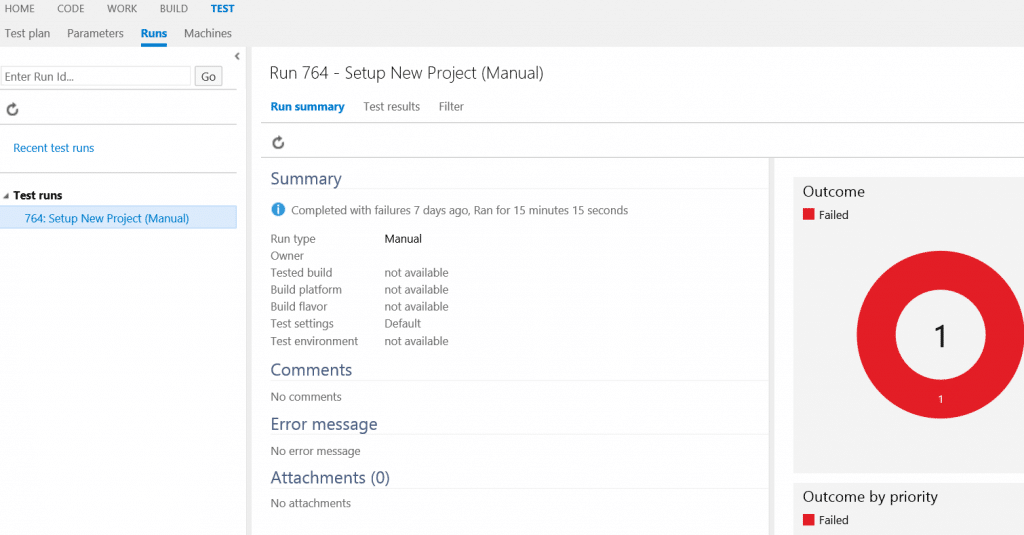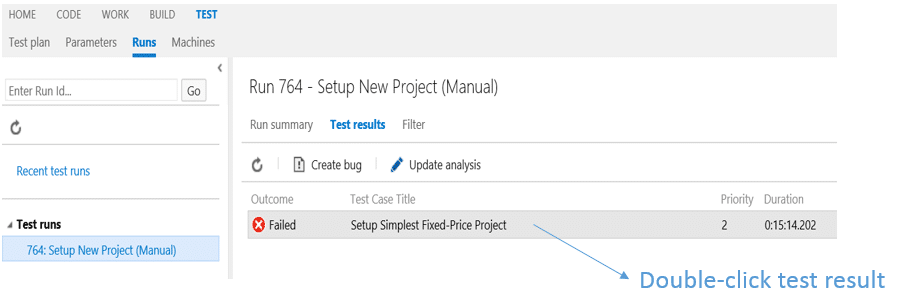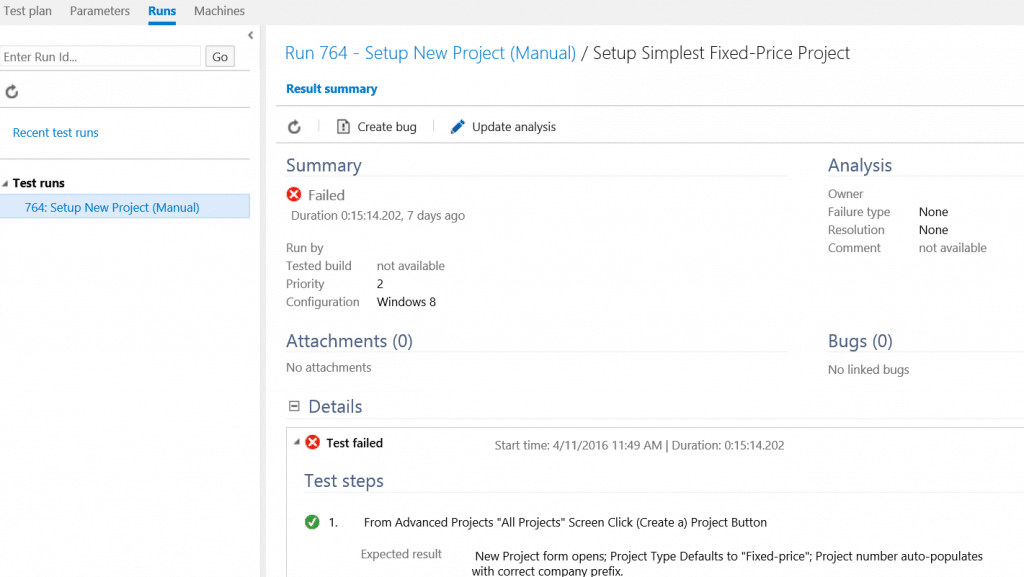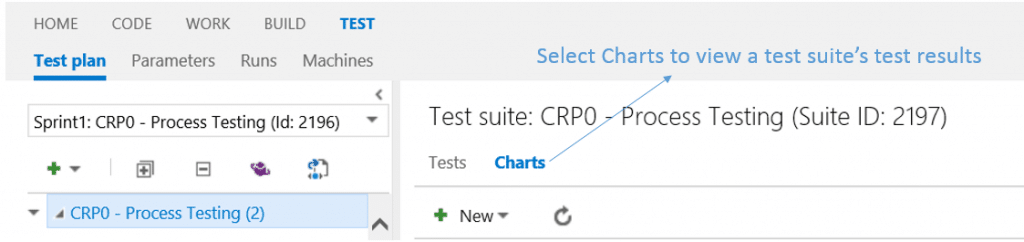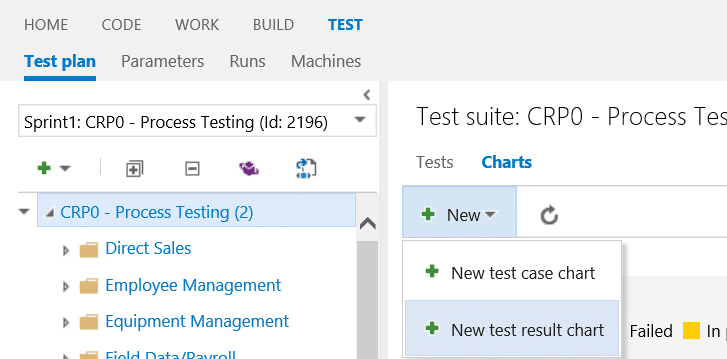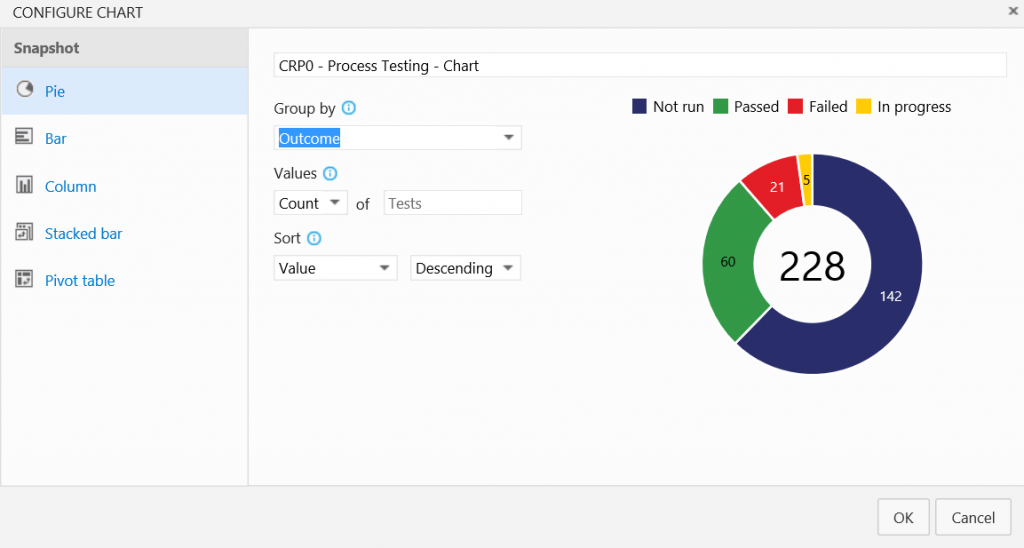Using Team Foundation Server to Manage ERP Implementation Testing
In my last article (Will your ERP implementation pass an audit?), I recommended testing business processes, system changes, and controls during an ERP implementation. I also recommended keeping records of testing, such as test plans, test scripts, and testing results. In this article, I will highlight some of the testing functionality available in Team Foundation Server that can help you manage and keep records of your ERP implementation testing.
What is Team Foundation Server?
Team Foundation Server (TFS) is a Microsoft product that provides functionality covering the entire application lifecycle: source code management, reporting, requirements management, project management, automated builds, lab management, testing, and release management. In this article I will focus on testing functionality available in TFS, specifically:
- Organizing test cases using test plans and test suites
- Creating test cases
- Running test cases
- Viewing test results
Organizing test cases using test plans and test suites
In TFS, a test case is a set of test steps, with actions and expected results. A test suite is a collection of test cases, and a test plan is a collection of test suites. Test plans and test suites are used to group test cases. You can be very creative when setting up your test plans and test suites. In the example below, test suites are grouped by business process, in a Process Testing test plan. Test cases are then assigned to the appropriate test suite based on the business process being tested.
Below is an example of a test case, showing actions and expected results:
Creating test cases
Once you have at least one test plan and test suite created, you can create a test case. You can create a single test case, or you can create multiple test cases at one time using grid functionality. In the test suite in which you want to create a test case(s), select New:
Selecting the New test case option will open an empty test case form, in which you will enter the title, actions, expected results, and other information about the test case:
Selecting the New test case using grid option will open an empty grid form, in which you will enter the title, actions, and expected results for multiple test cases:
Below are a few items to consider when creating test cases:
- Test cases generally have 3-10 test steps
- Test cases should be relatively quick to create and run
- A test case should not span multiple security roles
- Test cases should be uniquely numbered and named (TFS takes care of unique numbering, assigning a unique number when a test case is saved)
- A test case should identify specific test data if needed to run the test case
- A test case should identify dependencies, if applicable
- Each test step (action) should have an expected result
Running Test Cases
Once you have created a test case, you can run the test case. To run a test case, select Run > Run Test:
Microsoft Test Runner will open, with the test case actions and expected results displayed:
As you run through the test case steps, you can mark each test step as passed (by marking the checkmark) or failed (by marking the X). If a test step fails, you can enter a comment, explaining why the test step failed:
If a test step fails, in addition to entering a comment, you can create a bug by selecting the Create bug button at the top of the screen. An empty bug form will open, in which you will enter the title and other information about the bug. The test steps, expected results, run results, and comments will appear in the bug’s REPRO STEPS section, making it easily accessible for the person who is assigned to work the bug:
Viewing test results
After you run a test case, you can view the results of the test. You can view detailed test results for an individual test case as well as summary test results for all test cases in a test suite.
To view test detailed test results for an individual test case, first locate the test case in the test suite in which it was run:
Next, select the Show/hide details pane option:
In the test case details pane, click on the Test case option to the right of Pane, then select Test results from the drop-down list:
Test results for the selected test case will appear in the Recent test results pane:
Double-click the test result you want to view. This will take you to the Test Runs area, with the test result displayed:
Note: From the Runs option, you can also view test results for recent test runs. Select Recent test runs to see a list of recent test runs:
Double-click the test run for which you want to see test results. In the example below, I selected test run 764 from the list above.
Select Test results and double-click the test result to see more detail:
You can view summary test results for all test cases in a test suite by creating a chart. To create a chart of test results for a test suite, select the test suite for which you want to view test results, then select Charts:
Create a new test result chart by selecting New > New test results chart:
Select the type of chart you want to create on the left, then select the appropriate fields on the right. For Pie, Bar, and Column charts, you will select a field to Group by, and for Stacked bar and Pivot table charts, you will select fields for Rows and Columns. In the Pie chart example below, the chart is grouped by Outcome. Of 228 test cases in the test suite, 142 have not yet been run, 60 have passed, 21 have failed, and 5 are in progress:
More on Team Foundation Server
In this article, I have highlighted some of the testing functionality available in TFS. You can find additional information on Microsoft’s website: https://msdn.microsoft.com/en-us/library/dd380763.aspx.
If you are planning to use TFS to help manage your ERP implementation, consider using the test functionality to help manage and keep records of your ERP implementation testing. Happy testing!
Under the terms of this license, you are authorized to share and redistribute the content across various mediums, subject to adherence to the specified conditions: you must provide proper attribution to Stoneridge as the original creator in a manner that does not imply their endorsement of your use, the material is to be utilized solely for non-commercial purposes, and alterations, modifications, or derivative works based on the original material are strictly prohibited.
Responsibility rests with the licensee to ensure that their use of the material does not violate any other rights.