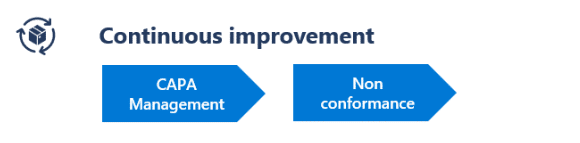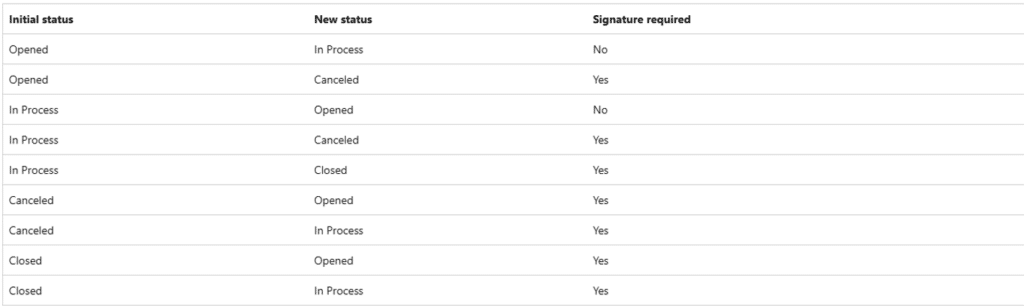Why You Should Use Dynamics 365 Supply Chain Management as Your CAPA Management Software
For many industries that face inconsistent supply chain issues, having a robust CAPA Management software system can proactively address problems before they become a significant issue.
Enter Dynamics 365 Supply Chain Management, which has new features and functionalities to help you implement a strong Corrective and Preventive Action (CAPA) management plan that ensures regulatory compliance, boosts risk reduction, and improves efficiency and accountability.
This is Part 1 of a two-part series that will give you important insights into CAPA management features within D365, why it matters to you, and how you can set it up. In Part 2, we will touch on the specific aspects of CAPA cases and how you can manage them effectively.
What is Corrective and Preventive Action Management, and Why is it Important?
Before we dive into the technology, let’s start with a brief definition of what exactly CAPA is. Simply put, CAPA management is a structured process that organizations can use to pinpoint and resolve the root causes of problems, non-conformances, or risks. There are two main functions:
- The corrective actions will help you fix issues that have already occurred within your processes or systems.
- The preventative actions let you implement measures to stop similar issues from happening again.
CAPA Management software digitizes and automates these two processes, which can help you maintain consistent and informative documentation, boost accountability, and ensure that you meet various compliance standards.
By automating many of these processes, your team can spend less time worrying about issues and more time focusing on their most important tasks.
CAPA Management Capabilites in Dynamics 365 Supply Chain Management
Proper CAPA management contains several key benefits, including:
- It helps you implement a strategy for identifying, correcting, and preventing future issues
- It provides you with a closed-loop system that meets various compliance requirements, such as Good Manufacturing Practice (cGMP) or Food and Drug Administration (FDA).
CAPA management in Microsoft Dynamics 365 Supply Chain Management enables organizations to capture issues, investigate root causes, and implement effective solutions while tracking corrective and preventive actions. The system automates workflows to support continuous improvement, aligns with quality standards like Six Sigma and ISO-9000, and provides role-based functionality with electronic records and signatures fully compliant with 21 CFR Part 11.
CAPA Management features in Supply Chain Management include:
- Unlimited and flexible CAPA processes: A CAPA process is a user-defined list of activities that must be performed to bring a CAPA case to a satisfactory conclusion.
- A workflow-driven process: The system automatically assigns CAPA work, based on the definition of your CAPA processes and CAPA worker groups.
- Flexible assignment of activities: Associate specific users or groups with each part of a CAPA process.
- Integration with Outlook: When work is assigned, the system can automatically send emails to notify the appropriate user that work needs their attention.
- Create CAPA cases at the point of need: The person who first recognizes an issue that needs attention can create a CAPA case at the point of need in the system. The system automatically links each CAPA case to the record that it was created from.
- Trending analysis: The CAPA workspace provides analytical tools to help you analyze CAPA trends.
CAPA Management: Administration and Prerequisites
Before you get started with these features in Supply Chain Management, your system must meet the following requirements:
- You must be running Supply Chain Management version 10.0.44 or later.
- The feature that is named Advanced quality management must be turned on in Feature management.
- If you want to require electronic signatures when CAPA cases are closed, the feature that is named Electronic signature improvements must also be turned on in Feature management.
How to Set Up CAPA Parameters
Once those prerequisites are met, you can start to configure administrator settings by following these steps:
- Go to Inventory management > Setup > Inventory and warehouse management parameters
- On the Quality management tab, set the following fields:
- CAPA Administrator: Set a team member to be your CAPA administrator for each worker group.
- Use case management workflow: This determines whether the case management workflow can work with CAPA cases.
- Require CAPA type: Set this option to Yes if users must specify a CAPA type, or set it to No if a CAPA type is optional.
- Empty case category: Select the category to apply to new, empty cases. You must select a value if you want to use CAPA features.
- Require root cause: Set this option to Yes if users have to specify a root cause. Set it to No if the root cause is optional.
- Copy documents: Select whether the system should copy document handling from CAPA processes to new CAPA cases.
Standard Worker Groups and Processes from a Template
If you want to get started right away, you can pick CAPA processes and worker groups that are pre-built into D365 Supply Chain Management. You can either use these records as it or modify and customize them to meet your specific needs. To do this, follow these steps:
- Go to Inventory management > Setup > CAPA management > Create standard CAPA process templates.
- In the Create standard CAPA process templates dialog, set the following fields:
- Load: Set this option to Yes.
- Name: Leave this field set to CAPAProcessTemplate (the default template that is provided) unless you have another template that you want to use instead.
- Select OK.
Setting Up Electronic Signatures
You can also set up CAPA features so an electronic signature is required from users who close, cancel, edit, or reopen cases. Note: Before you can use this feature, you must configure it and issue certificates to each relevant user.
For the purposes of CAPA management, you can set up electronic signatures in three easy steps:
- Go to Organization administration > Setup > Electronic signature > Electronic signature requirements.
- In the left pane, select the row where the Name field is set to Close/Cancel CAPA case.
- In the right pane, set the Signature required option to Yes to turn on the feature. Set it to No to turn off the feature.
Note: There are several status changes for CAPA case that require a signature when the electronic signature feature is turned on. You can see them in the table below:
Ready to Start Using Dynamics 365 Supply Chain Management CAPA Management Capabilities?
Talk to the Stoneridge team! Our experts can help you get the most out of your software investments by helping you set up and optimize tools like this to automate and improve processes.
Under the terms of this license, you are authorized to share and redistribute the content across various mediums, subject to adherence to the specified conditions: you must provide proper attribution to Stoneridge as the original creator in a manner that does not imply their endorsement of your use, the material is to be utilized solely for non-commercial purposes, and alterations, modifications, or derivative works based on the original material are strictly prohibited.
Responsibility rests with the licensee to ensure that their use of the material does not violate any other rights.