Windows 8.1 Tweaks to Get You Running
A number of us around the office have made the move to Windows 8.1 now that's it's available. We've used our MSDN subscription to get most of the team started, and last night I decided to try a different approach and use the Windows Store to upgrade to 8.1.
The Windows 8.1 interface is definitely easier to navigate for anyone with a mouse. You also have more flexibility with your Start screen, so you can dress it up the way you want. The functionality of the apps have improved quite a bit, which is good, because they had a long ways to go :).
Anyway, on to the point of the article - we've experienced a few glitches after the upgrade. With Internet Explorer 11, our CRM Online site shows in mobile mode, so in order to fix that, you need to change the compatibility on the website to make it work. To do this, go to your page, and click on the Settings menu on the upper right, and click on Compatibility Settings and add dynamics.com to the compatibility list:
[caption id="attachment_1477" align="aligncenter" width="266"]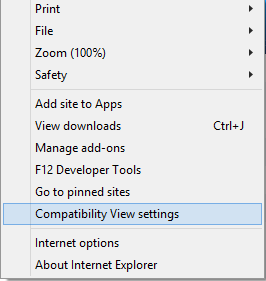
[caption id="attachment_1478" align="aligncenter" width="390"]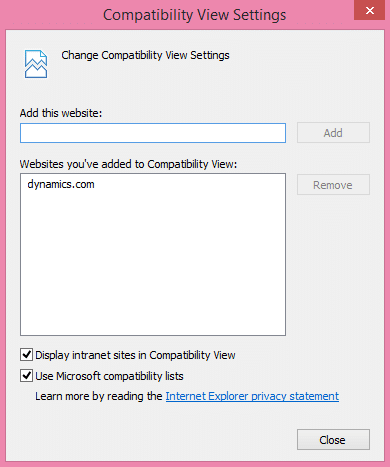
I have a Sony Vaio Z, and when I attempted to connect to my external monitors, I was greeted with a message stating that I needed to update my video driver. I tried the Windows troubleshooting tool, but that didn't do the trick. I ended up going to the Intel website to update my Intel Graphics driver to make this work. There's a new driver specifically for Windows 8.1 available out on Intel's site. Here is the link for the HD Graphics 4000 driver, in case you're in the same boat: https://downloadcenter.intel.com/SearchResult.aspx?lang=eng&ProductFamily=Graphics&ProductLine=Laptop+graphics+drivers&ProductProduct=3rd+Generation+Intel%c2%ae+Core%e2%84%a2+Processors+with+Intel%c2%ae+HD+Graphics+4000&ProdId=3712&LineId=1101&FamilyId=39.
One more note I found while I attempted to put a screenshot into this blog post, the Windows + S command that you could use in the past to do screen clipping into OneNote is now the command to launch search in Windows 8.1. To do a screen clipping, now you need to hit Windows + shift + S. That will take me some time to get used to.
Eric Newell
Under the terms of this license, you are authorized to share and redistribute the content across various mediums, subject to adherence to the specified conditions: you must provide proper attribution to Stoneridge as the original creator in a manner that does not imply their endorsement of your use, the material is to be utilized solely for non-commercial purposes, and alterations, modifications, or derivative works based on the original material are strictly prohibited.
Responsibility rests with the licensee to ensure that their use of the material does not violate any other rights.





