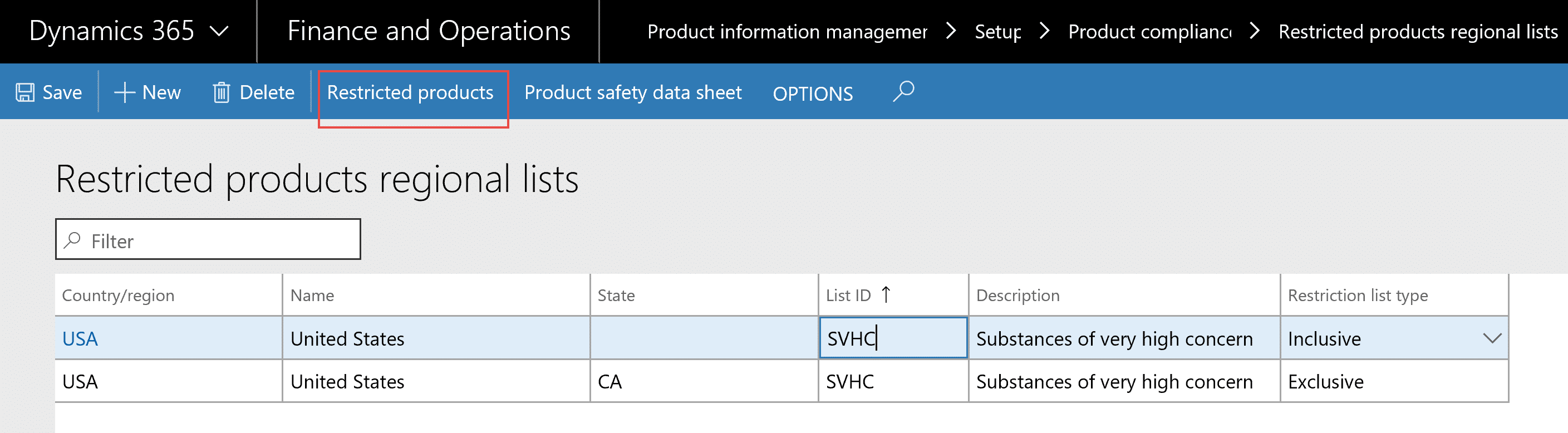Working with Restricted Products in Dynamics 365 for Finance & Operations
In Dynamics 365 for Finance & Operations, restricted products are managed through established “Restriction lists” for countries and regions. Restricted products in Dynamics 365 for Finance & Operations are set up in the compliance section of either the Inventory management or the Product information management module.
There are two types of lists – inclusive and exclusive. Inclusive type lists must be set up for a country before exclusive type lists may be set up for its regions.
Tip: If the number of regions in which product is allowed is greater than the number in which it is not allowed, then set up an inclusion list for the country and an exclusion list for state/provinces where the product is restricted.
Follow these steps to create restricted product lists as needed.
Create and maintain restricted product lists for countries/regions.
- Navigate to Inventory management > Setup > Product compliance > Restricted products regional lists
- Alternately, this option is also found at Product information management.
- Press ALT+N or the New button to add a new line
- In the Country/region field, select the country or region for which the list is being created.
- In the List ID field, enter a naming convention for this list.
- In the Description field, enter a more detailed value to associate with the List ID.
- In the Restriction list type field, select whether the list is Inclusive or Exclusive. These list types are as follows:
- Inclusive – Products distributed under the list are not restricted and may be sold in this country. This selection type may only be made at the country level.
- Exclusive– Products distributed under the list are restricted and cannot be sold in any country, state, or province in which the list is valid. This selection type may be applied at the country, state, or province level.
- To create a list for another country or region, repeat steps 2 through 6.
Create and maintain restricted product lists for states/provinces.
- Navigate to Inventory management > Setup > Product compliance > Restricted products regional lists
- Alternately, this option is also found at Product information management.
- Press ALT+N or the New button to add a new line
- In the State/Province field, select the state and province in the selected country.
- In the List ID field, enter a naming convention for this list.
- In the Description field, enter a more detailed value to associate with the List ID.
- In the Restriction list type field, select whether the list is Inclusive or Exclusive for this country.
- To create a list for another state or province, repeat steps 2 through 6.
Once the restriction lists are set up, items or products may be added to these lists. Mark the list to add the products to and click on the Restricted products button.
Tip: a product may be added to multiple exclusion lists for the same country/region but for differing states. However, a product may not also exist in an inclusive list for the same country/region.
Once added to lists, the items or products are handled by Dynamics 365 for Operations (Dynamics AX) as restricted products.
If the item or product and an excluded region appear together on a sales order, Dynamics 365 will display an info log error and prevent the sale.
Please see the related bogs for additional information regarding product compliance. As always, please test any changes in an environment designated for testing before implementing in a Live production environment.
Under the terms of this license, you are authorized to share and redistribute the content across various mediums, subject to adherence to the specified conditions: you must provide proper attribution to Stoneridge as the original creator in a manner that does not imply their endorsement of your use, the material is to be utilized solely for non-commercial purposes, and alterations, modifications, or derivative works based on the original material are strictly prohibited.
Responsibility rests with the licensee to ensure that their use of the material does not violate any other rights.