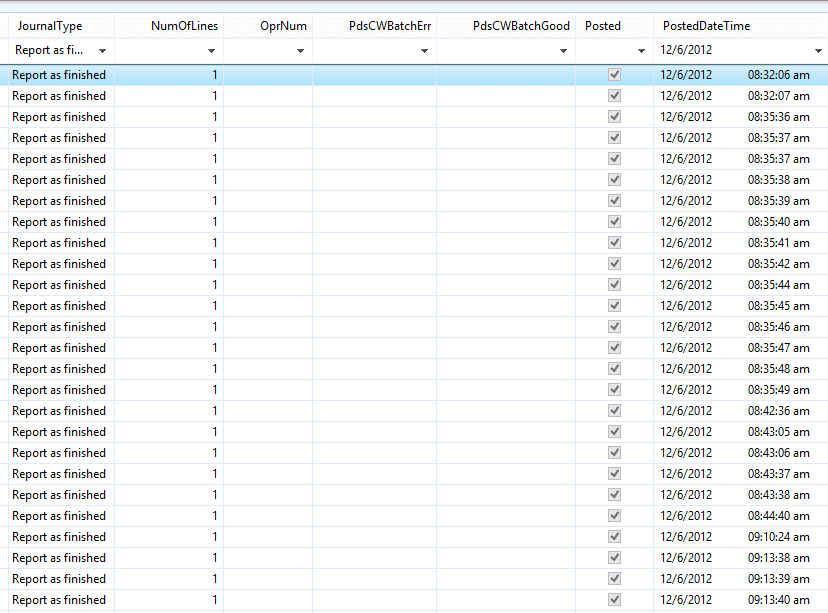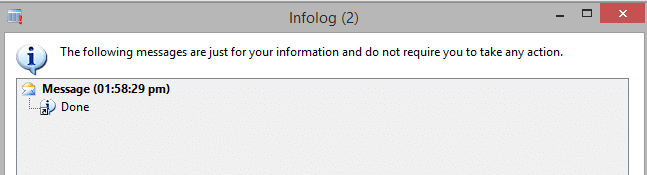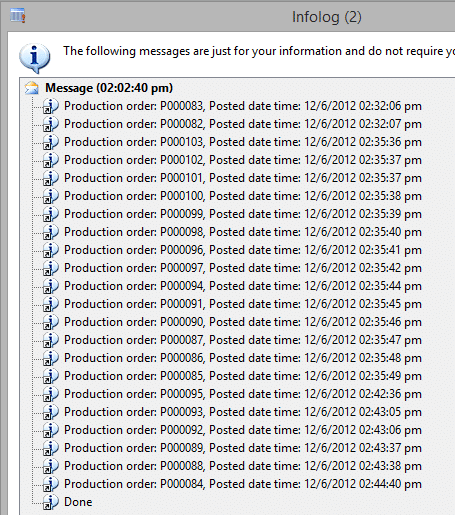Working with utcDateTime Fields in Select Statements in Dynamics AX 2012
Working with utcDateTime fields in Dynamics AX 2012 can be a bit tricky, but once you understand what is going on, it really does make sense. For example, suppose you are looking in the ProdJournalTable for records that have a journal type of ‘Reported as Finished’, and you want them to be shown for a certain date/time range. Looking at the data in the table browser, it looks like the following:
So, based on the data, this looks like a quick select statement. The following code is created:
static void DateTimeSelectExample(Args _args)
{
// time variable declarations
utcDateTime rangeStart, rangeEnd;
date startDate, endDate;
TimeOfDay startTime, endTime;
// table buffer and associated variables
ProdJournalTable prodJournalTable;
// set range variables
startDate = 6\12\2012; // day\month\year
endDate = 6\12\2012; // day\month\year
startTime = str2time("08:30:00 am"); //GMT, NOT user time zone - this is how stored in the table
endTime = str2time("09:00:00 am"); //GMT, NOT user time zone - this is how stored in the table
// create new datetime objects to use in range
rangeStart = DateTimeUtil::newDateTime(startDate,startTime);
rangeEnd = DateTimeUtil::newDateTime(endDate,endTime);
// get Productions orders that fall within the range values
while select prodJournalTable where prodJournalTable.PostedDateTime >= rangeStart
&& prodJournalTable.PostedDateTime <= rangeEnd
&& prodJournalTable.JournalType == ProdJournalType::ReportFinished
{
info(strFmt("Production order: %1, Posted date time: %2",prodJournalTable.ProdId,datetime2str(prodJournalTable.PostedDateTime)));
}
info("Done");
}
Pretty straightforward job. BUT, when it is run, the infolog returns the following:
Looking at the code, it appears to be correct.
The issue with this code is that Dynamics AX 2012 will convert the select statement to actually run using the datetime of the user preferred timezone, and not as it is displayed in the Table browser. The code needs to be adjusted to take this information into account when creating the ranging values. Code that will return what is desired should look like the following:
static void DateTimeSelectExample2(Args _args)
{
// time variable declarations
utcDateTime rangeStart, rangeEnd;
date startDate, endDate;
TimeOfDay startTime, endTime;
// table buffer and associated variables
ProdJournalTable prodJournalTable;
// set range variables
startDate = 6\12\2012; // day\month\year
endDate = 6\12\2012; // day\month\year
startTime = str2time("08:30:00 am"); //GMT, NOT user time zone - this is how stored in the table
endTime = str2time("09:00:00 am"); //GMT, NOT user time zone - this is how stored in the table
// create new datetime objects to use in range
rangeStart = DateTimeUtil::newDateTime(startDate,startTime,DateTimeUtil::getUserPreferredTimeZone()); // apply user time zone to range
rangeEnd = DateTimeUtil::newDateTime(endDate,endTime,DateTimeUtil::getUserPreferredTimeZone()); // apply user time zone to range
// get Productions orders that fall within the range values
while select prodJournalTable where prodJournalTable.PostedDateTime >= rangeStart
&& prodJournalTable.PostedDateTime <= rangeEnd
&& prodJournalTable.JournalType == ProdJournalType::ReportFinished
{
info(strFmt("Production order: %1, Posted date time: %2",prodJournalTable.ProdId,datetime2str(prodJournalTable.PostedDateTime)));
}
info("Done");
}
The output from this now resembles the following:
Please notice the Posted date time in the data above, and compare it to what is displayed in the table browser. Notice how the time zone adjustment has been applied to the data. This is what was causing the job to not return the expected data.
See my previous post for more on working with utcDateTime functionality.
Under the terms of this license, you are authorized to share and redistribute the content across various mediums, subject to adherence to the specified conditions: you must provide proper attribution to Stoneridge as the original creator in a manner that does not imply their endorsement of your use, the material is to be utilized solely for non-commercial purposes, and alterations, modifications, or derivative works based on the original material are strictly prohibited.
Responsibility rests with the licensee to ensure that their use of the material does not violate any other rights.