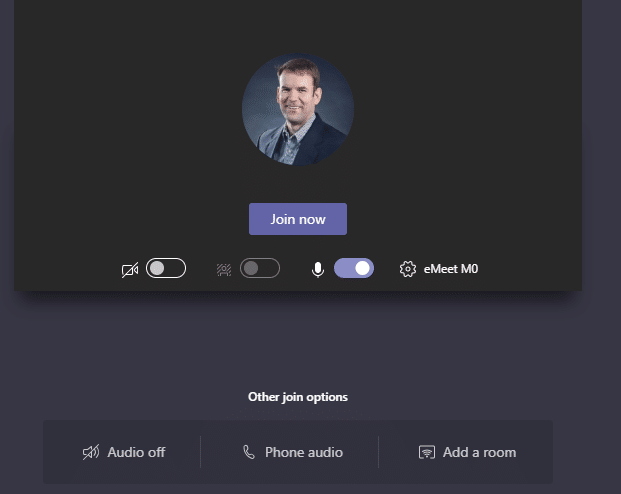4 Tips to Enable Your Employees to Work from Home
With the sudden need to have most of the workforce work at home, you may be wondering how you can make that happen quickly, without the time to order hardware to make it work. Everyone's set up is going to be a little different but I'll share some steps you can take, tools and applications you can use and some best practices once you get to working remotely.
Laptops vs. Desktops
If everyone in the company has a laptop, it makes it a lot easier to have your employees work from home. There can always be issues with how comfortable their work location may be at home, but generally, they will be in good shape.
If your company has many people with desktops, it's a different story. But with a few steps, you can get yourself in a good position to operate remotely from a different machine.
Tip 1: Host Your Files in the Cloud
I am a huge fan of Microsoft's OneDrive cloud storage. I have three different computers but, at any moment, they are all up-to-date with the latest files. I use OneDrive for both my personal files and my work files. I have the OneDrive service running on each machine and they sync the files down to my hard drive whenever there's a change from any of the different computers. If you are not a Microsoft Office user, you can do similar things with services like Dropbox or Google Drive. Once you have your files synced, you can access them using web versions of Office on an iPad or another computer without needing an additional license.
Tip 2: Find a Useful Device for Your Home
Most office workers have some other form of technology at home that can be used to access information at work. If you have another computer at home, that's the best solution. If you have an iPad or other tablet, that can work as well. You can even access your cloud-hosted files on your phone, but you probably won't enjoy the typing or reading experience on a small device. If you have a newer TV, you may be able to cast your phone or table information onto your TV so you can read your files more easily. There are tablet and mobile versions of Microsoft's Office suite (Word, Excel, PowerPoint, OneDrive and OneNote) so you can access those files from any other device.
If you are running cloud-based services like Microsoft Dynamics 365, you would be able to access your ERP or CRM system from anywhere as long as you have an Internet-connected device. There are iOS and Android apps for Dynamics 365 Business Central and Dynamics 365 Customer Engagement that don't cost anything more if you have a license and don't require additional setup on the server-side to allow those apps to work. [Dynamics 365 Finance and Operations has an app but you need to configure it for a particular set of functionality]. Even if you don't want to mess with the app, you can use the solutions in a web browser.
Tip 3: For Intranet Apps, Use a Virtual Private Network (VPN)
If you are using a solution that is not cloud-hosted, you will need to log into your internal network to access line of business applications like Dynamics GP or other non-Dynamics applications. You will need a VPN license, your user configured in the back end by a system administrator and then you'll need to configure the VPN client on your home machine. I'm not going to walk through all of the possibilities here because there are too many to address, but you will want to contact your system administrator to see what you can do here.
Tip 4: Remote Meeting Management
You will probably be joining more meetings remotely as you work from home than you have in the past. To do this effectively, you should remember some of the differences between remote and in-person meetings. In remote meetings, you may not have video so you can't pick up any non-verbal clues, you will have people who either don't mute themselves when they should or stay on mute too long when they are trying to talk. Practice good remote meeting management by doing a brief introduction to make sure everyone's devices and audio are properly set up for an effective meeting. The best way to run a good remote meeting is to keep it interactive - there are many distractions in remote meetings where you can't make eye contact with the participants.
Select the Right Tool
In response to the need for more people to work from home, Microsoft and other conferencing providers are making remote meeting tools available for free for the next few months. You can learn more about the Microsoft Teams free solution here. We use Microsoft Teams at Stoneridge and it's a great tool for collaborating remotely. Once you download the tool, you can share your screen, blur your background and even use whiteboard tools to collaborate on documents. With the latest versions of Office, you can have multiple people working on a Word or Excel document at the same time as well.
Making Sure Your Audio Works
One of the biggest challenges with suddenly remote work is the need to make sure you have a good audio solution. Certainly, if you have a headset on your desktop at home, you're in good shape, but how do you handle it if you don't. One of the things I find most useful is to join a Microsoft Teams meeting on my computer but use the "Phone Audio" option. That allows me to see the screen share activity while using my mobile phone with Bluetooth for the audio conversation. In that way, I don't have to mess with yelling into my laptop's microphone if I don't have a computer headset.
When you use Phone audio, enter your mobile number and the system will call your mobile phone; it's very easy and you get a superior audio experience.
Bonus tip: Flex Your Schedule
It's really easy to get distracted while working at home, especially when faced with entertaining your children if they are not at school. When my kids were little, I would end up working strange hours to make sure I could still focus without subjecting them to non-stop screen time during the day. I'm a night owl, so I would get the bulk of my deep thinking work done at night between 9-11 p.m. and during the day, I would try to schedule my most important meetings in the afternoon when they were down for a nap. I enjoyed the opportunity to have lunch with them and would let them sit on my lap during internal conference calls until they got bored (which usually happened pretty quickly). The best suggestion I have is to set aside time for your deep work and concentration and try to juggle your family and work time the best you can for the rest of the day.
I hope these tips help your team make the best of the situation over these next few weeks or months. If you have any questions, feel free to reach out to your Stoneridge contact and we can share what works for us.
Under the terms of this license, you are authorized to share and redistribute the content across various mediums, subject to adherence to the specified conditions: you must provide proper attribution to Stoneridge as the original creator in a manner that does not imply their endorsement of your use, the material is to be utilized solely for non-commercial purposes, and alterations, modifications, or derivative works based on the original material are strictly prohibited.
Responsibility rests with the licensee to ensure that their use of the material does not violate any other rights.