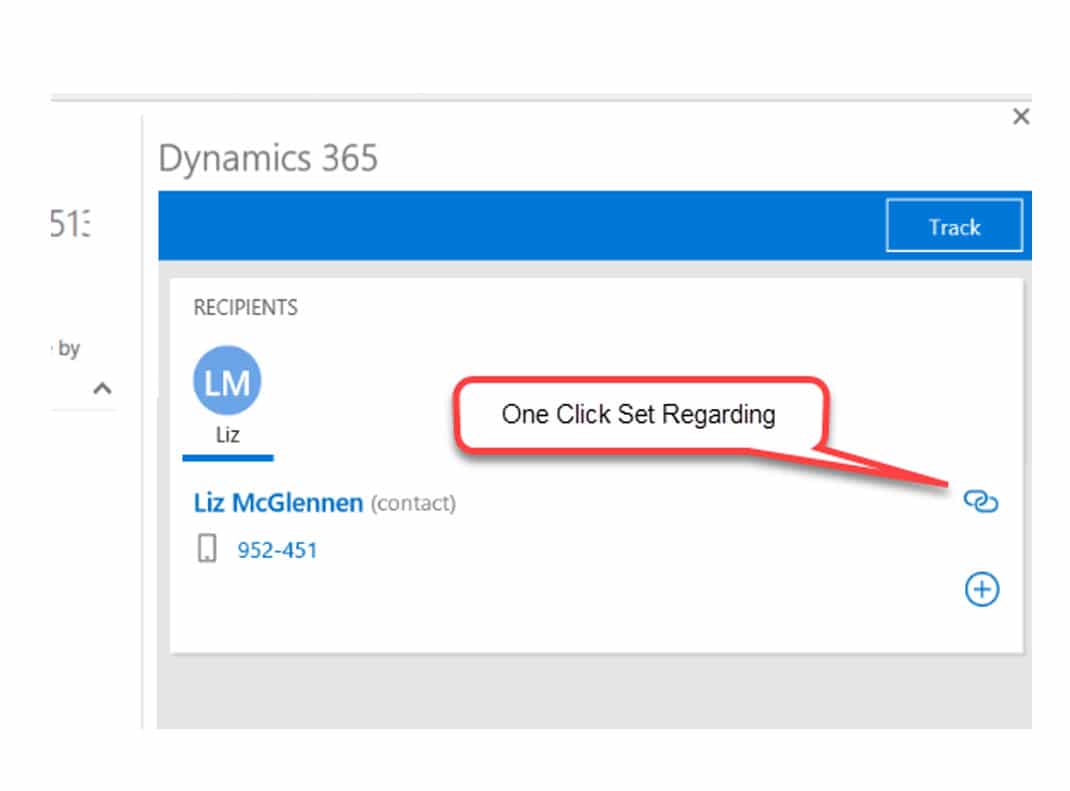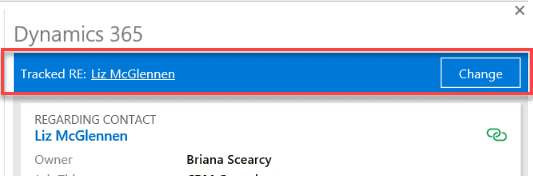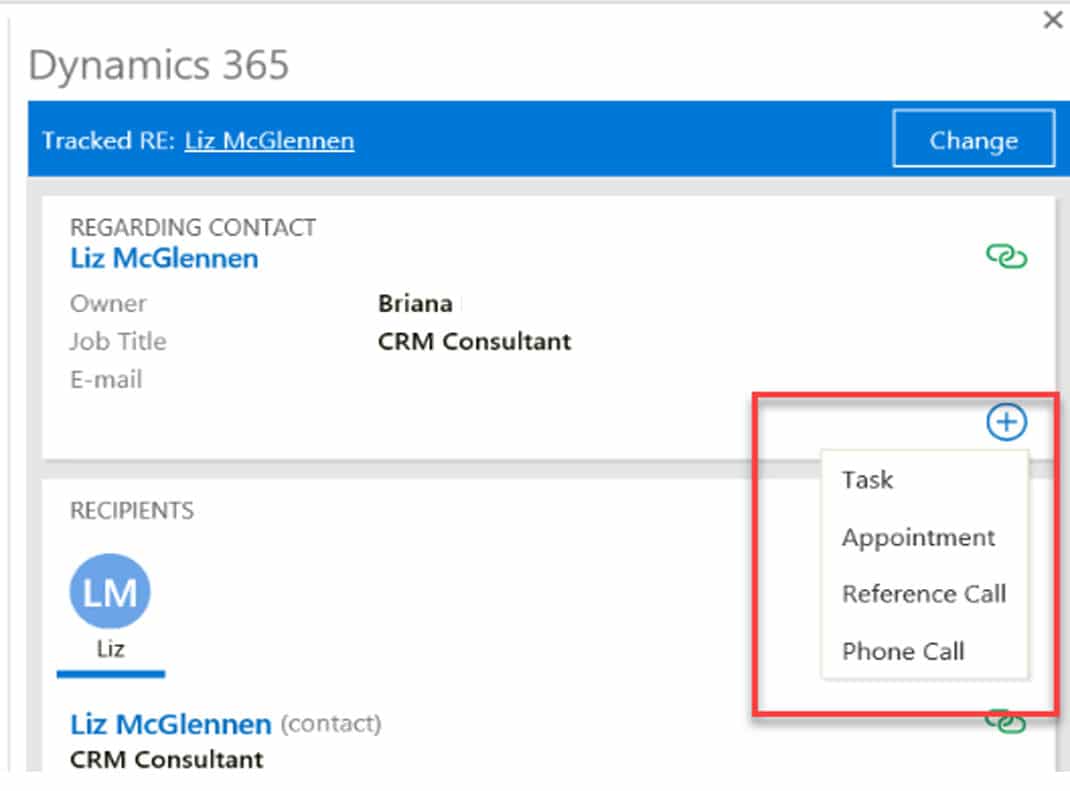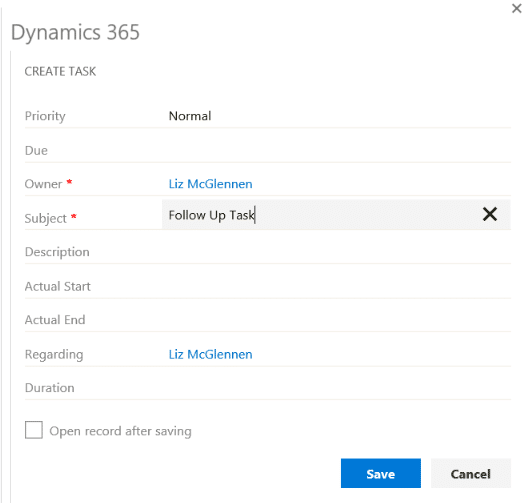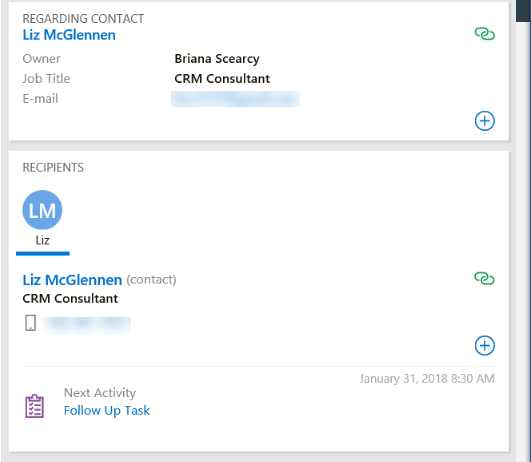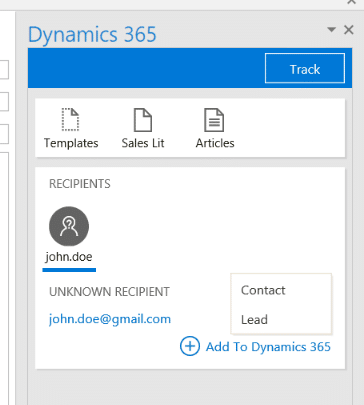Everything You Need to Know about the Dynamics 365 App for Outlook
You’ve come to the right place if you want to learn more about the Dynamics 365 App for Outlook. It will be the replacement for the Outlook Client. For all the users that are familiar with the Outlook Client here is a comparison of the key differences:
Outlook Client Strengths:
• Track/Set Regarding for Tasks
• Offline capability
• Convert to Lead, Opportunity or Case
App for Outlook Strengths:
• Updated UI
• Works with Outlook on the Web
• Works with Outlook phone app
• One-click set regarding
• Shows CRM record details
Outlook Desktop
If the App for Outlook has been added for your user, you will see a Dynamics 365 button on the top right of your Outlook ribbon. To access the Track and Set Regarding for an email you need to click the Dynamics 365 icon.
A Dynamics 365 Pane will appear. The link icon allows for one-click set regarding.
You can tell by looking at the top that something has been tracked. However, there is no way from the email preview list to tell that an email has been tracked. With the Outlook Client, you would see a blue and green people icon.
You can add an activity by clicking the plus sign.
You will be able to see the details about the record in the pane, as well as scheduled activities.
There is no longer the functionality where you can convert an email into a Lead, Opportunity or Case. However, there is the functionality to quickly add a Lead or Contact from an email that you are sending.
The App for Outlook offers numerous improvements. So far it has been significantly more stable than the Outlook Client. The downside is that as you move through your email list, the Dynamics 365 pane doesn’t stay open, and you need to click the Dynamics 365 button for each email. Also, with the Outlook Client, we had the ability to right click on an item and have the Track and Set Regarding button available on that menu as well. I’ve heard that the App for Outlook with version 9 will fill some of these gaps. Look for a future blog on that topic.
If you're interested in more information on the using Dynamics 365 for Sales (CRM) for your business contact us to learn more.
Under the terms of this license, you are authorized to share and redistribute the content across various mediums, subject to adherence to the specified conditions: you must provide proper attribution to Stoneridge as the original creator in a manner that does not imply their endorsement of your use, the material is to be utilized solely for non-commercial purposes, and alterations, modifications, or derivative works based on the original material are strictly prohibited.
Responsibility rests with the licensee to ensure that their use of the material does not violate any other rights.