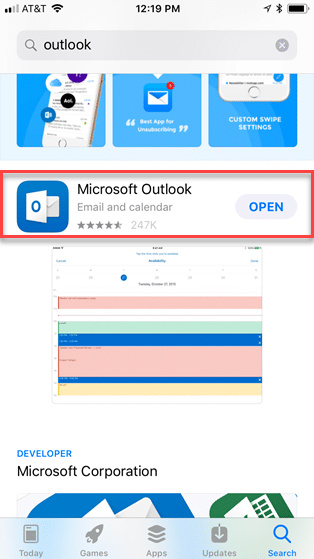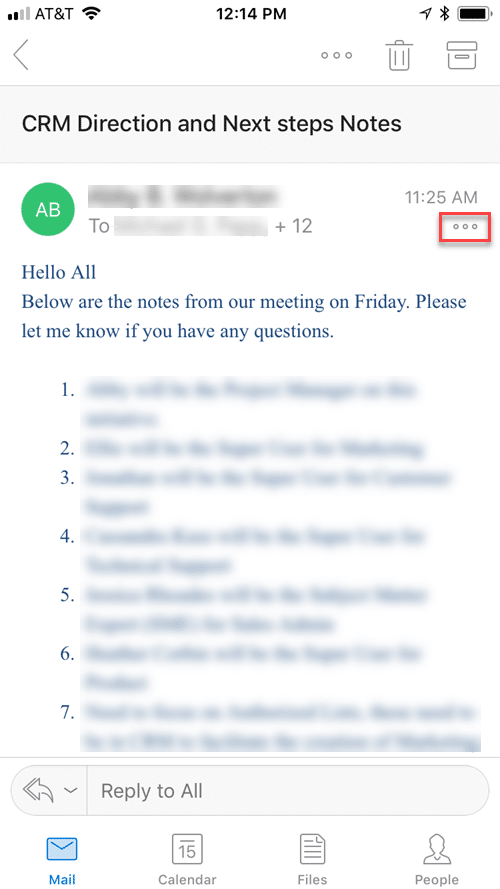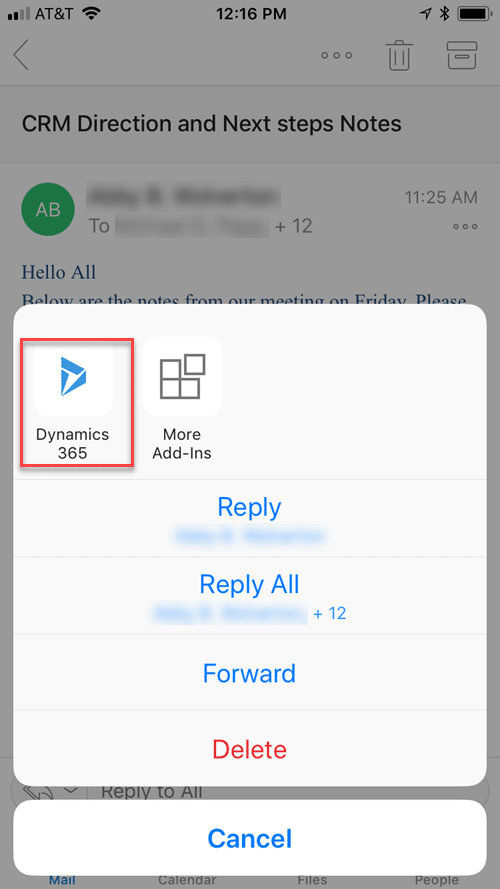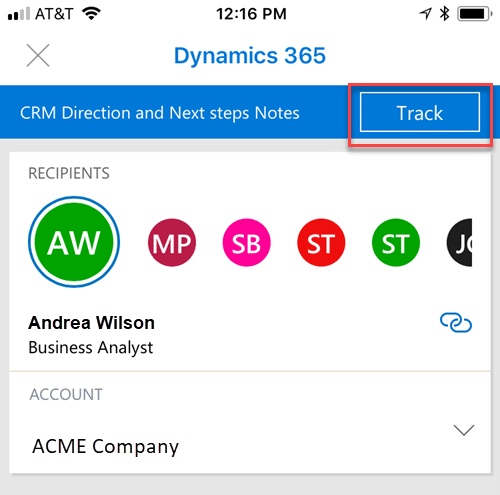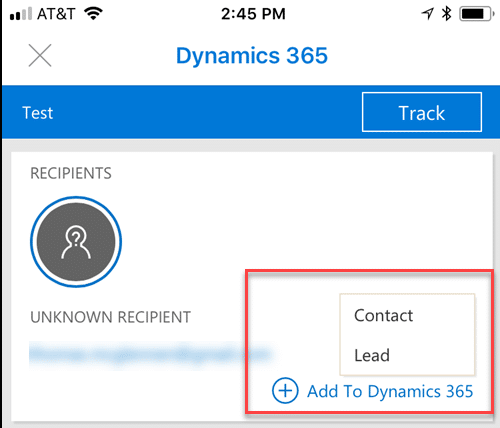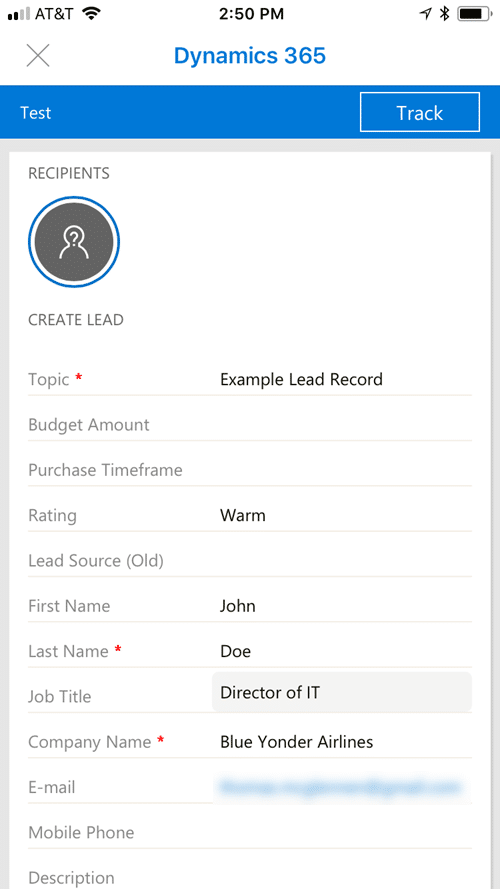Using the Dynamics 365 App for Outlook from Your Phone
Dynamics 365 App for Outlook – Mobile Interface
For many years CRM users have been asking for the ability to have the “Track” and “Set Regarding” functionality from emails on their phones. With the App for Outlook we finally have this option! This blog will walk through how to use the Dynamics 365 App for Outlook on your phone.
First, you need to use the Microsoft Outlook app. If you don’t already have this installed go to your App Store and download this app.
Once the Outlook App is installed and you’ve logged in, you’ll see the list of emails in your inbox. To track an email, first you’ll need to open the email, and then select the ellipses (three dots) on the right hand side of the screen.
In the Add-ins section tap the “Dynamics 365” icon.
This will open the window where you can Track your email. It has the same interface as what is in the web or client version.
You may be asking yourself… How do I track an email that I send? Is there a way to add a contact or lead to CRM from the App? You can do both. If you are composing an email and want to track it, first you must send it. If you open it after it’s been sent you can follow the same process that we followed above (Select the ellipses > Dynamics 365 icon > Track).
If you are sending an email to someone that is not a current Contact or Lead in your CRM system, Outlook will tell you that it is an unknown recipient. You can then select the plus sign to add the person as a Contact or Lead in CRM.
Here we are creating a new Lead record in CRM from my phone using the Dynamics 365 App for Outlook.
The D365 App for Outlook brings a consistent CRM interface to Outlook whether you’re accessing it via the desktop client, web or mobile. This will allow users to seamlessly switch between devices and not have to adjust to a different interface. The App for Outlook via a mobile device will help boost productivity, especially for users that are on the road.
Check out more in this series with How to Install the Dynamics 365 for Outlook, Everything You Need to Know About the Dynamics 365 App for Outlook or contact us to visit about Dynamics CRM for your business.
Under the terms of this license, you are authorized to share and redistribute the content across various mediums, subject to adherence to the specified conditions: you must provide proper attribution to Stoneridge as the original creator in a manner that does not imply their endorsement of your use, the material is to be utilized solely for non-commercial purposes, and alterations, modifications, or derivative works based on the original material are strictly prohibited.
Responsibility rests with the licensee to ensure that their use of the material does not violate any other rights.