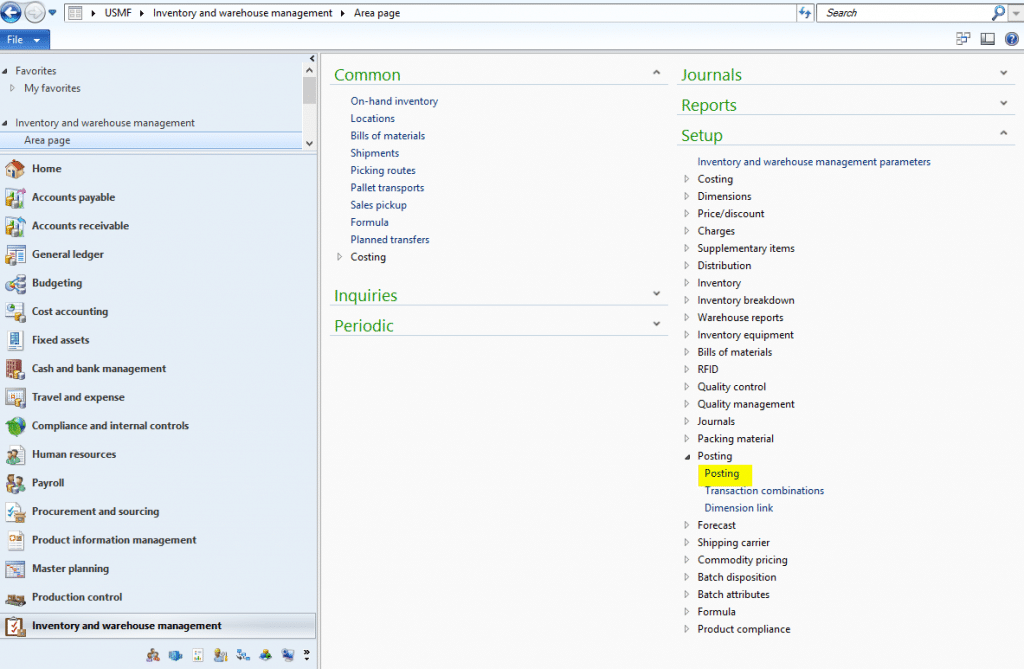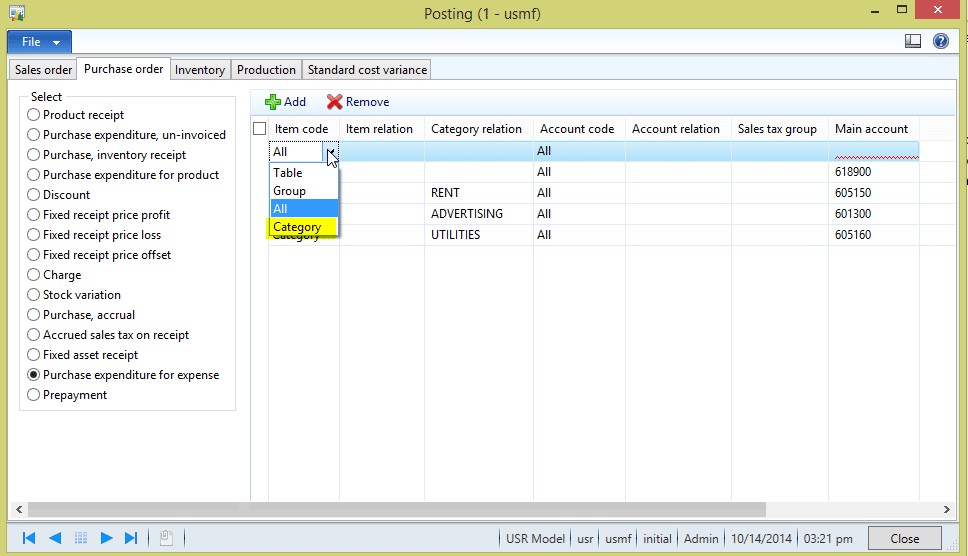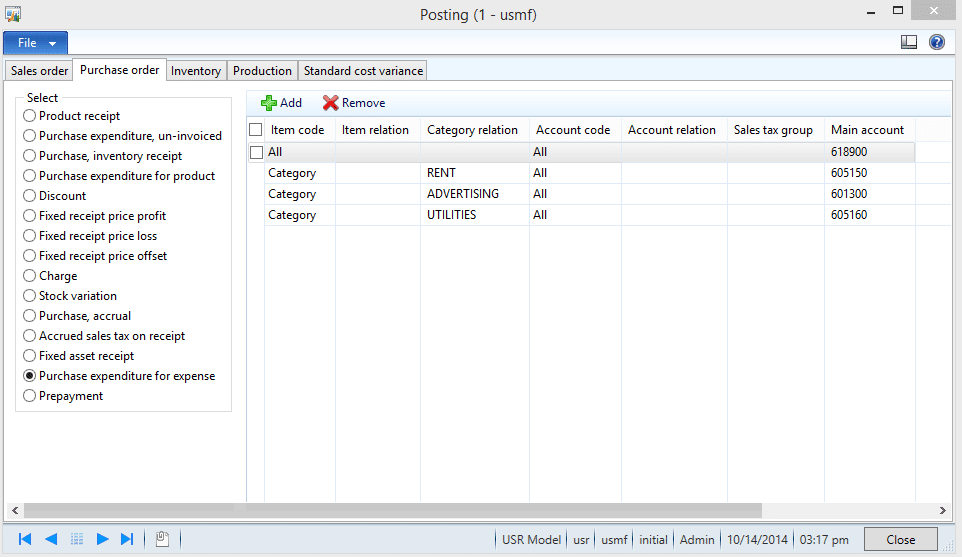How to Assign A Posting Account to a Procurement Category in Dynamics AX 2012
As we know, Procurement Categories are new to Dynamics AX 2012. One of the many uses for Procurement Categories is as a sneaky way to track spending without having to set up Products, Product Groups, etc. for all the things we need to purchase but for which we don’t want to have to keep track of the minutia.
A Procurement Category can be used on a Purchase Order or Purchase Requisition in place of an actual Product. You can use all the functionality built into the Purchasing process without the need to set up all of the Product records for every item you might want to purchase. So instead of having a Product record for “Miscellaneous office supplies” or a Product record for each office supply you might purchase (i.e. Staples, Paper clips, Rubber bands, Paper, Toner, Donuts, Bagels, etc. ad nauseam), you can create a single node in your Procurement Category Hierarchy for Office Supplies. If you want to get more detailed, you could create sub-nodes for things like Printing supplies, Desk supplies, etc.
Now to the important part….how is this going to help me keep track of what I’m spending and what I’m getting? Well in this case, the Procurement Category can be used to assign a Posting account to each Category, similar to the process you use to assign a Posting account to an Item Group, etc. Now, when you create a Purchase Order (or Requisition), you can select a Procurement category rather than a specific Product/Item number and the Posting account will be populated based on that Category.
The posting accounts are assigned by going to Inventory and warehouse management, and selecting the Posting Node within the Setup menu items.
One of the options, when creating a posting profile for Purchase expenditure for expense is the Category Relation.
When you choose Category in the Item Code field, it opens the Category Relation drop down (and locks down the item relation and Account relation drop downs). Now you can select your Category node (or sub-node) and set a specific posting account and sales tax group for each.
You can now use the Purchasing process (orders and requisitions) without having to know exactly which Item to use for each and every transaction and the expense posting account will be populated from the posting profile you created in Inventory and warehouse management.
Another thing to keep in mind is that you can leverage additional purchasing functionality such as the purchase accrual posting in AX 2012 by setting up Category Policy Rules. For more information on this process, please take a moment to read Procurement Categories – Where is the Item Model.
Under the terms of this license, you are authorized to share and redistribute the content across various mediums, subject to adherence to the specified conditions: you must provide proper attribution to Stoneridge as the original creator in a manner that does not imply their endorsement of your use, the material is to be utilized solely for non-commercial purposes, and alterations, modifications, or derivative works based on the original material are strictly prohibited.
Responsibility rests with the licensee to ensure that their use of the material does not violate any other rights.