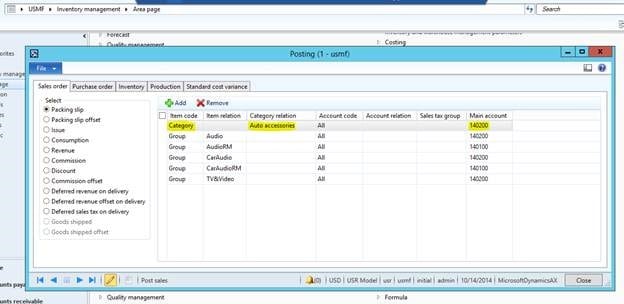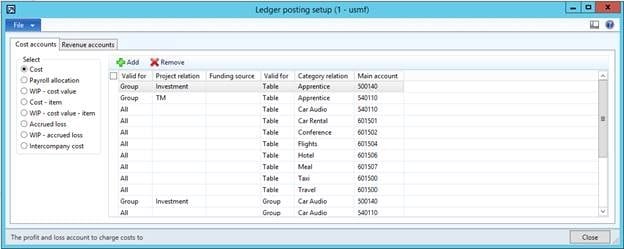Dynamics AX 2012 Procurement and Project Category Posting
I wanted to take some time to point out something that may not be very clear when setting up Dynamics Ax 2012 procurement and category ledger posting. Procurement categories, or categories in general, can be a bit tricky to setup the financial postings unless you know where to look. Procurement categories are actually under the same location as inventory postings.
Go to Inventory Management| Setup| Posting| Posting:
From here you will select your posting type and click the Add button to add a new relation. Select the Item Code of Category and use the Category Relation drop down to select the procurement category for the posting relation. Last, but not least, you will need to select a ledger account under the Main Account column.
If you are new to this form, I suggest checking out the form details on Technet and reviewing the appropriate ledger posting combinations with your accounting team: http://technet.microsoft.com/en-us/library/aa589971.aspx
Since we are talking about category postings, another area you might want to look into is project category postings.
Go to Project Management and Accounting| Setup| Posting| Ledger Posting Setup.
As you can see, Ledger Posting Setup form for project management is similar in design to the inventory posting form. From here you can select the posting account for all, group, or individual projects and for all, group, or individual category combinations.
Here is a link to review this form and posting setup further on Technet, and as before, be sure to review the appropriate posting relations with your accounting team before making any changes:
http://technet.microsoft.com/en-us/library/aa599270.aspx
http://technet.microsoft.com/en-us/library/aa550048.aspx
Under the terms of this license, you are authorized to share and redistribute the content across various mediums, subject to adherence to the specified conditions: you must provide proper attribution to Stoneridge as the original creator in a manner that does not imply their endorsement of your use, the material is to be utilized solely for non-commercial purposes, and alterations, modifications, or derivative works based on the original material are strictly prohibited.
Responsibility rests with the licensee to ensure that their use of the material does not violate any other rights.