Ability to Restore Dynamics 365 Business Central Environments Included in 2020 Release Wave 2 Minor Update
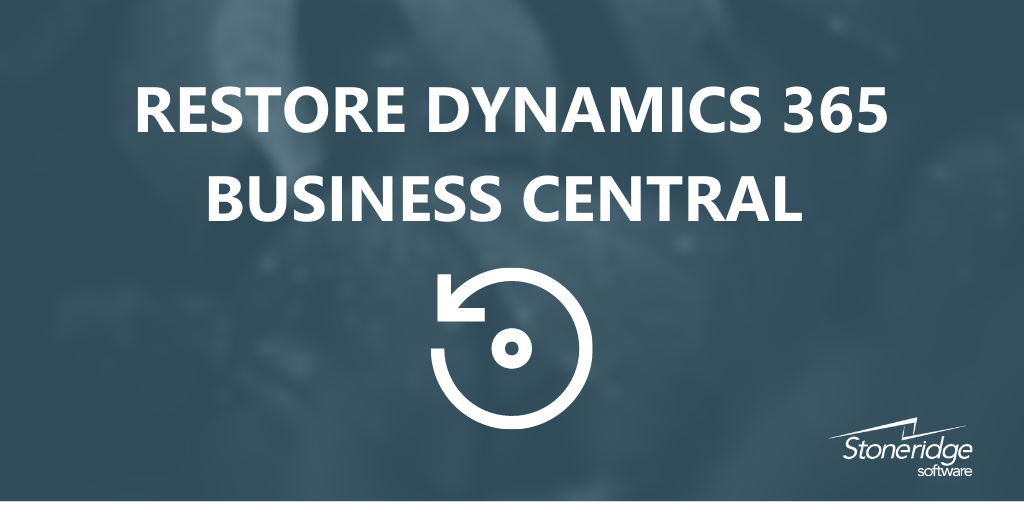
The Minor Update 17.3 for Dynamics 365 Business Central 2020 release wave 2 is now available and will automatically be applied to Business Central environments. The update includes four main updates for Business Central users, including the ability to restore both production and sandbox environments in Business Central. This blog recaps this process outlined by Microsoft.
Business Central online uses Azure SQL Database to backup all of your data and protect you from any corruption or deletion. These databases are protected by automated backups that retain information for 30 days for both production and sandbox environments.
Your system admins have the ability to restore environments from any time in the past within that 30-day window as long as it is within the same Business Central version.
Items to Consider In Order to Restore a Business Central Environment
- You must have a paid Business Central subscription
- Each environment can only be restored 10 times per calendar month
- It's not possible to use the Business Central administration center to restore an environment that was previously deleted.
- Production environments can be restored to either Production or Sandbox
- Sandbox can only be restored to Sandbox
- When restoring a sandbox environment, all development extensions (that is, extensions published directly from Visual Studio Code) won't be available in the restored environment—even if they were present at the point-in-time you're restoring to). Additionally, any per-tenant extensions that depend on such development extensions will also not be available.
- Per-tenant extensions you may have uploaded that target the next version of the Business Central won't be available in the restored environment—even if they were uploaded at the point-in-time you're restoring to. Per-tenant extensions that were already installed will be available in the restored environment.
- Every AppSource and Business Central app in the restored environment will have the latest available hotfix installed automatically—even if the hotfix was introduced after the point-in-time you're restoring to.
Prior to Restoring an Environment
- Restore your environment when no users are active in the system. If needed, you can remove access for all non-essential users.
- Move all job queues to be on hold.
- Rename the environment to eliminate any confusion. When restoring an environment, you'll create a new environment that the database backup will be restored to. You can't use the same name for two environments of the same customer. So if you want the restored environment to have the same name as the original environment, rename the original environment before you run the restore operation. For example, you could change the name to include DONOTUSE.
Restoring an Environment
To restore an environment, you'll have to provide a name for the environment and a date/time from which to restore the database.
- Select Environments and then open the environment you want to restore.
- Select Restore.
- In the Restore Environmentpane, specify the date and time in the past to which you want to restore the environment.
- Select the type to be used for the restored environment.
- Specify a name for the restored environment.
- Select Restore.
If there's no backup available for date and time you chose, select the available nearest backup, when prompted. This situation can occur, for example, if the environment was being updated to a new minor or major version during the specified time.
When the process starts, you can go to the list of your environments and see the status of the restored environment. At first, you'll see the new environment with state Preparing. The original environment state remains as Active.
The restore operation duration is affected by several factors. For large or highly active databases, the restore might take several hours. You can find more details about the factors that affect the recovery time at Recovery time.
Once the restore is completed, the environment state will change to Active. If the restore operation fails, you can find the failure details on the Operations page. In this case, delete the failed environment, and then try to restore again. Contact Microsoft Support if the issue persists.
After Restoring the Environment
The original environment is still available and will not be affected by the restore operation. This means you can still look up data from the original environment if needed. If you need to migrate any data from the original environment to the restored, you can use RapidStart.
Once you have the restored version ready for production, re-enable your users and restart your job queues.
Additional information on this feature and process can be found here.
The three other new features included in this minor release are listed below. For more information on each feature, follow the links provided.
- Use Shortcut dimensions in G/L Entries for Financial reporting
- Signal from web service key authentication added to Application Insights telemetry for partners
- Handle Price List Exceptions with Allow Updating Defaults
Under the terms of this license, you are authorized to share and redistribute the content across various mediums, subject to adherence to the specified conditions: you must provide proper attribution to Stoneridge as the original creator in a manner that does not imply their endorsement of your use, the material is to be utilized solely for non-commercial purposes, and alterations, modifications, or derivative works based on the original material are strictly prohibited.
Responsibility rests with the licensee to ensure that their use of the material does not violate any other rights.





