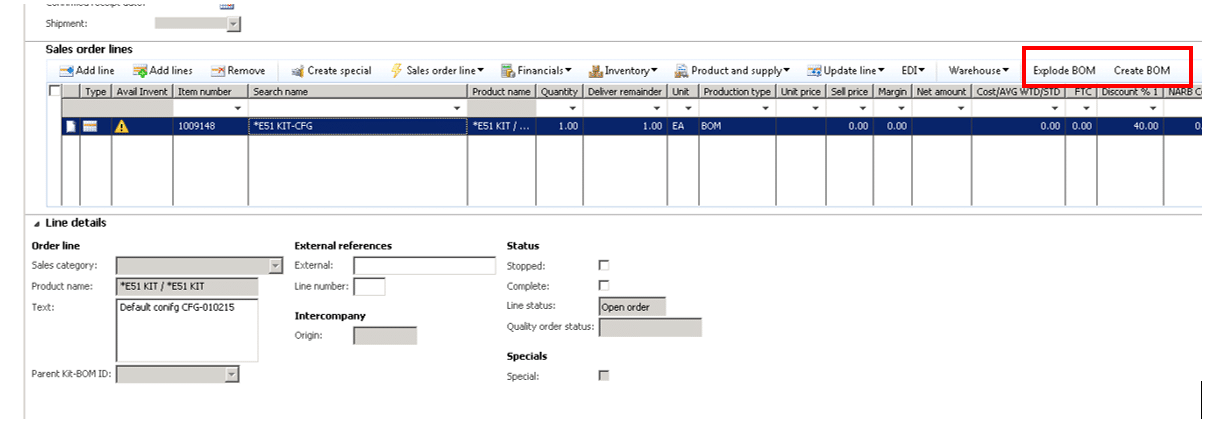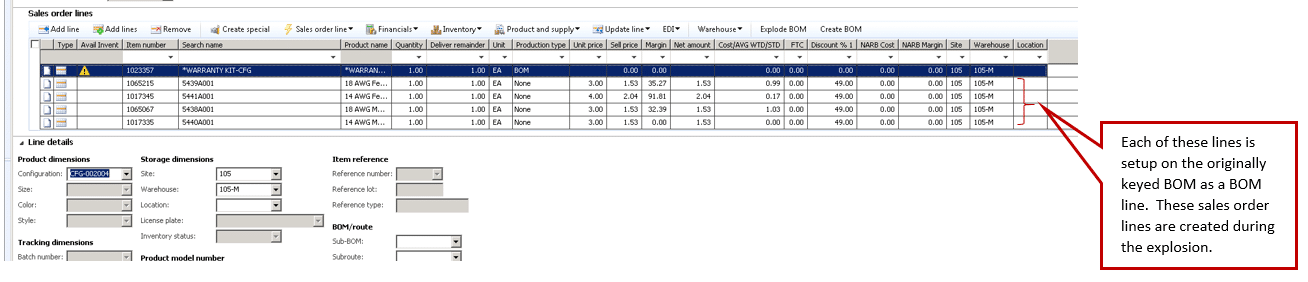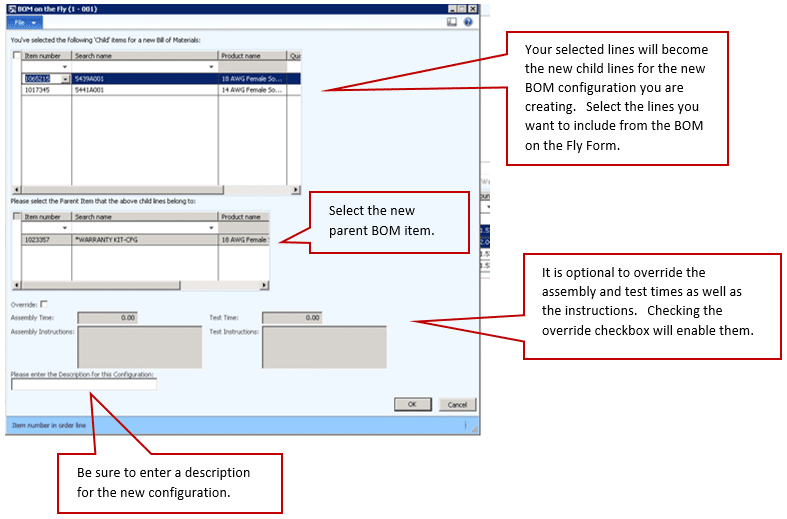BOM on the Fly: Part 2 For Dynamics AX
What does BOM on the Fly look like?
This feature has two parts on the sales order: The ‘Explode BOM’ button and the ‘Create BOM’ button.
1. First you key an item on a sales line. When the BOM you have keyed is configured for BOMs on the Fly the buttons will become enabled on save of the sales line.
2. Click the Explode BOM button. This will create a sales line for each of the BOM lines setup for that BOM/configuration combination.
3. Select the lines that you would like to create as a new BOM configuration. Click the create BOM button.
The BOM on the Fly form appears.
What does BOM on the Fly do?
When you click OK on the BOM on the Fly form, the following happens:
- If a product master isn’t available, it is created.
- If a released product isn’t available, it is created.
- Product Configuration is created.
- Product Variant is created and released.
- Product Variant Configuration is created.
- BOMVersion record is created.
- BOM record is created.
- BOMTable record is created.
- The new BOM is approved and activated.
- Routes are copied from the routes tied to the originating BOM.
- Route times/instructions are updated if overridden.
- New routes are approved and activated.
- The sales line is updated with the new configuration.
- The BOM cost is updated.
- All lines there were selected as child BOM lines are deleted as sales lines.
That’s it! You’ve now created a configuration of that Bill of Material all within the Sales Order Form.
Learn more in BOM On the Fly for Dynamics AX.
Under the terms of this license, you are authorized to share and redistribute the content across various mediums, subject to adherence to the specified conditions: you must provide proper attribution to Stoneridge as the original creator in a manner that does not imply their endorsement of your use, the material is to be utilized solely for non-commercial purposes, and alterations, modifications, or derivative works based on the original material are strictly prohibited.
Responsibility rests with the licensee to ensure that their use of the material does not violate any other rights.