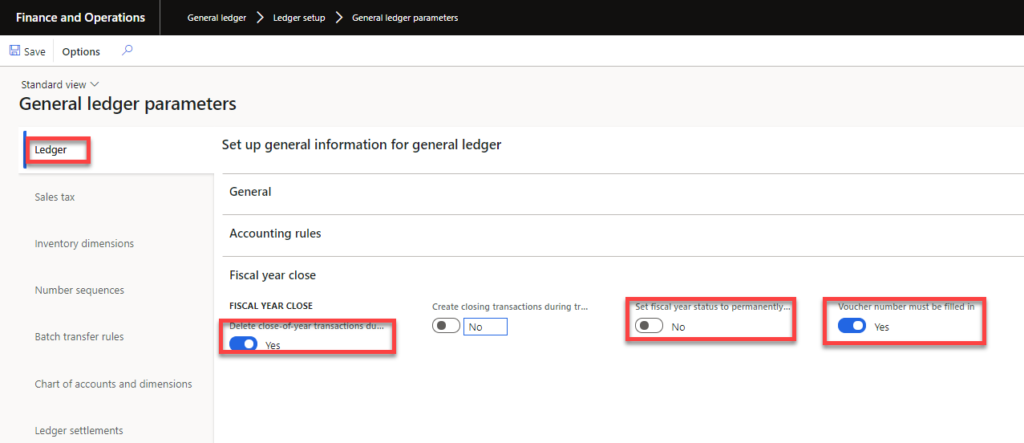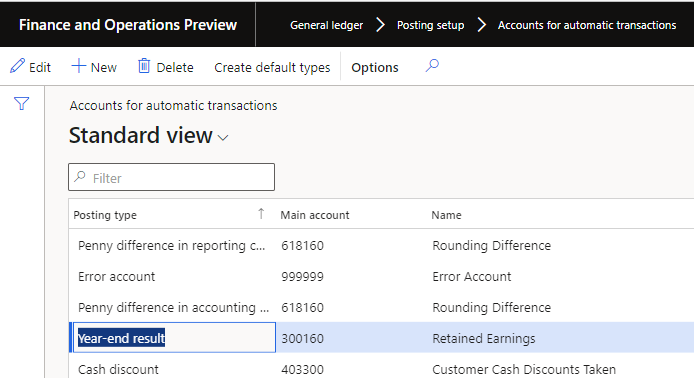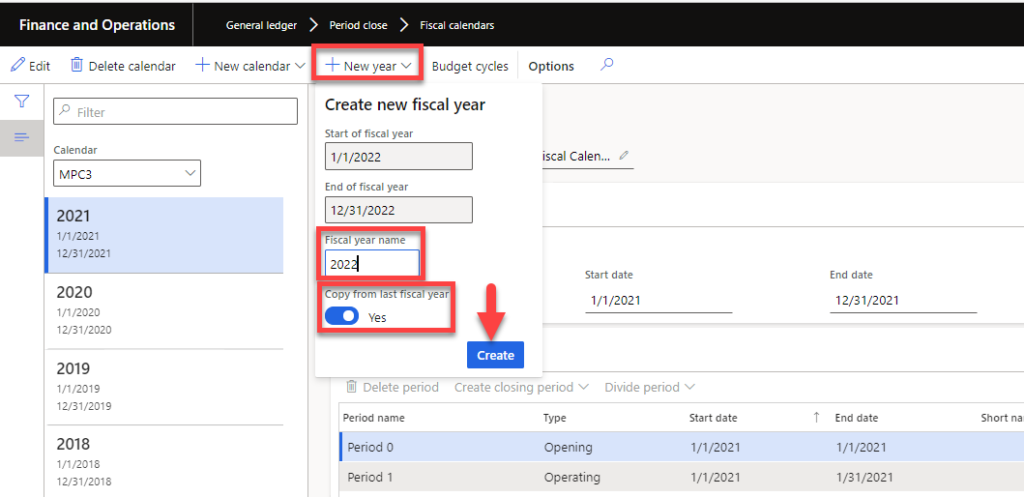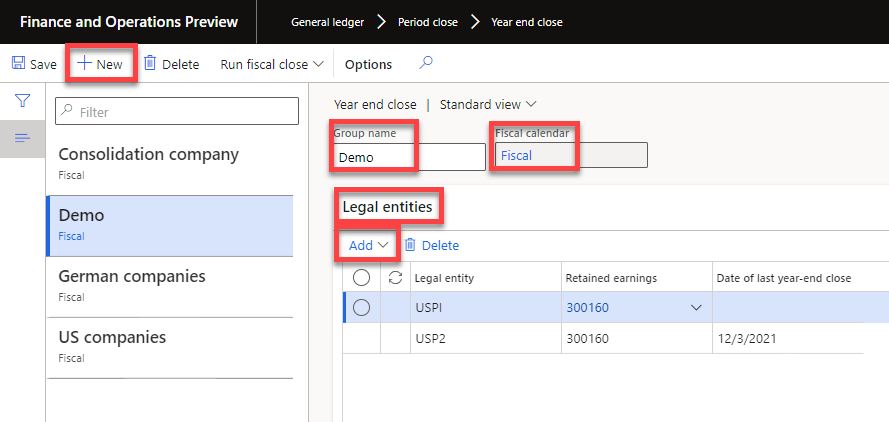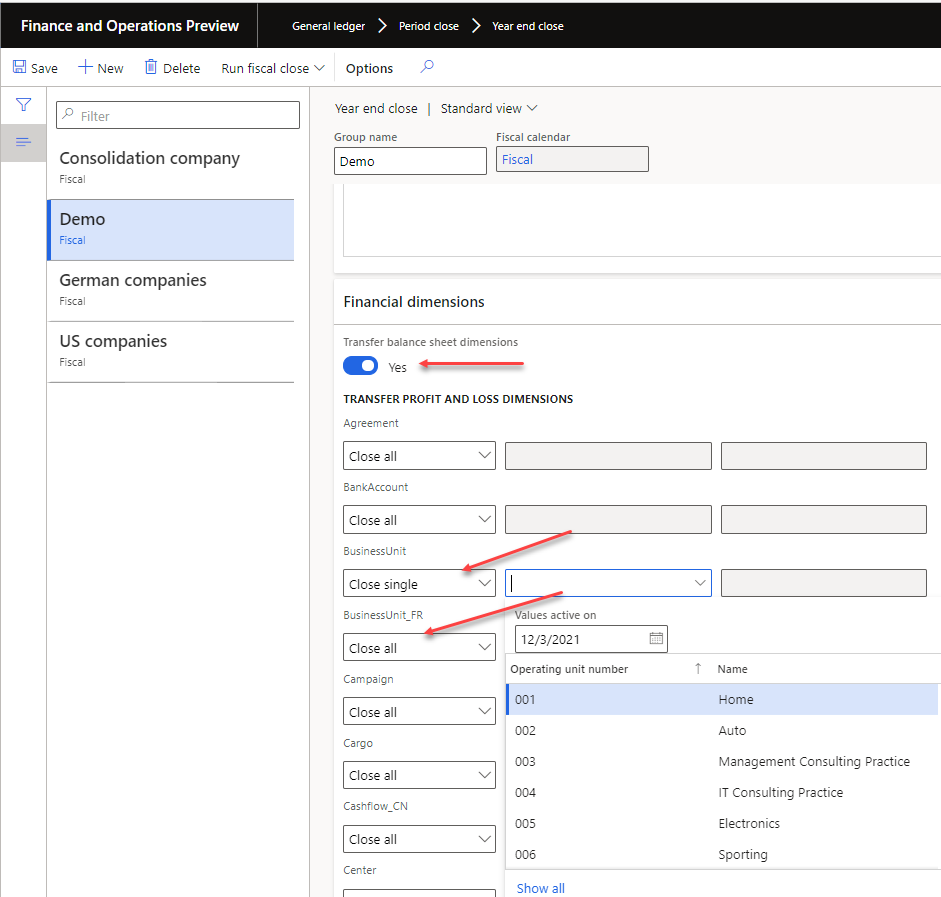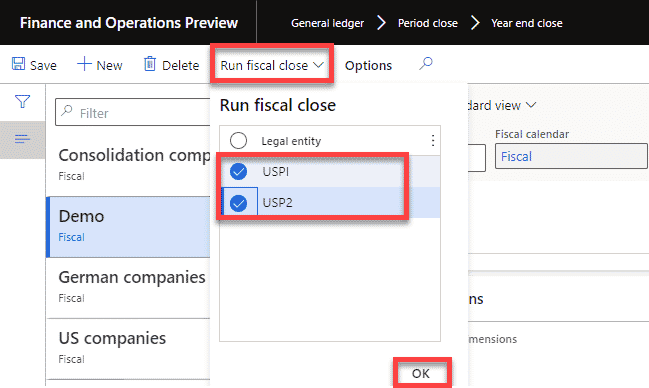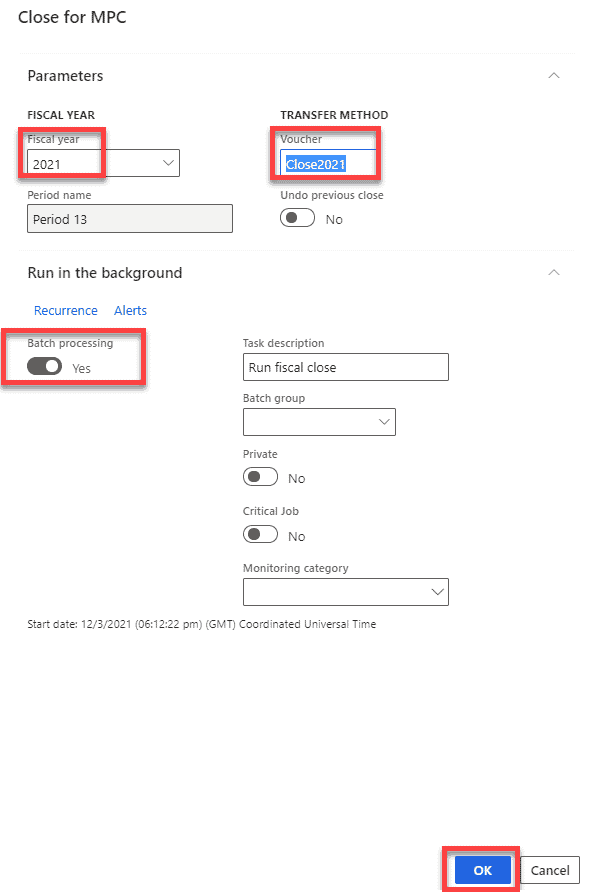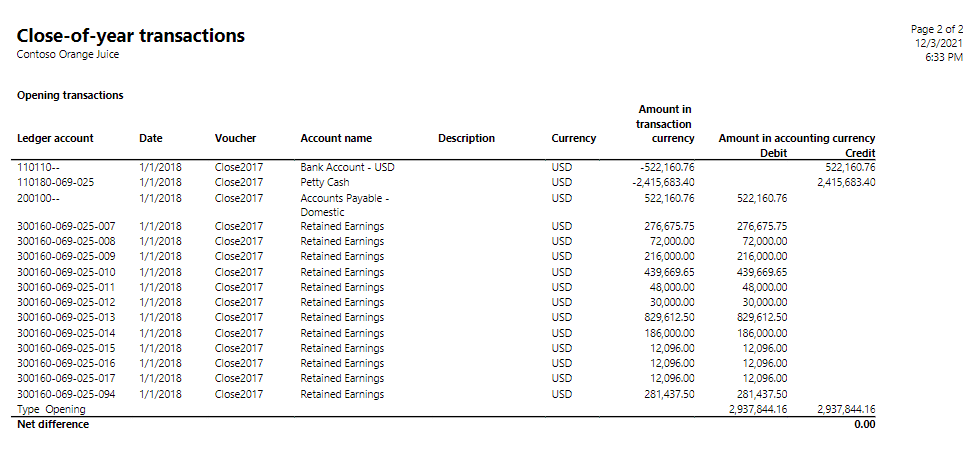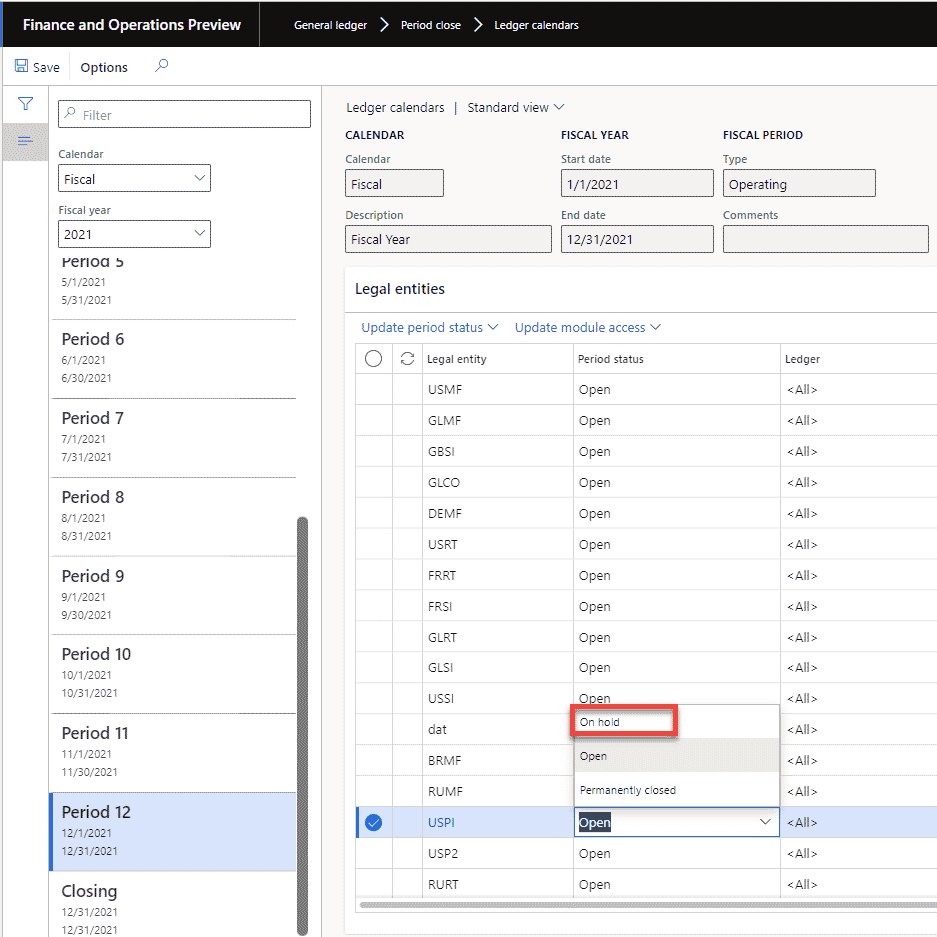Dynamics 365 Finance and Operations Fiscal Year-end Close without Multi-currency
Year-end close is a necessary process no matter what finance and accounting solution you are using. For Dynamics 365 Finance and Operations users we have outlined the steps for you.
Below are highlights for a year-end close in D365 Finance:
- All Sub-ledgers should be balanced with the General Ledger and in an “On Hold” status
- Review your Fiscal year close parameters
- Validate that you have a main account listed for your Year-end result automatic transaction. This should be your retained earnings account.
- Validate to make sure you have a fiscal calendar created for the new year
- Now we are ready to proceed to the Yearend close process and setup the parameters
- Run the Fiscal year end process
- Run or view the Close-of-year transactions report
- Once you have validated your final close for the year, change the status of period 12 to “On Hold”
- Run your Financial reports
Detail:
1. All Sub-ledgers should be balanced with the General Ledger and in an “On Hold” status
2. Review your Fiscal year close parameters
Navigate to General ledger> Ledger setup> General ledger parameters
There are three settings you want to pay attention to:
- Delete close-of-year transactions during transfer
- Set this to be Yes as it will delete the opening transactions if you decided to rerun the fiscal year close process
- Note that you can run the fiscal year close process as many times as needed.
- Set fiscal year status to permanently closed
- This should be set to Noas it would close all the periods in your prior fiscal year, which would prevent you from making any transactions in those periods again.
- Voucher number must be filled in
- It is considered best practice to set this to Yes so you can recognize the opening transactions in your trial balance and other GL reporting.
3. Validate that you have a main account listed for your Year-end result automatic transaction. This should be your retained earnings account.
Navigate to General ledger->Posting setup->Accounts for automatic transactions
4. Validate to make sure you have a fiscal calendar created for the new year (2022 in this case). If the new year is not there, then create one by clicking on New Year and populate the fields. See print screen below.
Navigate to General ledger->Period close->Fiscal calendars
- Note, when you create a new year, all the periods with have a status of “Open”. Put the periods on a “On Hold” status via the Ledger Calendars, as needed.
5. Now we are ready to proceed to the Yearend close process and setup the parameters
Navigate to General ledger->Period close->Year end close
- Click New -> Enter a Group Name -> Enter a Fiscal Calendar -> Click on Save
- Add Legal entities that you want to include in the Group
- There is a new feature where you can select multiple legal entities when running the fiscal year close process.
- Setup how you want the financial dimensions posted for Balance Sheet accounts and P&L Accounts
- Best practice is to have Transfer balance sheet dimensions = Yes
- Close Single – Retained earnings account closes to 1 number for that dimension
- Close All – Retained earnings account closes to every combination for that dimension
6. Run the Fiscal year end process
Click on Run fiscal close -> Check the Legal entities to be included in the closing -> Click OK
Enter the Fiscal year you are closing -> Enter a Voucher # -> Batch processing = Yes -> Click OK
7. Run or view the Close-of-year transactions report
Navigate to General Ledger->Inquiries and reports->Period end reports->Close-of-year transactions report
Example shown below.
8. Once you have validated your final close for the year, change the status of period 12 to “On Hold” for the Legal entities you ran the closing process for.
Navigate to General ledger->Period close->Ledger calendars
If you need help with year-end close or getting the most from your Dynamics 365 Finance solution, reach out to our team!
Under the terms of this license, you are authorized to share and redistribute the content across various mediums, subject to adherence to the specified conditions: you must provide proper attribution to Stoneridge as the original creator in a manner that does not imply their endorsement of your use, the material is to be utilized solely for non-commercial purposes, and alterations, modifications, or derivative works based on the original material are strictly prohibited.
Responsibility rests with the licensee to ensure that their use of the material does not violate any other rights.