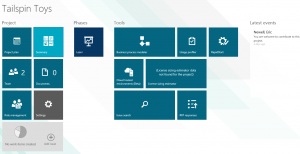Lifecycle Services: Dynamics AX 2012 R3 Demo Environments on Windows Azure
As I mentioned in my blog after Convergence, Microsoft is providing the capability to deploy Dynamics AX 2012 R3 on Windows Azure with a preconfigured environment to minimize the amount of time necessary to deploy the solution. The first step in that direction came to light last week with the unveiling of a new function within the Lifecycle Services portal which allows you to deploy a demo environment on Azure.
How to set up a Cloud Hosted Environment inside Lifecycle Services
There is a huge new feature inside the Microsoft Dynamics AX Lifecycle Services portal, available at https://lcs.dynamics.com. It's in beta, but you now have the ability to have Lifecycle Services deploy a fully-configured Dynamics AX 2012 R3 deployment hosted in the cloud. I'll walk you through the process to create this demo environment.
Pre-requisites
- Lifecycle Services access - Before you begin, you need to have access to CustomerSource or PartnerSource as a Microsoft Dynamics customer or partner. You will need to set up a project out in the Lifecycle Services portal. You can either set up the project yourself or be invited to a project that someone else set up.
- Windows Azure - this solution is deployed on Windows Azure, so you'll need to have an account set up with Windows Azure as billing will happen through the subscription (or subscriptions) you have established. You can learn more about how to get started with Windows Azure (and get signed up for a free trial) here: http://azure.microsoft.com/en-us/pricing/free-trial.
Deploying Your Instance
Once you have your Windows Azure subscription and your Lifecycle Services account, you need to connect them. To do this, log into Lifecycle Services and follow these steps:
- Navigate to a project you have started
- Click on "Cloud hosted environments (Beta)"
- On the right side of the screen, you'll need to fill in your Windows Azure subscription ID to get started
- To find your Windows Azure subscription ID, you need to go to the Windows Azure portal. You may have to scroll down on the left side (the scroll bar isn't evident, so you have to hover over it to see it) to the very bottom where you'll click on the Settings option.
- Copy the Subscription ID into the window on the LCS portal
- Next you'll get to a screen where you need to download a management certificate. Save this to your hard drive
- Go back into the Windows Azure portal and under Settings, there's a tab for Management Certificates. Upload that certificate to the Azure portal here
- Click Next and the connection to the Azure service will be validated
- Once that's completed, you can click on the + sign in the Cloud hosted environments window
- On the right side you'll be prompted to deploy a demo Microsoft Dynamics AX environment. Click Deploy
- You will have to click Accept to acknowledge that you will be billed for this environment
Once you've gone through these steps, sit back and move on to something else because it will take about 2.5 hours for the deployment process to complete.
What do you have?
When my deployment finished, I thought I was going to be able to launch the environment from the Lifecycle Services portal, but that's not the case. To launch it, you need to go to the Azure portal, under Virtual Machines and click on the Virtual Machine Instance and click "Connect" on the bottom of the screen.
Once you do that, you'll be prompted to download an RDP file (remote desktop) on your hard drive. You can then use that RDP file to launch your environment. You can log in with the information provided to you from the Lifecycle Services portal.
Once you log in to the environment, you'll see you have a fully functioning demo version of Microsoft Dynamics AX 2012 R3. You can use it immediately for customer demonstrations or training as you see fit.
What happens in Azure?
When you deploy the solution through Lifecycle Services - the following items get created in your Azure Portal:
- 1 Virtual Machine
- 2 Disks are created inside of that virtual machine
- 1 Cloud Services
- 1 Storage
- 1 Networks
- 3 DNS servers (primary AD and two secondary AD)
- 1 Active Directory
How much does this cost?
With Windows Azure hosting, you pay for the time your Virtual Machine is active. Therefore, you can spin up and environment and keep it turned off, and not have to pay for it to sit idle. At Convergence the product team suggested the cost of a demo environment was going to be $1.05 per hour, so ~$24 per day or $766 per month. That's if you run the solution non-stop. Your best bet is to turn it on when you need and turn it off when you're done.
To turn off your virtual machine instance, go back to the Azure portal, click on Virtual Machines and click "Shut Down" when you're on the Virtual Machine instance you'd like to stop. You can restart it from there the next time you need to use it.
Final Thoughts
This is a great innovation by Microsoft to allow partners and customers to get access to a working version of Dynamics AX 2012 R3 much more quickly than before. To process of spinning up the requisite servers and installing and configuring all of the software is very time consuming, and this process only requires a handful of clicks.
Best of luck with the new capability and let us know if you have any questions.
Under the terms of this license, you are authorized to share and redistribute the content across various mediums, subject to adherence to the specified conditions: you must provide proper attribution to Stoneridge as the original creator in a manner that does not imply their endorsement of your use, the material is to be utilized solely for non-commercial purposes, and alterations, modifications, or derivative works based on the original material are strictly prohibited.
Responsibility rests with the licensee to ensure that their use of the material does not violate any other rights.