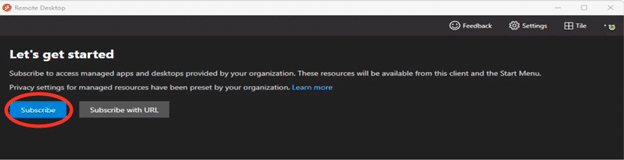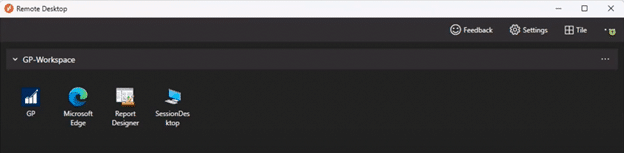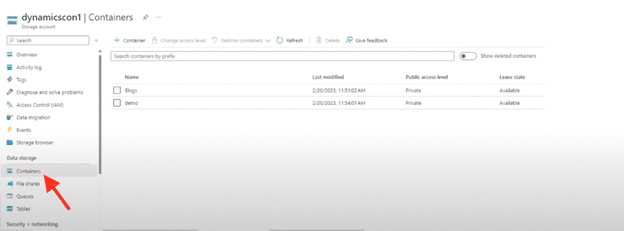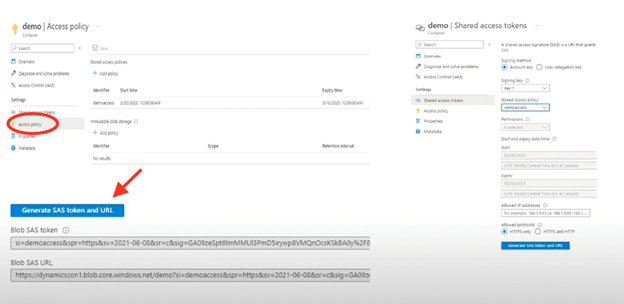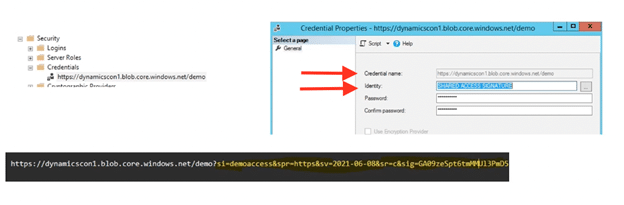From On-Prem to the Cloud: An Inside Look at Successfully Transitioning Dynamics GP to Azure
Are you considering a transition from on-premise Dynamics GP to Microsoft Azure? We’ve got you covered. Whether you want to break free from maintaining on-premise servers or are waiting for a compelling reason to make the leap to the cloud, we want to provide you with the insights to make an informed decision for your organization.
In this blog, we will explore your Dynamics GP landscape today and delve into some of the potential benefits of migrating specific Dynamics GP workloads, or even all, to Azure. We will take a look at different environment configurations, address the costs associated with maintaining on-premises servers, further outline the most compelling reasons for transitioning to Azure, and offer a glimpse into the migration process. Let’s get started.
Your Dynamics GP Landscape
Many of you may be running Dynamics GP on an on-premise server or have a hosting provider. It is also possible that you have Azure, but it is not quite configured correctly for your environment. In these environments, you would typically have a domain controller server, a server for hosting Dynamics GP, a Remote Desktop Server (RDS) and maybe even a web server. If this is your current landscape, let’s dive in a bit deeper. A transition to Azure may be especially appealing to you and an ideal cloud-based solution, with the increased benefits of reliability, scalability, cost-effectiveness, and security.
Costs of an On-Premise Server Solution
In your current situation of managing on-premise servers and contemplating a transition to Azure, it is important to know the various costs associated your on-premise solution, including:
- Physical cost for servers.
- Licensing costs for OS and applications.
- Operating expenses for IT support and patching.
- Physical security requirements for server storage.
- Time and expenses for server setup and maintenance.
- Additional hardware needs like switches and Uninterruptible Power Supply (UPS).
- Depreciation of servers over time.
- Consideration of server lifespan and OS support.
- Ongoing server upgrades and OS updates.
Benefits of Migrating Dynamics GP to Microsoft Azure
The decision to shift from traditional on-premise servers to Azure is we understand needs to be backed by compelling advantages to your organization. Here are a few of the most notable benefits that Azure brings to the table, underscoring why businesses are increasingly making the leap to this cloud platform:
- High Uptime Guarantee: Microsoft guarantees 99.95% uptime, ensuring your services are available when you need them.
- Resilience to Local Power Outages: Being on Azure means you're not vulnerable to local power outages, as your servers are hosted in the cloud with built-in redundancy.
- Enhanced Security: Azure offers robust physical security, safeguarding your data and infrastructure against physical threats.
- Efficient Updates and Patches: Azure streamlines and automates the process of updating and patching your servers, reducing downtime and the need for manual intervention by IT personnel.
- Flexible & Scalability: You can easily scale your resources up or down in Azure to accommodate changing needs, whether it's increasing data storage, handling more users (including remote workers), or adapting to seasonal demands.
- Cost-Effective: Azure's pay-for-consumption pricing model means you only pay for what you use, making it a cost-effective solution.
- Long-Term Support: Microsoft's commitment to supporting Dynamics GP until 2028 and beyond provides assurance for the future.
- Regular Updates: Azure follows a modern lifecycle policy, delivering yearly updates on a predictable schedule, ensuring your systems are always up-to-date.
- Modern Technology: Azure enables platform modernization, keeping your systems current with the latest Microsoft technologies within the Azure environment, reducing the reliance on outdated servers and operating systems.
- Enhanced Security with Identity Management: Azure integrates Azure Active Directory (Azure AD) to provide a more secure and efficient identity management model.
What Transitioning from Dynamics GP to Azure Looks Like:
Depending on your specific organizational needs, transitioning to Azure most commonly is completed through one of two scenarios outlined below:
1. Hybrid Approach
This blended scenario provides a balance between leveraging Azure's benefits and maintaining certain on-premises functionalities. Here are some of things to consider and steps involved in this scenario:
- Keep On-Premises Domain Controller: In this hybrid approach, you retain your on-premises domain controller.
- What Migrates to Azure: In this scenario, in order to take advantage of the cloud-based benefits, you typically move your SQL Server, hosting services, and Dynamics GP access to Azure.
- Set Up a Virtual Gateway: You may need to establish a virtual gateway to connect your local network with Azure's network. This will create a network bridge.
- Maintain On-Premises Domain User Authentication: While moving to Azure, you will need to continue to use on-premises domain user accounts for authentication when using SQL Server Reporting Services (SSRS) or Management Reporter, for example. This allows a seamless transition for users.
- Configure Secondary Domain Controller in Azure: As a best practice, you would set up a secondary domain controller as a virtual machine (VM) in Azure. This serves as a backup in case of issues with the on-premises domain controller.
2. Total Azure Migration Approach
In this scenario, all facets of your organization's infrastructure and workloads are moved entirely to Azure. This comprehensive approach ensures a seamless transition and leverages Azure's full range of benefits. Here are a few changes to how you access your information that you could expect with this approach:
- Log-in through Microsoft 365 (M365): You would log into your workstation using your M365 accounts, providing a consistent and user-friendly experience.
- Azure Active Directory Domain Services: You would facilitate domain requirements for applications like Management Reporter and SSRS using Azure's Active Directory services.
- Virtual Machines for SQL: You would host and manage the SQL server in the cloud environment, allowing you to access and utilize SQL Server’s capabilities remotely.
- Use Azure Virtual Desktop Services: You would use the virtual desktop services to access Dynamics GP and other applications.
Notable components of Azure:
Azure offers a myriad of notable components, each serving distinct functions to empower businesses with scalability, flexibility, and advanced services. Below we outlined a few of those to highlight the advantages the cloud-based platform offers:
- Virtual Machines (VM’s):
Azure is made up of a variety of features, and one fundamental element is Virtual Machines (VMs). These VMs are essentially cloud-based servers, each with varying configurations of RAM and CPU. Azure users have the flexibility to adjust these configurations, scaling up or down as their needs change, ensuring cost-efficiency. Importantly, you only pay for the compute hours when the VM is active, offering cost savings. VMs can be readily scaled to meet the requirements of applications like Dynamics GP or SQL Server, making them a crucial aspect of Azure's infrastructure. - Azure Storage:
Azure Storage is a cost-effective robust cloud-based storage solution, offering enhanced capabilities beyond a traditional hard drive. It serves as storage for virtual machines, providing durability, security, scalability, and management. Different Azure Storage services, like blobs, files, and disks, cater to your various needs. It also includes flexible tier options, including hot, cold, and archive storage, letting you optimize costs based on your data access frequency. - Azure Virtual Desktop:
Azure Virtual Desktop is a versatile service designed for accessing a variety of applications, including Dynamics GP, management reporter, and SRSS. It provides the flexibility of a full desktop or remote app access, running on Windows 10 or 11, with multi-session capability for cost-efficiency. With VM sizing, scaling policies, and load balancing, it ensures a seamless user experience. The service supports image, app, and profile management, tailoring access for different users. Azure Virtual Desktop boasts remote app streaming, delivering high-performance access from any device, even ensuring low latency. - Azure Domain Services:
Azure Domain (AD) Services serves as the Azure-based counterpart to a traditional domain controller, providing domain join, group policy, and authentication capabilities. Operating as a cloud-based service, it eliminates the need for deploying, managing, or patching domain controllers in the cloud. This service seamlessly integrates with your existing AD tenant and offers high availability with multiple domain controllers, relieving you of the management burden. In scenarios like the total Azure migration mentioned earlier, Azure Domain Services becomes essential for authentication management across various components such as Management Reporter, SRSS, and more. - Azure VM Backup & Azure Backup Center:
Azure offers additional components such as Azure VM backups and Azure Backup Center for comprehensive data protection. With these, you can efficiently back up your VMs and storage disks. You have the flexibility to create a vault to store backups, configure retention policies, manage redundancy, and control costs. Azure's versatility allows you to opt for cost-effective storage options, like the archive tier, which is significantly budget-friendly at just .0036 cents per gigabyte. Azure Backup Center streamlines and simplifies the management of your backup processes, ensuring the security and availability of your data.
Other Azure Tips & Tricks:
Here are four valuable tips and tricks to consider when planning your transition to Azure that can save you time and optimize your time:
- Leverage Reserved Instances: If you plan to keep your virtual machines running most of the time, consider opting for one- or three-year reserved instances. This approach can lead to savings of up to a 72 percent discount on VM costs. Reserved instances provide cost predictability and substantial cost reductions compared to pay-as-you-go pricing.
- Start with Pay-as-You-Go: Begin with a pay-as-you-go plan for the first few months. This allows you to assess whether your resources are allocated correctly and whether everything is running as expected. Once you've fine-tuned your setup and are confident in your requirements, you can then consider locking into specific reserved instances.
- Optimize Printing: Printing from Azure to a local printer located near your workstation can be slower due to the cloud-based setup. To enhance printing speed, set up a virtual gateway that places the printer and Azure virtual machines on the same network. This ensures quick and efficient printing processes.
- Evaluate Additional Applications: Review other applications that are currently running on your on-premises SQL box or Dynamics GP environments. Some of these applications might be suitable for migration to Azure's remote desktop services, allowing them to function as accessible apps within Azure. Consider the feasibility of moving applications such as OneDrive and others to optimize your Azure environment.
By following these tips and tricks, you can make your Azure migration smoother, more cost-effective, and better suited to your specific needs.
A Glimpse Inside Microsoft Azure:
We wanted to offer a glimpse into the Azure experience and help you visualize what to expect as you transition to this platform - specifically access and storage setup. Take a look:
Access:
Within Azure, it is easy to access your remote desktop workspace and applications. We wanted to share a few screenshots of what to expect:
- Launch the Remote Desktop application.
- Click the "Subscribe" button.
- Log in with your M365 account.
- Access your remote desktop workspace, where you'll find apps like Dynamics GP, Edge browser, and Management Reporter.
- Choose between the full desktop or individual app options.
- When launching Dynamics GP, it appears as an icon in your taskbar in Azure, making it a seamless experience for the end user.
Storage:
To utilize Azure Backup, you need to set up a storage account in Azure, create a container within that account, and then add a storage blob within the container. Here is a peek of what that would like:
- Create a storage account in Azure.
- Create a container.
- Within that container, set up access policies and shared access tokens. You can do this by selecting “Access Policy” and then clicking “Generate SAS token and URL” and it will give you your Blob Shared Access Signature (SAS) Token and Blob SAS URL.
- Within SQL Management Studio you then will go in and create a new credential to the Azure Storage account. Then you will put the storage account and container in the credential name on the on-premise server. Note: The identity should be SHARED ACCESS SIGNATURE.
FAQs
- How can I estimate the cost of migrating to Azure?
You can use the Azure calculator online to get an idea of potential costs. Our team at Stoneridge Software can also assist in pricing out your migration. - Why is a domain required for Dynamics GP in Azure?
A domain is necessary for applications like Management Reporter and SRSS, which require active directory authentication. - Are there different types of VM’s?
Yes, there are various VM configurations with different CPUs, cores, RAM, and storage options, each affecting scalability and costs. - Can I use Azure SQL with Dynamics GP in Azure?
Azure SQL is not currently compatible with Dynamics GP, so you'll need to install SQL on a VM for Dynamics GP. - Will third-party integrations like Scribe or Smart Connect be affected by moving to Azure?
No, these integrations are separate workloads that can be moved to Azure VMs. - Is emailing from Dynamics GP affected in Azure?
No, you can set up email functionality using modern authentication in M365 within Azure. - What are some security recommendations for virtual machines in Azure?
Consider using the Azure Update Management solution, regular backups, antivirus, Azure Monitor for performance monitoring, and network access restrictions for added security.
Next Steps to Migrate Dynamics GP to Azure:
If you are ready to take to begin migrating Dynamics GP to Azure, there are a few things you can do to get started:
- Reach out and work with a Dynamics GP Partner, such as Stoneridge Software, to begin the process. You will most likely be asked to fill out a questionnaire and take inventory of your existing environment including:
● Current service specs
● Number of companies
● Disk space consumed by databases
● Number of users
● Workloads
● Modules and functionality you are using in Dynamics GP
● Integrations and other applications you are running on the servers - Talk with your Dynamics GP Partner and work with them to transition your on-premise SQL backups to Azure. So even if you have on-premise SQL today, you can set the backups to go to a cloud-based, offsite Azure storage account.
- Consider setting up a proper maintenance plan.
- Look at setting up automatic backups to Azure Storage - whether a full, log or differential backups.
For more information about migrating from Dynamics GP to Azure please click the link below to view a video created by Stoneridge Software Solution Architect, Paul Johnson.
Stoneridge Software is here to support you. We provide a range of services, including upgrades and migrations, support, licensing assistance, implementation in your transition to Azure. Please reach out to us to talk about the best process for your organization. We are happy to help!
Under the terms of this license, you are authorized to share and redistribute the content across various mediums, subject to adherence to the specified conditions: you must provide proper attribution to Stoneridge as the original creator in a manner that does not imply their endorsement of your use, the material is to be utilized solely for non-commercial purposes, and alterations, modifications, or derivative works based on the original material are strictly prohibited.
Responsibility rests with the licensee to ensure that their use of the material does not violate any other rights.