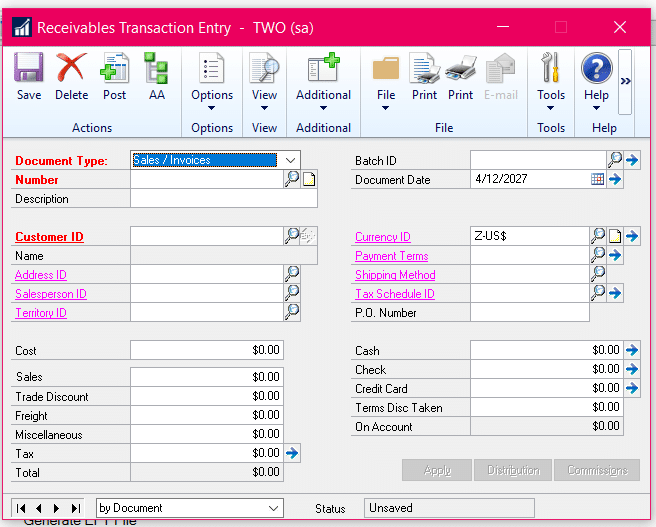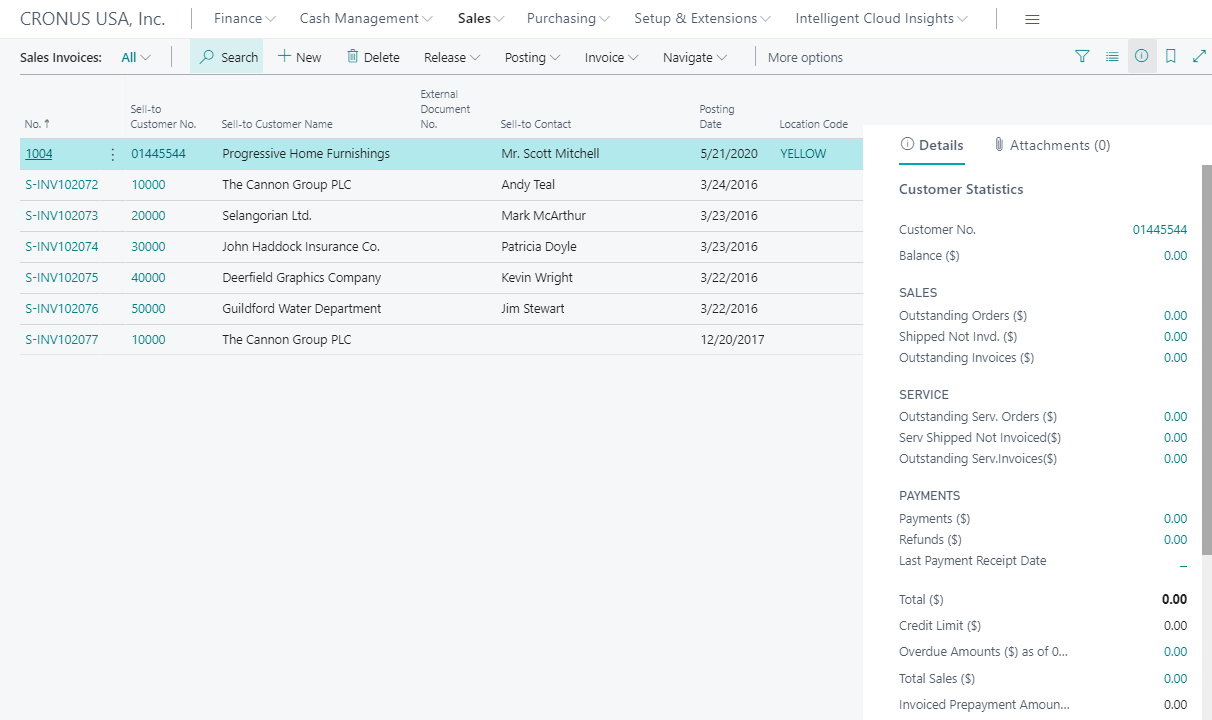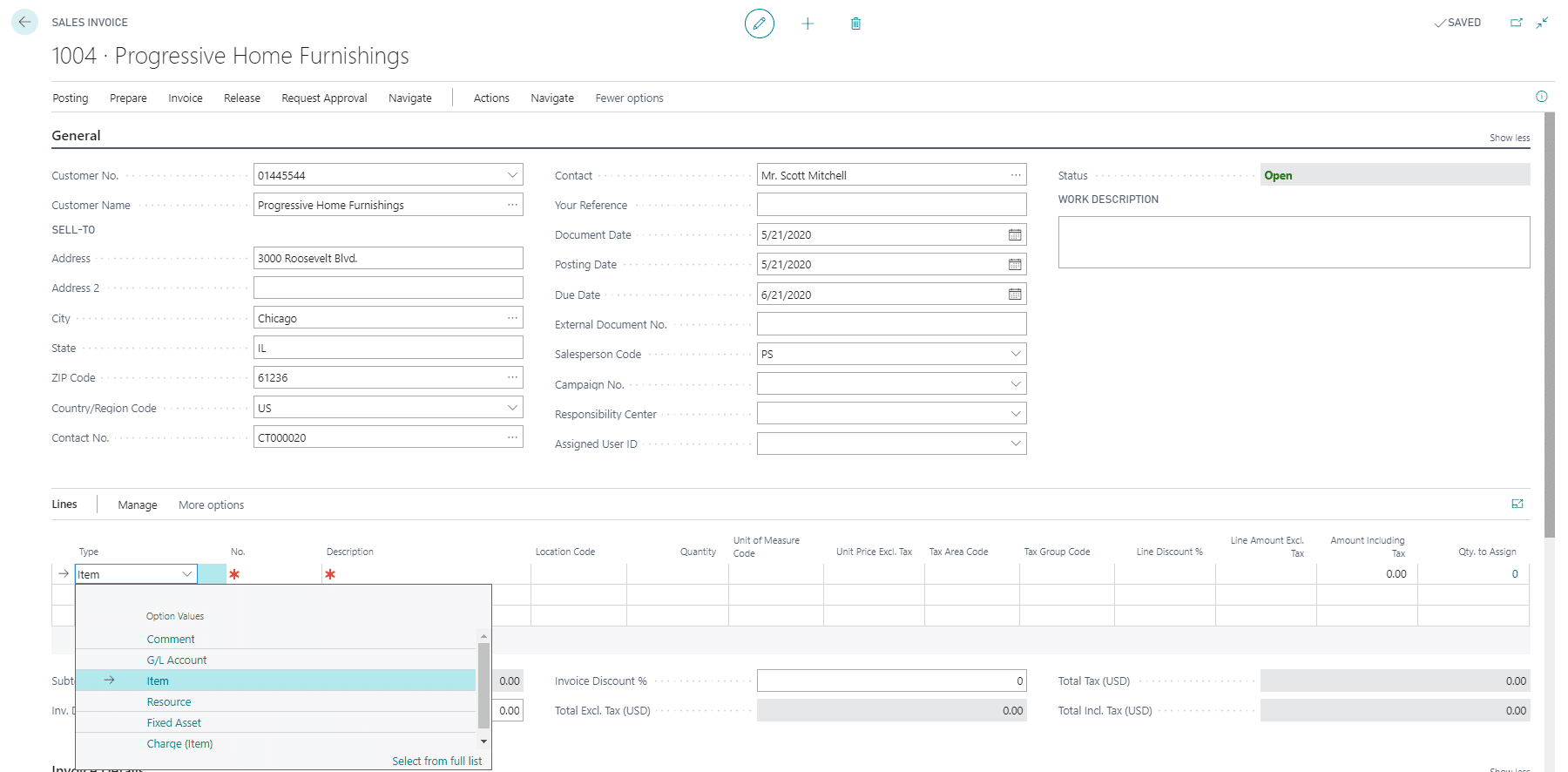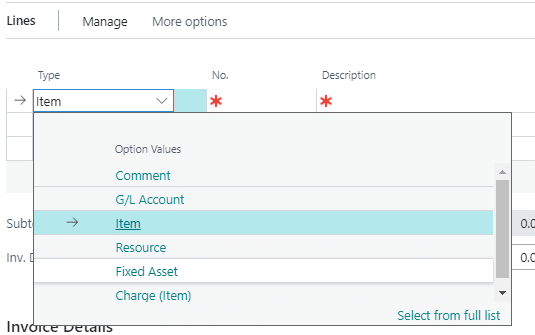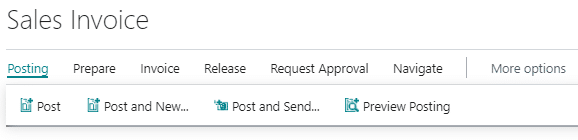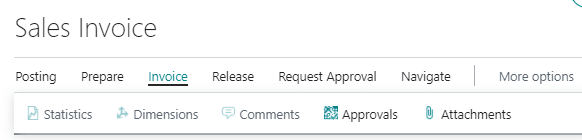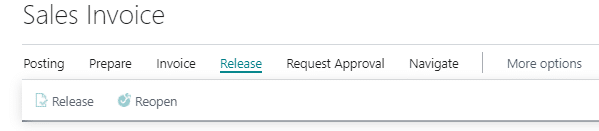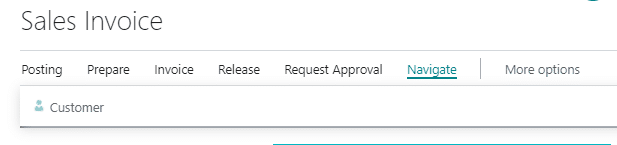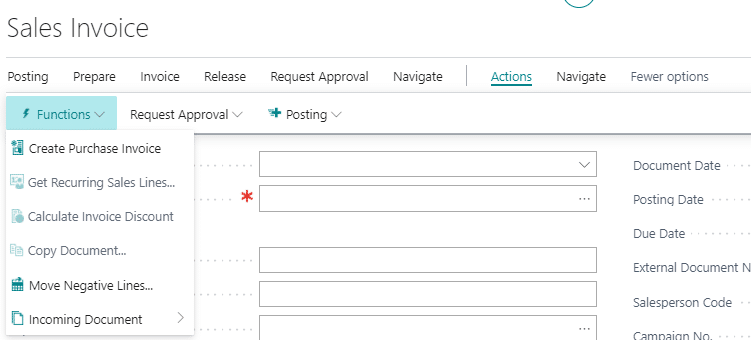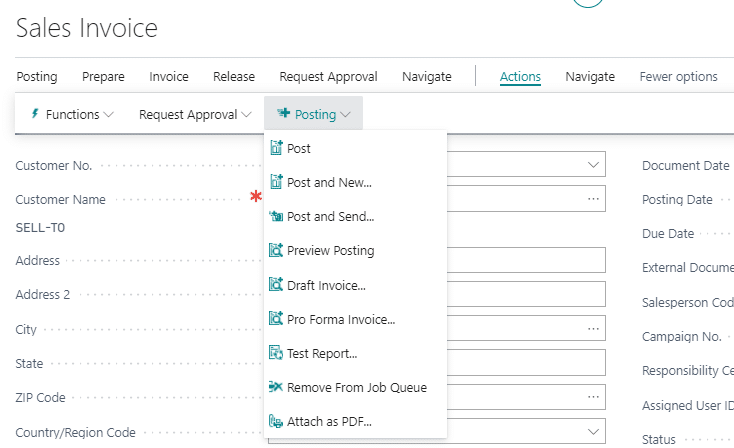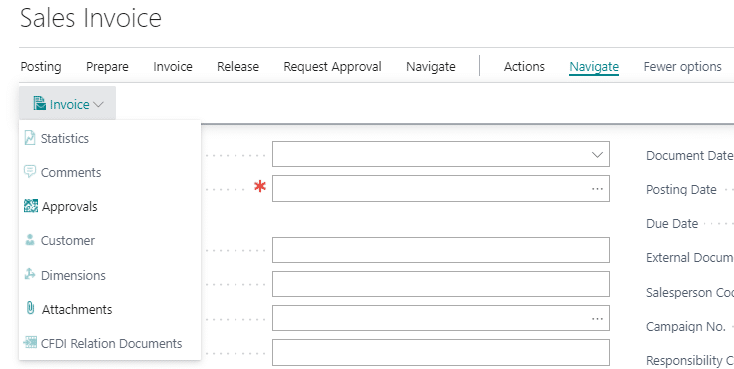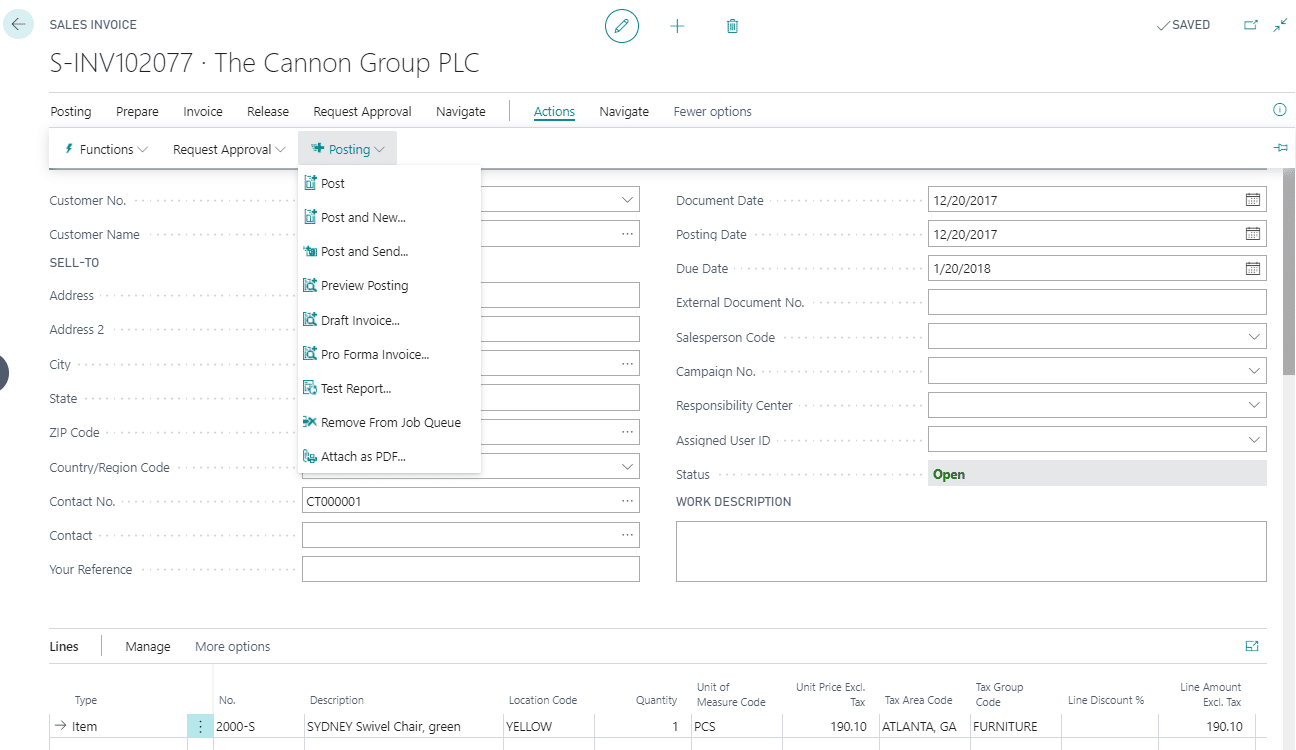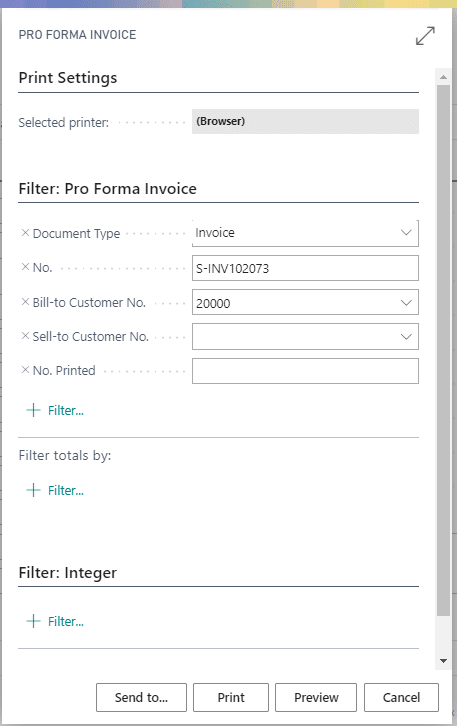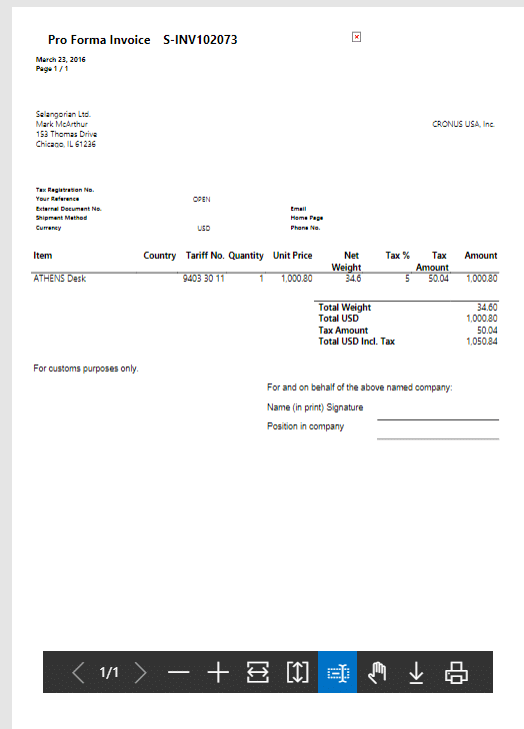GP to BC: Getting familiar with Dynamics Business Central – Receivables Transactions
This blog series has been created to assist Dynamics GP end-users in getting familiar with Dynamics Business Central.
Below is the Receivables Transaction Entry window in Dynamics GP.
In Dynamics Business Central, Receivables Transactions and Sales Order Invoices are both entered in Sales Invoices.
The list page for Sales Invoices is shown below. The list page for Sales Invoices shows the invoices that have not been posted. By selecting the Assigned User ID to the transaction, users will be able to filter on their transactions, run a preview report, and post. This process is like the batch process in Dynamics GP.
Users can either open an existing sales invoice transaction or click on +New to enter a new sales invoice.
The Sales Invoice entry page is shown below. Users can enter the header information at the top of the page – things like the customer, posting and document dates, salesperson, and assigned user.
On the Line section of the transaction, users can select from the available Line Types.
Users define the transactions by the Line Types, shown below. When the transaction is going directly to a G/L Account, this is like the Receivables Transaction in Dynamics GP. When the transaction includes Inventory Items (Item), then the transaction is like a Sales Invoice.
Once the Line Type is selected, users will complete the rest of the information on the line.
The top ribbon on the Sales Invoice contains several selections.
The Posting option is used to Preview and Post the transaction. Post and New will post the current transaction and open a new sales invoice to continue entering. Post and Send will post and email the current transaction.
The Invoice option on the ribbon allows users to see the behind the scenes information about the transaction. The dimensions that have been assigned based on the customer, approvals, and how attachments can be entered to stay with the transaction.
The Release option releases the Invoice so that it can move along in the sales process. If changes need to be made to the transaction prior to posting, the transaction will need to be reopened – also found under the Release option.
The first Navigate option brings up the customer-related information for the transaction.
Clicking on More options opens the Actions and second Navigate. From the Actions option, users can choose Function and create a Purchase Invoice from the Sales Invoice, request approvals, and go to Posting options.
The Posting selection under Actions provides the options to print a Draft or Pro Forma Invoice.
The second Navigate button provides another way to access Customers, Dimensions, and Approvals and more.
To print the Sales Invoice, users can navigate to Actions > Posting > Pro Forma Invoice.
This will open the Pro Forma Invoice print selections with the restrictions applied for the current invoice.
Users can email, send to Microsoft Word, Microsoft Excel, print, or preview the invoice. The out of the box Pro Forma Invoice is shown below. Documents can be edited using RDLC, or Word Templates, or they can be a custom design.
Once the Sales Invoice has been posted, it moves to the Posted Sales Invoice page. From the Sales option, choose Posted Sales Invoice or search for “posted sales invoice”.
For more information on Sales Invoices, visit this Microsoft Docs page:
https://docs.microsoft.com/en-us/dynamics365/business-central/sales-how-invoice-sales
Under the terms of this license, you are authorized to share and redistribute the content across various mediums, subject to adherence to the specified conditions: you must provide proper attribution to Stoneridge as the original creator in a manner that does not imply their endorsement of your use, the material is to be utilized solely for non-commercial purposes, and alterations, modifications, or derivative works based on the original material are strictly prohibited.
Responsibility rests with the licensee to ensure that their use of the material does not violate any other rights.