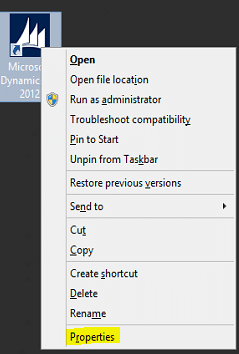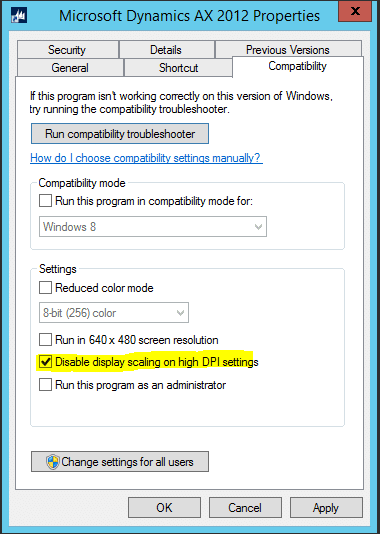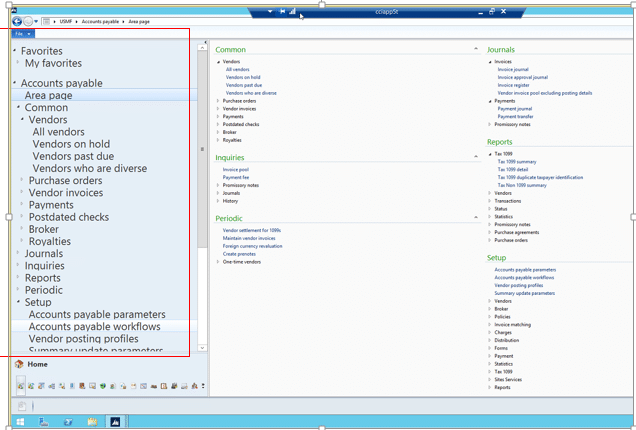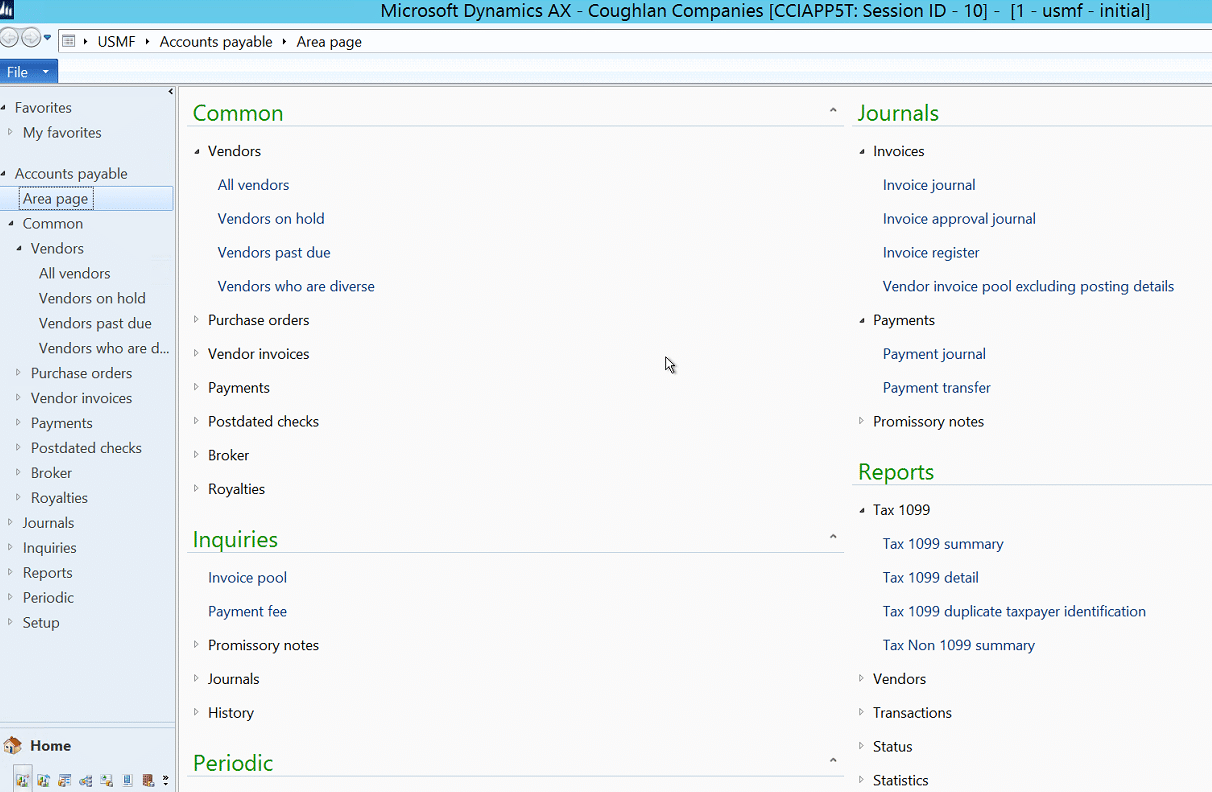How to Fix Font Size and Spacing in Dynamics AX 2012
Have you ever launched an instance of Dynamics AX either in a native client or through an RDP and the navigation menu or other areas of the application have huge fonts or way too much spacing? Well, I have!
On earlier versions of AX you could go to Tools > Options and adjust the font sizes but on AX 2012 we don’t have this luxury due to a fundamental change where areas of the AX interface use your windows settings rather than X++ settings.
I was talking to one of our Developers and he says: “Do you know what you can do to fix that?” and I said “Nope, I have no clue”.
Long story short, you can make a simple change that will help you resolve this issue. Follow these steps:
1. Right-click on the icon you use to launch AX and select Properties.
2. Select the Compatibility tab.
3. Mark the option called: Disable display scaling on high DPI Settings.
4. Launch AX using the Icon that you just changed the settings for.
Here are before and after screenshots.
BEFORE: Before the property change, you can see below the navigation pane has huge font and the area page has very small fonts.
AFTER: You can see that the things normalized. The navigation menu is much smaller and the area page increased in size.
Under the terms of this license, you are authorized to share and redistribute the content across various mediums, subject to adherence to the specified conditions: you must provide proper attribution to Stoneridge as the original creator in a manner that does not imply their endorsement of your use, the material is to be utilized solely for non-commercial purposes, and alterations, modifications, or derivative works based on the original material are strictly prohibited.
Responsibility rests with the licensee to ensure that their use of the material does not violate any other rights.