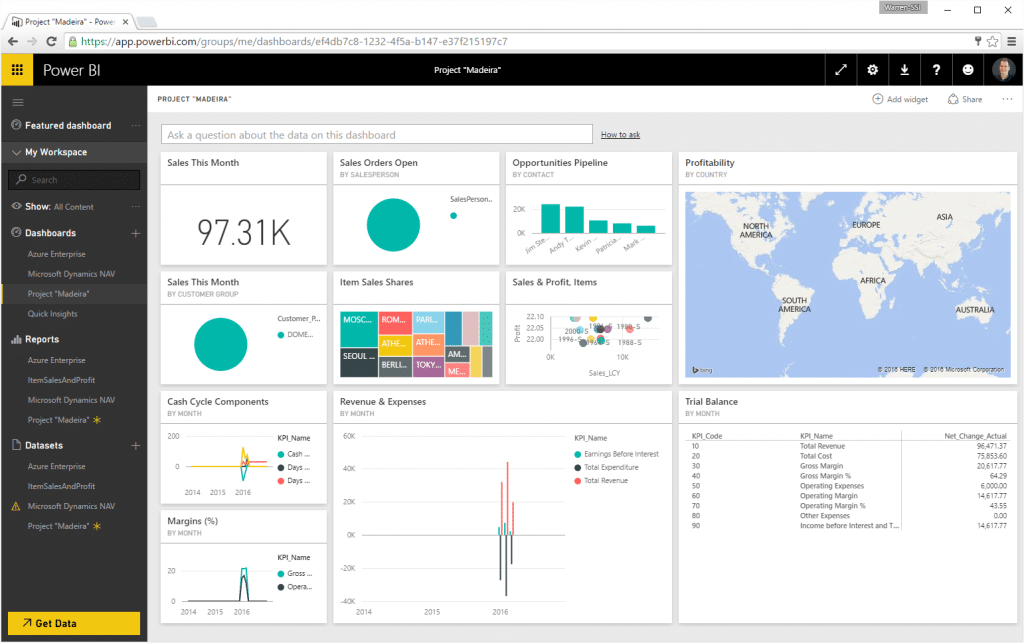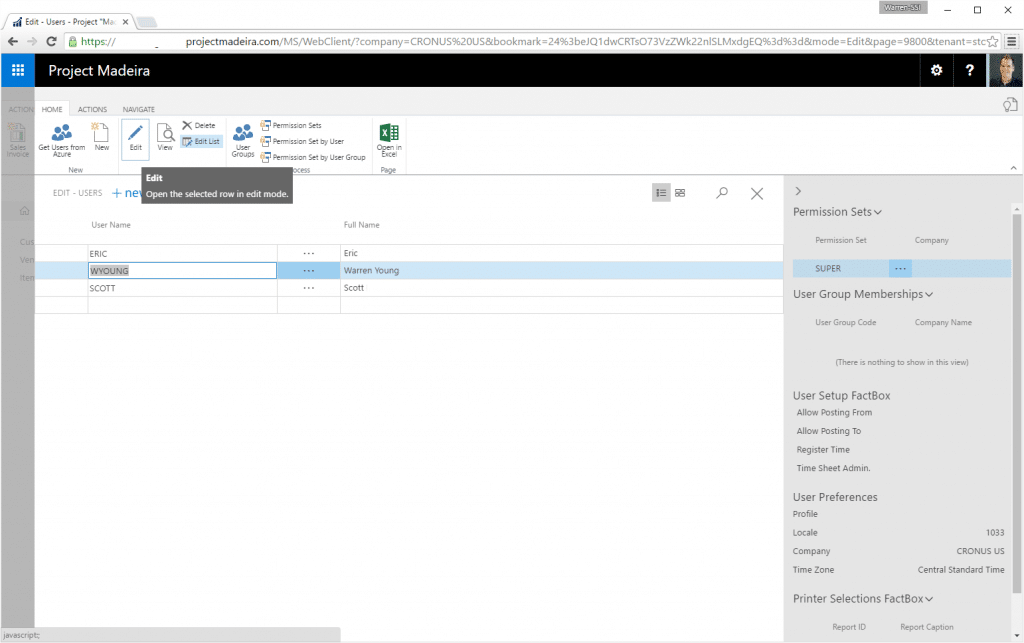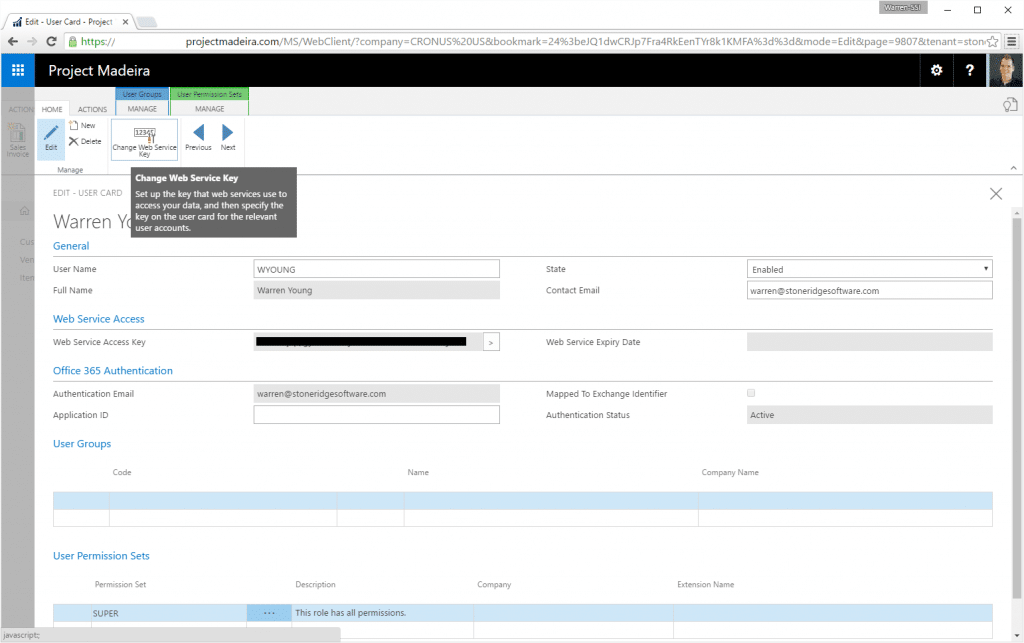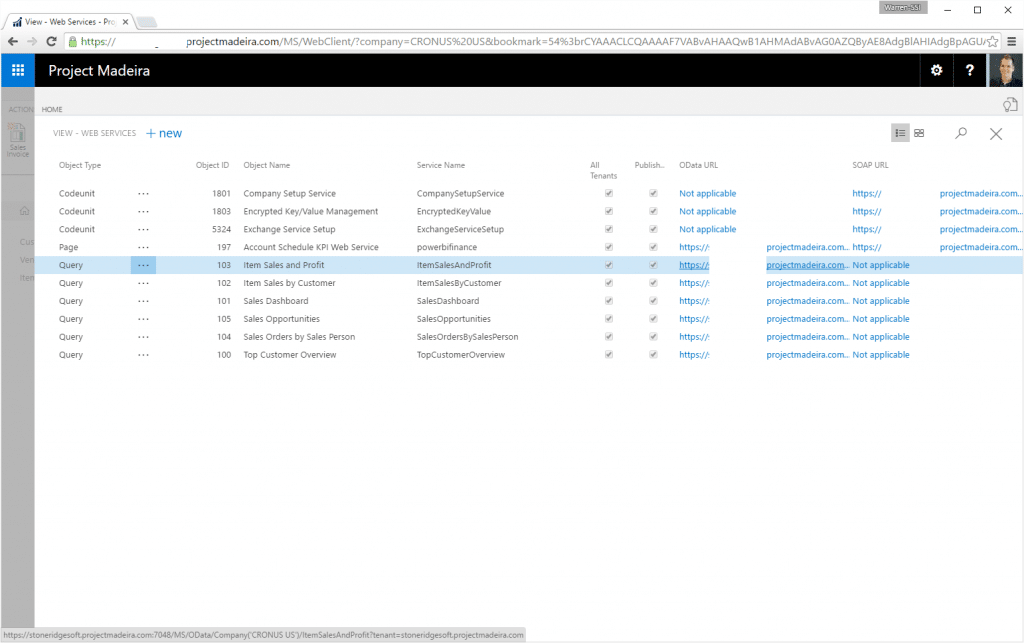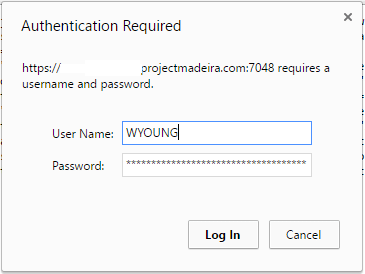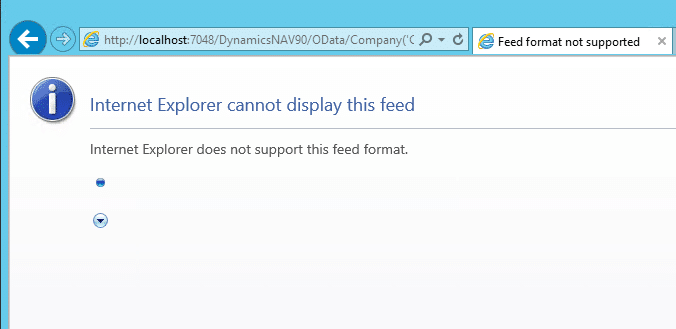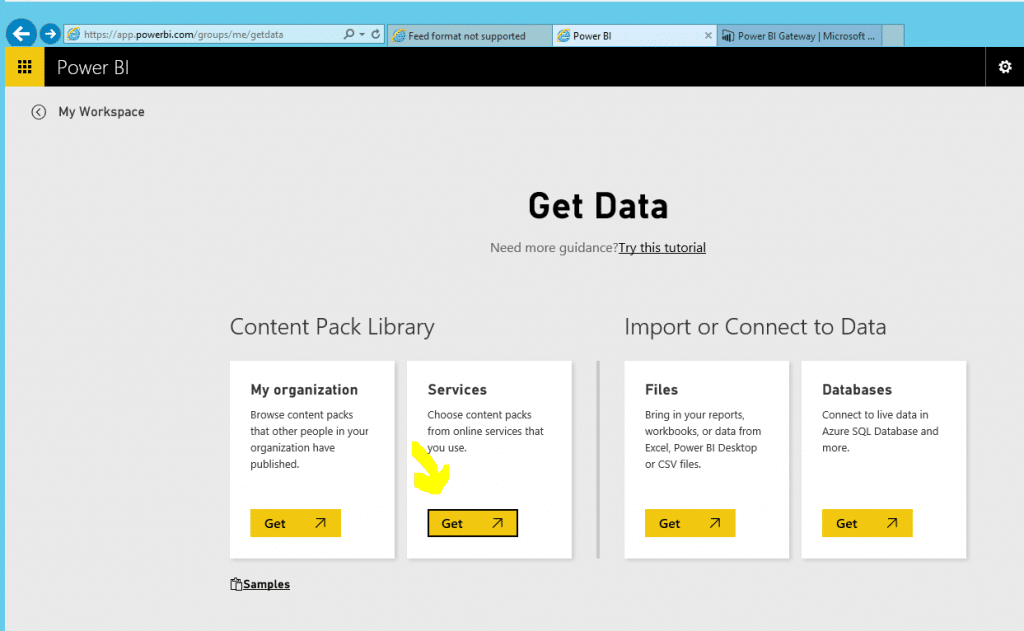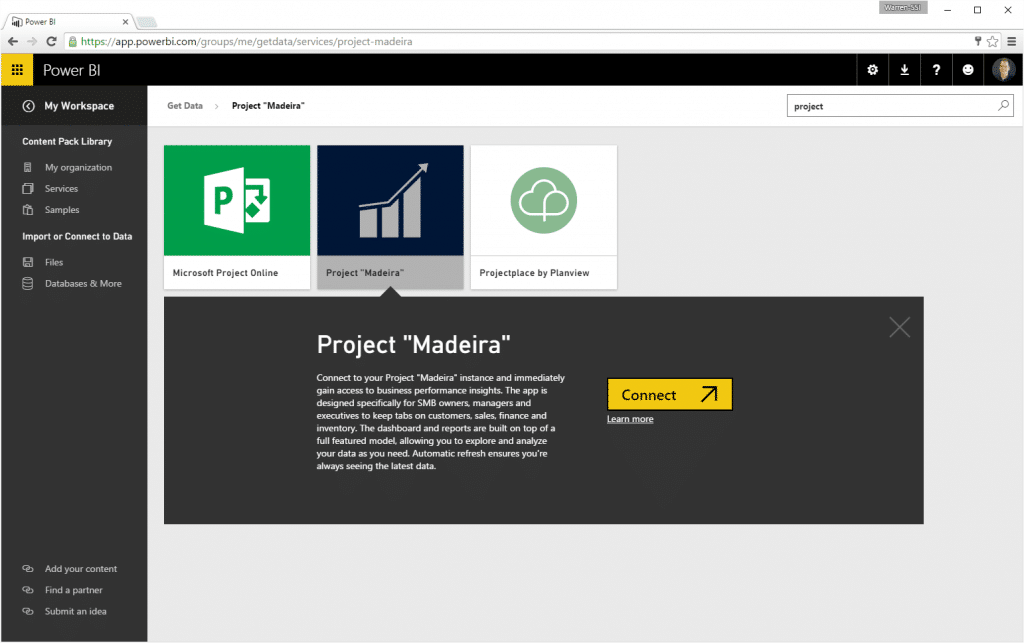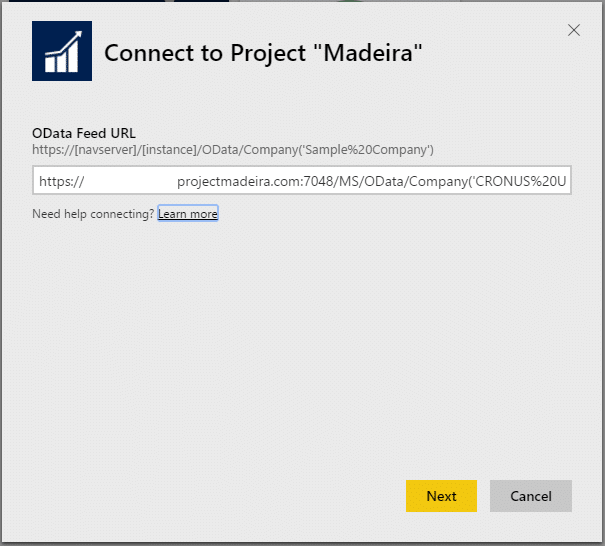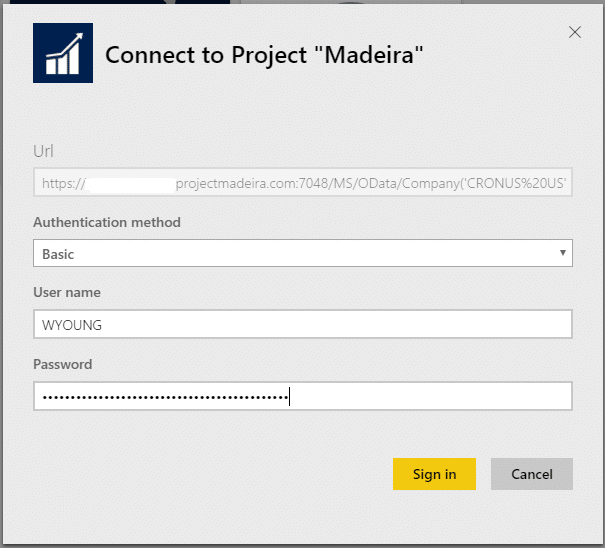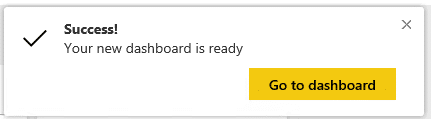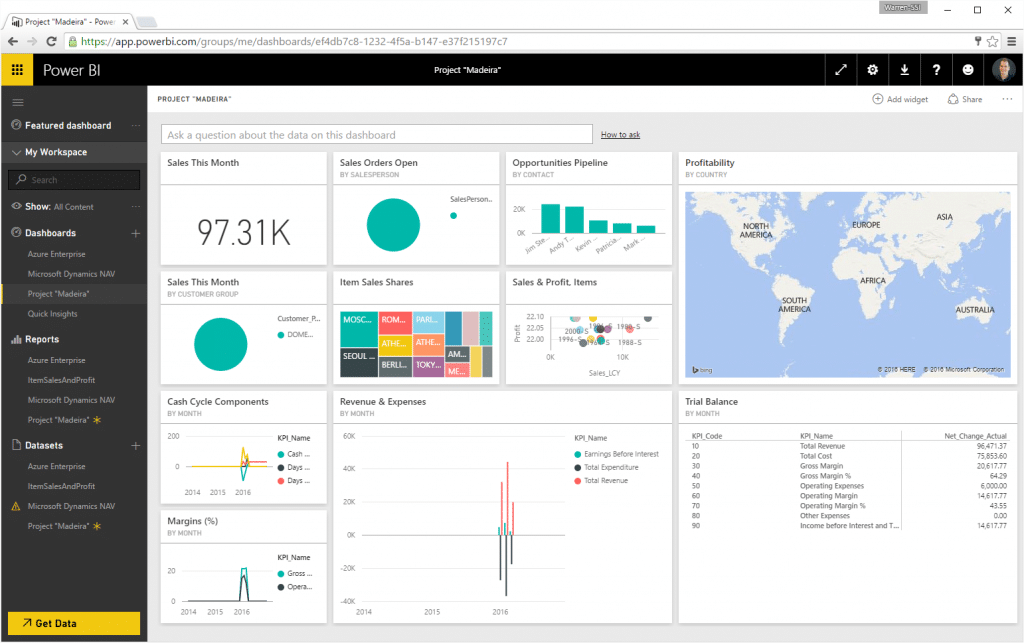How to Integrate Power BI with Project Madeira
*This post was written for Dynamics NAV but the content directly applies to Dynamics 365 for Financials, which is the cloud product based on Dynamics NAV. You may notice some slight differences in the screenshots, but the information and steps are directly applicable to Dynamics 365 for Financials.
*Update: With the release of Dynamics 365 for Financials (formerly called Project Madeira) this post has been updated. Please find How to Integrate Power BI with Dynamics 365 for Financials here.
Prerequisites
- O365 Account with Project Madeira and Power BI (free) accessible – this is normally not an issue unless you are in a O365 demo/tenant environment with limited appsContents
- Verify User Account and Web Service Authentication Key
- Verify OData for the Dynamics NAV Service Tier
- Power BI Get Data - Connect to Project Madeira
Verify User Account and Web Service Authentication Key
2. Select your User Account and click Edit
4. Verify your “Web Service Access Key” if the field is blank or you’d like to generate a new one, click “Change Web Service Access Key” in the ribbon.
Verify the Office 365 Data URL is Accessible
a. Use the Search to find Web Services
b. Copy the OData URL from one of the services and strip off the end, up to the Company() portion.
Example: http://mydemo.projectmadeira.com:7048/MS/OData/Company(‘CRONUS US’)/
a. Username = Your "User Name" from Project Madeira, which may be different than your O365 account.
b. Password = Your "Web Service Access Key"

Power BI Get Data - Connect to Project Madeira
With your Project Madeira OData service and authentication verified, you are ready to connect Power BI to Project Madeira:
1. Go to www.powerbi.com (sign-in with O365 credentials)
2. Get Data > Services
4. In the OData Feed URL, enter the URL you tested in the "Verify the OData URL is Accessible" step.
5. After clicking next this will ask for an Authentication Method. Choose "Basic", fill in the User name, Password and click Sign In.
a. Username = Your "User Name" from Project Madeira, which may be different than your O365 account.
b. Password = Your "Web Service Access Key"
Under the terms of this license, you are authorized to share and redistribute the content across various mediums, subject to adherence to the specified conditions: you must provide proper attribution to Stoneridge as the original creator in a manner that does not imply their endorsement of your use, the material is to be utilized solely for non-commercial purposes, and alterations, modifications, or derivative works based on the original material are strictly prohibited.
Responsibility rests with the licensee to ensure that their use of the material does not violate any other rights.