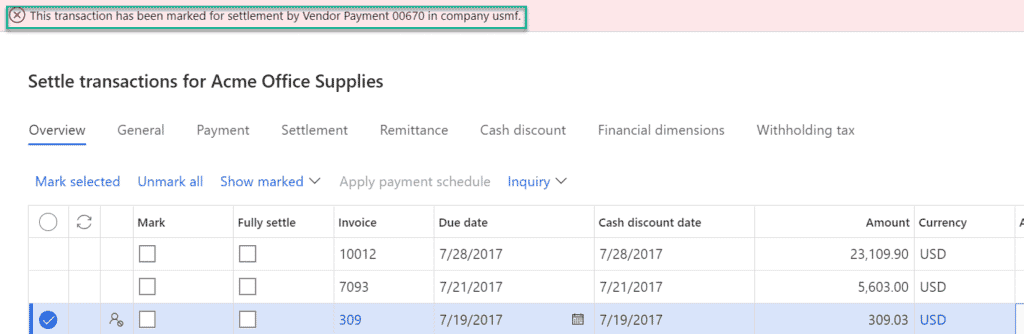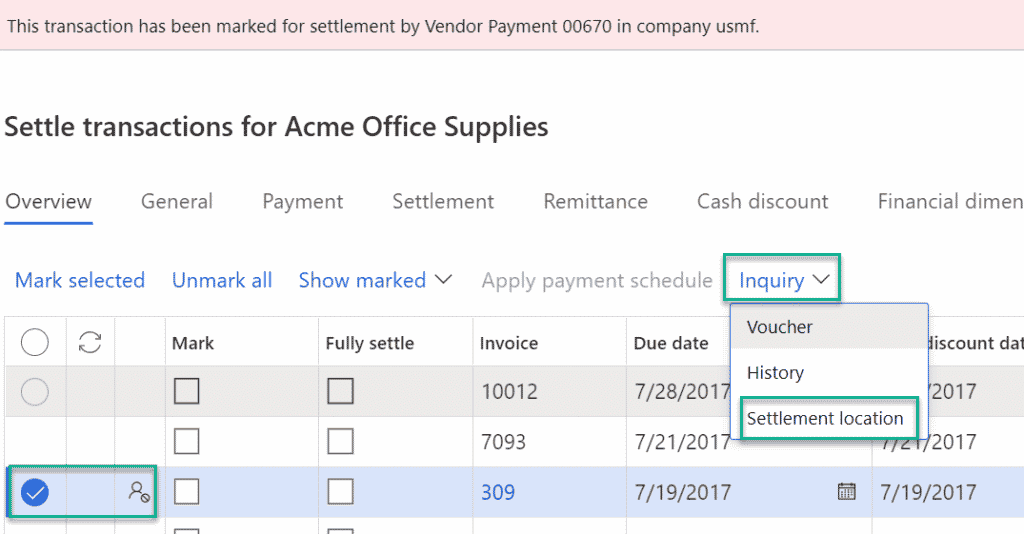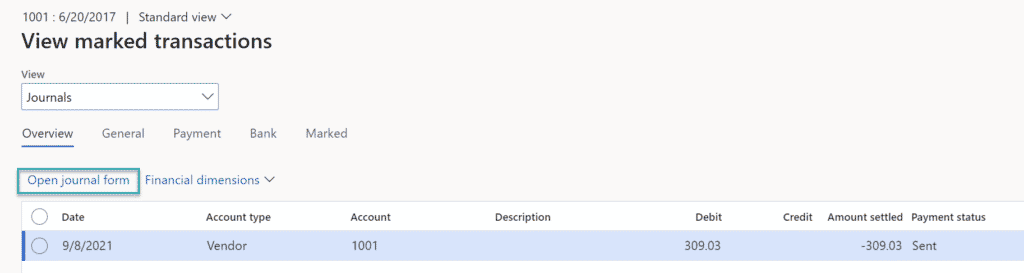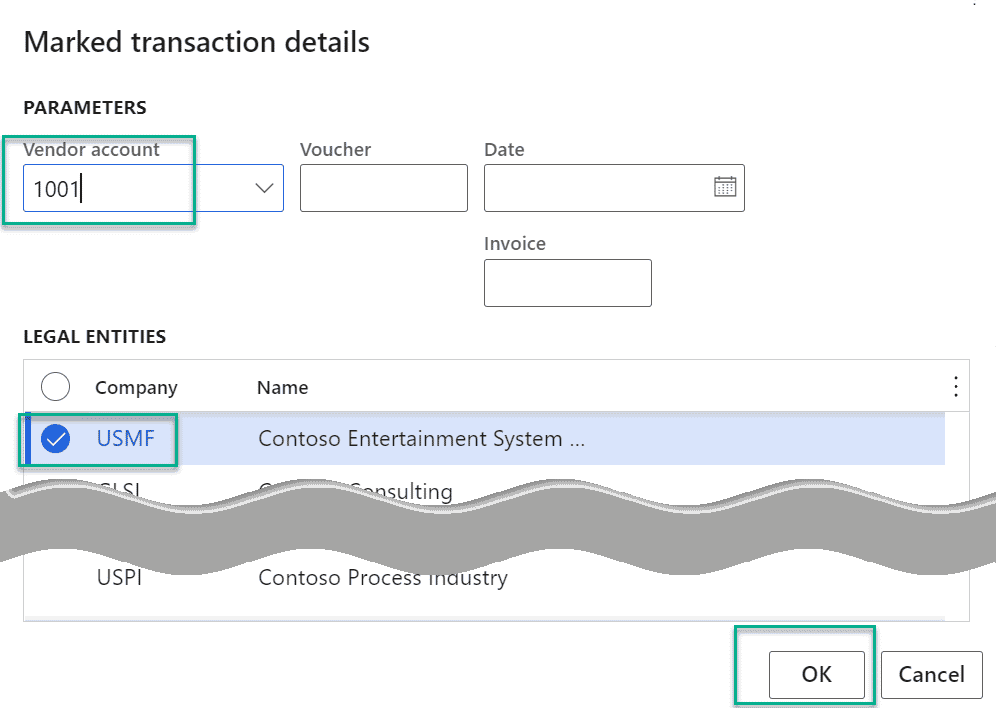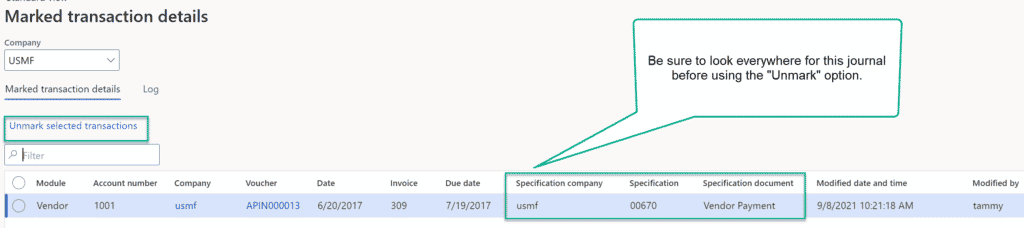How to Resolve Marked for Settlement Messages in Dynamics 365 Finance
If you have ever been perplexed by a payment or invoice that you need to “settle” but cannot, then this blog is for you! Read more to learn how to resolve marked for settlement messages in Dynamics 365 Finance.
Accounts payable and receivable
When you try to mark the record in the payment journal, you will receive a message back with the source information. See the message below.
Note: In this example, we are working with a vendor invoice.
While the record is still marked, Click Inquiry > Settlement location.
Note: When working with accounts receivable transactions, there is another option in the drop-down “Collections”.
The View marked transactions window opens. Click the Open journal link. Then you should review and take appropriate action.
This is always the first step to resolving settlement problems. Look and review carefully before moving to the next steps.
If you are not able to locate the transaction using the Settlement location option, then there are some additional menu options to assist you.
Navigate to Accounts payable > Periodic tasks > Vendor marked transaction details.
Select the Company and Vendor. Click OK.
The Marked transaction details list page opens. Locate the transaction and verify the specification source document does not exist in the system.
If you are absolutely certain that this settlement record was orphaned in a deleted journal or failed posting, then you can free up the record by selecting the record and applying the Unmark selected transactions menu option.
Note: In this example, we would NOT use the “Unmark selected transactions” option since we have located the unposted journal.
For Accounts receivable, the menu option is located at Accounts receivable > Periodic tasks > Customer marked transaction details.
If you do not have the Inquiry option from the settlement screen or you do not see the marked transaction details menu options, you will need to activate these features through the Feature management workspace.
Under the terms of this license, you are authorized to share and redistribute the content across various mediums, subject to adherence to the specified conditions: you must provide proper attribution to Stoneridge as the original creator in a manner that does not imply their endorsement of your use, the material is to be utilized solely for non-commercial purposes, and alterations, modifications, or derivative works based on the original material are strictly prohibited.
Responsibility rests with the licensee to ensure that their use of the material does not violate any other rights.