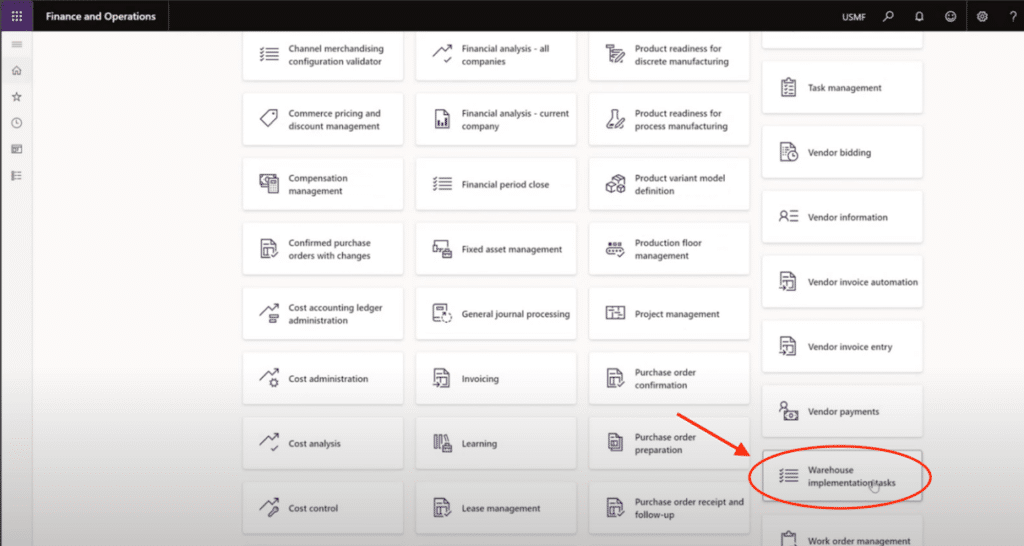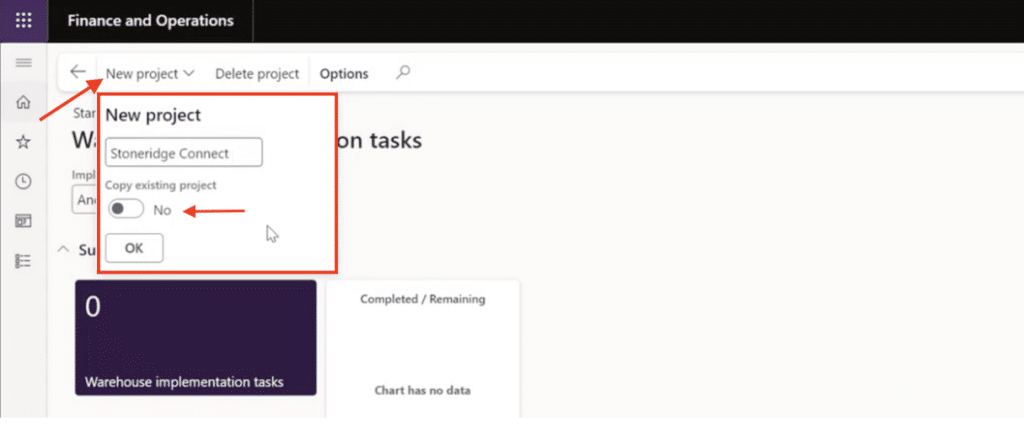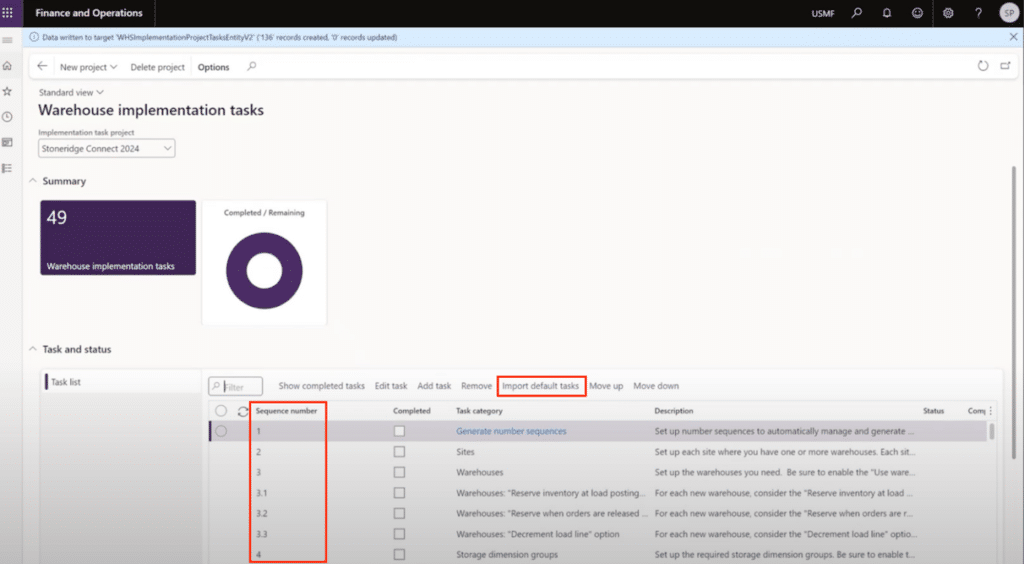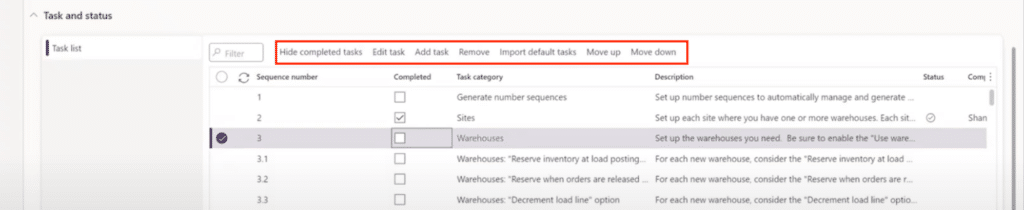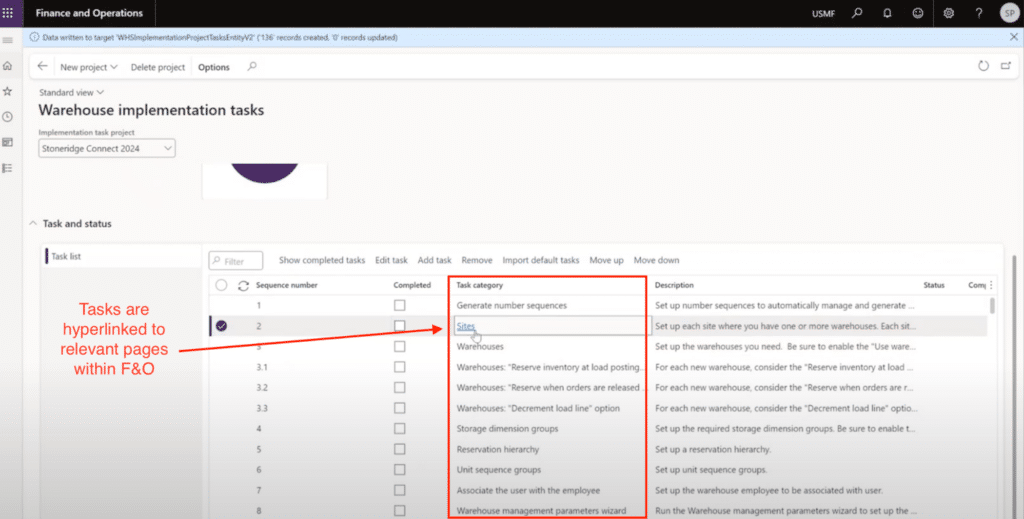How to Set up Advanced Warehouse Management in Dynamics 365 Finance and Operations
Establishing an effective Advanced Warehouse management process is much easier than you think with the right tools and guidance in place.
While it might seem daunting on a surface level, you can accomplish this with the Warehouse Implementation Taks workspace, a new feature within Dynamics 365 Finance and Operations, and Supply Chain Management. It enhances flexibility and efficiency in managing tasks crucial for setting up a new Advanced Warehouse directly within your ERP system. It helps in the following key areas:
- Creating tasks
- Checking them off a comprehensive to-do list
- Promoting and fostering collaboration among team members
Let's look at each of these areas and provide an overview of everything the Warehouse Implementation Task Workspace can do to improve operations for your organization.
Warehouse Implementation Tasks Workspace: Simplify Advanced Warehouse Management
The Warehouse Implementation Tasks workspace is a comprehensive platform for configuring and tracking tasks, offering a seamless experience to track essential to-do items from your project list. Let's walk through how this workspace facilitates project management and enhances operational efficiency.
To begin, you can find the Warehouse Implementation Tasks Workspace directly on your Dynamics 365 Finance and Operations or Supply Chain Management homepage. Upon entry, you will see a list of existing projects, enabling quick access and management. Whether creating a new project from scratch or duplicating an existing one, this workspace supports multiple, simultaneous projects you can easily navigate between. This is ideal for phased implementations or handling multiple warehouse setups independently.
Key features within the workspace include project creation, task management, and progress tracking. Let’s take a closer look at each of them.
1. Project Creation
At the core of the Warehouse Implementation Tasks Workspace is the concept of projects. Each project stores all tasks relevant to your warehouse implementation. Once you enter the workspace, you can view a list of existing projects or create a new one, enabling quick access and management. There's no limit to the number of projects you can create with tailored task lists. You can also facilitate team collaboration within the workspace, eliminating the need for external tools like Excel. This ensures all stakeholders have real-time access to project details.
You create a new project by selecting the “New Project” Button on the top navigation bar and naming your project. At this time, you can also choose to copy a previous project as a starting point.
2. Tasks Management
Within each project, you can view and manage a well-maintained list of detailed tasks. These tasks offer customization options or can be imported from Microsoft's default task list to provide a structured starting point. The default task lists outline essential configuration steps in a logical sequence and can help ensure comprehensive coverage of prerequisites without overlooking critical steps.
Customization of Task Lists
You can customize each task extensively and edit them fully, allowing adjustments to align with evolving project milestones and requirements. You can also rearrange and remove tasks, as well as supplement them with additional entries if you want to. If a task proves irrelevant, you can use the filtering options to identify and remove it.
Functionalities Within Task Lists
Each task within the project list is actionable, linking directly to relevant pages within F&O for immediate execution. For instance, you can configure a new site directly from the workspace by clicking the task hyperlink, which then directs you to the site setup page. From there, you can complete all the necessary configurations without juggling multiple applications or documents.
3. Tracking Progress
As you complete tasks, you can track progress within the workspace in real-time and send them to reviewers who have access to the workspace. Each completed task records the user's responsibility, enhancing accountability and ensuring the right subject matter experts can approve the right things. This also promotes informed decision-making throughout the implementation process and allows you to assess project health and advancement and allocate resources.
Monitoring Progress and Utilizing Wizards
Progress tracking is streamlined with real-time updates in intuitive charts showing completed versus remaining tasks. This provides a clear overview of project milestones and outstanding tasks.
Moreover, integrated Wizards within the task list offer additional support for complex data creation and configuration tasks. For instance, the Inbound Configuration Wizard facilitates bulk data setup required for inbound transaction processing across multiple warehouses, which is ideal for scenarios requiring extensive data creation.
Want to Learn More About Managing Your Warehouse Operations in Dynamics 365 Finance and Operations?
The Warehouse Implementation Tasks Workspace in F&O can empower your organization by centralizing project tasks, enhancing collaboration, and providing real-time visibility into ERP implementation progress. This structured approach simplifies project management and ensures alignment with operational goals, making it a cornerstone for efficient and successful ERP implementation strategies.
If you want to learn more or have additional questions, reach out to Stoneridge Software.
Under the terms of this license, you are authorized to share and redistribute the content across various mediums, subject to adherence to the specified conditions: you must provide proper attribution to Stoneridge as the original creator in a manner that does not imply their endorsement of your use, the material is to be utilized solely for non-commercial purposes, and alterations, modifications, or derivative works based on the original material are strictly prohibited.
Responsibility rests with the licensee to ensure that their use of the material does not violate any other rights.