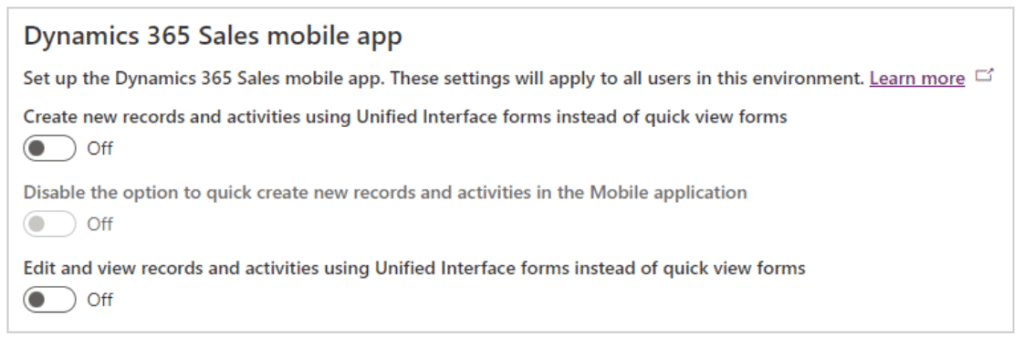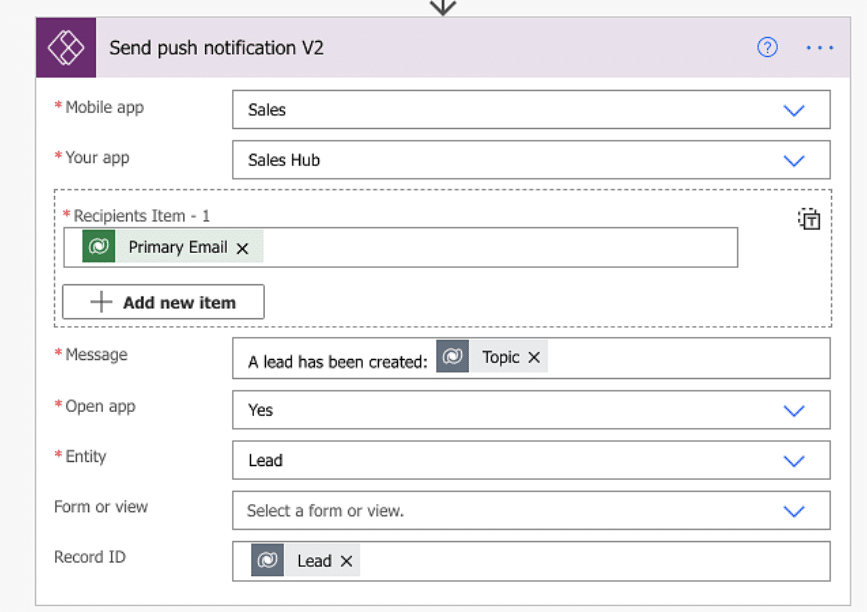How to Set Up Dynamics 365 Sales Mobile
Utilizing Dynamics 365 Sales mobile can give your sales staff access to information they need to meet clients and build relationships.
The Dynamics 365 Sales mobile app is designed to make this easier with a seamless, intuitive experience that allows sellers to access and update customer information anytime and anywhere. Available for iOS and Android, it turns your “on-the-go” moments into productive time.
Prerequisites for Dynamics 365 Sales Mobile
Before your team can start using the app, several things need to be in place to ensure the best experience. Here’s what you need to know:
- To get the optimal mobile experience:
- It is recommended to enable relevant search for the environment.
- It is recommended to have Exchange Online.
- To set a record for a meeting, you must:
- Enable server-side synchronization in your environment.
- Approve the email address.
- The mobile app users must have the following permissions:
- Read permission for the Organization table.
- Read permission for Mailbox table.
- Dynamics 365 for mobile privilege.
After you meet these prerequisites, sellers can install the app on their mobile devices and administrators can start to refine the experience with certain customizations.
How to Configure and Customize Dynamics 365 Sales Mobile
Setting up Dynamics 365 Sales mobile is one of the first steps in using the app properly. You can also customize and configure certain aspects to work for various users.
To manage forms, users have to be a system administrator and have one of the following licenses Dynamics 365:
- Sales Premium
- Sales Enterprise
- Sales Professional
- Microsoft Relationship Sales
Managing Forms for Quick Access to Data Tables
To display tables and view forms in Dynamics 365 Sales mobile, you have two main options:
- Quick View forms: This is set up by default and provides a lightweight view that doesn’t include all the attributes in a table.
- Unified Interface forms: You need to turn this option on in the Power Platform admin center
Creating Custom Push Notifications
Push notifications are very useful in engaging users directly so they can prioritize or be reminded of key tasks. The Sales mobile app supports push notifications and you can set them up with Power Apps by using the Send push notifications V2 action with the following details:
- Mobile app: Select Sales.
- Your app: Select the app you want to set up the notification for.
- Recipients Item-1: Enter the user's email or Microsoft Entra ID object ID.
- Message: Enter the notification message.
- Open app: Select Yes.
- Entity: Select which table the notification is for.
- Record ID: Enter the record ID. If you don't enter a record ID, the mobile app will open on the home screen when you tap the notification. If you enter the record ID, the mobile app will open the specified record when you tap the notification.
You can then validate the flow of your notification through Power Automate.
Configure Tables for Fast Creation of Records and Activities
The Dynamics 365 Sales mobile app streamlines record and activity creation with its quick creation feature. As an administrator, you can customize which records and activities are available for quick creation and which fields appear on the quick creation form.
To start, make sure the table or activity has one of the following properties to be made available in the quick creation list:
- Allow quick create
- Enable for phone express
When selecting check boxes, make sure you set the IsQuickCreateEnabled and IsVisibleInMobile to true.
Controlling Fields
You can obtain fields through one of the following methods:
- Fields from the table’s or activity’s main quick-view form
- Fields that are ApplicationRequired
Supported types of fields in Dynamics 365 Sales mobile include:
- String
- DateTime
- Money
- Integer
- Picklist
- Lookup
- Customer
- Memo
- Generic Text
Configure Dynamics 365 Sales Mobile Apps with Microsoft Intune
With Microsoft Intune, you can manage mobile applications on various devices, including Dynamics 365 Sales. System administrators can configure and manage applications and control security. This includes controlling items like requiring an access pin, how your organization handles data in the application, and encrypting application data when the app is not being used.
This assumes Intune is configured properly before using Dynamics 365 Sales mobile. You can find more information on how to do that here.
Before users can use the application, an Intune administrator has to add the app to Intune and assign it to users. After that, you can follow these steps:
- Add the Dynamics 365 Sales mobile app to Intune: You can do this for iOS or Android.
- Assign the App to End Users: Once you set the app up, you can now assign the app to users or devices.
- Creating and Assign App Protection Policies: Develop policies that protect organizational data within the app, including control over access, data sharing, and protection for BYOD scenarios.
- Use the application: Once you have installed it, your sellers can start using the app to gain access to company data. There are certain restrictions like limiting copy-paste or saving data to secure locations.
Want More Information on Dynamics 365 Sales?
Get in touch with the Stoneridge team! Our experts can help you implement Dynamics 365 Sales on any device and use it to streamline processes throughout your organization.
Under the terms of this license, you are authorized to share and redistribute the content across various mediums, subject to adherence to the specified conditions: you must provide proper attribution to Stoneridge as the original creator in a manner that does not imply their endorsement of your use, the material is to be utilized solely for non-commercial purposes, and alterations, modifications, or derivative works based on the original material are strictly prohibited.
Responsibility rests with the licensee to ensure that their use of the material does not violate any other rights.