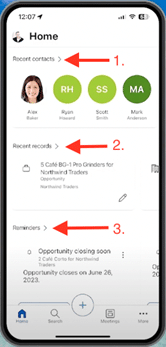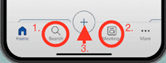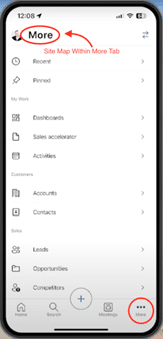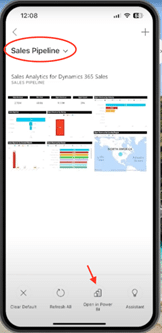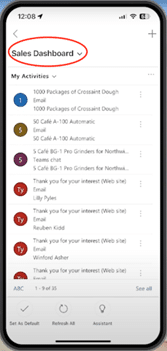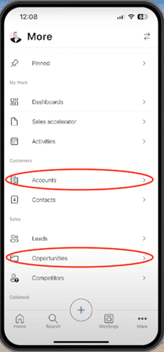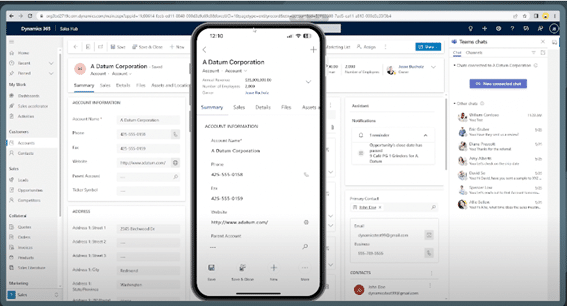How to use Dynamics 365 Sales App on Mobile Devices
In an ever-evolving and increasingly mobile business landscape, it's crucial to have a dependable tool that supports your sales efforts. Whether you're meeting clients, working remotely, traveling or simply need quick access to essential sales data, the Dynamics 365 Sales app seamlessly extends its capabilities to your smartphone or tablet allowing you to stay connected and productive regardless of your location.
In this blog, we’ll explore the Dynamics 365 Sales app on a mobile device and highlight a few of the key features including your ability to manage contacts, access records, schedule meetings and update information for added versatility and convenience. Here’s closer look at what to expect:
Application Home Screen:
After logging into the Dynamics 365 Sales app on your mobile device, you'll find yourself on the home screen. Immediately, you will see a three key functionalities:
- Recent Contacts:
This feature allows you to easily scroll through anyone you have recently interacted with. - Recent Records:
Here you can quickly scan through recently viewed opportunities or records. - Reminders:
In this section you can conveniently review assistant reminders at-a-glance.
The Menu Bar:
In addition, at the bottom of the home screen, you will notice a menu bar where you can access of variety of additional features, including:
- Search: The ability to effortlessly search for any record.
- Meetings: Access your meeting calendar and join Teams Meetings.
- Navigate additional activities: Simply tap the “+” symbol in the menu bar and you will navigate a bit deeper into the app. Here you can do a variety of activities including efficiently generating an account, an impromptu activity or opportunity record.
Find all the desktop features within your mobile app:
If you click on the “More” button on the bottom right-hand corner of the menu bar, you will delve into the site map where you will have access to everything found in the desktop application.
Here, you can expect an intuitive and consistent app interaction, mirroring your desktop experience. This provides you with the ability to update data with ease and gain quick access to information, including:
Sales Pipeline:
Within the “More” tab you can easily reference the sales pipeline in the same way you can on a desktop, including the Power BI report.
Sales Dashboard:
You can also effortlessly navigate into your Dynamics 365 Sales Dashboard and reference all the information you would find in the desktop application.
Make Updates to an Account or Opportunity:
You can dive into the details of any account or opportunity within the mobile app. Any updates made will seamlessly sync with your desktop.
Because the mobile application closely mirrors the desktop version, there's no need to learn a new mobile interface, regardless of your mobile device and screen size. Here's a comparison to highlight the similarities:
The Dynamics 365 Sales mobile app allows you the freedom to transition effortlessly between your desktop and mobile device, increasing access to information and efficiency no matter where your workday takes you. You can watch a more detailed video about the Dynamics 365 Sales mobile app created by Stoneridge Software below.
Questions?
If you have more questions about the Dynamics 365 Sales mobile app, please reach out to us. Stoneridge Software is here to guide you through its features and enhance your path to sales success.
Under the terms of this license, you are authorized to share and redistribute the content across various mediums, subject to adherence to the specified conditions: you must provide proper attribution to Stoneridge as the original creator in a manner that does not imply their endorsement of your use, the material is to be utilized solely for non-commercial purposes, and alterations, modifications, or derivative works based on the original material are strictly prohibited.
Responsibility rests with the licensee to ensure that their use of the material does not violate any other rights.