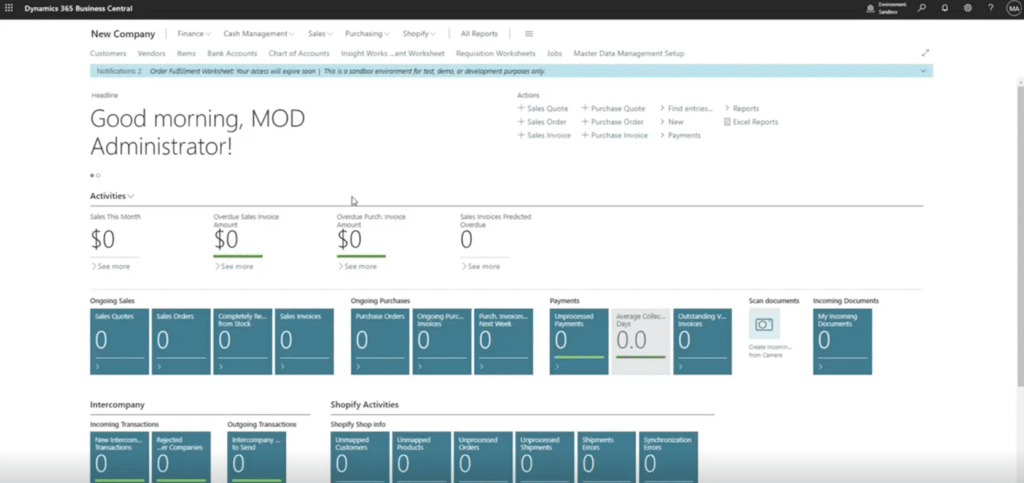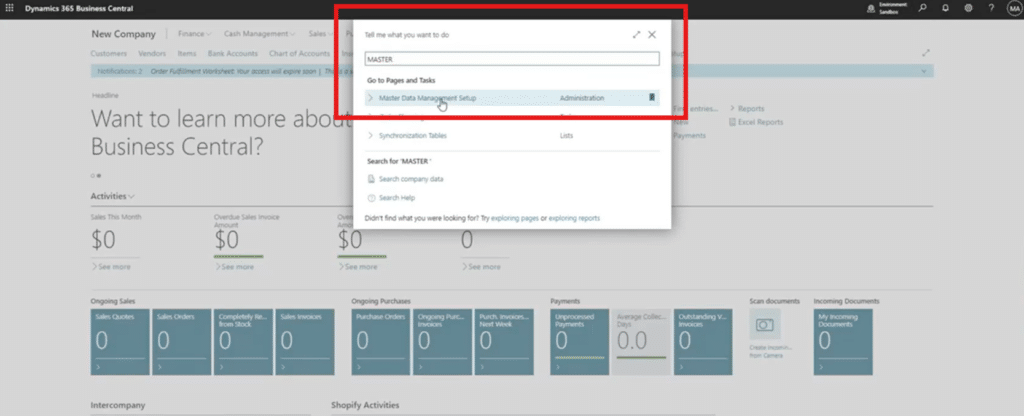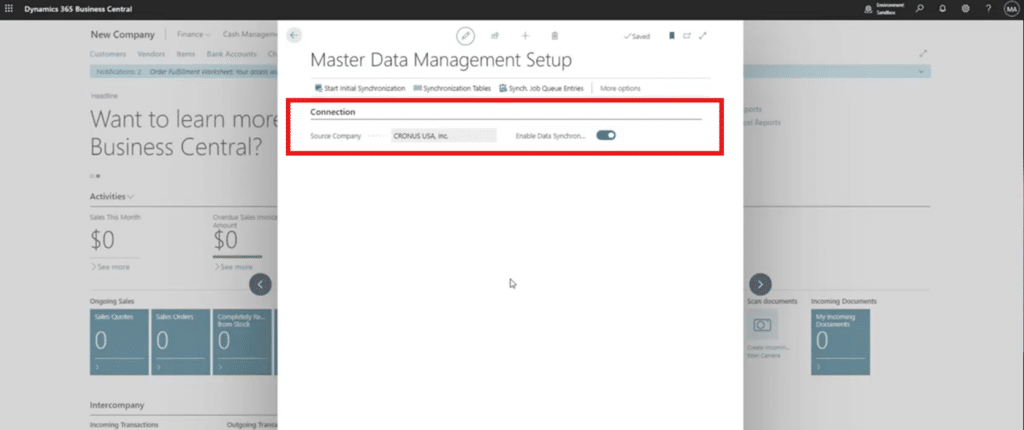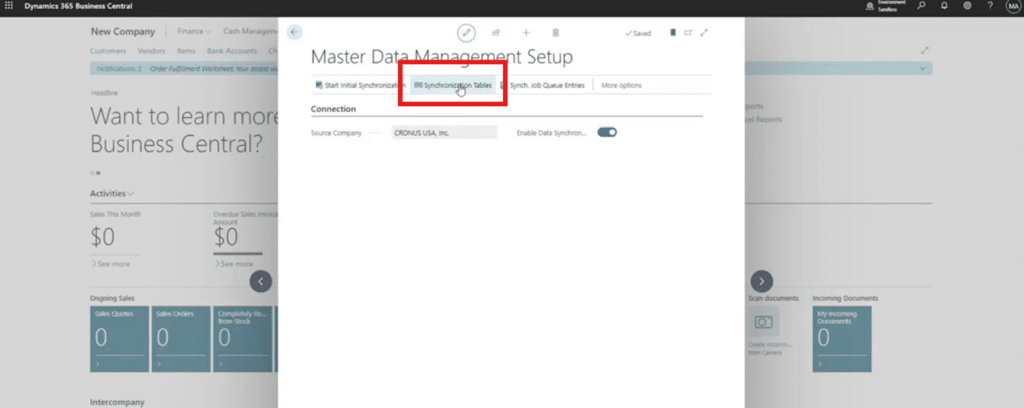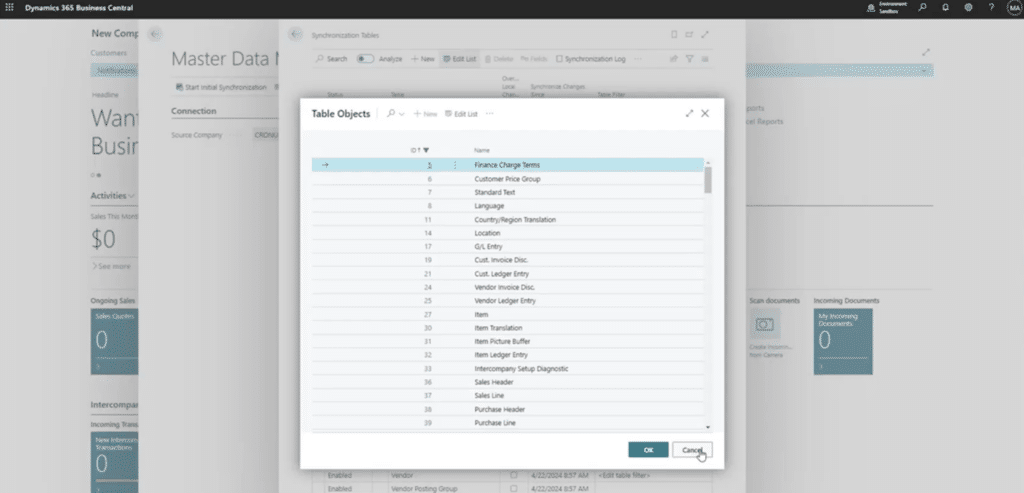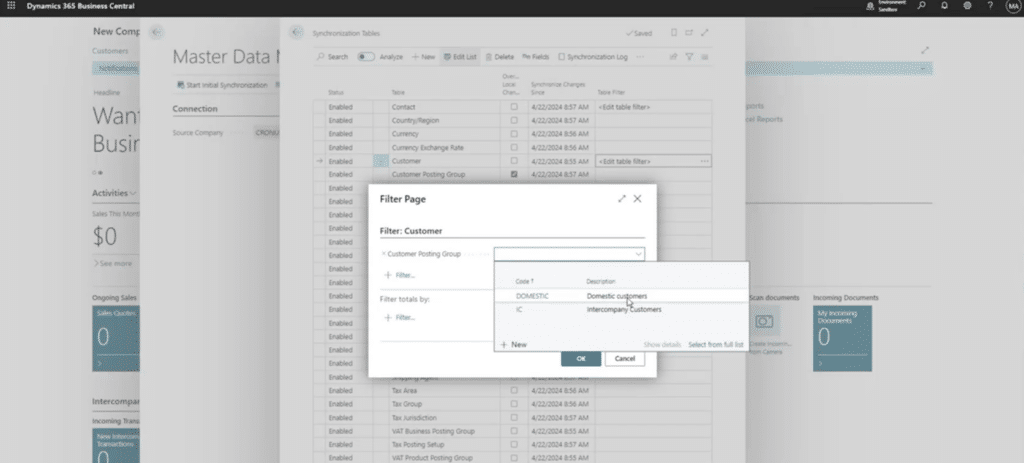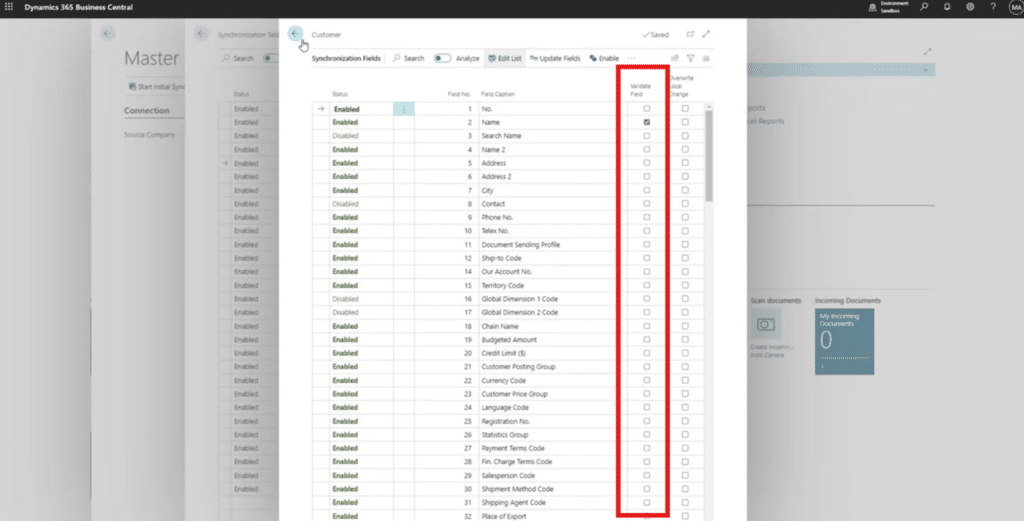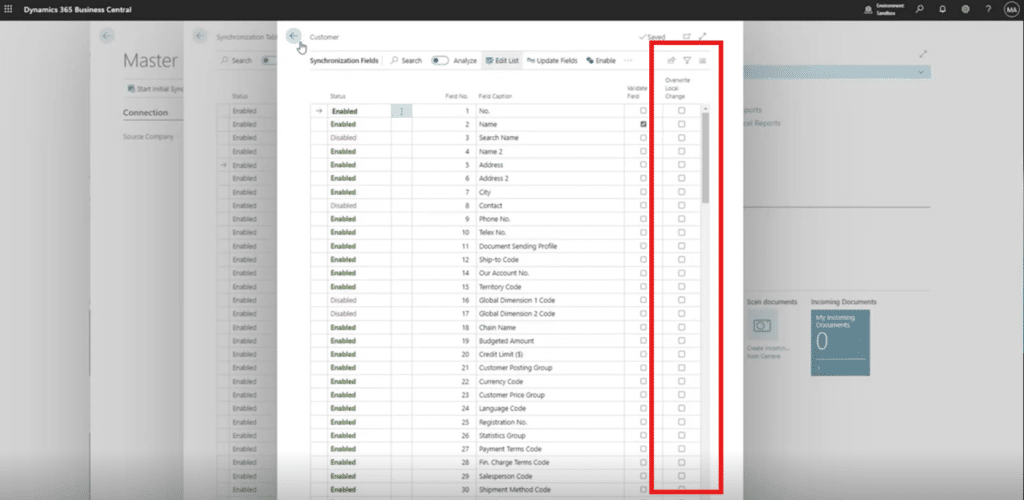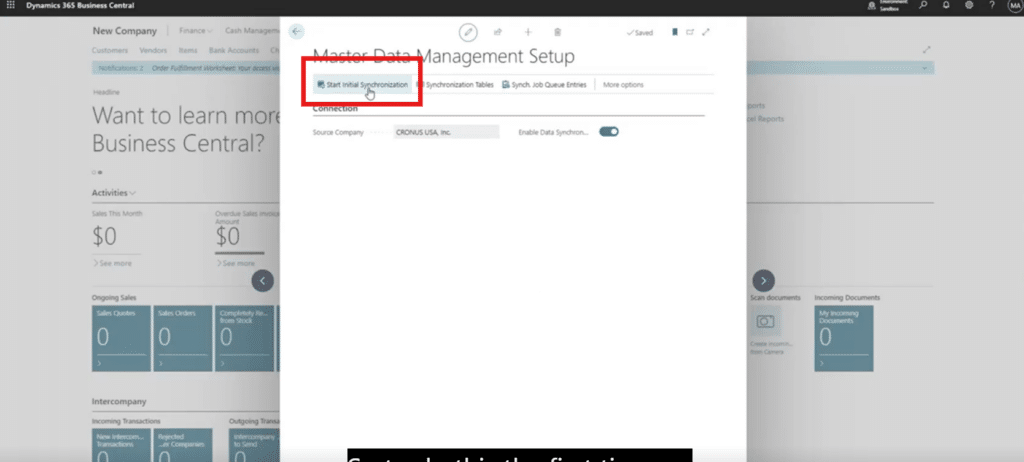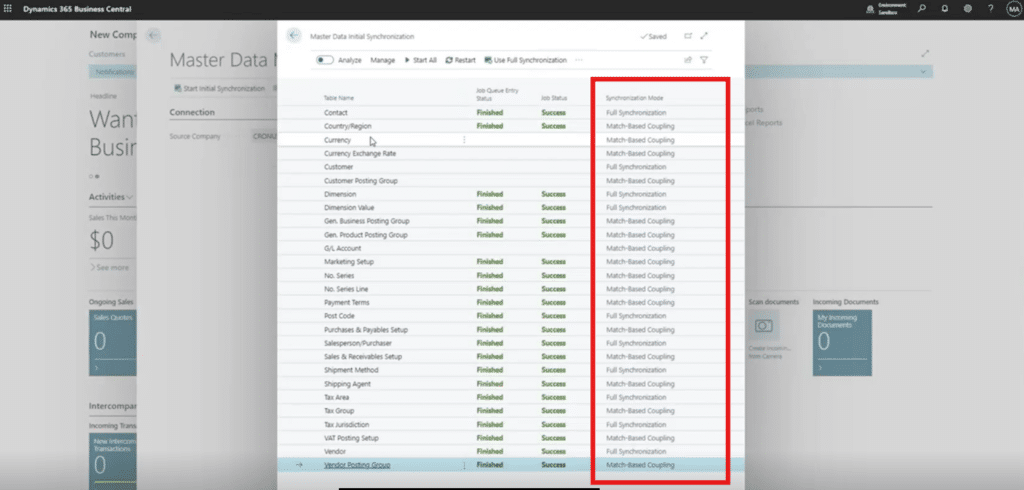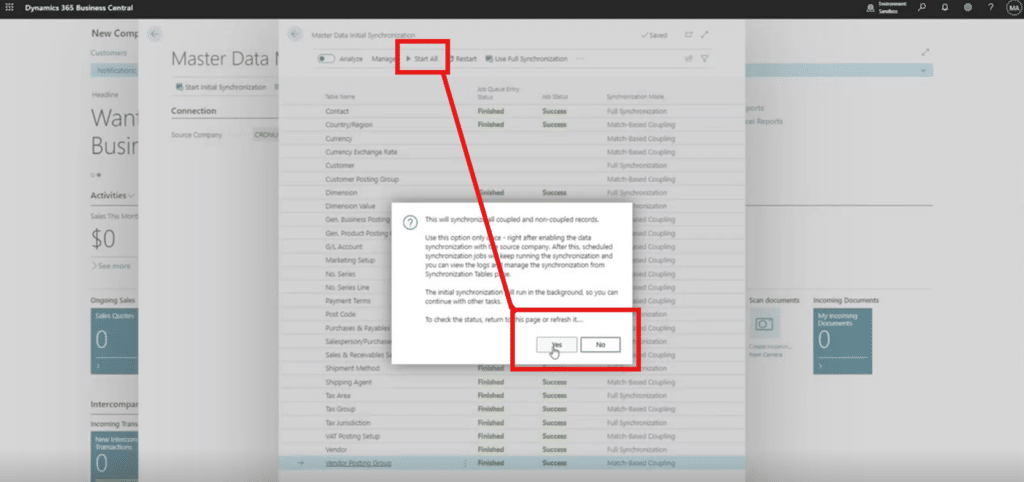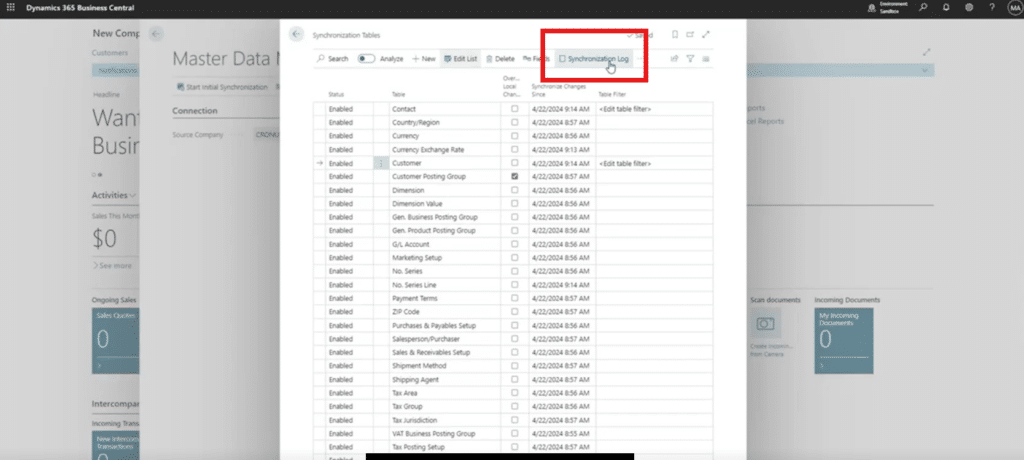How to Use Master Data Management in Dynamics 365 Business Central
Using a tool like Master Data Management in Dynamics 365 Business Central can help you share and synchronize essential data between different entities in your organization.
In an evolving business landscape, managing and exchanging critical information – internally and externally – is paramount. Master Data Management streamlines processes, enhances collaboration and maintains data consistency across company entities.
In this blog, we will look at some key components of this solution, including:
- Key features and functionalities
- Set up, configuration, and implementation
- Use cases and applications
What is Master Data Management in Dynamics 365 Business Central?
While it’s a relatively new feature, Master Data Management is a powerful one. Essentially, it lets you share Dynamics 365 Business Central data in any table between one company and another within your environment. For example, you might be starting up a new company and want the chart of accounts, posting groups, item list, or customer list to be the same. Master Data Management streamlines this by allowing you to move that data from one company to another while keeping it intact and synchronized.
How does Master Data Management in Dynamics 365 Business Central Work?
To help illustrate how you can make this tool work for you, we are going to show you an example of a newly created company and an original company, which will be named CRONUS USA INC. We’ll focus on transferring the data from a customer table in CRONUS to the new company to show you how Master Data Management works.
1. From the New Company, search for and select “Master Data Management Setup”
Find the company you want to transfer data from and enable data synchronization by switching the toggle button on.
2. Click on “Synchronization Tables” and select the tables you want to move
You can add any tables from your CRONUS company to the new one, including Business Central tables, custom tables, and ISV tables.
The other thing you can do during this step is edit table filters. You can choose not to synch data based on some a filter. For example, you might only want to bring domestic customers from CRONUS to your new company. You can define that here.
You can also select the fields you want to enable or disable. Note that all fields are enabled by default. There is also the option to enable or disable them by group.
Additionally, you can validate fields, which check that the information you’re bringing from your original company comes over to your new one.
There is also the Overwrite Local change toggle to consider. It lets you decide if your data changed locally should be overwritten the next time you run the synchronization. For this example, we are going to keep that off.
3. Start your synchronization
Once you have your settings figured out, you can start the process by returning to the Master Data Management Setup screen and clicking on “Start Initial Synchronization.” For our example, there are already some fields synchronized. You can then sync the customer table.
Note the “Synchronization Mode” column on the right-hand side of the screen. This means if there is preexisting data in the table you are copying to, it will default to “Match-Based Coupling.” It will only say “Full Synchronization” if that table is empty.
Finish this step by clicking on “Start All” and then click “Yes” in the pop-up.
Now, when you are in your new company, you should see that the customer records from CRONUS should be there.
Continuous Synchronization with Master Data Management in Dynamics 365 Business Central
One of the greatest benefits of this tool is that the synchronization runs constantly. That means if you go back to your CRONUS company to edit a record, that change will reflect in your new company as well. The same process will apply to creating new records. In fact, it should run every minute if not quicker.
Important Note: The synchronization does not handle deletions. If you delete a record in your source environment it will not delete it in the target environment.
Monitor Your Master Data Management Synchronization
You can watch over how your synchronization is running by checking the logs. This gives you a snapshot of everything that is happening once you run the synchronization. This includes both successful and failed records. With failed records, the tool will give you details on the issue is so you can identify a fix. You can access this by going back to the Synchronization Tables area and clicking on “Synchronization Logs.”
Alternatively, you can also find something like this and additional information in the Job Queue Entries section.
Want to Learn More About Master Data Management in Dynamics 365 Business Central?
Master Data Management is a powerful tool that keeps your setups and important shared business records synchronized. While those are just two of the many ways you can use this tool, it shows you how effective this can be and how it can streamline your business operations.
Get in touch with Stoneridge Software to learn more! Our team of experts can help you get the most out of this tool and use it to maximize efficiency in your organization.
Under the terms of this license, you are authorized to share and redistribute the content across various mediums, subject to adherence to the specified conditions: you must provide proper attribution to Stoneridge as the original creator in a manner that does not imply their endorsement of your use, the material is to be utilized solely for non-commercial purposes, and alterations, modifications, or derivative works based on the original material are strictly prohibited.
Responsibility rests with the licensee to ensure that their use of the material does not violate any other rights.