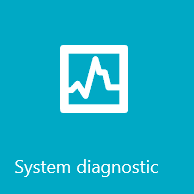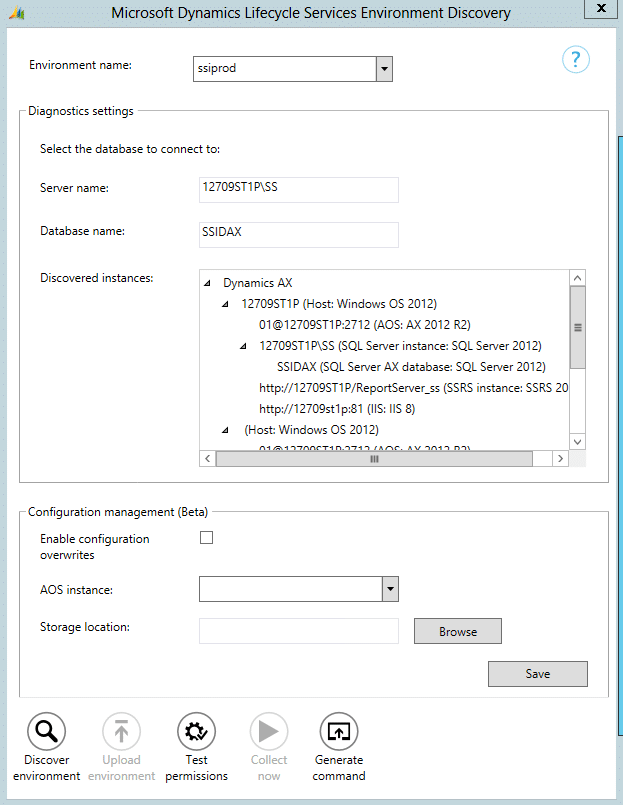Lifecycle Services: System Diagnostic
Within Lifecycle Services, Microsoft is now providing Dynamics AX users with the ability to review their environment health with a tool called System Diagnostic. This tool released a few months ago, but I haven't heard of a lot of people using it yet, so I thought this would be an opportunity to give some background on why you should use it.
The Lifecycle Services System Diagnostic tool provides system administrators with a tool that gives quick visibility to potential issues in one or more environments. Since Lifecycle Services is a web-based tool and the diagnostic can be scheduled, system administrators can check the site on a regular basis to make sure issues haven't cropped up. There's a Health Check service that is part of the Sure Step Optimization offerings (and something we offer as well) and this is like a more regular, mini-Health Check you can run anytime you want.
How to Access It 
The System Diagnostic tool has two components - the web presentation layer in Lifecycle Services and the Windows app and service that run on your production server. To get started or to access the results, you'll want to use the Lifecycle Services User Interface:
- Log into Lifecycle Services with your Windows Live account: https://lcs.dynamics.com
- Start a new project or enter an existing project. Please note that a "Pre-Sales" project will not have the system diagnostic capability.
- Click on the top left drop-down link and choose System Diagnostic
How to Run It for the First Time
You need to set up a communication path between your system and Lifecycle Services to show your results in the portal, so you need to download a Windows app which installs a service in your environment. This tool can be installed on your production server or it can be installed on any machine in your environment that can access your production and any server you'd like to test.
- In the System Diagnostic interface on Lifecycle Service, click on the Admin tab. You'll need to do the steps on this page in reverse order.
- Click to download the installer package at the bottom of the page. The installer will come as a .zip file. You'll need to save the file and then extract it to get the setup.exe file to be available.
- Click on the extracted setup.exe file and run through the installer. It will ask you to create a new certificate or use an existing one. This certificate is the mechanism that the tool used to communicate to the web service on Lifecycle Services, so you need to follow that step. You'll generate the certificate, and save it to your hard drive.
- Upload the certificate in the middle of the Lifecycle Services page
- Back in the installer, click the checkbox that you have uploaded the certificate.
- Choose a location for the installation of the tool
- Enter information of the account that will be used to run the tool. This tool installs a service on the machine and that service requires an account that can access SQL and the AOS.
- Complete the installation.
Run the Tool
Once the installation is complete, you can now launch the Microsoft Dynamics Lifecycle Services Environment Discovery program from your Start menu. You'll want to run the collection manually once to make sure it works, but after that I'd recommend downloading a command to your hard drive and setting up a Windows task to run the diagnostic on a regular basis.
- Give your environment a name - this is the name it will be called in Lifecycle Services, so try to make it reasonably descriptive.
- Enter the SQL Server instance name
- Enter the name of the Dynamics AX database (often MicrosoftDynamicsAX)
- Click the Discover Environment button on the bottom left to make sure the environment components can be found
- Click Upload Environment to send information about the environment up to Lifecycle Services
- Click the Collect Now to start the initial collection. The collection will take 5-15 minutes depending on the speed of the environment.
Review the Results
After you grabbed some coffee after running the collection, you can go back to Lifecycle Services and review the results. There are several tabs and I'll explain what information is included on each of them:
- Dashboard - this is your quick overview of the issues that are outstanding. You'll see a pie chart of the number of issues discovered across the various environments. The warning and critical issues are listed on the bottom of the page.
- Messages - this page explains the errors and it gives you the ability to ignore certain rules if they don't pertain to you or if they're something you don't plan to fix for whatever reason.
- Environments - you can track multiple environments here and drill into results from each of them
- Jobs - this shows a record of the number of times (with a timestamp) that the collection process has been run
- Collectors - this shows you all of the collectors (system inquiries) that have been run. It's broken down by module area so you can look into this to see the type of data that's been gathered.
- Report - the report is quite long as it shows you all the data you've gathered. You can right-click anywhere in the report to export the results to an html page you can save and send around. The top part of the report is good to send around, but the detail gets pretty intense in the bottom - not many people are going to want to read that part.
- Admin - this is where you started - you can upload another certificate here if you want to combine the information from multiple environments here
What Do You Do with All This Information
OK, now you have all this information, what does it all mean? When you have a warning or failure message, you can click on that message and under the table, you'll see more detail about the issue and what to do about it. There's a link to more information about the particular issue. One that keeps coming up for me is Number Sequence Cache Candidates. You can cache the next number sequence in memory for faster performance and less possibility for duplicates in a multi-user environment. The error points to a TechNet article that explains the best practice here.
If you don't know what to do with the error, I recommend you reach out to a Technical Consultant or Microsoft for additional information about the issue and why it matters. They can provide guidance on best practices for remediating the issue.
References
- System Diagnostic User Guide (from TechNet)
- Lifecycle Services Blog
- Stoneridge Software Lifecycle Services page
Drop a note in the comments or send me an email if you have any questions.
Under the terms of this license, you are authorized to share and redistribute the content across various mediums, subject to adherence to the specified conditions: you must provide proper attribution to Stoneridge as the original creator in a manner that does not imply their endorsement of your use, the material is to be utilized solely for non-commercial purposes, and alterations, modifications, or derivative works based on the original material are strictly prohibited.
Responsibility rests with the licensee to ensure that their use of the material does not violate any other rights.