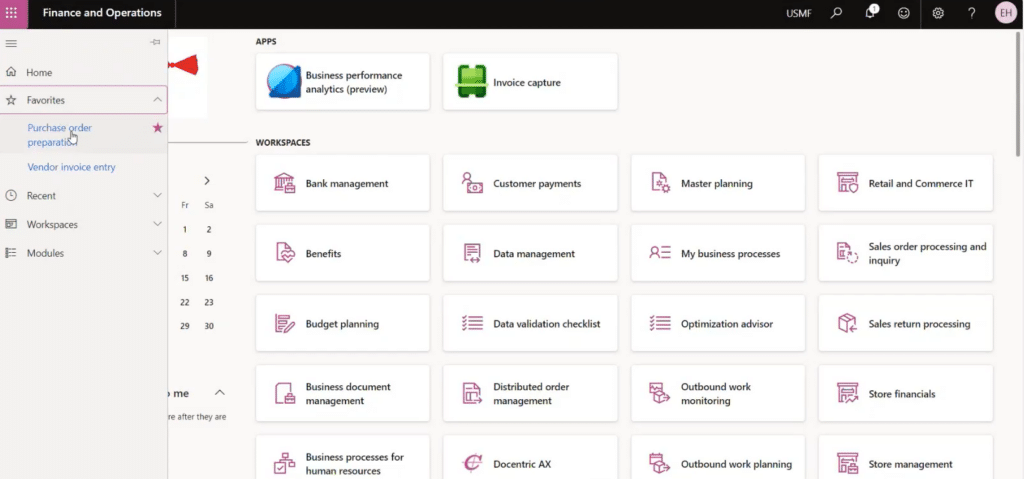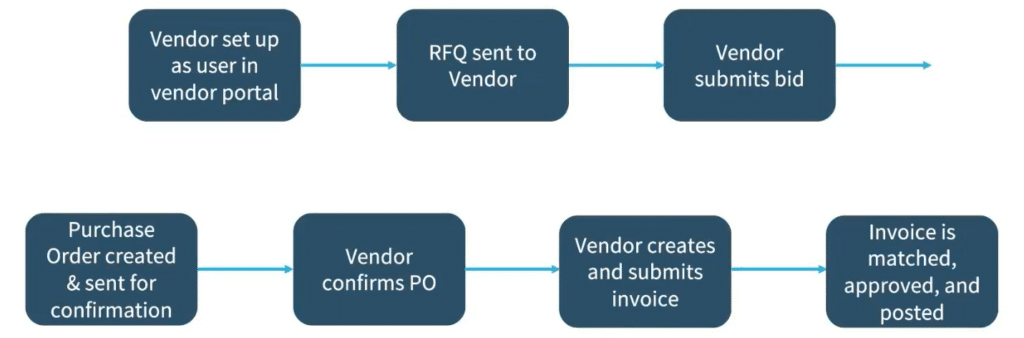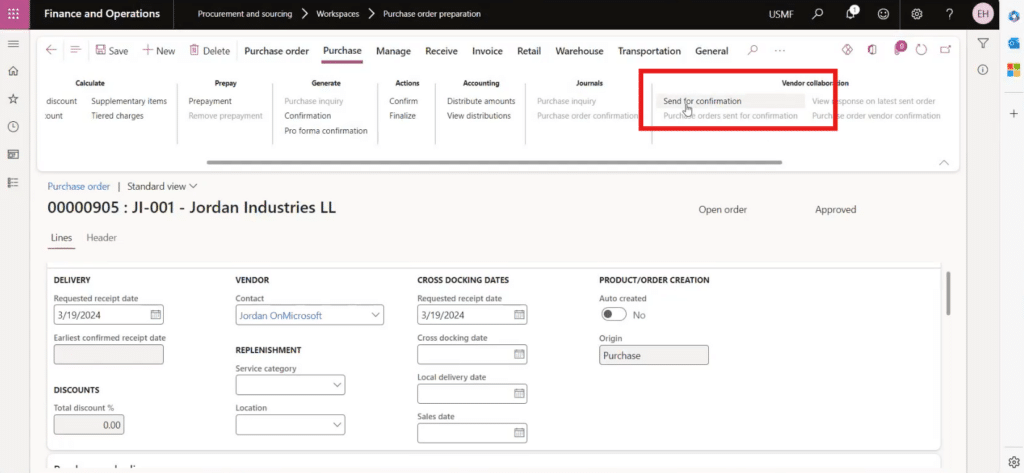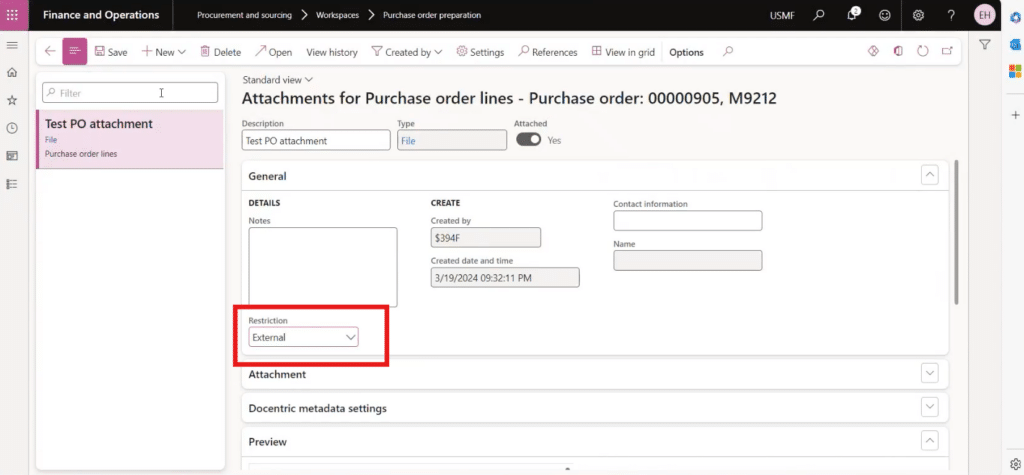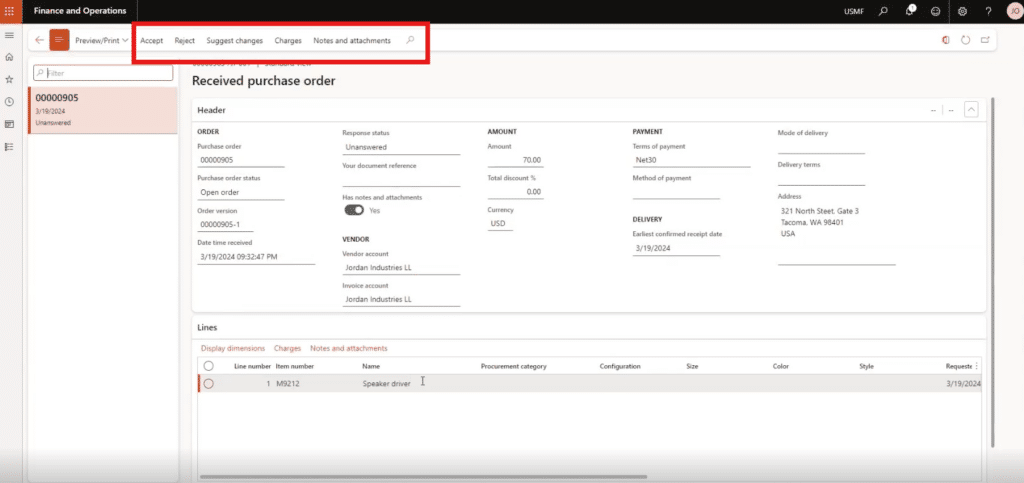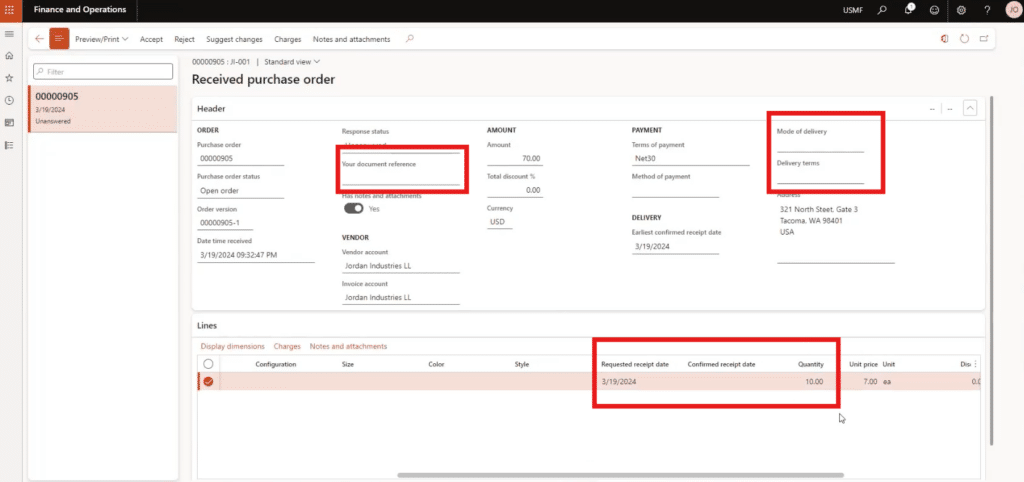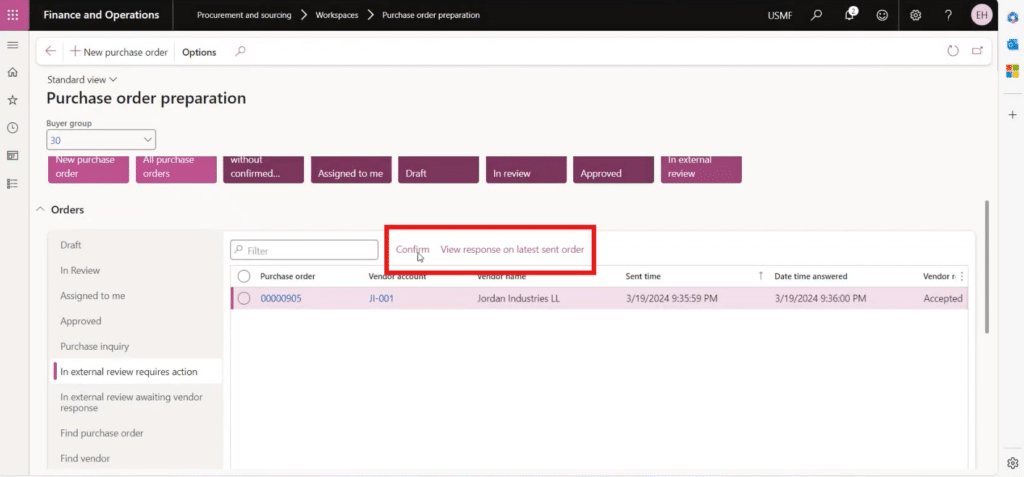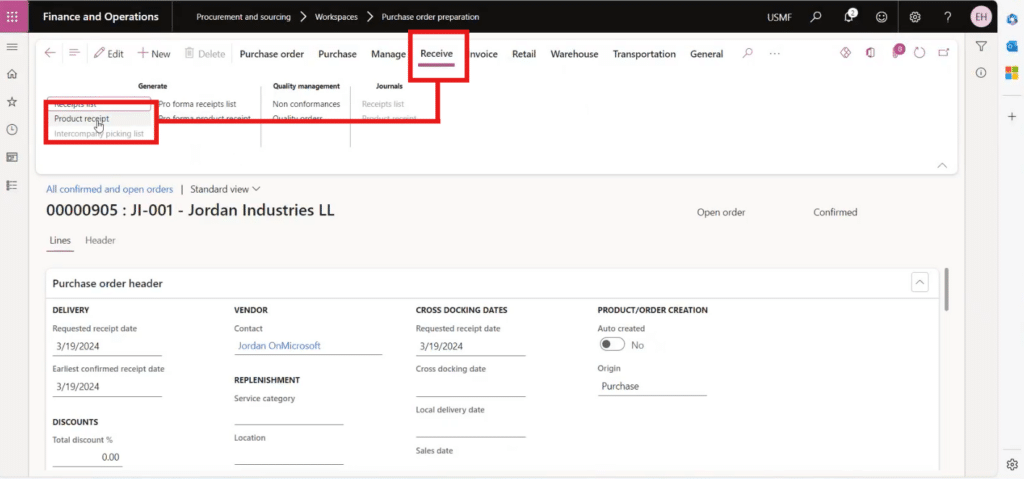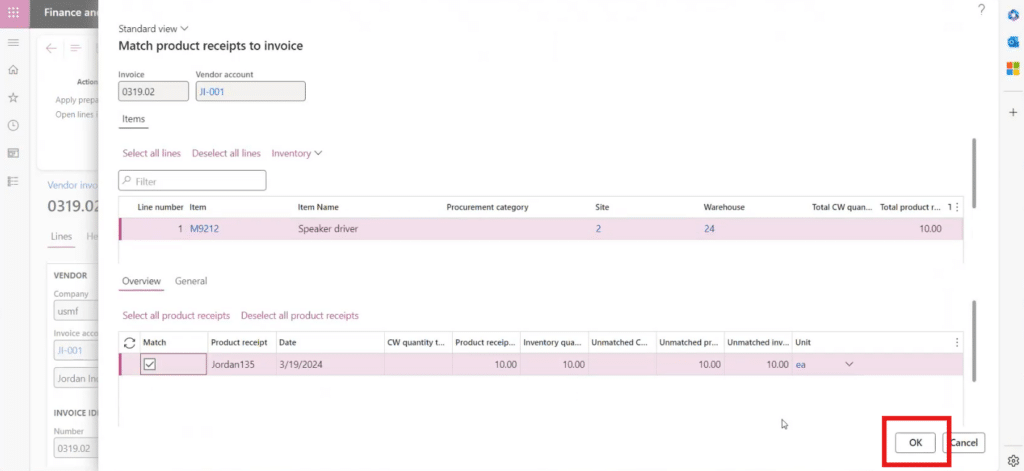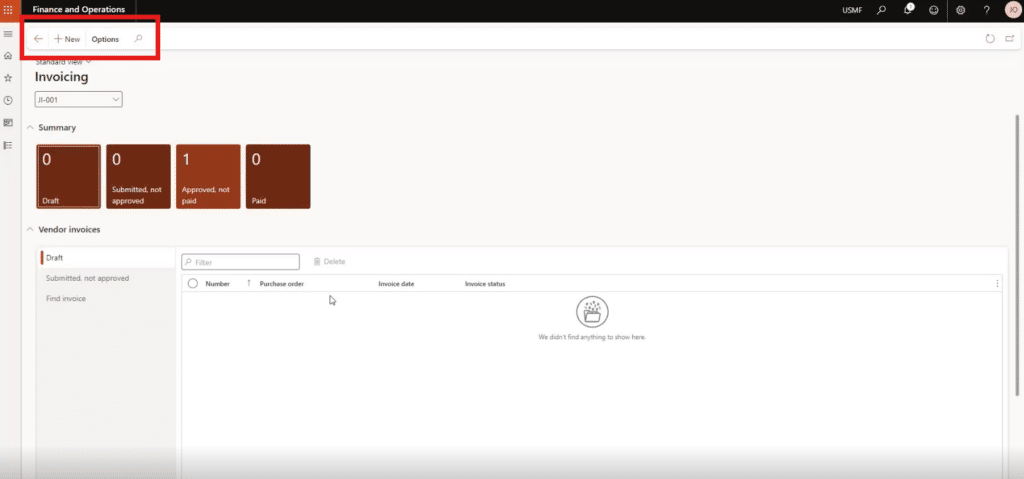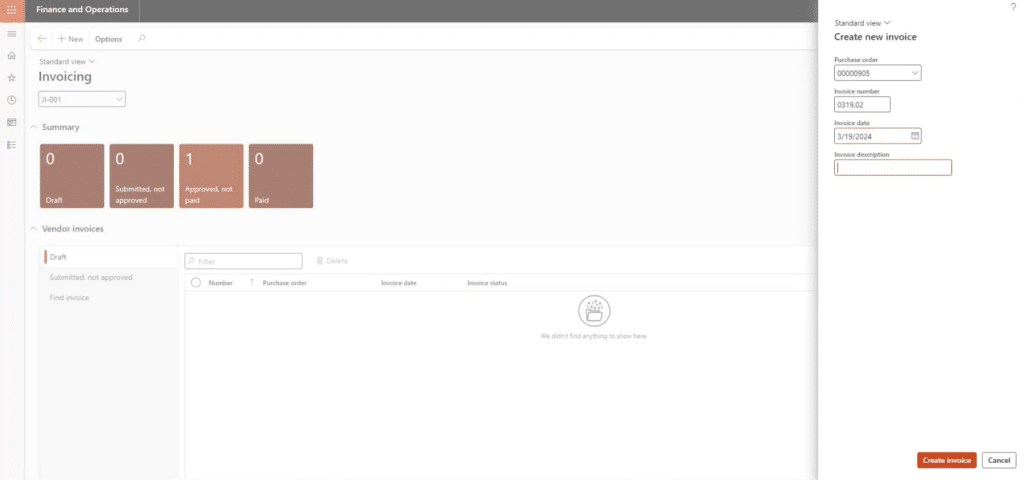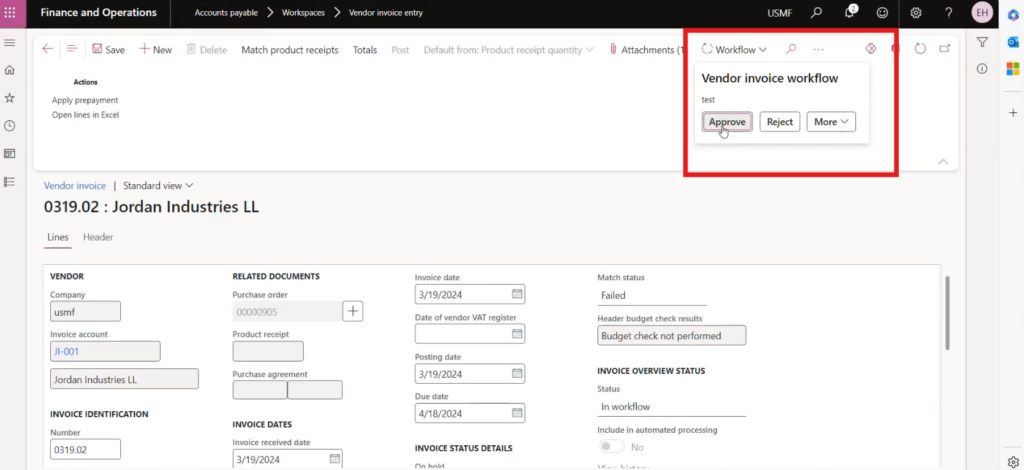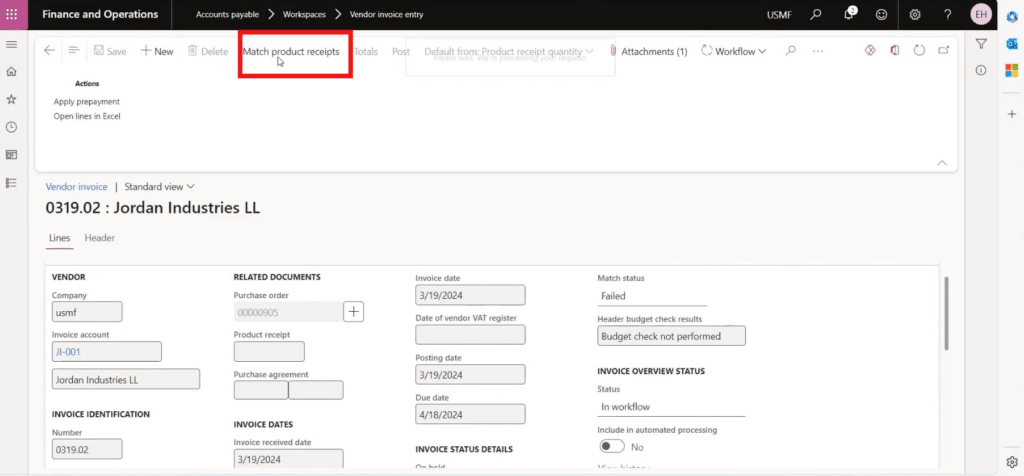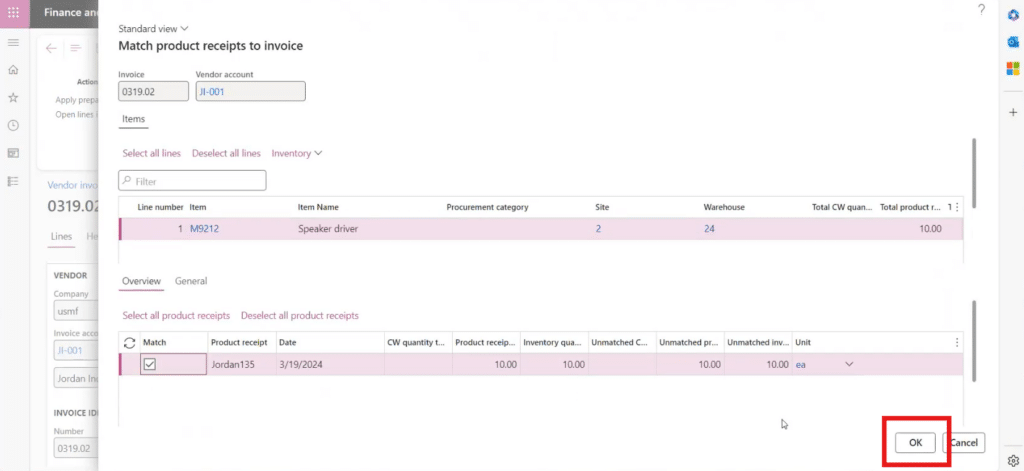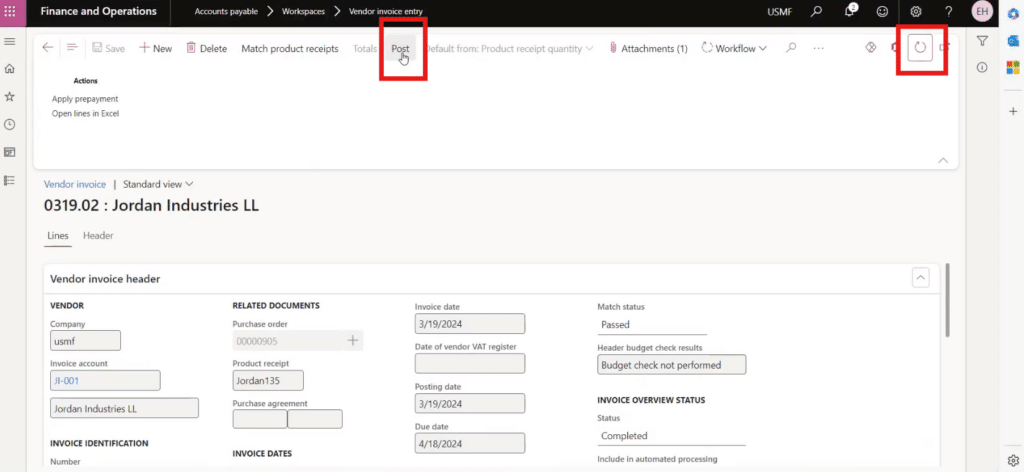Maximize Your Vendor Relationships with Dynamics 365 Vendor Collaboration
Managing vendor relationships is crucial for any organization, and Dynamics 365 Finance and Operations offers a Vendor Collaboration module that significantly streamlines this process. This blog explores the features, benefits, and considerations for implementing the Dynamics 365 Vendor Collaboration module.
What is Dynamics 365 Vendor Collaboration?
The Vendor Collaboration module provides limited access to specific vendor contacts, allowing them to interact directly with your Dynamics 365 system. This access includes reviewing, accepting, rejecting, and requesting changes to vendor-specific Requests for Quotations (RFQs) and purchase orders. Additionally, vendors can submit and manage their invoices within the system.
A standout feature of the Vendor Collaboration module is its mobile accessibility. Vendors can use a mobile workspace on their phones or tablets to perform these tasks, making the process more convenient and efficient.
Key Considerations for Implementing Vendor Collaboration
Before integrating the Vendor Collaboration module, consider several key factors to ensure it aligns with your organization's needs.
Different Vendors Have Different Needs
The Dynamics 365 Vendor Collaboration module is best suited for vendors that do not have electronic data interchange (EDI) with Dynamics 365. Vendors that do have EDI are already set with that integration.
On the flip side, Vendors who have some technical expertise on their team – and are willing to learn a bit of Dynamics 365 – could really benefit from this.
You don’t need to include all of your vendors and can limit it to a subset of vendors who fit the right criteria or those you work with most.
Security
When setting up a vendor for the Vendor Collaboration portal, each vendor contact must have a D365 license. This requires setting them up as a guest on your organization's tenant. Collaboration with your technical team is essential to accomplish this.
XDS Policies
Security is managed using Extensible Data Security (XDS) policies, differing from the standard security roles most users have. While XDS policies can impact performance, this is typically not an issue if it's the only policy in place. However, the size and complexity of your organization and its security structure can influence performance, so discussing this with your technical team upfront is crucial.
Cost
Implementing the Vendor Collaboration module incurs costs. Each vendor contact accessing D365 requires a separate license, which can add up if multiple contacts are involved. Weigh these costs against the benefits to determine if the module is a worthwhile investment.
Soft Costs
There are also soft costs to consider. Although the process demonstrated is straightforward, there is a learning curve. Your purchasing and accounts payable teams may need to spend time training vendors on using the module.
How the Dynamics 365 Vendor Collaboration Module Works
The first thing you must do is establish which vendors will be included in the collaboration process. From there, you can set them up as users in the collaboration portal. After you complete these two tasks, the vendors will have access to the limited data in the portal. After that is set up, you can work with the vendor on sending and approving documents. In the example below, we are creating a purchase order and sending it to a Vendor for confirmation.
The first two steps would be sending an RFQ (request for quote) to the vendor and having the vendor submit a bid. Please note that these two steps are optional.
For this example, we are working with a vendor we already have a relationship with. Here are the alternating steps your organization and the vendor will follow for this process:
Your Organization: Creates a Purchase Order
From your end of the vendor collaboration portal, you can create a document such as a purchase order (PO) and send it to the vendor for confirmation.
Make sure the vendor you are working with is enabled for collaboration. It’s also important to fill out all the relevant information for your PO and attach relevant documents such as a quote.
Note that you have to set the attachment to “External” for the vendor to view it.
Once you send the PO for confirmation, the status should change to “In external review.”
The Vendor: Takes Action on Your PO
From the vendor’s end, they will receive an email about your PO and can go into the collaboration module and either confirm or reject it.
They may also suggest modifications to the:
- Mode of delivery (Example: splitting something into two orders)
- The document reference
- Delivery date
- The quantity or type of product they can send
- Item substitutions
From this view, the vendor can see all of the information you included in your PO and can drill into attachments as well.
Your Organization: Review Modifications and Approve PO
Back in your view, you will see that the status of the PO has been changed to “Accepted.” Here, you will now want to take action to approve the vendor’s response after reviewing it.
You can set parameters in Dynamics 365 Finance and Operations so that purchase orders can be auto-confirmed when you receive them back from the vendor.
Once you approve it, you will wait to receive the items before posting the product receipt. You can do this under the Receive tab at the top by selecting “Product receipt.”
Once you’re in there and have confirmed the information, you can name the product receipt and click “OK” to submit it.
The Vendor: Creates an Invoice For You to Review
Once both sides have accepted the PO and your organization has received the items, the vendor will then create an invoice.
The vendor will go into the Invoicing section of their part of the portal and select the “+New” option to create a new invoice.
On the next screen, the vendor will select the corresponding PO from the PO drop-down list and then fill out the invoice number, invoice date, and invoice description. They will then click “Create invoice”.
The Vendor can then make some edits or include attachments if they need to before sending the invoice to you for approval.
Your Organization: Navigate to Vendor Invoice Entry to Approve the Invoice
Once you find the applicable invoice from the list, you can click on it and view the invoice. Once you review the information ensure it is correct. You can go to the top to “Workflow” and select “Approve” from the drop-down menu and the next screen.
Now that you have approved the invoice, you can match it by navigating to “Match product receipts” at the top of the invoice screen. Until you do this, the Match status in the vendor invoice header section will say “Failed.”
You can match it by clicking “OK” on the Match product receipts to Invoice screen.
After this step, the Match status field should say “Passed.” Once you see that, you can refresh the page and then select “Post.”
Here is a video demonstration:
Two Key Benefits of Dynamics 365 Vendor Collaboration
The Vendor Collaboration module offers several significant benefits.
Streamlined Communication
One of the primary advantages is the elimination of external communication. By exchanging documents and maintaining a flow of communication within D365, you can reduce the need for emails and phone calls with vendors. This centralized communication can significantly decrease the end-to-end time from purchase order to invoice.
Improved Workflow Visibility
With all information stored within the system, it's easier for team members to track the status of purchase orders and invoices. This visibility is particularly beneficial during turnover or when staff members are on leave, as others can seamlessly pick up where they left off without digging through emails or personal notes.
Want to Learn More About How You Can Manage Your Operations with Dynamics 365?
Get in touch with the Stoneridge team! Our team of experts can help you set up the Vendor Collaboration Module and many other tools to help you improve operations and make work easier for you and your team.
We encourage you to share this blog and the video demonstration with your Vendors to inform them of how implementing this module can help both of you work more efficiently.
Co-Author: Erin Hoekstra
Under the terms of this license, you are authorized to share and redistribute the content across various mediums, subject to adherence to the specified conditions: you must provide proper attribution to Stoneridge as the original creator in a manner that does not imply their endorsement of your use, the material is to be utilized solely for non-commercial purposes, and alterations, modifications, or derivative works based on the original material are strictly prohibited.
Responsibility rests with the licensee to ensure that their use of the material does not violate any other rights.