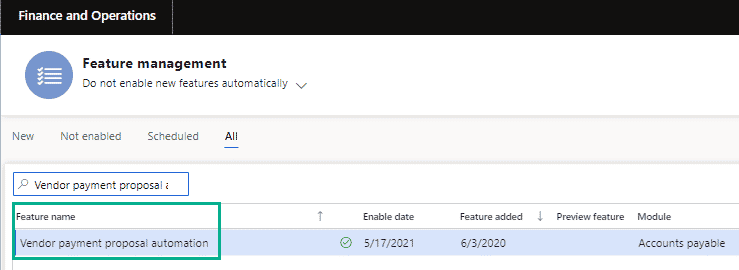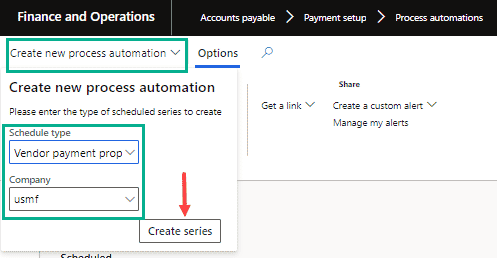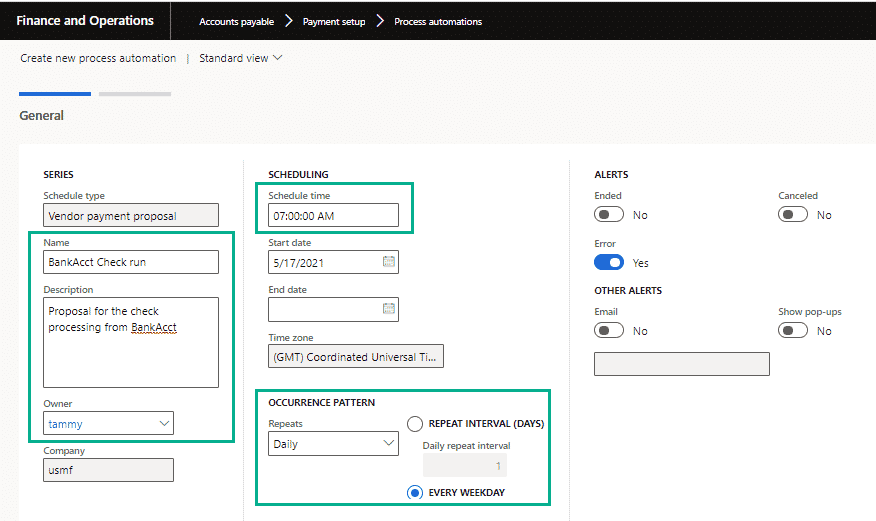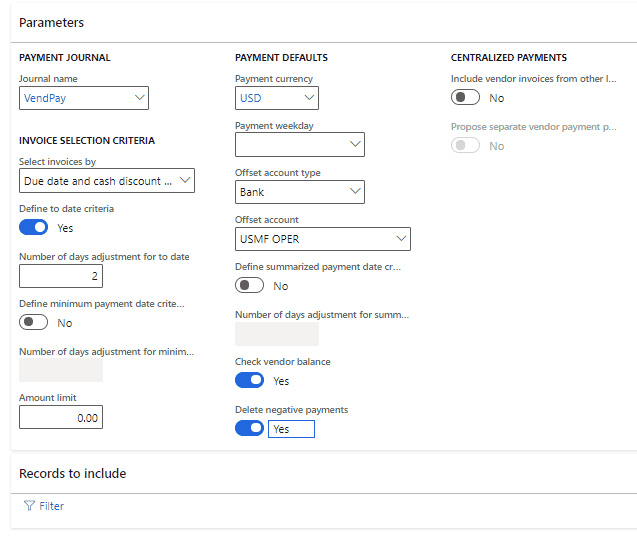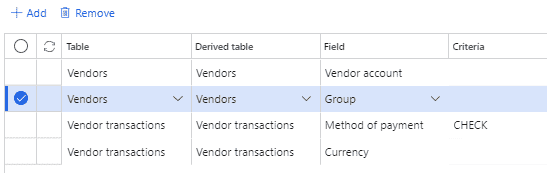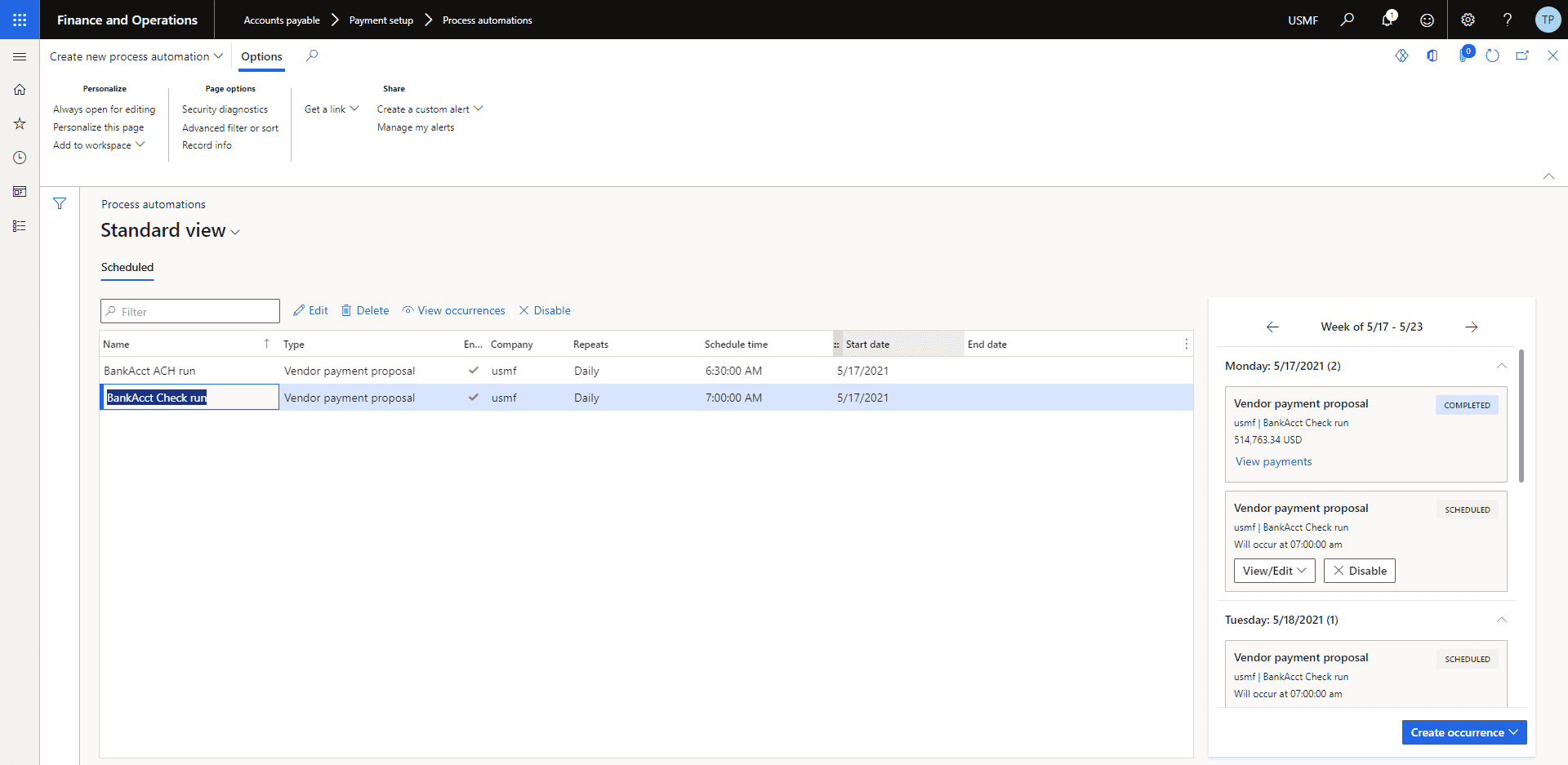How to: Vendor Payment Proposal Automation in D365 Finance and Operations
This feature was released in the summer of 2020, and I think it is a tremendous timesaver. If your company has scheduled days to process AP payments and you find yourself waiting for the payment proposal process to complete, then you will love this!
Step 1 – Verify the feature has been enabled for use.
A prerequisite to establishing this automation is to enable the feature “Vendor payment proposal automation”.
If not enabled, select the feature from the “Not enabled” window and click the Enable feature button.
Step 2 – Create your scheduled payment proposals.
1. Go to Accounts payable> Payment setup> Process automations.
2. Click Create new process automation.
3. In the Schedule type field, choose Vendor payment proposal.
4. As applicable, select your company or legal entity.
5. Click the Create series button.
6. In the Name field, enter a value.
7. In the Description field, enter a value.
8. The Owner may be updated as needed.
9. In the Scheduled time field, set the time to run the proposal.
10. in the Occurrence patterns section, select the repetition or frequency.
11. In the Alerts section, set selections as desired.
12. Establish invoice selection criteria as you would if executing the process manually.
13. In the records to include section, click the filter button.
14. Filter the records as if you would execute the process manually.
15. Click the OK button.
16. Click the Finish button.
17. Repeat this process for each payment proposal to be automated.
18. The list of established payment proposals is stored in the process automation window. The schedule is on the right-hand side. You can view edit delete any of the scheduled occurrences.
- Click View occurrences to see the list of proposals.
- Click View details to see the output of a specific proposal.
Step 3 – Process vendor payments
1. The user will open the automatically created payment journal and review the data rather than executing the proposal immediately prior.
2. If edits need to be made in the Journal, select the payment proposal edit invoice option from the ribbon.
As always, please test any new or updated business processes in an environment designated for testing before implementing them in a Production environment. This change will be a very rewarding one to refine and test before moving to Production!
Under the terms of this license, you are authorized to share and redistribute the content across various mediums, subject to adherence to the specified conditions: you must provide proper attribution to Stoneridge as the original creator in a manner that does not imply their endorsement of your use, the material is to be utilized solely for non-commercial purposes, and alterations, modifications, or derivative works based on the original material are strictly prohibited.
Responsibility rests with the licensee to ensure that their use of the material does not violate any other rights.