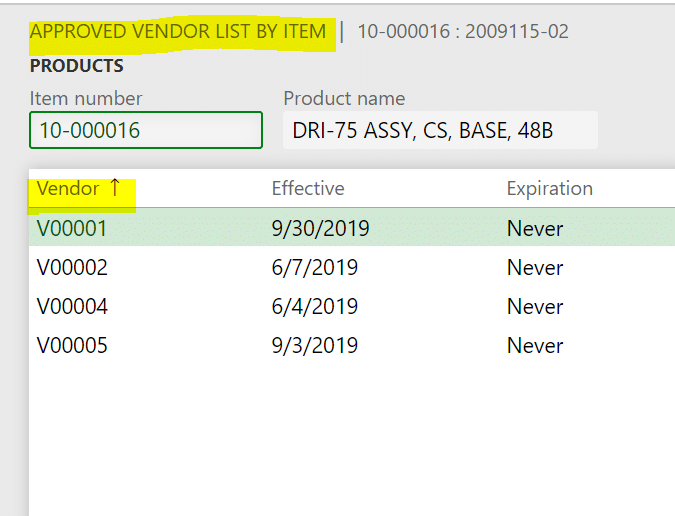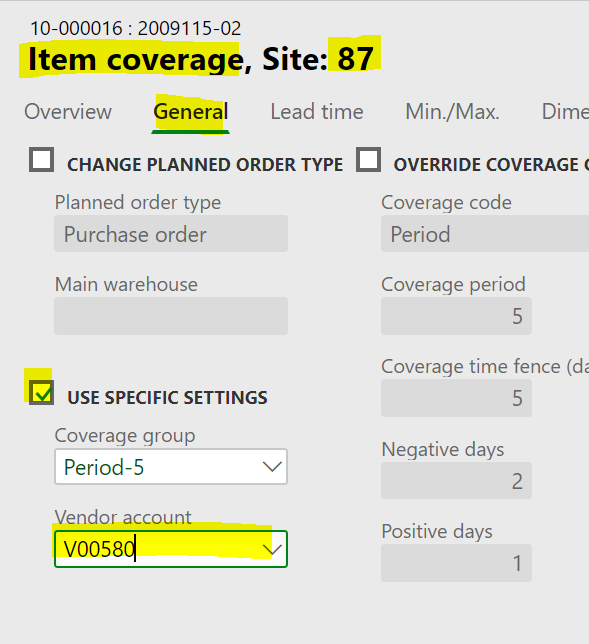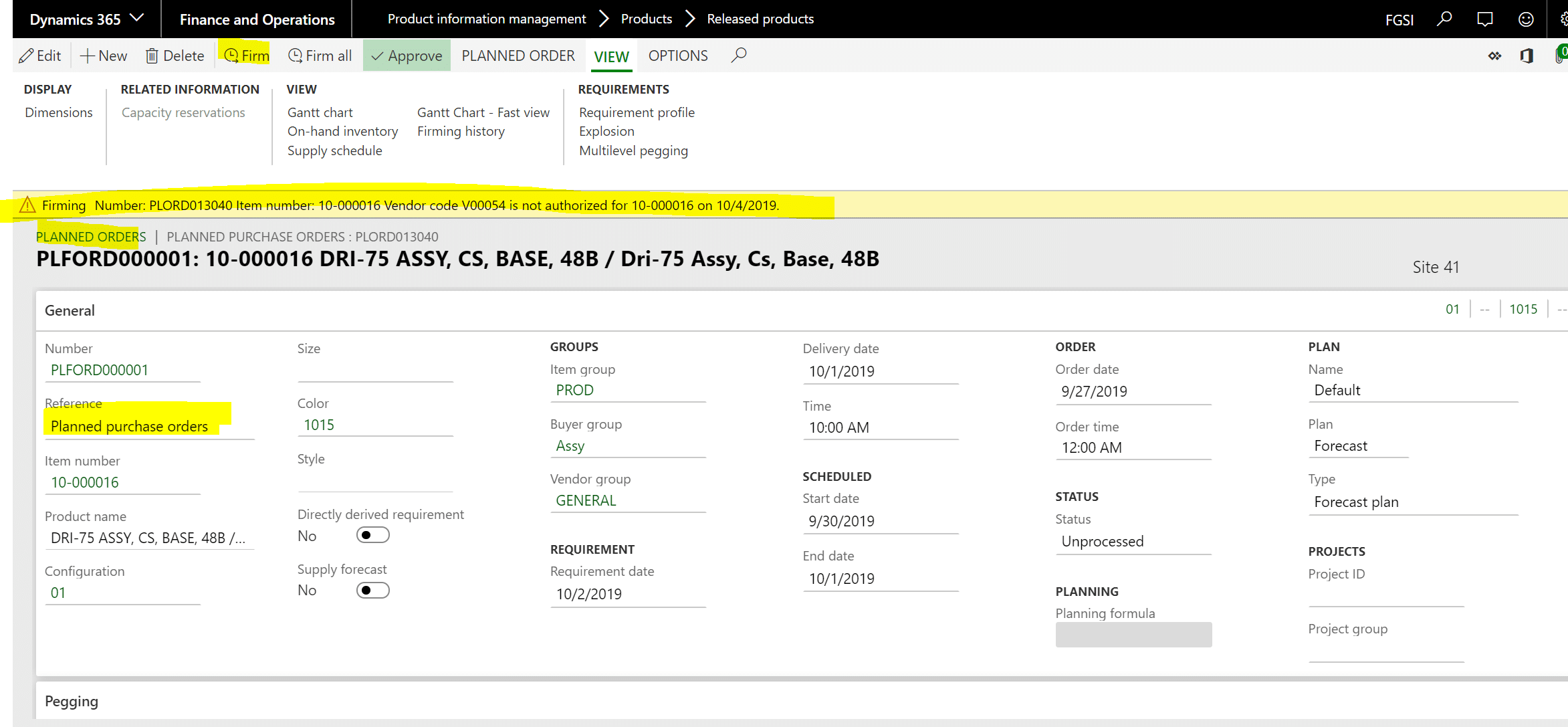How to Setup Approved Vendors in Dynamics 365 Finance and Operations: Approved Vendor by Item by Site
There are instances where it is practical or necessary to have a different vendor for an item because of geographic or factory considerations. For instance, it makes little sense to supply a factory in Indiana from a vendor in Texas just because I have a second site in Texas. If this is a common off-the-shelf kind of part, chances are there are many vendors that I can buy from that are closer, would charge less freight and I could have a shorter lead time.
A) The first decision is if an item needs an approved vendor at all. There are three levels of setup for an approval process and these are done on the Release Items Purchase tab of the item in question.
This item is set to Warning only – that means that the Po can be created manually or by firming. A yellow line warning message appears to alert the user that this is not an approved vendor. The other options are “No check” which does not validation of an approved vendor and “Not allowed” which stops a PO from being created with a red line error message.
B) We are familiar with the Approved Vendor screen under the Released Items > Purchase tab.
On this screen, I can establish the approval relationship between item and vendor. The vendor ID must exist on the vendor master to be used.
The next consideration is date – for how long am I approving this relationship. If the relationship has a specific start date due to contractual or seasonal requirements, then the effectivity in date is set. This normally defaults to today – the first day I can place orders. I cannot backdate the effectivity in date to allow for lead time – in other words, by the time the goods get here the vendor will be approved so I am placing the PO early.
There may be an expiration date due to certification requirements, retesting, etc. Most times the expiration is set to Never.
Note that there is no site consideration.
C) To set up an approved item for a site, I can assign a site and warehouse to an item for a vendor on the Released Item > Plan > Item Coverage screen.
Note that when I do this setup, there is no validation that this vendor is an approved vendor. That only occurs when I firm a planned purchase order or place a purchase order for this item, site, (possibly warehouse) and vendor.
When MRP plans a purchase order, it will use this item coverage information. The item coverage set is not enforced when a manual PO is created outside of MRP. (One would assume that the buyer has verified the Item Coverage and selected the appropriate vendor). See the message received below when I attempt to firm a planned order for a vendor that is not on the approved list. In this instance, I got a yellow line error message as I had set up on the item that I wanted to be warned of. The Po is created.
This implies that all approved vendors, irrespective of site, must be set up on the Approved Vendors list to be usable at any site. The user would have to look at Item Coverage to determine which specific vendor is used at what specific site.
In summary, if you want to control what items are purchased for which site then the following needs to be set up in Dynamics 365 Finance and Operations:
- The “Warning only” or “Not allowed” must be turned on for the item in the Purchase tab. (see A above)
- The item has an approved vendor (See B above)
- For vendor and site relationships, the Item Coverage must be set up to allow for planning to suggest the correct vendor by item by the site. (See C above)
If you'd like more information on setting up vendors in Dynamis 365 Finance and Operations, contact Stoneridge Software.
Under the terms of this license, you are authorized to share and redistribute the content across various mediums, subject to adherence to the specified conditions: you must provide proper attribution to Stoneridge as the original creator in a manner that does not imply their endorsement of your use, the material is to be utilized solely for non-commercial purposes, and alterations, modifications, or derivative works based on the original material are strictly prohibited.
Responsibility rests with the licensee to ensure that their use of the material does not violate any other rights.