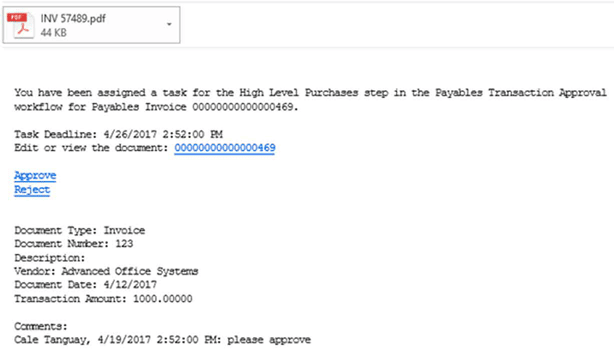Microsoft Dynamics GP Workflow
If you attended any of Prophet’s (now Stoneridge Software) User Group conferences in the past several years then you’ve probably heard about workflow in Dynamics GP. Workflow in Dynamics GP is most commonly used to allow transactions and records to be held for approval. Those items flow to the appropriate approver(s) based on conditions specified in the setup windows.
Workflow was first introduced in Dynamics GP version 2013 R2 with four types of workflows available: purchase requisitions, purchase orders, payroll timecards, and payroll timesheets. There remains a strong focus on the purchasing module and payroll module, but workflow features are being added with every new release. Most recently, Dynamics GP 2018 introduced workflows for GL accounts, purchasing receipts, and purchasing invoices.
When submitting a transaction or record for approval, the user simply needs to click a ‘Submit’ button in their toolbar. A window will open allowing them to include notes to accompany the request, if desired. Once submitted, Dynamics GP will direct the request to the appropriate approver based on how the workflow is set up. The approver may access outstanding tasks in a number of ways (e.g. dashboard, report, data entry windows) then choose to approve or reject the items in GP. However, the most common request is to have Dynamics GP send e-mail notifications of tasks to approvers. E-mail notifications allow users to approve or reject items directly from the message without even having to log in to Dynamics GP.
Modifications
Workflow e-mail notifications may be modified, but here is an example of a simple e-mail notification from a payable transaction workflow:
The approver may simply click the ‘Approve’ or ‘Reject’ links within the email that will open a browser window allowing them to enter comments, if desired. If the approver is logged in to Dynamics GP, they may also click on the document link to open the document directly in GP.
E-mail Notifications
You may notice the e-mail notification above also includes a task deadline to ensure that tasks are performed in a timely manner. Task deadlines may be specified in the workflow setup and a calendar may be used to account for non-working days if needed. For example, if the approver has three business days to approve a task submitted on a Friday and the business in closed on weekends, then the task deadline will fall on the Wednesday. When approvers receive e-mail notifications they may not rely on any available tool to view outstanding tasks so the risk that tasks are not performed by the deadline increases. To reduce this risk, Dynamics GP 2018 now includes a feature allowing reminder e-mails to be sent automatically when task deadlines are approaching.
Users who submit transactions or records using workflow in GP may also receive e-mail notifications of actions performed. For example, should a request for approval be rejected, either manually or due to no action performed before the task deadline, then the user who submitted the transaction or record may be notified and will have to determine whether changes are required before they re-submit.
Conditions
Depending on the type of workflow there are a large amount of conditions that may be used to specify the flow of tasks. For example, it could be based on the user who submits the task, a dollar threshold, a master record such as an item or vendor. These are just a few conditions and they may be combined in order to make your workflow very specific in how work flows to approvers. Furthermore, you may choose to have multiple levels of approval depending on the conditions specified. There are so many conditions and levels of approval available that often the best way to design your workflow is with a diagram of workflow paths with conditions.
Videos
Stoneridge Software will be creating short videos showing different types of workflows in action this year. Videos will be available on our website and we’ll include links to new videos in our newsletters.
Questions?
If you have any questions about workflow in Dynamics GP, please contact GP Support.
Under the terms of this license, you are authorized to share and redistribute the content across various mediums, subject to adherence to the specified conditions: you must provide proper attribution to Stoneridge as the original creator in a manner that does not imply their endorsement of your use, the material is to be utilized solely for non-commercial purposes, and alterations, modifications, or derivative works based on the original material are strictly prohibited.
Responsibility rests with the licensee to ensure that their use of the material does not violate any other rights.