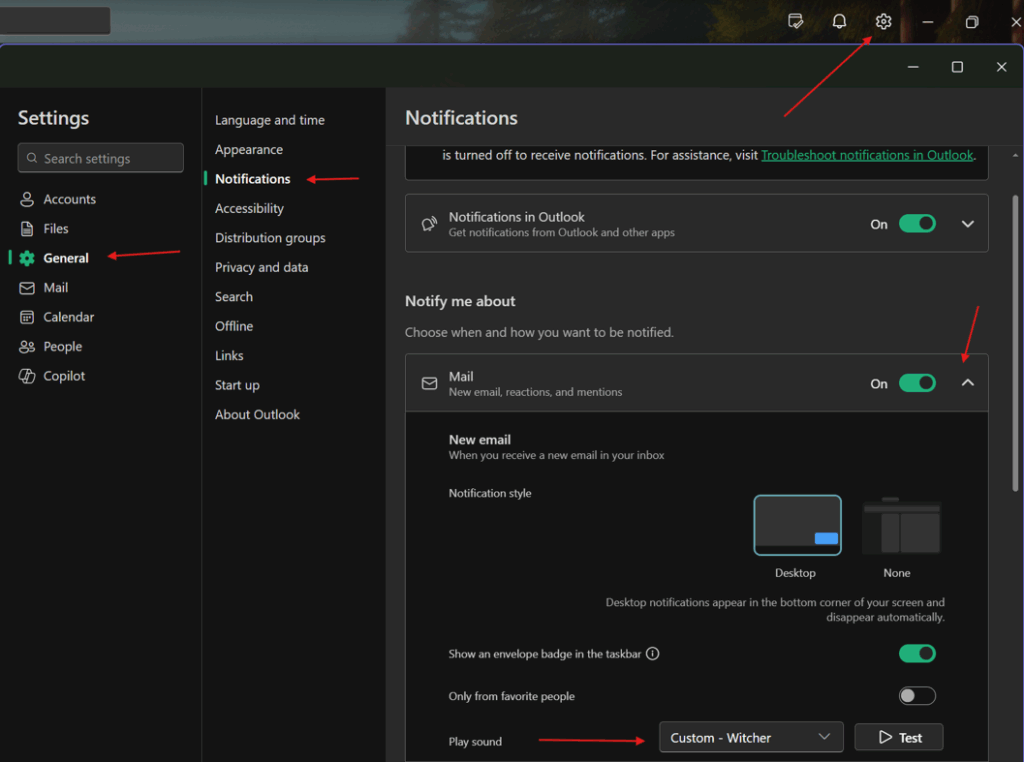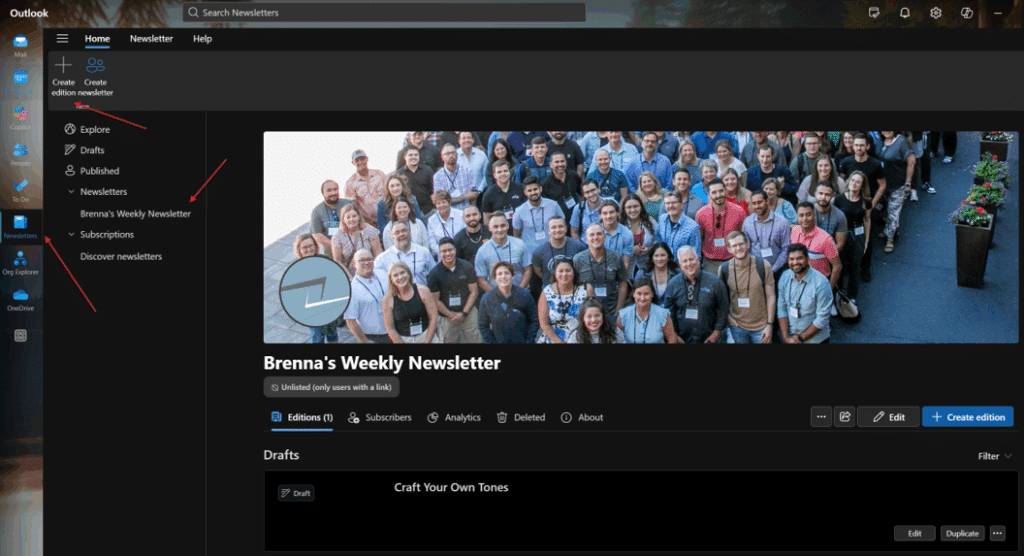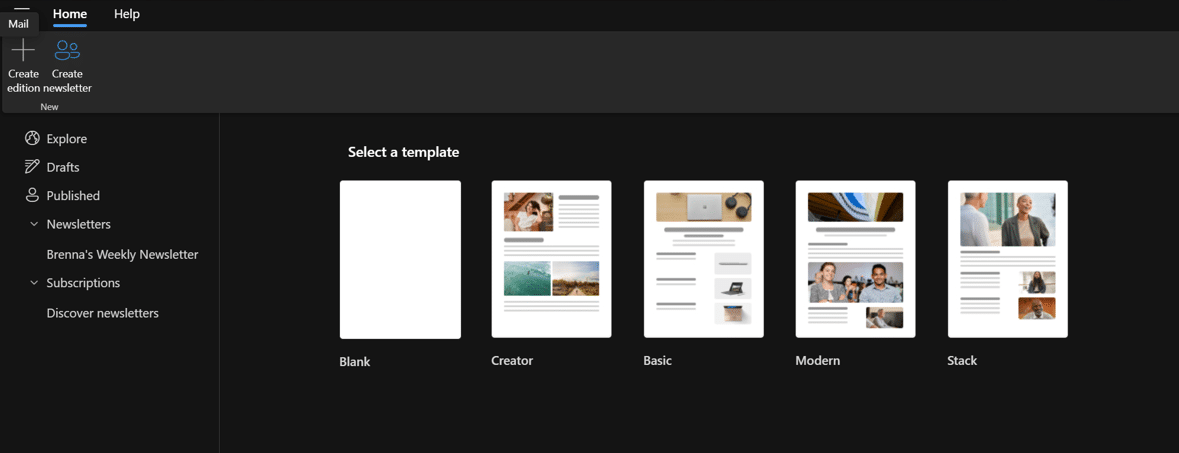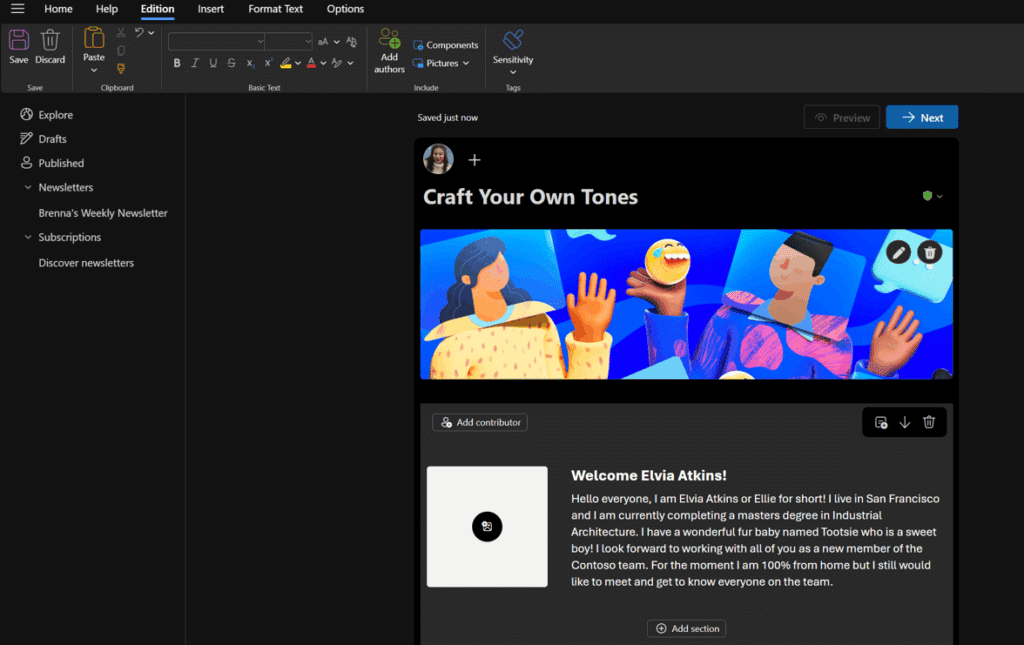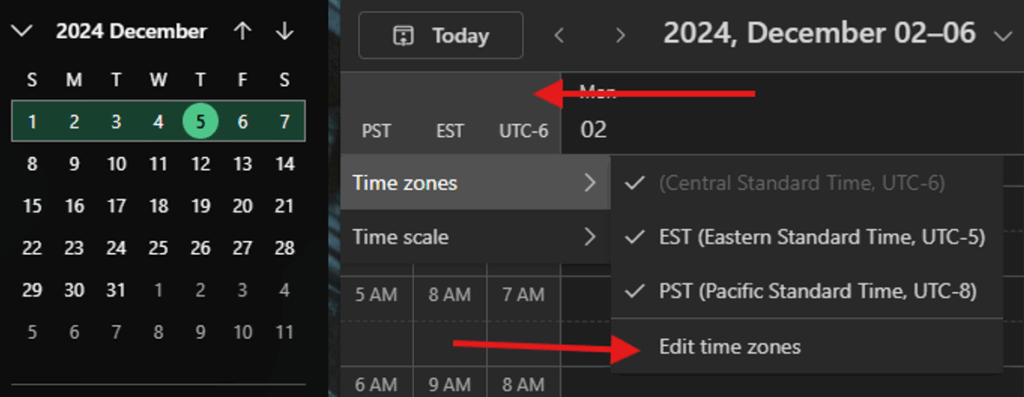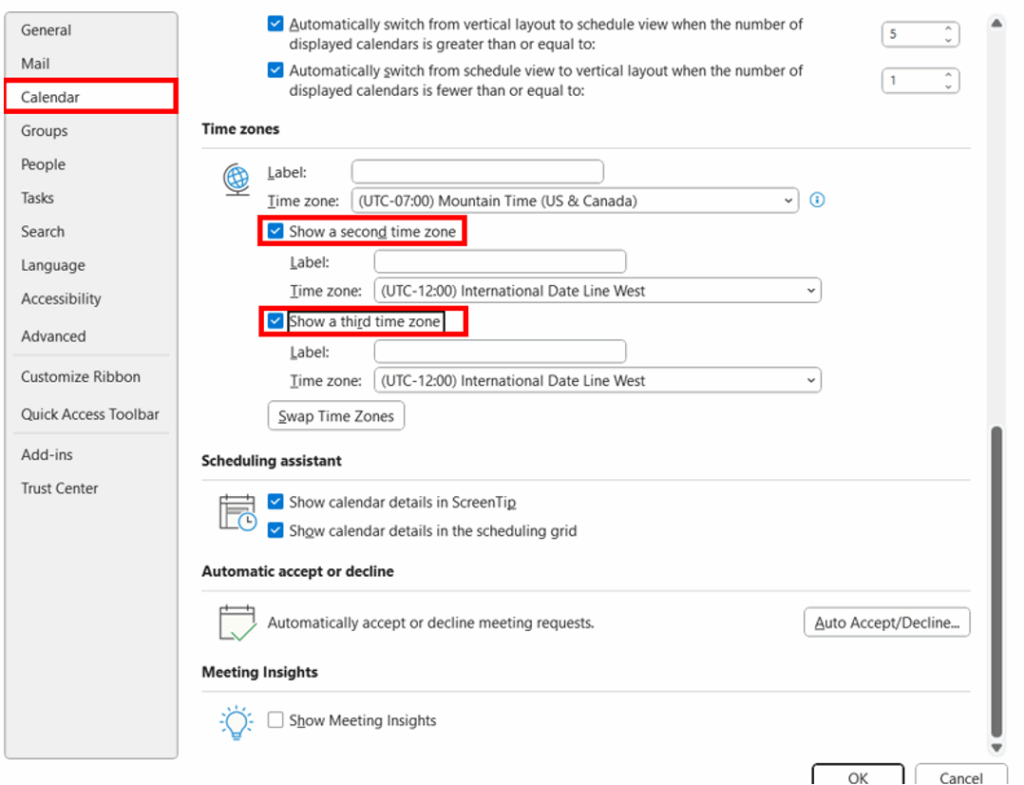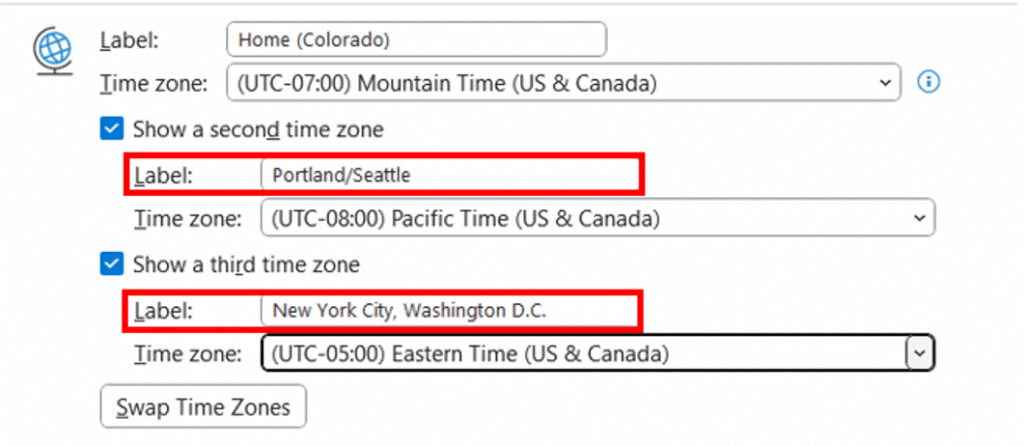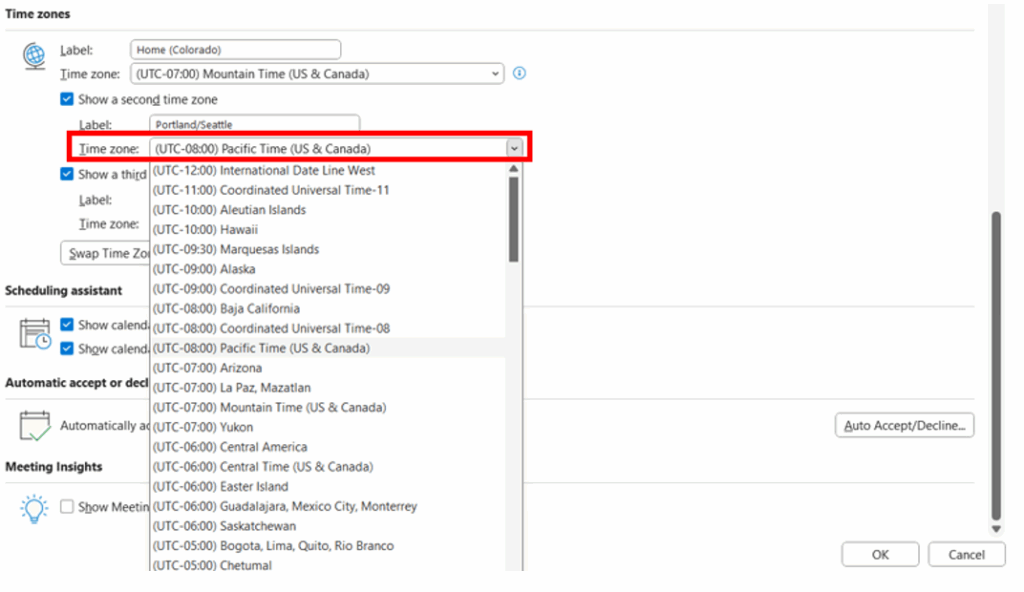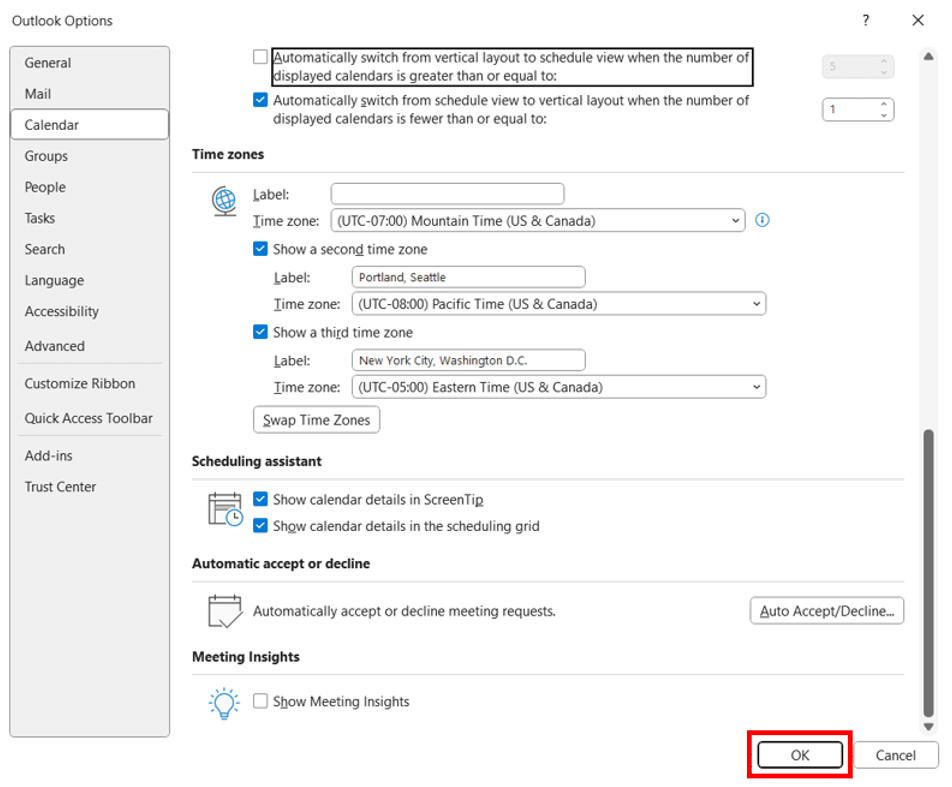Microsoft Outlook New Features You Can Start Using Today
Microsoft Outlook continues to evolve as a cornerstone of modern communication and productivity. The September 2025 update introduces a suite of enhancements designed to improve workflow efficiency, foster better collaboration, and offer greater personalization for users across industries.
Whether it's the ability to tailor notification sounds to specific contacts, streamline internal communications through built-in newsletter tools, or manage global schedules with multi-time zone calendar support, Outlook is becoming more intuitive and adaptable to the demands of today’s dynamic work environments.
In this blog, we’ll explore the standout features of the latest update and show you how you can start using them within your environment right away.
Craft Your Own Tones
Constant notifications can lead to noise fatigue, and the default Outlook email alert may lose its appeal. A simple yet effective way to make new emails more enjoyable is to set custom notification sounds for incoming emails or calendar reminders.
In Outlook, navigate to the top right corner, select settings, then General, and then Notifications to choose a custom sound. For example, it is possible to set a video game sound for new email notifications, which may associate incoming emails with familiar sounds from leisure activities.
Create Newsletter in a Jiffy
Did you know Outlook now lets you whip up, send out, and follow your own internal newsletters right within the app? It’s never been simpler—or more fun—to keep your team in the loop and jazz up your workplace communications. With these new features, you can get creative with layouts, share updates in style, and track who’s reading what. Communication just got a whole lot easier, and maybe even a little bit exciting!
The Steps for Creating a Newsletter
To create a newsletter for your editions:
- On the Outlook navigation bar, select Newsletters.
- Tip: If you're using Outlook on the web, you can also access Newsletters directly at outlook.office.com/newsletters
- On the Home tab, select Create newsletter.
- Enter a title and optional description. This name will appear in the header of each edition and in any references to your newsletter, such as recommendations or search results.
- Each newsletter requires 2–100 owners, all with equal permissions. Owners can access analytics, subscriber lists, and export newsletter data.
- Choose the visibility:
- My organization: Anyone in your organization can find and subscribe.
- Unlisted: Only users with a direct link can access and subscribe.
- Private: Only invited users can access. Subscriptions are not supported.
- Optionally, choose a header image and logo to make the newsletter more personalized.
- Select Save.
Once created, you can begin drafting your first edition – Examples of what it will look like below:
Add a Second or Third Time Zone to Your Outlook Calendar
This is an older one, but a great one and one of my favorites. I work with people/users across many time zones, if you do, I think you’ll love this feature as much as I do!
- In the calendar area of your Outlook, right click on the time zone area and choose Edit Time Zones.
- On the Calendar tab, under Time zones, select the Show a second time zone check box and, if needed, the Show a third time zone check box.
- In the Label box for each time zone, type a name for the additional time zone.
- Select the time zone you want to add from the Time zone drop-down menu
- Click OK to save your changes.
Optimize Your Microsoft Solutions with Stoneridge Software
Our experts are ready to help you and your team get the most out of your Microsoft solutions by integrating new features and staying on top of the latest trends. We can analyze your environment, assess your needs, and provide you with information on training on how you can use specific tools to optimize your operations.
Get in touch today to learn more!
Under the terms of this license, you are authorized to share and redistribute the content across various mediums, subject to adherence to the specified conditions: you must provide proper attribution to Stoneridge as the original creator in a manner that does not imply their endorsement of your use, the material is to be utilized solely for non-commercial purposes, and alterations, modifications, or derivative works based on the original material are strictly prohibited.
Responsibility rests with the licensee to ensure that their use of the material does not violate any other rights.